6 Configuring Reporting with BI Publisher
This chapter describes how to configure the Business Intelligence (BI) Publisher for reporting with Oracle Enterprise Repository.
Note:
A restricted-use license for Oracle BI Publisher is included with OER. This license allows you to use the reports included with OER. If you want to create your own custom reports, you must acquire a license for the full Oracle Business Intelligence Enterprise Edition.This chapter contains the following sections:
-
Section 6.1, "Deploy Oracle Enterprise Repository Pre-configured BI Publisher Content"
-
Section 6.3, "Configuring the Oracle Enterprise Repository JDBC Data Source"
-
Section 6.4, "Configuring the BI Publisher Server - Cache Expiration"
-
Section 6.5, "Configuring the Oracle Enterprise Repository System Settings to Enable Reporting"
6.1 Deploy Oracle Enterprise Repository Pre-configured BI Publisher Content
Oracle Enterprise Repository is the entry point for all the reports. To host reports, you must configure BI Publisher and Oracle Enterprise Repository to interact with each other.
Note:
These instructions assume that BI Publisher 11g is installed, which is dedicated only for hosting Oracle Enterprise Repository reports.BI Publisher uses a repository internal to BI Publisher to host the users, roles, reports, and configuration for BI Publisher. This repository is replaced by the BI Publisher content which has been specifically developed for the integration with Oracle Enterprise Repository.
6.1.1 Configure BI Publisher with Oracle Enterprise Repository
Note:
Do not attempt to migrate your 10g reports to 11g.To deploy the Oracle Enterprise Repository-BI Publisher content, perform the following steps:
-
Find a packaged content archive for your database. You can find the reports in the Oracle Enterprise Repository Deployment in the <ORACLE_HOME>/oer/modules/tools/solutions/reports directory.
In this directory you will find 12.1.3.0.0-OER-BIP11gReports.zip. It contains three folders corresponding to each database. Each folder contains only the OER reports.
-
Stop your BI Publisher application server.
-
Copy the OER folder from the appropriate database folder into the BI Publisher Reports directory:
domain/config/bipublisher/repository/Reports.
-
Restart your BI Publisher application server.
-
Check your BI Publisher configuration by opening the web console http://hostname:port/xmlpserver. Verify that the OER folder appears in the Shared Folders directory.
6.2 Understanding the Security Model
BI Publisher uses Enterprise Manager to manage users and roles rather than its own security model. For more information about the security model, see the Oracle Fusion Middleware Administrator's Guide for Oracle Business Intelligence Publisher.
6.2.1 The Administrator User
The Administrator user and password are determined during installation. This user and password are required to setup the database connection to OER as well as configure the OER user and role, and to setup the data sources in BI Publisher.
Note:
In BI Publisher, the password is case sensitive.6.2.2 The OER User and OER_REPORTS Role
Use the BI Publisher WLS console to create an OER user. Apply the BI groups to this user. Verify the user account by logging into the BI Publisher console with the OER user credentials. View the reports in the Shared Folders->OER folder.
6.2.3 Set Local Time Zone for Report Footer
For the correct time zone to display on report footers, set the time zone in BI Publisher for the OER User account.
-
Sign in as the OER User and select my account link to modify the Time Zone setting, located on the Signed In As <username> link at the upper right section of the BI Publisher console.
6.3 Configuring the Oracle Enterprise Repository JDBC Data Source
To update the JDBC information, perform the following steps:
-
Log into BI Publisher as an administrator.
-
Click the Admin tab.
-
In the Data Sources section, select OER - the JDBC Connection link.
Note:
This is case-sensitive. -
In the Update Data Source screen, change the connection string to point to the database for Oracle Enterprise Repository.
You can select either of the following Driver types for Oracle Database depending on your Oracle database version. The JDBC library file (JAR) is installed as part of the BI Publisher Server installation therefore no extra Jar file is required.
-
Oracle 11g
-
Oracle 12c
Example for Oracle JDBC Connection:
Database Driver Class oracle.jdbc.OracleDriver Connect String jdbc:oracle:thin:@[HOST]:[PORT]:[DB_NAME] Example jdbc.oracle.thin:@machine.example.com:1521:oer -
-
Click the Test Connection button to confirm that BI Publisher can access the database.
-
Click Apply to save the changes.
6.4 Configuring the BI Publisher Server - Cache Expiration
By default, all Oracle Enterprise Repository reports uses Document Caching to reduce database roundtrips on the generation of report data. While the data is cached, the rendered report may not always show the most recent activities in Oracle Enterprise Repository. Setting the cache expiration changes depending on how frequently BI Publisher needs to refresh the data for the second and subsequent rendering of a report. The default value in BI Publisher for the cache expiration is 30. To change this value, follow the following steps:
-
Log into BI Publisher as an administrator.
-
Click the Admin tab.
-
In the System Maintenance section, select the Server Configuration link.
-
In the Caching section, specify a Cache Expiration (in minutes) and click Apply apply the changes.
Note:
When reports are rendered by BI Publisher, the result is dependent upon the data found for the report. Until data is present, the reports returned by BI Publisher may be inconsistent.6.5 Configuring the Oracle Enterprise Repository System Settings to Enable Reporting
Oracle Enterprise Repository contains a report page with a series of links to a set of reports. These reports are hosted by a BI Publisher instance, which must be installed and configured to host the reports. All of the links in the Oracle Enterprise Repository Reports page are incomplete following an Oracle Enterprise Repository installation. There is a system setting that provides the protocol, hostname, port, web application name, and parent directory for all of the report links. The system setting must be configured prior to running any reports.
-
Log into Oracle Enterprise Repository as a user with the System Administrator or the Admin role.
-
In Oracle Enterprise Repository Administration page, click System Settings.
-
In the Search text box, enter
reportto filter the list of system settings. -
In the Reports section, set Enable Reports (
cmee.reports.enabled) toTrue. -
Set the Report Server URL (
oracle.reports.server.url) to http:/</HOSTNAME>:<PORT>/xmlpserver/OER, where hostname and port match the BI Publisher installation.If the Report Server URL property is not properly configured, then the Reports page displays the following message:
Please set the system setting for Report Server URL. Reports cannot be run until this has been properly set.
-
Set the system setting Report Server Endpoint URL (oracle.reports.server.endpoint.url) to http:/<HOSTNAME>:<PORT>/xmlpserver/services/PublicReportService to enable OER users to access BI Publisher reports without needing an extra set of credentials.
OER users' access to reports is set via Basic Access Settings, as described in Section 1.4, "Access Settings."
-
Set the system settings Report Server Username and Report Server Password to the username and password of the OER BI Publisher account created in Section 6.2.2, "The OER User and OER_REPORTS Role."
-
Save the system settings.
-
Validate that the system settings are configured properly by navigating to the Reports section.
-
Run any report.
If the browser does not retain an active session to BI Publisher, then the BI Publisher's Login screen is displayed. After you have successfully logged into BI Publisher, the report is displayed.
Running the report opens a new browser window to the URL for BI Publisher. Comparing the URL generated by Oracle Enterprise Repository to the URL generated by BI Publisher should be an aid in diagnosing any configuration errors of the Report Server URL System Setting.
-
Repeat the steps mentioned in this section, until the report runs successfully. If the report returns with "No Search Results Found", then run some keyword searches in the Assets tab of Oracle Enterprise Repository.
Note:
If Internet Explorer returns a different report than the one requested, then change the Temporary Internet Files to check for changes on Every Visit.
6.6 Working with Reports
This section discusses the Oracle Enterprise Repository reports that are available in the Reports page, as shown in Figure 6-1.
Figure 6-1 Oracle Enterprise Repository Reports Page
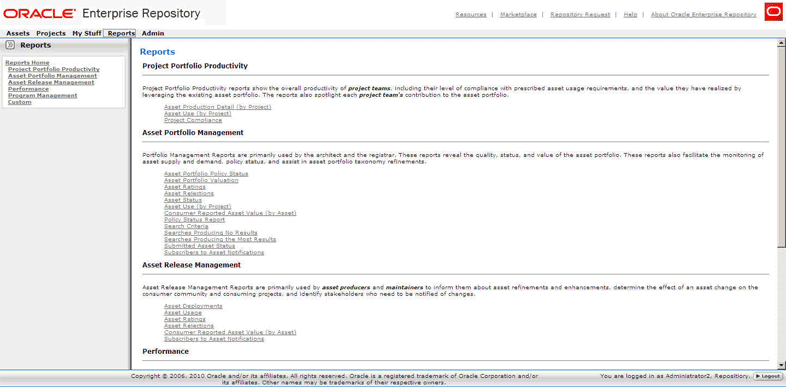
Description of ''Figure 6-1 Oracle Enterprise Repository Reports Page''
6.6.1 Understanding Report Types
This section describes the Oracle Enterprise Repository report types.
Project Portfolio Productivity Reports
Project Portfolio Productivity reports show the overall productivity of project teams, including their level of compliance with prescribed asset usage requirements, and the value they have realized by leveraging the existing asset portfolio. The reports also spotlight each project team's contribution to the asset portfolio. Project portfolio productivity reports include:
-
Asset Production Detail (by Project) (requires the asset production tracking feature to be enabled)
Shows the individual assets used in a project, as well as the hours saved by using the asset. Managers can use this report to reward groups or individuals for reusing assets; architects and registrars can use the report to spot emerging standards in a portfolio. Managers can also use this report to quantify the value produced for clients.
-
Asset Use (by Project)
Shows individual assets used in a project, as well as the hours saved by using the asset. Managers can use this report to reward groups or individuals for reusing assets; architects and registrars can use the report to spot emerging standards in a portfolio. Managers can also use this report, with project leads, to quantify value produced for clients.
-
Project Compliance (assumes use of Compliance Templates)
Shows the Compliance Templates applied to projects and whether the project is in compliance with the template.
Asset Portfolio Management Reports
Used primarily by architects and registrars, these reports show the quality, status, and value of the asset portfolio. These reports also monitor asset supply and demand, as well as assist with asset portfolio taxonomy refinements. The reports included within this group are as follows:
-
Asset Portfolio Policy Status
Shows a summary of the policy status (pass, fail, unknown) for an organization's entire asset portfolio. The report then enables users to view a list of assets for each status (for example, all of the assets that are failing). The detailed reports list all policies applied to each asset, and the status of all policy assertions.
-
Asset Portfolio Valuation
Shows the number of assets used, how frequently each asset was used and the total savings in reuse time. Architects and registrars can use the report to find the most valuable and valued assets.
-
Asset Ratings
Shows consumer ratings for assets. Architects and registrars can use the report to chart the perceived value of assets, while producers and maintainers can use the report as a feedback mechanism.
-
Asset Rejections
Shows the reasons why an asset was rejected for use in a project. Architects and registrars can use this report to gauge the level of demand for specific assets, while producers and maintainers can use the report as a feedback mechanism.
-
Asset Status
Shows the asset name, type and status (active, inactive, and so on). Registrars can use this report to determine the level of asset lifecycle maintenance required for the asset portfolio.
-
Asset Use (by Project)
Shows individual assets used in a project, as well as the hours saved by using the asset. Managers can use this report to reward groups or individuals for reusing assets; architects and registrars can use the report to spot emerging standards in a portfolio. Managers can also use this report, with project leads, to quantify value produced for clients.
-
Consumer Reported Asset Value (by Asset)
Shows the consumer reported savings associated with an asset, along with the predicted value of the assets. Managers can use this report to refine the numbers used to calculate predicted net hours. Architects and registrars can use this report to identify the most used and valuable assets in the registry. Producers and maintainers can use this report to determine actual asset value as realized by consumers and identify ongoing changes and enhancements to assets in the registry.
-
Policy Status Report
Shows a summary of all policies in an organization's policy portfolio, and the number of assets that are passing, failing, or have an unknown status. This report also shows a detailed list of the assets that are governed by each policy, and the number of assertions that are passing, failing, or have an unknown status.
-
Search Criteria
Shows the number of results of each search parameter. Architects and registrars can use this report to define taxonomies.
-
Searches Producing No Results
Shows the search parameters in a search that produced no results. Ultimately, the report shows areas of unmet demand in the registry. Registrars and architects can use this report to refine taxonomies.
-
Searches Producing the Most Results
Shows the search parameters in searches that returned the most results. This report can be used by architects and registrars to determine if users are finding required information in the registry. The report can also be used to refine taxonomies.
-
Submitted Asset Status
Indicates asset status in the approval cycle. Registrars can use this report to determine scheduling for assets requiring work.
-
Subscribers to Asset Notifications
Shows specific subscribers to asset information. This report can be used by architects and registrars to determine the level of demand on assets in the portfolio.
Asset Release Management Reports
Used primarily by asset producers and maintainers, these reports inform these users about asset refinements and enhancements, determine the effect of an asset change to the consumer community and consuming projects. In addition, these reports identify stakeholders who must be notified about changes. Asset release management reports include:
-
Asset Deployments
Shows the names of deployed assets and the projects with which they are associated. Used by producers, maintainers, and project leads to assess the effect of change to an asset.
-
Asset Usages
Lists the assets selected for use in specific projects. Used by producers, maintainers, and project leads to assess the potential impact of changes to an asset.
-
Asset Ratings
Shows consumer ratings for assets. Architects and registrars can use the report to chart the perceived value of assets, while producers and maintainers can use the report as a feedback mechanism.
-
Asset Rejections
Lists the reasons an asset was rejected for use in a project. Architects and registrars can use this report to gauge the level of demand for specific assets, while producers and maintainers can use the report as a feedback mechanism.
-
Consumer Reported Asset Value (by Asset)
Indicates the consumer reported savings associated with an asset, along with the predicted value of the assets. Managers can use this report to refine the numbers used to calculate predicted net hours. Architects and registrars can use this report to identify the most used and valuable assets in the registry. Producers and maintainers can use this report to determine actual asset value as realized by consumers and identify ongoing changes and enhancements to assets in the registry.
-
Subscribers to Asset Notifications
Shows specific subscribers to asset information. This report can be used by architects and registrars to determine the level of demand on assets in the portfolio.
These reports allow individual users to quantify the value of their contributions to the organization. They also inform department heads about the performance of the producers, consumers, and project leads in their organizations. The performance reports presently included in Oracle Enterprise Repository include:
-
Asset Use (by project)
Shows the assets used in a project, as well as the hours saved by using the asset. Managers can use this report to reward groups or individuals for reusing assets; architects and registrars can use the report to spot emerging standards in a portfolio. Managers can also use this report, with project leads, to quantify value produced for clients.
Used primarily by various managers, these reports expose the value that the program brings to the organization (ROI) and indicates whether the program successfully meets goals, demonstrates program growth and progress and serves as the basis for incentives and governance. The program management reports include:
-
Active and Unapproved User Login
Shows the names of active and unapproved users and the number of times that they logged in. The system administrator or security administrator can use this report to reallocate registry licenses.
-
Active and Unapproved Users with Zero Logins
Shows the names of active and unapproved users who have never logged in. The system administrator or security administrator can use this report to reallocate registry licenses.
-
Asset Portfolio Valuation
Shows the number of assets used, how frequently each asset was used and the total savings in reuse time. Architects and registrars can use the report to find the most valuable and valued assets.
-
Consumer Reported Asset Value (by Asset)
Shows the consumer-reported savings associated with an asset, along with the predicted value of the assets. Managers can use this report to refine the numbers used to calculate predicted net hours. Architects and registrars can use this report to identify the most used and valuable assets in the registry. Producers and maintainers can use this report to determine actual asset value as realized by consumers and identify ongoing changes and enhancements to assets in the registry.
-
Password Event Log
Shows the password changes made for users. The report can be used by security administrators or system administrators to identify security breaches.
-
Submission Status (by Producer)
Shows the names of producers, the number of assets submitted and registered, number of use instances, and the estimated time saved by asset consumers.
-
Subscribers to Asset Notifications
Shows specific subscribers to asset information. This report can be used by architects and registrars to determine the level of demand on assets in the portfolio.
6.6.2 Adding Custom Reports
Oracle Enterprise Repository enables you to add custom reports to the Reports page. All custom Reports must be generated by a reporting engine external to Oracle Enterprise Repository and must be exposed by a URL. On the Reports page, the custom report can be given a name, description, and a link to it.
Note:
A restricted-use license for Oracle BI Publisher is included with OER. This license allows you to use the reports included with OER. If you want to create your own custom reports, you must acquire a license for the full Oracle Business Intelligence Enterprise Edition.Caution:
If custom reports are added in this fashion, then the directory containing the reports must be backed up and protected during future upgrades of Oracle Enterprise Repository.6.6.2.1 Overview
The Oracle Enterprise Repository Reports subsystem is built from a collection of .toc (table of contents), .jod (an XML representation of the internal report GUI), and .xml (Oracle Enterprise Repository Report definition) files. These files reside within the WEBINF/config/reports directory of the Oracle Enterprise Repository web application. To construct a custom report, a .toc file must be modified and a .xml file must be created. The .jod files have nothing to do with this customization and should not be modified.
Oracle provides a custom.toc file for the table of contents beneath the Custom section of the Reports page. A customreports.xml file is also included, and which must be copied and named to something for the report.
6.6.2.2 Configuration Steps
The steps to configure custom reports in Oracle Enterprise Repository are as follows:
-
Browse to the
WEB-INF/config/reportsdirectory for your deployed instance of Oracle Enterprise Repository. -
Copy
customreports.xmlto a new name that represents the report. The extension must be .xml (For example,CustomerReportA.xml). -
Edit
customreports.xmlto name it, describe it, and add a link to the report, as follows:-
The <report> element has a parameter name that must refer to a unique, short name for the report. The file name is recommended (For example,
<report name='CustomerReportA'>). -
The value of the <displayName> element is the label shown in the Reports page within the Custom section (For example,
<displayName>Report A</ displayName>). -
The value of the <description> element is the description shown in the Reports page (For example,
<description>This describes Report A.</description>). -
The value of the <externalLink> element is the URL for the report. This URL should execute the report. (For example,
<externalLink>http://www.example.com/reports/CustomerReportA?cmd=execute</externalLink>).
-
-
Save the copied and modified customreports.xml file into the
WEB-INF/config/reportsdirectory. This is where Oracle Enterprise Repository looks for all report files. The report is now created. -
Edit the
custom.tocfile to add the newly created report to the Reports area of Oracle Enterprise Repository.-
The <report> element specifies the name of the report. Use identical text to what appears in the .xml file for the report. The file name is recommended. (For example,
<report name='CustomerReportA'>)
-
-
Back up the
custom.tocand.xmlfiles for the report. These copies are required after upgrades since the upgrade resets the files. -
Restart the application server.
6.6.3 Running a Report
This procedure is performed on the Reports page. You must install and configure the Oracle Business Intelligence Publisher (BI Publisher) to run a report.
-
Select the report from the list in the sidebar. The report form opens BI Publisher in a new browser window.
-
Login to the BI Publisher using the BI Publisher user name, which is different from the Oracle Enterprise Repository user name.
-
Select parameter values at the top of the report.
-
Click the calendar icon to launch a calendar to select From and To dates. The dates for each report default to a range of Year-To-Date.
-
Select other parameters as appropriate for the report.
-
Select a Sort Order.
-
Click the Template list to select an output format for the report. By default, the HTML template is displayed.
-
Click View. The report is generated.