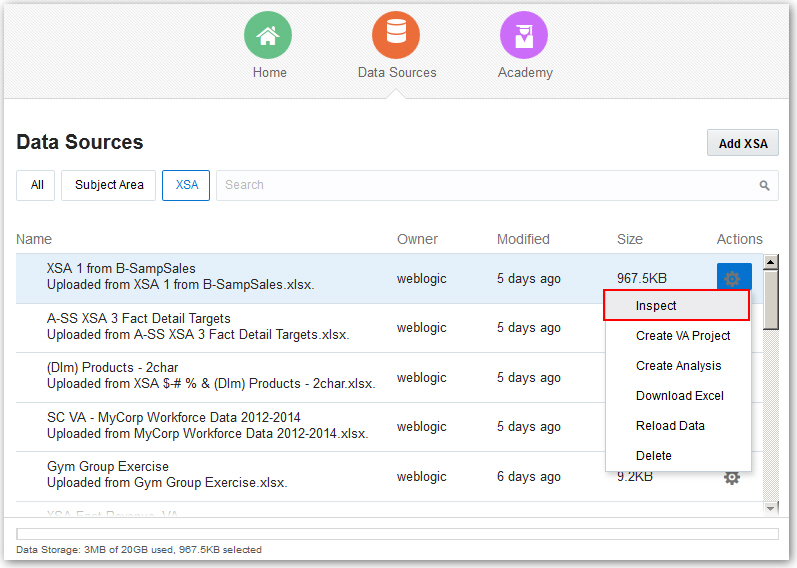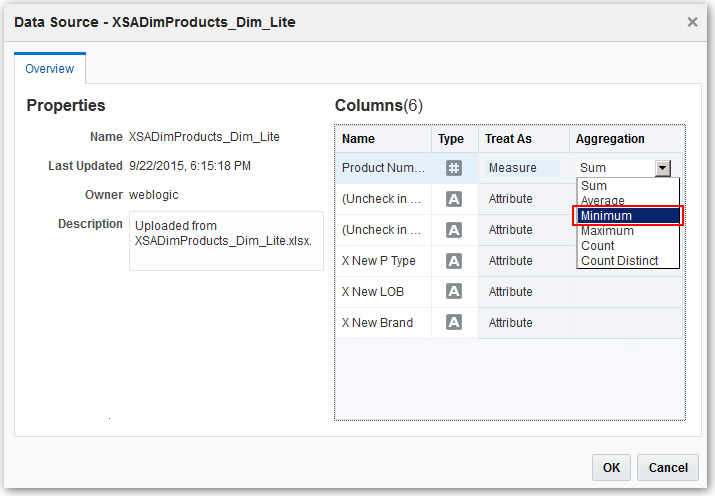Managing Data Files
You can view, and delete file-based sources for projects and analyses. You can use the Data Sources page to view properties and columns in data files, change column properties such as the aggregation type, set the permissions for uploaded data sources, and delete data files that are no longer needed. This page also shows you an indicator at the bottom of the page to help you keep track of your data set quota.
To view and manage data files:
Note:
If you have Full Control permissions, you can grant permissions to others and delete the data file. But be careful not to delete a data file that is still a data source for reports. See Deleting Data that You Added.