2.3.8.1 Add and Define a Domain
Before you define the servers in the topology, add and define the domain. To define a domain, you must provide the absolute path to the domain home location on a given host.
To add and define a domain:
After you have added and defined a domain, your workspace should look similar to the following example:
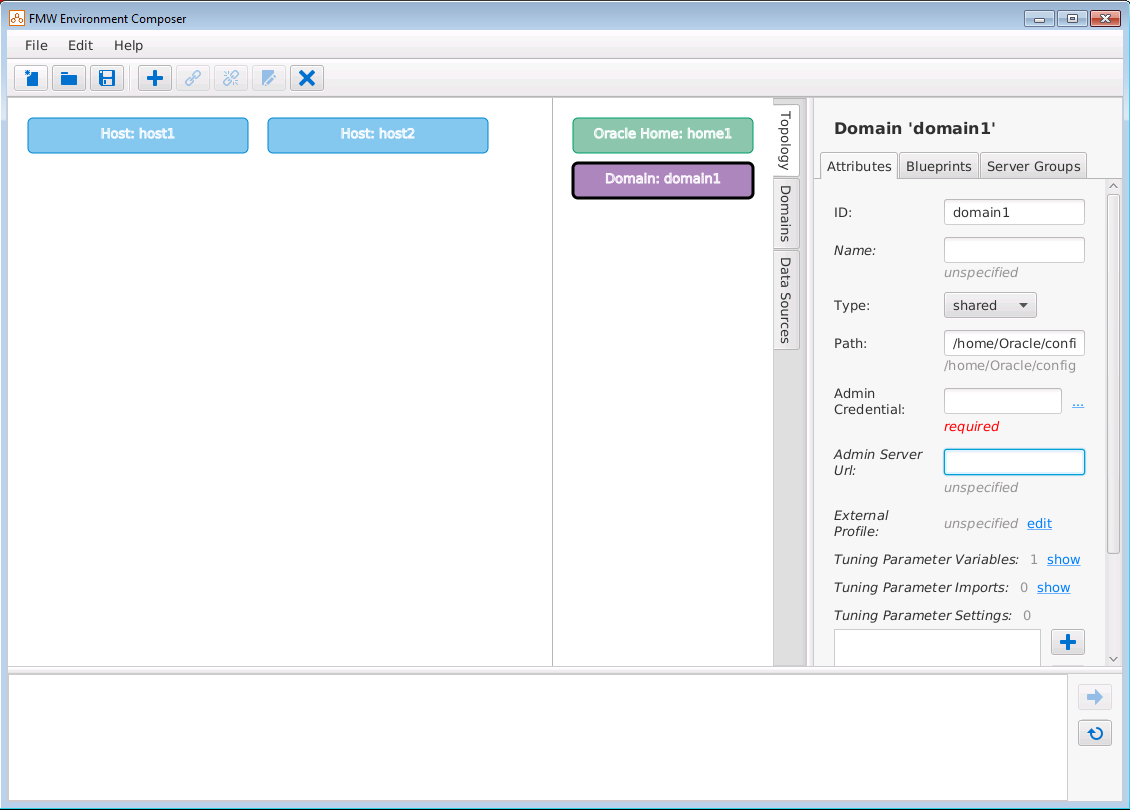
Description of GUID-A281DABB-6EBE-46F7-B276-AD17EDE0B6C2-default.png
Parent topic: Building the WebLogic Domain
See Also: