2.3.8.2 Add and Define the WebLogic Administration Server
After you create and define the domain, add the WebLogic Administration Server to the domain in the topology.
To add the WebLogic Administration Server to the domain:
After you added and defined the Administration Server, your workspace should look similar to the following example:
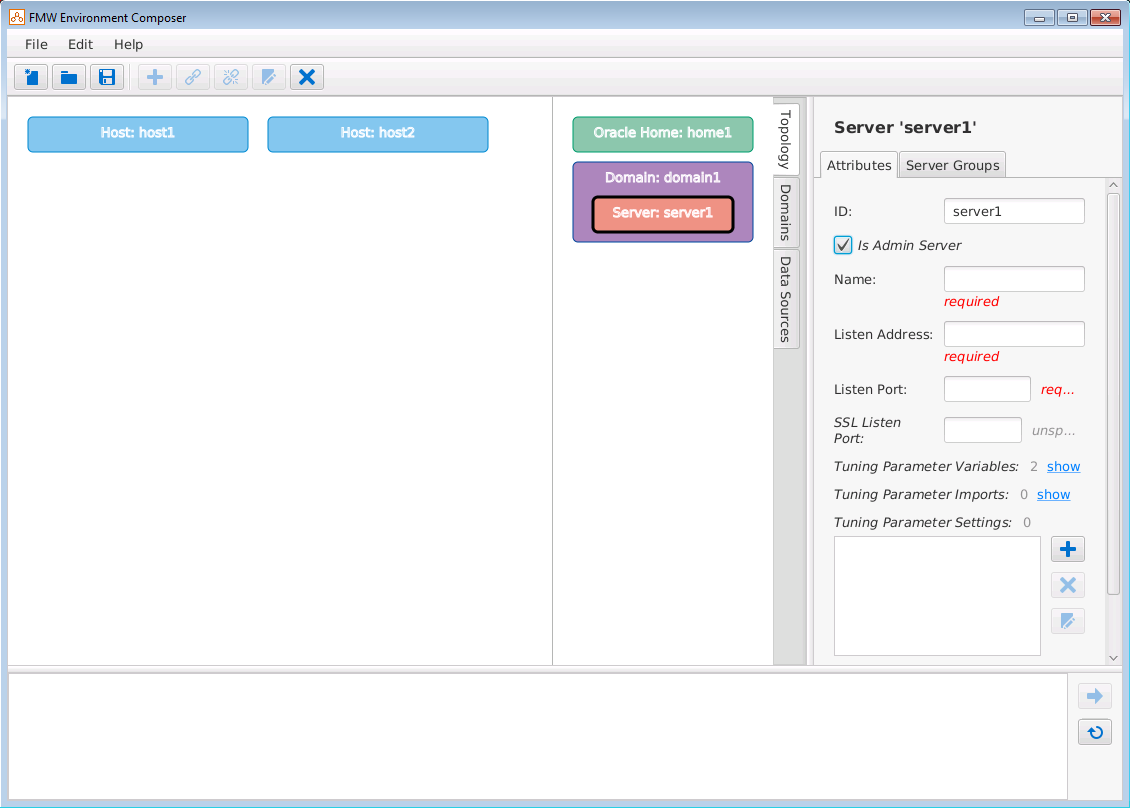
Description of GUID-97495BD8-366E-4CE8-B5C9-EE0EAD8998A5-default.png
Parent topic: Building the WebLogic Domain
See Also: