1 Introduction
Oracle Real-Time Integration Business Insight (Insight) is an application designed for business users. This application is business-user friendly and allows them to get visibility into the currently running business processes from a business perspective. The application integrates with the existing Oracle products like Oracle SOA Suite that include Oracle Service Bus.
The application allows business users to model, collect, and monitor business-level metrics using web-based dashboards and reports, without the need to modify their already-deployed integrations and applications.
1.1 Preferences
The Preferences you set in Insight govern the features and the way you see the product. The preferences you update here are per user and they do not propagate to other users who log in to the application.
Homepage Welcome Panel
This preference is On by default. You can switch it Off using the toggle button. If you switch off the Welcome panel, you cannot see the Welcome Panel containing the navigational shortcuts on the Home page.
Click Save to save the preference.
Figure 1-1 Welcome Panel Preference
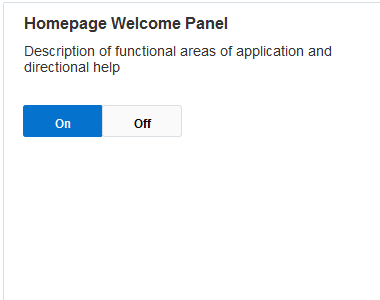
With this preference On, the Welcome Panel looks like the screen below.
Figure 1-2 Welcome Panel
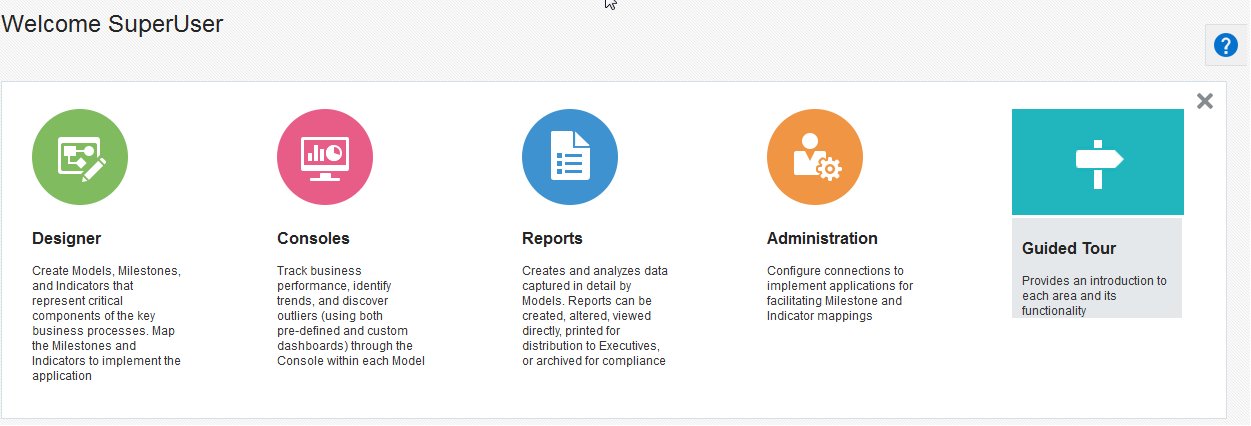
Figure 1-3 Home Page without the Welcome Panel
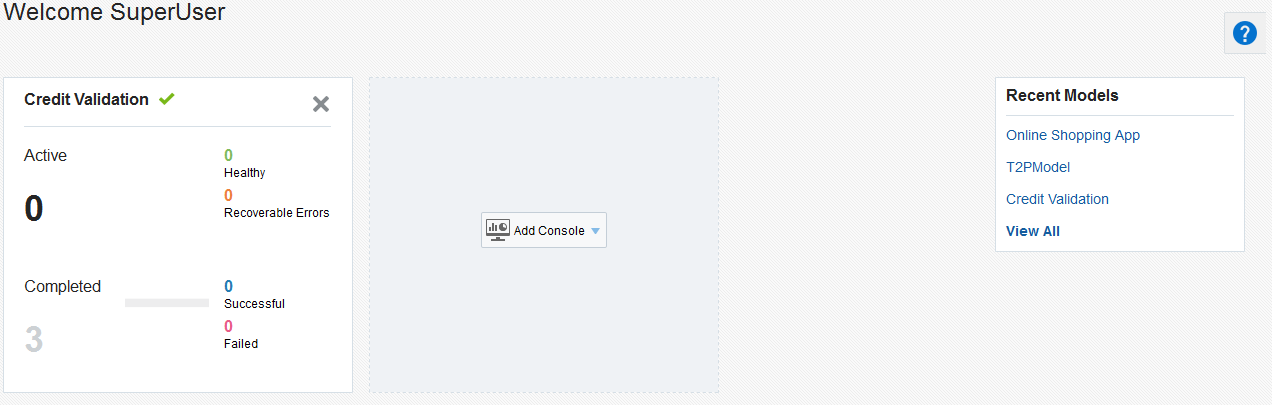
External Dashboard
This preference is Off by default. You can switch it On using the toggle button. If you switch On this preference, you can see the External Dashboards button on the Consoles page.
Figure 1-4 External Dashboard Preference
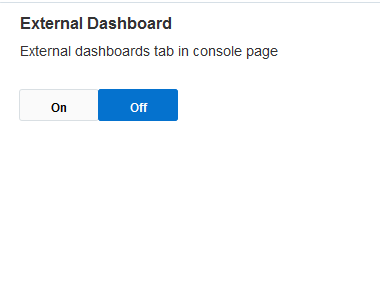
The appearance of the Dashboards page is as follows when the External Dashboard preference is On and Off.
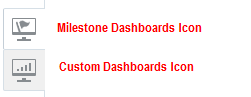 and
and 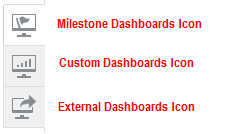
Click Save to save the preference.
Default Start Time Filter
This preference indicates the default value for all the start time filters on the Console page. The available options are:
-
Last 1 Day
-
Last 5 Days
-
Last 30 Days
-
Last 90 Days.
Note:
The time filter only changes what individual console pages show rather than the list of consoles.Figure 1-5 Default Start Time Filter Preference
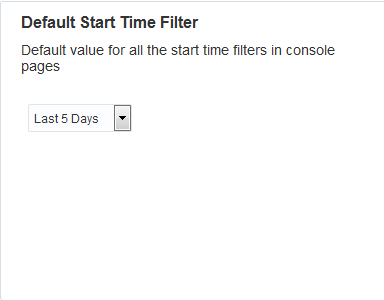
Last 5 Days is the default option you see in the drop-down list, on your first visit to the Preferences page. Once you change the filter and save the preference, you will see the selected filter as default option in the drop-down list on your subsequent visit to this page. However, Last 5 Days is the default filter applied to all consoles unless you choose a different filter.
Click Save to save the preference.
Figure 1-6 Preference Page Buttons
Click Done to go back to the Home page.
Click Cancel to abort setting the preferences at any time.
Note:
If the preferences have already been applied, the Cancel button cannot undo the changes.1.2 User Personas
Oracle Real-Time Integration Business Insight supports six user personas. The screens, features, and options that you see depend on the user profile with which you are logged in to the application. The product ships with application roles corresponding to each persona. It is important to note that users can be assigned to more than one role (persona). For example, a user can be assigned to both the InsightBusinessUser and InsightModelCreator roles.
The available user personas are:
The role permissions of each of these users are discussed in detail in the subsequent sections.
1.2.1 InsightBusinessUser
The tasks that a user with the InsightBusinessUser role can perform are listed in the following table:
Table 1-1 Role Permissions of InsightBusinessUser
| Can... | Cannot... |
|
|
1.2.2 InsightIntegrationArchitect
The user with the role InsightIntegrationArchitect can perform the tasks listed in the following table:
Table 1-2 Role Permissions of InsightIntegrationArchitect
| Can... | Cannot... |
|
|
1.2.3 InsightExecutive
The user with the role InsightExecutive can perform the tasks listed in the following table:
Table 1-3 Role Permissions of InsightExecutive
| Can... | Cannot... |
|
|
1.2.4 InsightAdmin
The user with the role InsightAdmin can perform the tasks listed in the following table:
Table 1-4 Role Permissions of InsightAdmin
| Can... | Cannot... |
|
NA |
Note:
InsightAdmin role has all the privileges. A user with this role acts as a Super User.1.2.5 InsightModelCreator
The user with the role InsightModelCreator can create models and perform all actions on those models. This user is also the owner of the model. The tasks that a user with this role can perform are listed in the following table:
Table 1-5 Role Permissions of InsightModelCreator
| Can... | Cannot... |
|
|
1.2.6 InsightConnectionCreator
The user with the role InsightConnectionCreator can perform the tasks listed in the following table:
Table 1-6 Role Permissions for InsightConnectionCreator
| Can... | Cannot... |
|
|
1.3 Tasks A User Can Perform in Insight
Oracle Real-Time Integration Business Insight users can perform the following tasks based on their user roles. For more information about the users and their role permissions, see User Personas.
-
Create a model. Only users with the role InsightModelCreator/InsightAdmin can create models.
-
Create milestones for the model, an initial milestone and a terminal milestone at the minimum. Only users with the role InsightModelCreator/InsightIntegrationArchitect/InsightBusinessUser/InsightAdmin can create milestones.
-
Define indicators for each of the milestone. Though indicators are not mandatory for the milestones, each indicator needs to be associated with a milestone. Only users with the role InsightBusinessUser/InsightIntegrationArchitect/InsightModelCreator/InsightAdmin can create/define indicators.
-
Create and test data connections. Only users with the role InsightConnectionCreator/InsightAdmin can create connections. Users with all the roles can test connections except for InsightBusinessUser/InsightExecutive.
-
Map the milestones to implementation. Only users with the role InsightModelCreator/InsightIntegrationArchitect/InsightAdmin can create implementation mapping.
-
Define extraction criteria for the indicators. Only users with the role InsightModelCreator/InsightIntegrationArchitect/InsightAdmin can define extraction criteria for the indicators.
-
Save and activate the model. Only users with the role InsightModelCreator/InsightIntegrationArchitect/InsightAdmin can activate a model. However, a user with the role InsightBusinessUser can save the model though cannot activate the model.
-
Discard, deactivate and delete a model. Only users with the role InsightModelCreator/InsightIntegrationArchitect/InsightAdmin can deactivate/delete a model. However, a user with the role InsightBusinessUser can discard the draft of a model though cannot deactivate/delete a model.
-
View, create, and manage dashboards (use and view default dashboards; create and manage custom dashboards). Only users with the role InsightModelCreator/InsightExecutive/InsightAdmin can view, create, and manage dashboards.
-
View or run the reports. Only users with the role InsightModelCreator/InsightExecutive/InsightAdmin can view or run the reports.