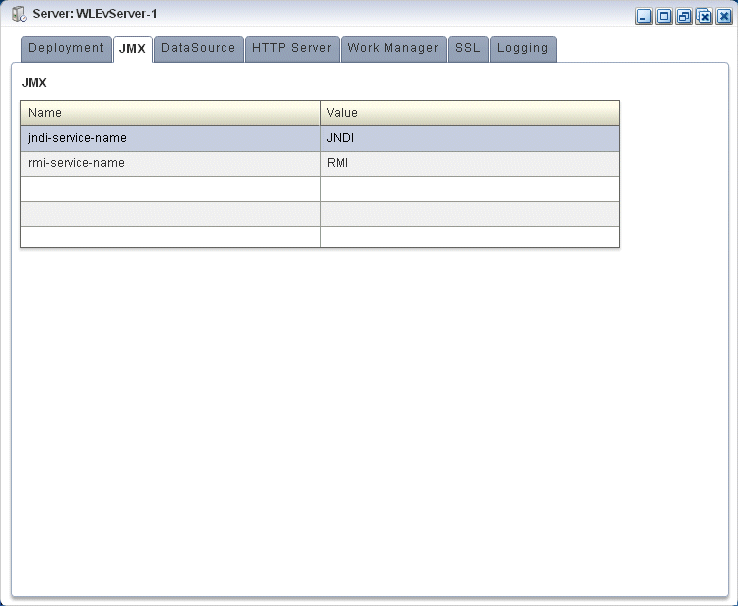11 JMX Configuration
This chapter describes how you can use Oracle Stream Analytics Visualizer to view Java Management Extensions (JMX) configuration for use with Oracle Stream Analytics.
This chapter includes the following sections:
For more information, see JMX Management.
11.1 View JMX Configuration
Using the Oracle Stream Analytics Visualizer, you can view the JMX configuration for a selected Oracle Stream Analytics server.
View JMX Configuration
Oracle Stream Analytics does not support the JRMP protocol. An Oracle Stream Analytics JMX client does not use the rmi-jrmp-port or rmi-registry-port properties. Instead, JMX clients must use the more secure MSA protocol for both local and remote access to the Oracle Stream Analytics JMX server.
When you connect to the Oracle Stream Analytics JMX server that is running on localhost or on a remote host, you must always use the JMX URL service:jmx:msarmi://HOST-NAME:PORT/jndi/jmxconnector so that you are always using the MSA connector (where HOST-NAME is either localhost or the name of the remote host and PORT is the Oracle Stream Analytics server JNDI port).