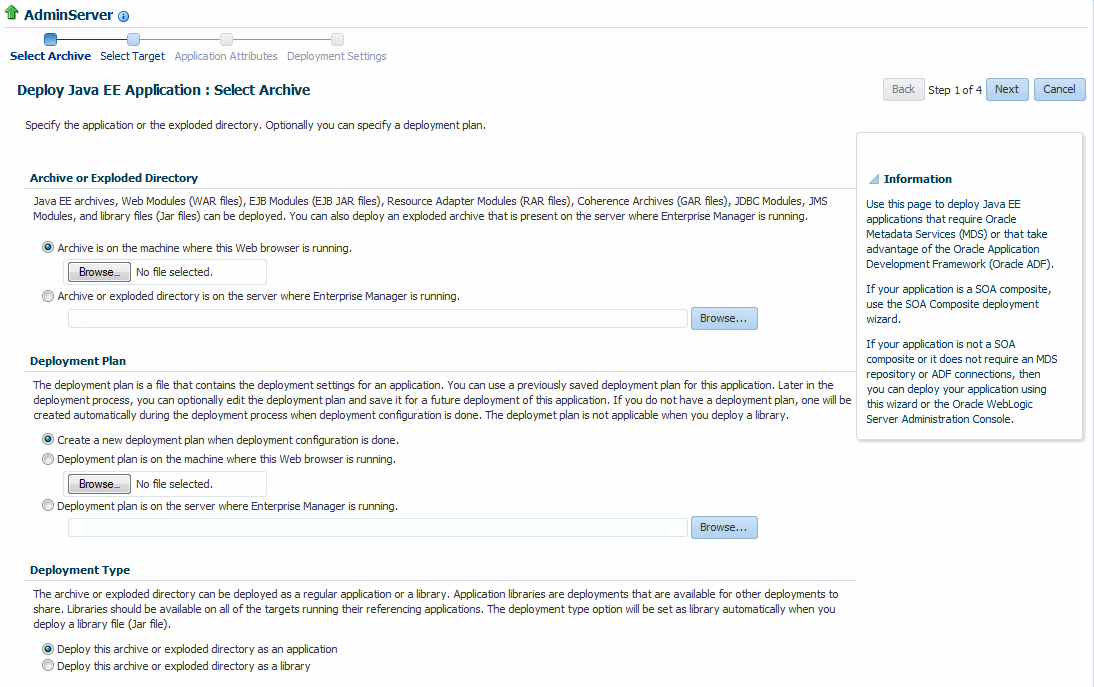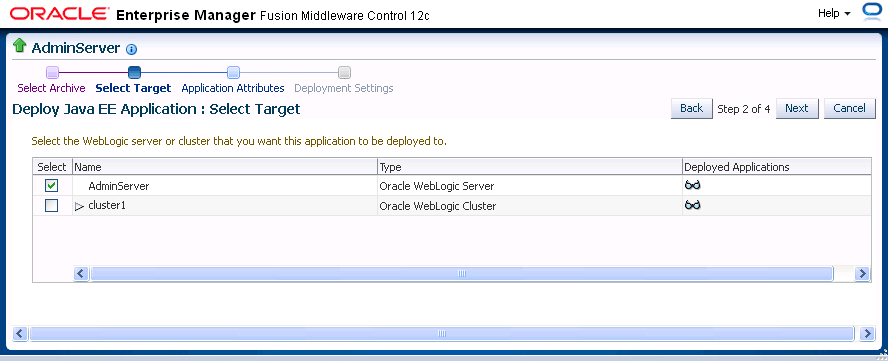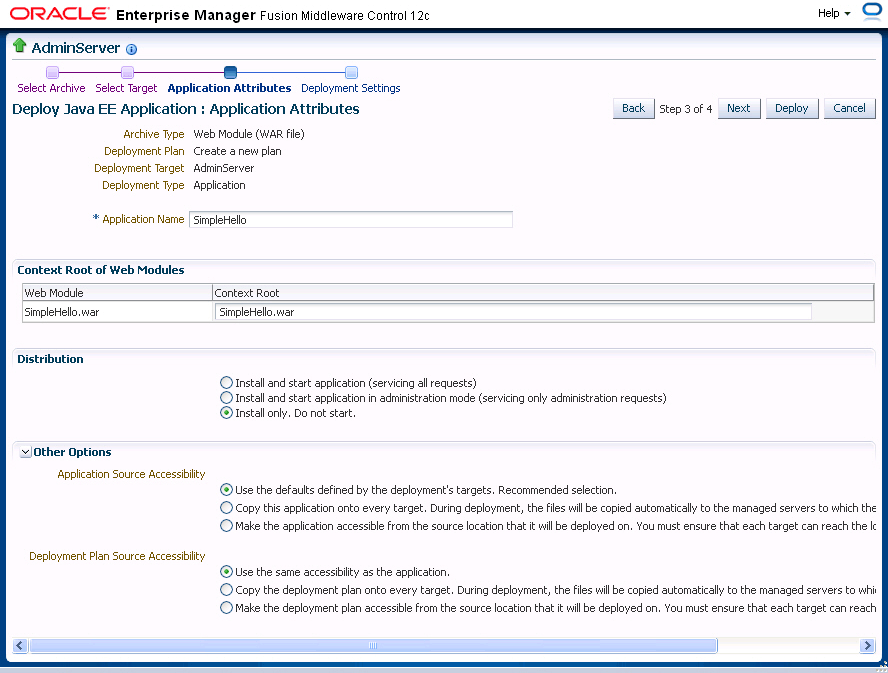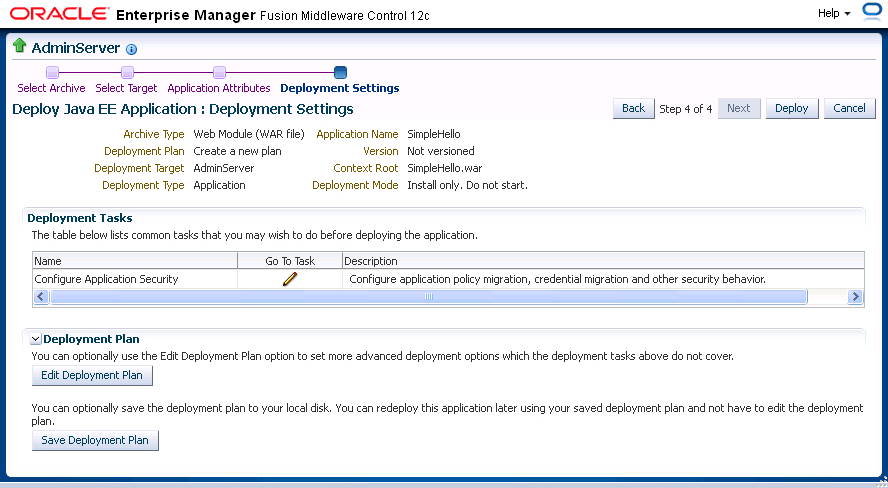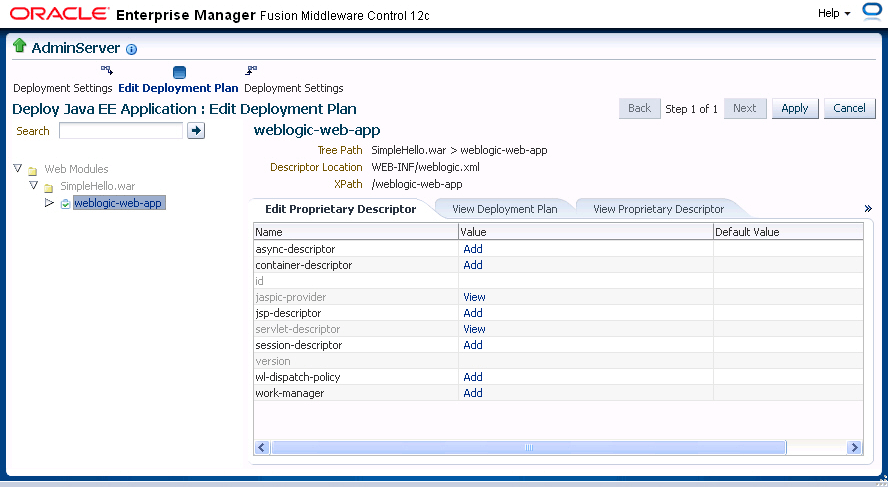3 Deploying Web Service Applications
This chapter includes the following sections:
3.1 Overview
As you work with web services, you will find that you can deploy and undeploy their associated applications in different ways. Follow these guidelines when deploying applications associated with web services:
Use Oracle Enterprise Manager Fusion Middleware Control to deploy Java EE applications that require Oracle Metadata Services (MDS) or that take advantage of the Oracle Application Development Framework (Oracle ADF).
If your application is a SOA composite, use the SOA Composite deployment wizard.
If your application is a WebCenter application, use Oracle Enterprise Manager Fusion Middleware Control.
If your application is not a SOA composite or it does not require an MDS repository or ADF connections, then you can deploy your application using Fusion Middleware Control or the Oracle WebLogic Server Administration Console.
This chapter provides an overview of the basic procedure for deploying a web service application. For more information about deploying applications, see "Deploying Applications" in Administering Oracle Fusion Middleware. In particular, take note of the following sections:
3.2 Deploying Web Service Applications
The following is an overview of the basic procedure for deploying a web service application using the Oracle Enterprise Manager Fusion Middleware Control.
To deploy a web service application
3.3 Undeploying Web Service Applications
The procedure for undeploying or redeploying a web service is the same as the procedure for any application.
To undeploy a web service application
3.4 Redeploying Web Service Applications
When you redeploy a web service application, the running application is automatically stopped and then restarted.
Redeploy an application if:
You have made changes to the application and you want to make the changes available.
You have made changes to the deployment plan.
You want to redeploy an entirely new archive file in a new location.
When you redeploy an application, you can redeploy the original archive file or exploded directory, or you can specify a new archive file in place of the original one. You can also change the deployment plan that is associated with the application.
Note:
Applications that were previously deployed without a version cannot be redeployed. To redeploy the not-versioned applications, you need to undeploy and deploy the application.
To redeploy a web service application
The steps that you follow to redeploy a web service application are identical to those required when you first deployed the application, as described in "Deploying Web Service Applications", with two exceptions: you must redeploy the application with a new version, and you can optionally set the retirement policy for the current version. Both of these actions occur at Step 3 of redeployment process, as shown in Figure 3-6.
Figure 3-6 Setting Application Attributes During Redeploy
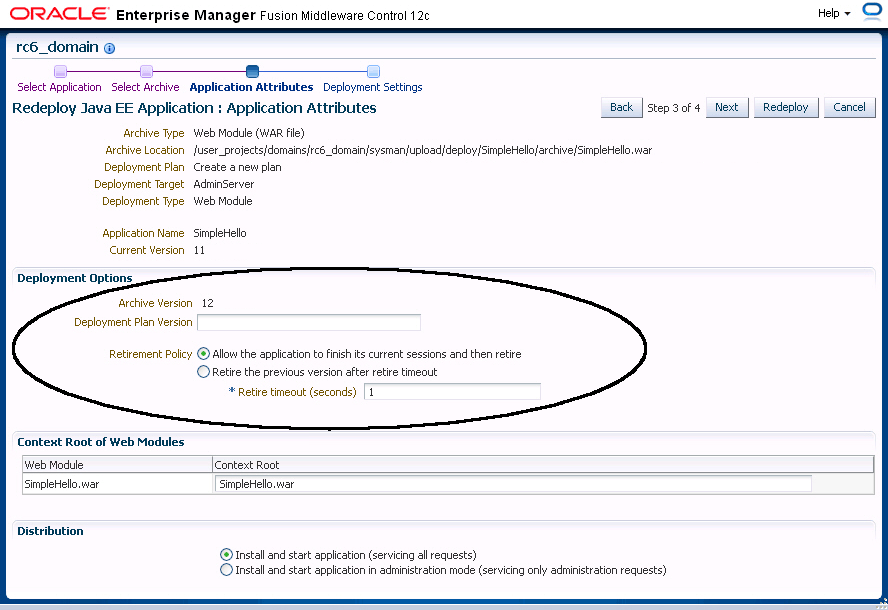
Description of "Figure 3-6 Setting Application Attributes During Redeploy"