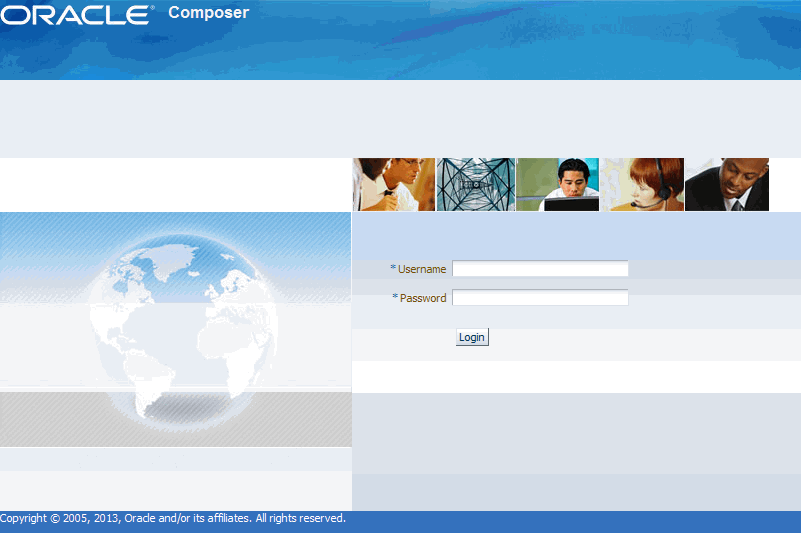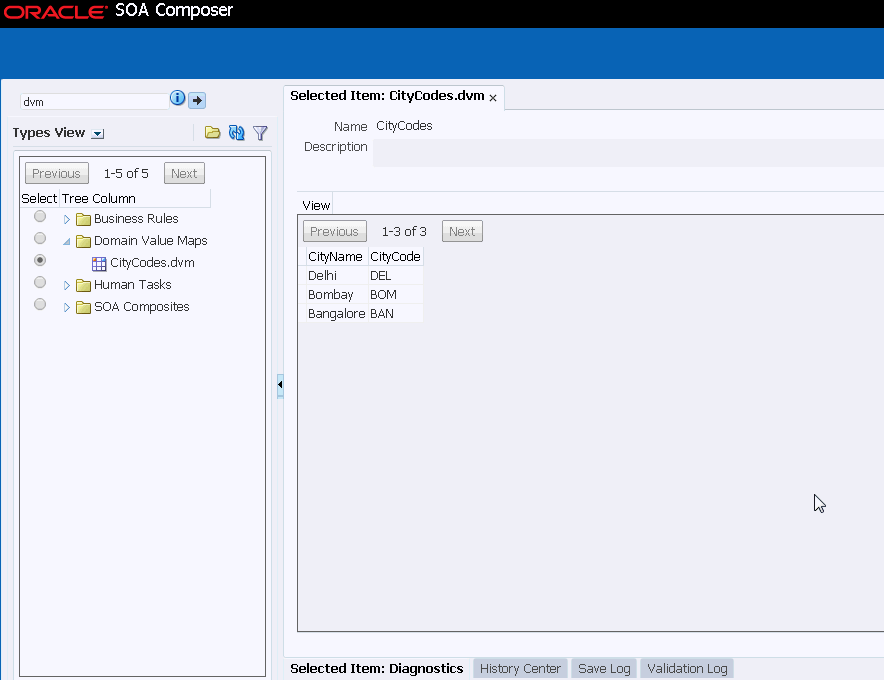45 Using Oracle SOA Composer with Domain Value Maps
In earlier releases, for editing a domain value map at runtime, you first had to make the changes in Oracle JDeveloper, and then redeploy the domain value map in the application server. Oracle SOA Composer now offers support for editing domain value maps at runtime.
This chapter includes the following sections:
For more information about domain value maps, see Working with Domain Value Maps .
45.1 Introduction to Oracle SOA Composer
Oracle SOA Composer is an EAR file that is installed as part of the Oracle SOA Suite installation. Oracle SOA Composer enables you to manage deployed domain value maps during runtime without needing to redeploy the project that uses the domain value maps. Domain value map metadata can be associated either with a SOA composite application, or it can be shared across different composite applications. Figure 45-1 shows how Oracle SOA Composer lets you access a domain value map from the Metadata Service (MDS) repository.
Figure 45-1 Oracle SOA Composer High-Level Deployment Topology
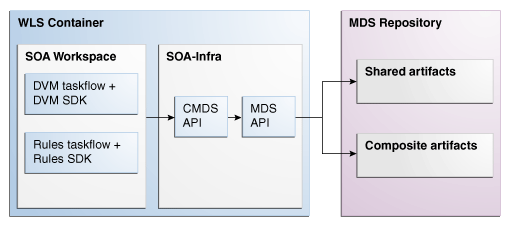
Description of "Figure 45-1 Oracle SOA Composer High-Level Deployment Topology"
45.1.1 How to Log in to Oracle SOA Composer
To log in to Oracle SOA Composer:
After you log in to Oracle SOA Composer, the Oracle SOA Composer home page appears, as shown in Figure 45-3:
Figure 45-3 Oracle SOA Composer Home Page

Description of "Figure 45-3 Oracle SOA Composer Home Page"
You must have the SOADesigner application role to access Oracle SOA Composer metadata. By default, all users with Oracle Enterprise Manager Fusion Middleware Control administrator privileges have this role. If you log in to Oracle SOA Composer without this role, you see the following message:
Currently logged in user is not authorized to modify SOA metadata.
For information about adding the SOADesigner application role to users without administrator privileges, see Administering Oracle SOA Suite and Oracle Business Process Management Suite.
45.2 Viewing Domain Value Maps at Runtime
You can view domain value maps at runtime. Perform the following steps to open and view a domain value map.
45.3 Editing Domain Value Maps at Runtime
You can edit domain value maps while the applications using the domain value map are running.
Note:
When you update a DVM using SOA Composer, the DVM cache also gets updated with the updated DVM.
45.3.1 How to Edit Domain Value Maps at Runtime
By default, domain value maps open in view mode. Once you change to edit mode, you can modify row information. When you finish making changes, be sure to save and commit them as described in Publishing Changes at Runtime.
45.4 Publishing Changes at Runtime
Every time a domain value map is opened in an edit session, a sandbox is created per domain value map, per user. If you save your changes, then the changes are saved in your sandbox.
You must publish the changes you make to have them picked up by the runtime and be saved permanently to the MDS repository. In a session, you can also save your changes without publishing them. In such a case, the domain value map remains in the saved state. You can reopen the domain value map and publish the changes later.
45.4.1 How to Publish Changes at Runtime
To publish changes at runtime:
- Click Publish in the top right section of SOA Composer. A confirmation dialog appears.
- Enter an optional description for the changes made in the session. Click OK.
45.4.2 How to Discard Changes at Runtime
You can also choose to discard any changes made to the DVM in the session.
To discard changes at runtime:
- Click Discard in the top right section of SOA Composer. A confirmation dialog appears.
- Click OK to discard changes made in the session. This includes any changes that you might have saved to the sandbox.
45.5 Detecting Conflicts
Oracle SOA Composer detects conflicts that can occur among concurrent users. If you open a domain value map that is being edited by another user, then you see a dialog asking you to confirm whether you want to go ahead with the edit.
If you still want to edit the domain value map, you can click Yes and make the modifications.
If the other user makes changes to the domain value map and commits the changes, you receive a notification message while trying to commit your changes.
If you click Yes and commit your changes, then the changes made by the other user are overwritten by your changes.