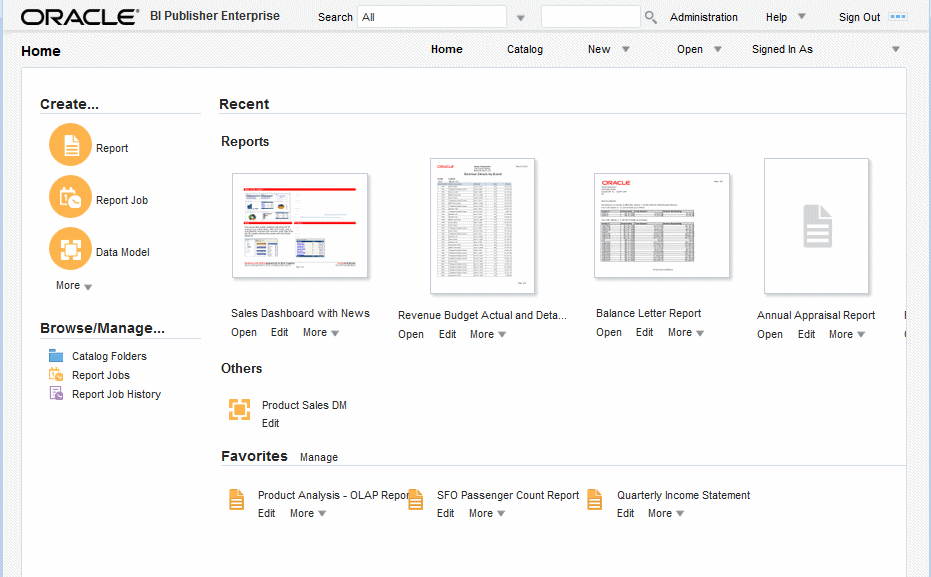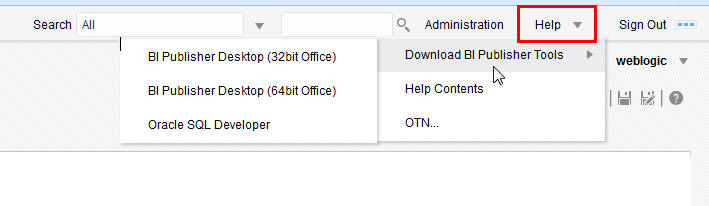About the Home Page
The BI Publisher Home page provides an intuitive, task-based entry into Oracle BI Publisher's functions.
The Home page is divided into sections that enable you to quickly begin a specific task, locate an object, or access documentation.
The image shows the Oracle BI Publisher Home page.
The Home page consists of the following sections:
Create
The Create section provides links to initiate creation tasks, such as create report, create report job and create data model.
In the Create section, click More to access options not shown. Oracle BI Publisher populates this list based on the permissions or roles you have.
For more information on each task, see the documents that are listed in the Lists of Tasks and Documents table.
| Task | More Information |
|---|---|
|
Create Report |
Creating and Editing Reports in Report Designer's Guide for Oracle Business Intelligence Publisher |
|
Create Report Job |
|
|
Create Data Model |
Using the Data Model Editor in Data Modeling Guide for Oracle Business Intelligence Publisher |
|
Create Style Template |
Creating and Implementing Style Templates in Report Designer's Guide for Oracle Business Intelligence Publisher |
|
Create Subtemplate |
Understanding Subtemplates in Report Designer's Guide for Oracle Business Intelligence Publisher |
Jobs or Browse/Manage
Use the Browse/Manage region from the Home page to quickly begin a specific task by accessing catalog folders, report jobs, and report job history links.
The Jobs section of the Oracle BI Enterprise Edition Home page provides access to the Report Jobs and the Report Jobs History pages, where you can view and manage scheduled, running, and completed report jobs.
Download BI Publisher Desktop Tools
You can download the BI Publisher desktop tools from the Oracle BI Enterprise Edition Home page or from the BI Publisher Home page.
-
From the Oracle BI Enterprise Edition Home page:
The Download BI Desktop Tools list displays from the Oracle BI Enterprise Edition Homepage and contains additional products that you can download and install. If you are designing BI Publisher RTF or Excel templates, select the Template Builder for Word, which downloads the BI Publisher Desktop installer.
-
From the BI Publisher Home page:
Click Help and then select Download BI Publisher Tools.
BI Publisher Desktop includes:
-
Template Builder for Microsoft Word
-
Template Builder for Microsoft Excel
-
Template Viewer
This add-in for Microsoft Word facilitates the design of RTF templates. For more information, see Creating RTF Templates Using the Template Builder for Word in Report Designer's Guide for Oracle Business Intelligence Publisher.
The Template Builder for Excel is included in the Template Builder for Word installation. The Template Builder for Excel is an add-in for Microsoft Excel that facilitates the design of Excel Templates. For more information, see Creating Excel Templates in Report Designer's Guide for Oracle Business Intelligence Publisher.
The Template Viewer enables the testing of most template types from your desktop.
Oracle SQL Developer is a free and fully supported graphical tool for database development. With SQL Developer, you can browse database objects, run SQL statements and SQL scripts, and edit and debug PL/SQL statements. You can also run any number of provided reports, as well as create and save your own. SQL Developer enhances productivity and simplifies your database development tasks.
Recent
The Recent section contains the reports and other objects that you have recently viewed, created, or updated.
You can take actions on these objects directly from the Recent region; for example, you can open, edit, schedule, and view jobs or job history for a report.
Note:
When BI Publisher is integrated with Oracle BI Enterprise Edition, this region is updated only when the BI Publisher objects are accessed from the Oracle BI EE interface.
Favorites
The Favorites region enables you to create your own list of objects for quick access.
From the Favorites region you can view, schedule, configure, or edit the objects that you place there provided you have proper permissions. There are several ways to add objects to the Favorites region:
-
Locate the object in the catalog, click the More link, and then click Add to Favorites.
-
From the Report Viewer, click the Actions menu, and then click Add to Favorites.
-
Use the Manage link on the Home page to add reports.
To add and delete reports from the Favorites region using the Manage link:
Click the Manage link to open the Favorites area for editing.
To add a report to Favorites:
-
Select the report in the Catalog pane.
-
Drag the report to the Favorites region.
To delete an object from Favorites:
-
Locate the item and click the More link.
-
Click Remove.