J Implementing SNIP Validation in HIPAA
This appendix discusses how to implement the Strategic National Implementation Process (SNIP) validation for HIPAA messages.
The appendix contains the following sections:
J.1 Introduction
HIPAA EDI Compliance Check supports data validation and compliance reporting for Type 1 through Type 7. However, from Oracle B2B console, only Type 1-6 are executed.
The types of validation are:
-
Type 1 EDI Standard Integrity Testing: Validate basic syntactical integrity of the EDI submission.
-
Type 2 HIPAA Implementation Guide Requirement Testing: Validate HIPAA requirement-guide-specific syntax requirement by checking limits on repeat counts, used or not used qualifiers, code, elements, and segments.
-
Type 3 HIPAA Balance Testing: Validate that claim line items amounts are equal to total claim amount.
-
Type 4 HIPAA Inter-Segment Situation Testing: Validate inter-segment relationship. For example, if element A exists, then element B must be populated.
-
Type 5 HIPAA External Code Set Testing: Validate specific code set values for HIPAA standards.
-
Type 6 Product Type/Type of Service Testing: Validate that segments that differ based on certain Healthcare services are properly created and processed.
-
Type 7 Trading Partner-Specific Testing: Compliance with payer specific requirement. However, this is not implemented in the Oracle Healthcare/B2B set up.
J.2 Configuring SNIP Validations
You can configure SNIP validations at several levels.
-
At the Global level by setting the global severity in XEngine
-
At the Document Type level, which is global for all Trading Partners
-
At the Trading Partner level
J.2.1 Configuring SNIP at the Global Level
You can set the severity code option in XEngine globally by editing the SeverityConfig.xml located in <SOA_HOME>/soa/thirdparty/edifecs/XEngine/config directory. You can add the following context to <SeverityUsage> section as follows:
<ApplyTo>
<Criteria Name="emp.snip" Value="<snip_type>"/>
<SetSeverity SeverityID="<severity_type>"/>
</ApplyTo>
Where <snip_type> takes any value of 1 through 7 indicating the type of SNIP configuration and <severity_type> takes the following values for each of the actions that can be specified for each type of validation failure:
-
0 = Ignore
-
2000 = Warning
-
3000 = Information
For example, to validate SNIP levels 1 and 2, you must disable SNIP levels 3-7 by adding the following snippets in the SeverityConfig.xml file:
<SeverityUsage>
...
<ApplyTo>
<Criteria Name="emp.snip" Value="3"/>
<SetSeverity SeverityID="0"/>
</ApplyTo>
<ApplyTo>
<Criteria Name="emp.snip" Value="4"/>
<SetSeverity SeverityID="0"/>
</ApplyTo>
<ApplyTo>
<Criteria Name="emp.snip" Value="5"/>
<SetSeverity SeverityID="0"/>
</ApplyTo>
<ApplyTo>
<Criteria Name="emp.snip" Value="6"/>
<SetSeverity SeverityID="0"/>
</ApplyTo>
<ApplyTo>
<Criteria Name="emp.snip" Value="7"/>
<SetSeverity SeverityID="0"/>
</ApplyTo>
...
</SeverityUsage>
After you restart the server, the Oracle Healthcare engine will validate only SNIP levels 1 and 2, and will ignore the rest of the SNIP levels.
For each SNIP validation type, you can specify the following actions:
-
Default: The Oracle B2B Engine validates the HIPAA message by using the SNIP action configured in XEngine SeverityConfig.xml, which is global for all document types. If there is no option defined in the SeverityConfig.xml, then XEngine will perform a normal validation.
-
Validate: Indicates that if the data is in error, and it should be fixed prior to further processing. In the case of a production environment, such as XEngine, it indicates that data will not be passed to the next step in the workflow document, and a negative acknowledgement will be sent to the sender of the data.
-
Warning: Indicates that if problems exist with the data, still the data can continue to be processed. In the case of a production environment, such as XEngine, it indicates that the error will be noted on the acknowledgement document, but the data will pass to the next step in the workflow document. This option will override the option defined in
SeverityConfig.xml. -
Information: Indicates that if the data check reported a message, then the message should be noted. In the case of a production environment, such as XEngine, it indicates that no error will be noted on the acknowledgement document, and the data will pass to the next step in the workflow document.
-
Ignore: Indicates that any data check message will be suppressed and it will be treated in the same manner as clean data. In the case of a production environment such, as XEngine, it indicates that no error will be noted on the error report or on the acknowledgement document, and the data will pass to the next step in the workflow document.
J.2.2 Configuring SNIP at the Document Level
You can configure SNIP validations at the Document level under the Administration link. Setting the SNIP level at the Document level makes the configuration global for all the Trading Partners that use that particular HIPAA document.
To configure SNIP validation at the Document level:
Figure J-1 displays a HIPAA document with the various validation types.
Figure J-1 Configuring SNIP at the Document Level
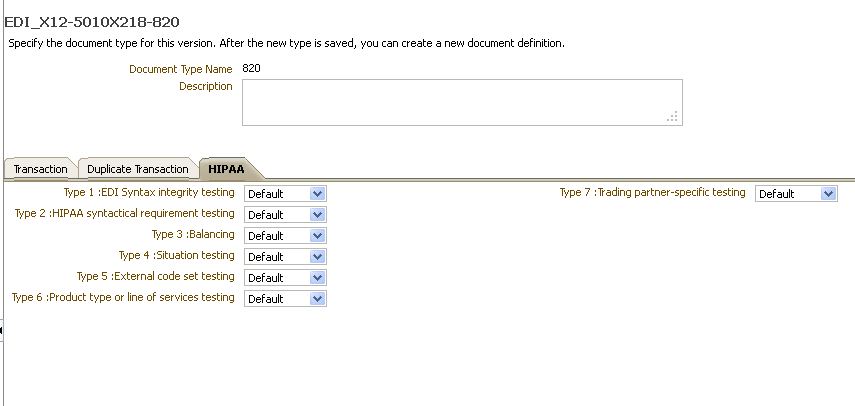
Description of "Figure J-1 Configuring SNIP at the Document Level"
J.2.3 Configuring SNIP at the Trading Partner Level
You can configure SNIP validations at the Trading Partner level under the Partners link in the Documents tab. Setting the SNIP level at the Trading Partner level overrides the configuration set at the Document Type level.
Figure J-2 displays how to configure SNIP at the Trading Partner level.
Figure J-2 Configuring SNIP at the Trading Partner Level
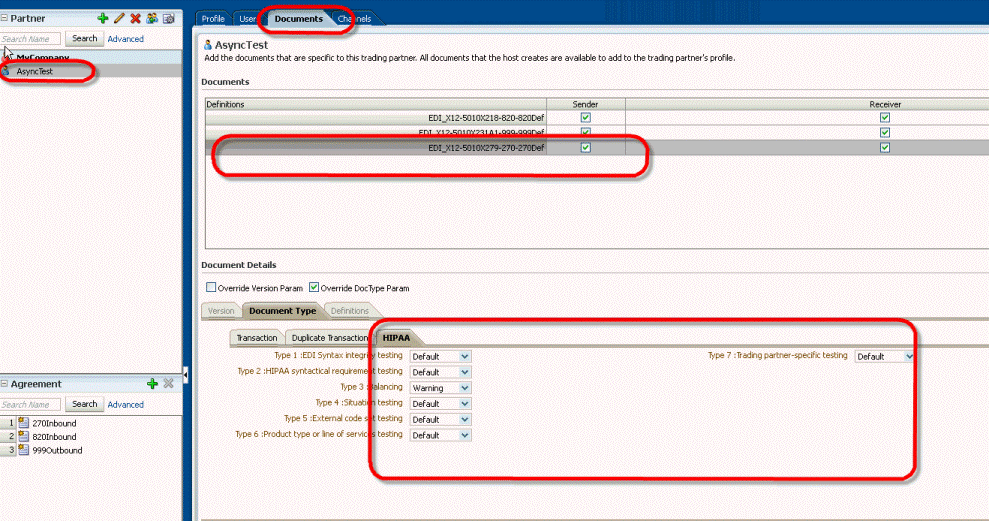
Description of "Figure J-2 Configuring SNIP at the Trading Partner Level"