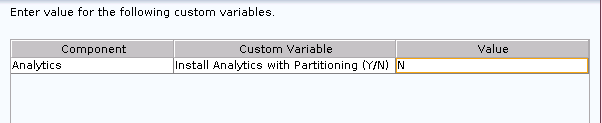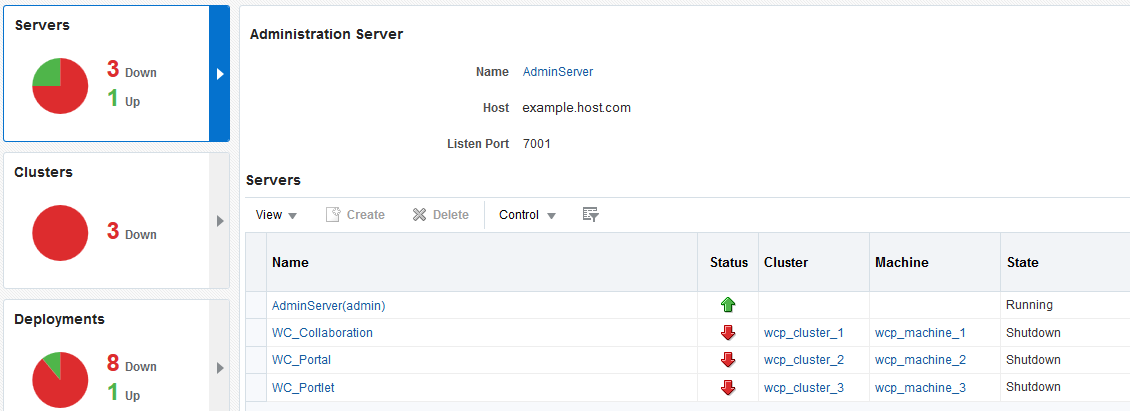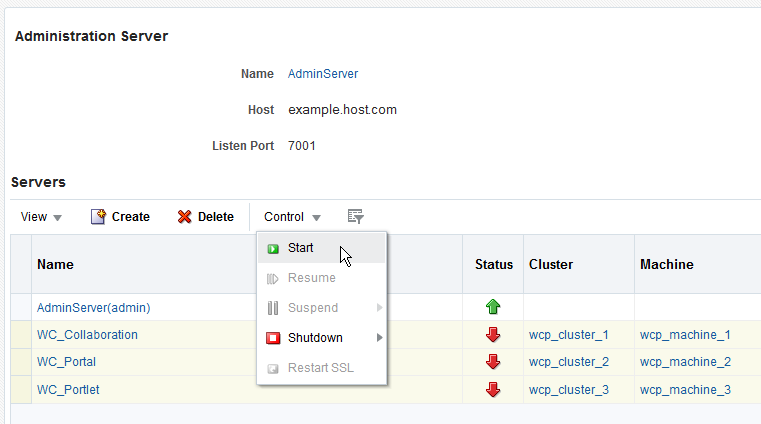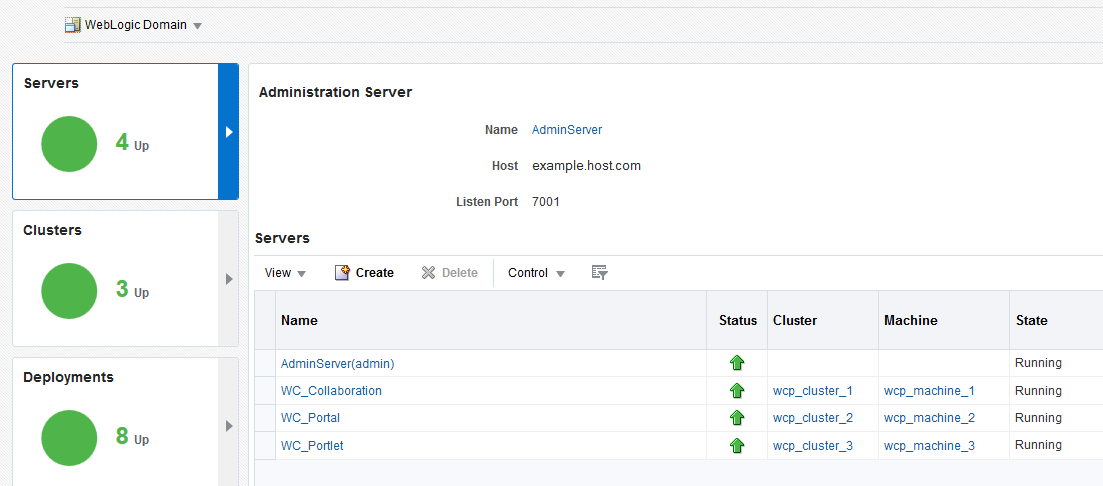4 Configuring the Oracle WebCenter Portal Domain
After you have installed Oracle WebCenter Portal, you can configure the domain, which you can also extend for high availability.
Refer to the following sections to create the database schemas, configure a WebLogic domain, and verify the configuration:
- Creating the Database Schemas
Before you can configure an Oracle WebCenter Portal domain, you must install required schemas on a certified database for use with this release of Oracle Fusion Middleware. - Configuring the Domain
Use the Configuration Wizard to create and configure a domain. - Starting the Servers
After configuration is complete, start Node Manager, then the WebLogic Administration Server and Managed Servers. - Verifying the Configuration
After completing all configuration steps, you can perform additional steps to verify that your domain is properly configured. - Setting Up an External LDAP-Based Identity Store
Oracle WebCenter Content Server and Oracle WebCenter Portal's Discussion Server rely on external LDAP-based identity stores. Therefore, if your portals need to include documents, discussions, or announcements, you must install and configure an external LDAP-based identity store.
4.1 Creating the Database Schemas
Before you can configure an Oracle WebCenter Portal domain, you must install required schemas on a certified database for use with this release of Oracle Fusion Middleware.
- Installing and Configuring a Certified Database
Before creating the database schemas, you must install and configure a certified database, and verify that the database is up and running. - Starting the Repository Creation Utility
Start the Repository Creation Utility (RCU) after verifying that a certified JDK is installed on your system. - Navigating the Repository Creation Utility Screens to Create the Schemas
Enter required information in the RCU screens to create the database schemas.
4.1.1 Installing and Configuring a Certified Database
Before creating the database schemas, you must install and configure a certified database, and verify that the database is up and running.
For more information, see Understanding Database Requirements for an Oracle Fusion Middleware Installation.
4.1.2 Starting the Repository Creation Utility
Start the Repository Creation Utility (RCU) after verifying that a certified JDK is installed on your system.
To start the RCU:
4.1.3 Navigating the Repository Creation Utility Screens to Create the Schemas
Enter required information in the RCU screens to create the database schemas.
- Introducing the RCU
The Welcome screen is the first screen that appears when you start the RCU. - Selecting a Method of Schema Creation
Use the Create Repository screen to select a method to create and load component schemas into the database. - Providing Database Connection Details
On the Database Connection Details screen, provide the database connection details for the RCU to connect to your database. - Specifying a Custom Prefix and Selecting Schemas
Specify a custom prefix and database schema to automatically select the Common Infrastructure Services and dependent schemas. - Specifying Schema Passwords
On the Schema Passwords screen, specify how you want to set the schema passwords on your database, then enter and confirm your passwords. - Specifying Custom Variables
Specify the custom variables for the Oracle WebCenter Portal schema. - Completing Schema Creation
Navigate through the remaining RCU screens to complete schema creation.
4.1.3.1 Introducing the RCU
The Welcome screen is the first screen that appears when you start the RCU.
Click Next.
4.1.3.2 Selecting a Method of Schema Creation
Use the Create Repository screen to select a method to create and load component schemas into the database.
-
If you have the necessary permission and privileges to perform DBA activities on your database, select System Load and Product Load. This procedure assumes that you have SYSDBA privileges.
-
If you do not have the necessary permission or privileges to perform DBA activities in the database, you must select Prepare Scripts for System Load on this screen. This option generates a SQL script that you can give to your database administrator. See About System Load and Product Load in Creating Schemas with the Repository Creation Utility.
-
If the DBA has already run the SQL script for System Load, select Perform Product Load.
4.1.3.3 Providing Database Connection Details
On the Database Connection Details screen, provide the database connection details for the RCU to connect to your database.
Note:
If you are unsure of the service name for your database, you can obtain it from the SERVICE_NAMES parameter in the initialization parameter file of the database. If the initialization parameter file does not contain the SERVICE_NAMES parameter, then the service name is the same as the global database name, which is specified in the DB_NAME and DB_DOMAIN parameters.
For example:
- Database Type: Oracle Database
- Name: examplehost.exampledomain.com
- Port: 1521
- Service Name: Orcl.exampledomain.com
- User Name: sys
- Password: ******
- Role: SYSDBA
Click Next to proceed, then click OK in the dialog window that confirms a successful database connections.
4.1.3.4 Specifying a Custom Prefix and Selecting Schemas
Specify a custom prefix and database schema to automatically select the Common Infrastructure Services and dependent schemas.
Oracle WebCenter Portal relies on the MDS, STB, OPSS, IAU, IAU_APPEND, and IAU_VIEWER schemas. Depending on the Oracle WebCenter Portal components used, your Oracle WebCenter Portal installation may also require the following schemas: WEBCENTER, DISCUSSIONS, ACTIVITIES, and PORTLET.
-
MDS: WebCenter Portal uses the Oracle Metadata Services (MDS) repository to store its configuration data; it accesses the MDS repository as a JDBC data source within the Oracle WebLogic framework.
-
STB: This provides Common Infrastructure Services to Fusion Middleware products. This schema must exist for the Datasource Connection Defaults screen during domain configuration.
-
OPSS, IAU, IAU_APPEND, and IAU_VIEWER: These schemas are used to provide Platform Security Services.
-
WEBCENTER: There must be a distinct WEBCENTER schema for WebCenter Portal.
-
DISCUSSIONS: Two Oracle WebCenter Portal instances, both using Discussions, can use a single discussions server. The discussions server is wired to a single DISCUSSIONS schema. The only thing that must be unique is the category ID, which is set for each instance when the Discussion Forum connection is configured. For information about setting the category ID, see how to set
application.root.category.idusingsetDiscussionForumServicePropertyin WebCenter Portal Custom WLST Commands in WLST Command Reference for WebLogic Server. -
ACTIVITIES: Analytics can be used only by a single application within a domain, and there can only be one instance of this schema in any domain.
-
PORTLET: Many Portlet Producer applications can be deployed to a single Custom Services Producer managed server. Portlet Producer applications can share a single PORTLET schema.
4.1.3.5 Specifying Schema Passwords
On the Schema Passwords screen, specify how you want to set the schema passwords on your database, then enter and confirm your passwords.
Tip:
You must make a note of the passwords you set on this screen; you will need them later on during the domain creation process.
4.1.3.6 Specifying Custom Variables
Specify the custom variables for the Oracle WebCenter Portal schema.
Oracle WebCenter Portal has one custom variable, Analytics. Changing the Value from the default of N to Y allows Oracle database partitioning to be used for this schema.
Note:
To enable partitioning for Analytics data, the database must have partitioning enabled.For an enterprise deployment, Oracle recommends partitioning of the Analytics data. This partitions the analytics data by month. In a partitioned environment, the recommended method for purging data is simply to drop the month-based partitions that are no longer required.
See Also:
-
Partitioning Oracle WebCenter Portal's Analytics Data in Administering Oracle Fusion Middleware
-
Custom Variables in Creating Schemas with the Repository Creation Utility
4.1.3.7 Completing Schema Creation
Navigate through the remaining RCU screens to complete schema creation.
On the Map Tablespaces screen, the Encrypt Tablespace check box appears only if you enabled TDE (Transparent Data Encryption) in the database (Oracle or Oracle EBR) when you start the RCU. Select the Encrypt Tablespace check box if you want to encrypt all new tablespaces that the RCU will create.
When you reach the Completion Summary screen, click Close to dismiss the RCU.
4.2 Configuring the Domain
Use the Configuration Wizard to create and configure a domain.
For information on other methods to create domains, see Additional Tools for Creating, Extending, and Managing WebLogic Domains in Creating WebLogic Domains Using the Configuration Wizard.
- Starting the Configuration Wizard
Start the Configuration Wizard to begin configuring a domain. - Navigating the Configuration Wizard Screens to Create and Configure the Domain
Enter required information in the Configuration Wizard screens to create and configure the domain for the topology.
4.2.1 Starting the Configuration Wizard
Start the Configuration Wizard to begin configuring a domain.
To start the Configuration Wizard:
4.2.2 Navigating the Configuration Wizard Screens to Create and Configure the Domain
Enter required information in the Configuration Wizard screens to create and configure the domain for the topology.
Note:
You can use this procedure to extend an existing domain. If your needs do not match the instructions in the procedure, be sure to make your selections accordingly, or see the supporting documentation for more details.
- Selecting the Domain Type and Domain Home Location
Use the Configuration Type screen to select a Domain home directory location, optimally outside the Oracle home directory. - Selecting the Configuration Templates for Oracle WebCenter Portal
Use the Templates screen to select the templates you require. - Selecting the Application Home Location
Use the Application Location screen to select the location to store applications associated with your domain, also known as the Application home directory. - Configuring the Administrator Account
Use the Administrator Account screen to specify the user name and password for the default WebLogic Administrator account for the domain. - Specifying the Domain Mode and JDK
Use the Domain Mode and JDK screen to specify the domain mode and Java Development Kit (JDK). - Specifying the Database Configuration Type
Use the Database Configuration type screen to specify details about the database and database schema. - Specifying JDBC Component Schema Information
Use the JDBC Component Schema screen to verify or specify details about the database schemas. - Testing the JDBC Connections
Use the JDBC Component Schema Test screen to test the data source connections. - Selecting Advanced Configuration
Use the Advanced Configuration screen to complete the domain configuration. - Configuring the Administration Server Listen Address
Use the Administration Server screen to select the IP address of the host. - Configuring Node Manager
Use the Node Manager screen to select the type of Node Manager you want to configure, along with the Node Manager credentials. - Configuring Managed Servers for Oracle WebCenter Portal
Use the Managed Servers screen to configure Managed Servers. - Configuring a Cluster for Oracle WebCenter Portal
Use the Clusters screen to create a new cluster. - Assigning Oracle WebCenter Portal Managed Servers to the Cluster
Use the Assign Servers to Clusters screen to assign managed servers to the new cluster - Configuring Coherence Clusters
Use the Coherence Clusters screen to configure the Coherence cluster. - Creating a New Oracle WebCenter Portal Machine
Use the Machines screen to create new machines in the domain. A machine is required so that Node Manager can start and stop servers. - Assigning Servers to Oracle WebCenter Portal Machines
Use the Assign Servers to Machines screen to assign the Administration Server and Managed Servers to the new machine you just created. - Virtual Targets
If you have a WebLogic Server Multitenant (MT) environment, you use the Virtual Targets screen to add or delete virtual targets. For this installation (not a WebLogic Server MT environment), you do not enter any values; just select Next. - Partitions
The Partitions screen is used to configure partitions for virtual targets in WebLogic Server Multitenant (MT) environments. Select Next without selecting any options. - Reviewing Your Configuration Specifications and Configuring the Domain
The Configuration Summary screen shows detailed configuration information for the domain you are about to create. - Writing Down Your Domain Home and Administration Server URL
The End of Configuration screen shows information about the domain you just configured.
4.2.2.1 Selecting the Domain Type and Domain Home Location
Use the Configuration Type screen to select a Domain home directory location, optimally outside the Oracle home directory.
To specify the Domain type and Domain home directory:
- On the Configuration Type screen, select Create a new domain.
- In the Domain Location field, specify your Domain home directory.
Tip:
For more information about this screen, see Configuration Type in Creating WebLogic Domains Using the Configuration Wizard.
4.2.2.2 Selecting the Configuration Templates for Oracle WebCenter Portal
Use the Templates screen to select the templates you require.
On the Templates screen, make sure Create Domain Using Product Templates is selected, then select the following template:
-
Oracle WebCenter Portal - 12.2.1.1.0 [wcportal]
Selecting this template automatically selects the following as dependencies:
-
Oracle Enterprise Manager
-
Oracle WSM Policy Manager
-
Oracle JRF
-
WebLogic Coherence Cluster Extension
-
You can also select any of the Oracle WebCenter Portal products listed in the following table. You do not need to select all of these templates, and you can always run the configuration wizard again to add products to your domain later.
Table 4-1 Oracle WebCenter Portal Products Available for Configuration
| Product | Dependencies |
|---|---|
|
Oracle WebCenter Pagelet Producer |
Oracle WSM Policy Manager Oracle JRF WebLogic Coherence Cluster Extension |
|
Oracle WebCenter Portlet Producers |
Oracle WSM Policy Manager Oracle JRF WebLogic Coherence Cluster Extension |
|
Oracle WebCenter Discussion Server |
Oracle WSM Policy Manager Oracle JRF WebLogic Coherence Cluster Extension |
|
Oracle WebCenter Analytics Collector |
Oracle JRF WebLogic Coherence Cluster Extension |
Note:
If you plan to install WebCenter Content alongside WebCenter Portal, see Selecting the Configuration Templates for Oracle WebCenter Content in Installing and Configuring Oracle WebCenter Content for the domain extension templates you should choose to install WebCenter Content as well.
Tip:
For more information about this screen, see Templates in Creating WebLogic Domains Using the Configuration Wizard.
4.2.2.3 Selecting the Application Home Location
Use the Application Location screen to select the location to store applications associated with your domain, also known as the Application home directory.
Oracle recommends that you locate your Application home in accordance with the directory structure in What Are the Key Oracle Fusion Middleware Directories? in Understanding Oracle Fusion Middleware, where the Application home is located outside the Oracle home directory. This directory structure helps avoid issues when you need to upgrade or re-install your software.
Tip:
For more about the Application home directory, see About the Application Home Directory.
For more information about this screen, see Application Location in Creating WebLogic Domains Using the Configuration Wizard.
4.2.2.4 Configuring the Administrator Account
Use the Administrator Account screen to specify the user name and password for the default WebLogic Administrator account for the domain.
Oracle recommends that you make a note of the user name and password that you enter on this screen; you need these credentials later to boot and connect to the domain's Administration Server.
4.2.2.5 Specifying the Domain Mode and JDK
Use the Domain Mode and JDK screen to specify the domain mode and Java Development Kit (JDK).
On the Domain Mode and JDK screen:
-
Select Production in the Domain Mode field.
-
Select the Oracle HotSpot JDK in the JDK field.
Tip:
For more information about this screen, see Domain Mode and JDK in Creating WebLogic Domains Using the Configuration Wizard.
4.2.2.6 Specifying the Database Configuration Type
Use the Database Configuration type screen to specify details about the database and database schema.
On the Database Configuration type screen, select RCU Data. This option instructs the Configuration Wizard to connect to the database and Service Table (STB) schema to automatically retrieve schema information for schemas needed to configure the domain.
Note:
If you select Manual Configuration on this screen, you must manually fill in parameters for your schema on the next screen.
After selecting RCU Data, fill in the following fields:
| Field | Description |
|---|---|
|
DBMS/Service |
Enter the database DBMS name, or service name if you selected a service type driver. Example: |
|
Host Name |
Enter the name of the server hosting the database. Example: |
|
Port |
Enter the port number on which the database listens. Example: |
|
Schema Owner Schema Password |
Enter the username and password for connecting to the database's Service Table schema. This is the schema username and password entered for the Service Table component on the Schema Passwords screen in the RCU (see Specifying Schema Passwords). The default username is |
Click Get RCU Configuration when you finish specifying the database connection information. The following output in the Connection Result Log indicates that the operation succeeded:
Connecting to the database server...OK Retrieving schema data from database server...OK Binding local schema components with retrieved data...OK Successfully Done.
Tip:
For more information about the schema installed when the RCU is run, see About the Service Table Schema in Creating Schemas with the Repository Creation Utility.
For more information about this screen, see Database Configuration Type in Creating WebLogic Domains Using the Configuration Wizard.
4.2.2.7 Specifying JDBC Component Schema Information
Use the JDBC Component Schema screen to verify or specify details about the database schemas.
Verify that the values populated on the JDBC Component Schema screen are correct for all schemas. If you selected RCU Data on the previous screen, the schema table should already be populated appropriately.
Tip:
For high availability environments, see the following sections in High Availability Guide for additional information on configuring data sources for Oracle RAC databases:
For more information about this screen, see JDBC Component Schema in Creating WebLogic Domains Using the Configuration Wizard.
4.2.2.8 Testing the JDBC Connections
Use the JDBC Component Schema Test screen to test the data source connections.
A green check mark in the Status column indicates a successful test. If you encounter any issues, see the error message in the Connection Result Log section of the screen, fix the problem, then try to test the connection again.
By default, the schema password for each schema component is the password you specified while creating your schemas. If you want different passwords for different schema components, manually edit them in the previous screen (JDBC Component Schema) by entering the password you want in the Schema Password column, against each row. After specifying the passwords, select the check box corresponding to the schemas that you changed the password in and test the connection again.
Tip:
For more information about this screen, see JDBC Component Schema Test in Creating WebLogic Domains Using the Configuration Wizard .
4.2.2.9 Selecting Advanced Configuration
Use the Advanced Configuration screen to complete the domain configuration.
On the Advanced Configuration screen, select:
-
Administration Server
Required to properly configure the listen address of the Administration Server.
-
Node Manager
Required to configure Node Manager.
-
Topology
Required to configure the Oracle WebCenter Portal Managed Server.
Optionally, select other available options as required for your desired installation environment. The steps in this guide describe a standard installation topology, but you may choose to follow a different path. If your installation requirements extend to additional options outside the scope of this guide, you may be presented with additional screens to configure those options. For information about all Configuration Wizard screens, see Configuration Wizard Screens in Creating WebLogic Domains Using the Configuration Wizard.
4.2.2.10 Configuring the Administration Server Listen Address
Use the Administration Server screen to select the IP address of the host.
Select the drop-down list next to Listen Address and select the IP address of the host where the Administration Server will reside, or use the system name or DNS name that maps to a single IP address. Do not use All Local Addresses.
Do not specify any server groups for the Administration Server.
4.2.2.11 Configuring Node Manager
Use the Node Manager screen to select the type of Node Manager you want to configure, along with the Node Manager credentials.
Select Per Domain Default Location as the Node Manager type, then specify Node Manager credentials.
Tip:
For more information about this screen, see Node Manager in Creating WebLogic Domains Using the Configuration Wizard.
For more about Node Manager types, see Node Manager Overview in Administering Node Manager for Oracle WebLogic Server.
4.2.2.12 Configuring Managed Servers for Oracle WebCenter Portal
Use the Managed Servers screen to configure Managed Servers.
On the Managed Servers screen, new Managed Servers named WC_Collaboration, WC_Portlet, and WC_Portal are automatically created by default.
These Managed Server names will be referenced throughout this document; if you choose different names be sure to replace them as needed.
To configure Managed Servers for Oracle WebCenter Portal:
Configuring multiple Managed Servers is one of the steps needed to configure the standard topology for high availability. For more information about the high availability standard topology, see Understanding the Fusion Middleware Standard HA Topology in High Availability Guide.
For more information about the next steps to prepare for high availability after your domain is configured, see Preparing Your Environment for High Availability.
Tip:
For more information about this screen, see Managed Servers in Creating WebLogic Domains Using the Configuration Wizard.
4.2.2.13 Configuring a Cluster for Oracle WebCenter Portal
Use the Clusters screen to create a new cluster.
On the Clusters screen:
By default, server instances in a cluster communicate with one another using unicast. If you want to change your cluster communications to use multicast, see Considerations for Choosing Unicast or Multicast in Administering Clusters for Oracle WebLogic Server.
You can also create clusters using Fusion Middleware Control. In this case, you can configure cluster communication (unicast or multicast) when you create the new cluster. For more information, see Create and configure clusters in Oracle WebLogic Server Administration Console Online Help.
Tip:
For more information about this screen, see Clusters in Creating WebLogic Domains Using the Configuration Wizard.
4.2.2.14 Assigning Oracle WebCenter Portal Managed Servers to the Cluster
Use the Assign Servers to Clusters screen to assign managed servers to the new cluster
On the Assign Servers to Clusters screen:
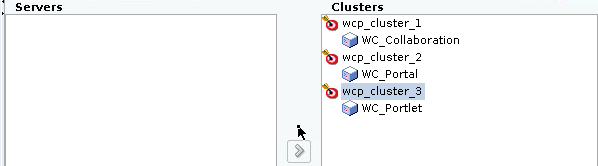
Description of the illustration GUID-377465F2-65D8-4EAB-99F0-03469AAE2DE2-default.png
Tip:
For more information about options on this screen, see Assign Servers to Clusters in Creating WebLogic Domains Using the Configuration Wizard.
4.2.2.15 Configuring Coherence Clusters
Use the Coherence Clusters screen to configure the Coherence cluster.
Leave the default port number as the Coherence cluster listen port. After configuration, the Coherence cluster is automatically added to the domain.
Note:
Setting the unicast listen port to 0 creates an offset for the Managed Server port numbers. The offset is 5000, meaning the maximum allowed value that you can assign to a Managed Server port number is 60535, instead of 65535.
See Table 7-2 for more information and next steps for configuring Coherence.
Note:
For Coherence licensing information, see Oracle Coherence Products in Licensing Information.
4.2.2.16 Creating a New Oracle WebCenter Portal Machine
Use the Machines screen to create new machines in the domain. A machine is required so that Node Manager can start and stop servers.
Tip:
If you plan to create a high availability environment and know the list of machines your target topology requires, you can follow the instructions in this section to create all the machines at this time. For more information, see Optional Scale Out Procedure in High Availability Guide.
Note:
If you are extending an existing domain, you can assign servers to any existing machine. It is not necessary to create a new machine unless your situation requires it.
Tip:
For more information about this screen, see Machines in Creating WebLogic Domains Using the Configuration Wizard.
4.2.2.17 Assigning Servers to Oracle WebCenter Portal Machines
Use the Assign Servers to Machines screen to assign the Administration Server and Managed Servers to the new machine you just created.
On the Assign Servers to Machines screen:
Figure 4-1 Assign Managed Servers to Machines
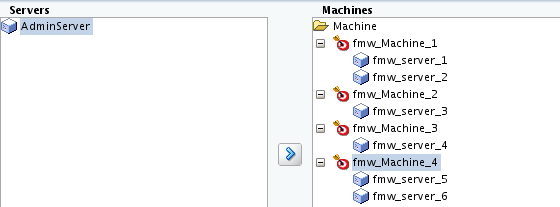
Description of "Figure 4-1 Assign Managed Servers to Machines"
Tip:
For more information about this screen, see Assign Servers to Machines in Creating WebLogic Domains Using the Configuration Wizard.
4.2.2.18 Virtual Targets
If you have a WebLogic Server Multitenant (MT) environment, you use the Virtual Targets screen to add or delete virtual targets. For this installation (not a WebLogic Server MT environment), you do not enter any values; just select Next.
Tip:
For more information about this screen, see Virtual Targets in Creating WebLogic Domains Using the Configuration Wizard.4.2.2.19 Partitions
The Partitions screen is used to configure partitions for virtual targets in WebLogic Server Multitenant (MT) environments. Select Next without selecting any options.
Tip:
For more information about this screen, see Partitions in Creating WebLogic Domains Using the Configuration Wizard.4.2.2.20 Reviewing Your Configuration Specifications and Configuring the Domain
The Configuration Summary screen shows detailed configuration information for the domain you are about to create.
Review each item on the screen and verify that the information is correct. To make any changes, go back to a screen by clicking the Back button or selecting the screen in the navigation pane. Domain creation does not start until you click Create.
Tip:
For more information about this screen, see Configuration Summary in Creating WebLogic Domains Using the Configuration Wizard.
4.2.2.21 Writing Down Your Domain Home and Administration Server URL
The End of Configuration screen shows information about the domain you just configured.
Make a note of the following items because you need them later:
-
Domain Location
-
Administration Server URL
You need the domain location to access scripts that start Node Manager and Administration Server, and you need the URL to access the Administration Server.
Click Finish to dismiss the Configuration Wizard.
4.3 Starting the Servers
After configuration is complete, start Node Manager, then the WebLogic Administration Server and Managed Servers.
Note:
For more information on additional tools you can use to manage your domain, see Overview of Oracle Fusion Middleware Administration Tools in Administering Oracle Fusion Middleware.
4.3.1 Starting Node Manager
-
Go to the
DOMAIN_HOME/bindirectory. -
Enter the following command:
-
(UNIX) Using
nohupandnm.outas an example output file:nohup ./startNodeManager.sh > LOG_DIR/nm.out&where
LOG_DIRis the location of directory in which you want to store the log files. -
(Windows)
startNodeManager.cmdNote:
On Windows operating systems, Oracle recommends that you configure Node Manager to run as a startup service. This allows Node Manager to start up automatically each time the system is restarted.
See Running Node Manager as a Startup Service in Administering Node Manager for Oracle WebLogic Server.
-
4.3.2 Starting the Administration Server
-
Go to the
DOMAIN_HOME/bindirectory. -
Enter the following command:
-
(UNIX)
./startWebLogic.sh -
(Windows)
startWebLogic.cmd
-
If you selected Production Mode on the Domain Mode and JDK screen when you created the domain, you see a prompt for the Administrator user login credentials as provided on the Administrator Account screen.
Tip:
For more information about starting the Administration Server, see Starting and Stopping Administration Server in Administering Oracle Fusion Middleware.
In production mode, a boot identity file can be created to bypass the need to provide a user name and password when starting the Administration Server. For more information, see Creating a Boot Identity File for an Administration Server in Administering Server Startup and Shutdown for Oracle WebLogic Server.
You can verify that the Administration Server is up and running by accessing the Administration Server Console. The URL is provided on the End of Configuration screen (http://administration_server_host:administration_server_port/console). The default Administration Server port number is 7001.
Note:
Make sure that the database hosting your product schemas is up and running and accessible by the Administration Server.
For more information about how to use the Administration Console, see Getting Started Using Oracle WebLogic Server Administration Console in Administering Oracle Fusion Middleware.
4.4 Verifying the Configuration
After completing all configuration steps, you can perform additional steps to verify that your domain is properly configured.
To verify that the domain is configured properly, see Performing Additional Domain Configuration Tasks.
4.5 Setting Up an External LDAP-Based Identity Store
Oracle WebCenter Content Server and Oracle WebCenter Portal's Discussion Server rely on external LDAP-based identity stores. Therefore, if your portals need to include documents, discussions, or announcements, you must install and configure an external LDAP-based identity store.
If you configure an external LDAP-based identity store, then WebCenter Portal and all the back-end components configured for any Oracle WebCenter Portal tools and services must use the same external LDAP-based identity store. Table 4-2 describes whether additional configuration is required for any back-end component if a shared external LDAP-based identity store is used.
For information about installing and configuring back-end components for Oracle WebCenter Portal tools and services, see Preparing Back-End Components for WebCenter Portal Tools and Services.
Table 4-2 Configuring Back-End Components for a Shared External LDAP-Based Identity Store
| Back-End Component | Built-In Support | Additional Configuration Requirement |
|---|---|---|
|
Oracle WebCenter Portal's Discussion Server |
Embedded LDAP store |
No additional configuration required on Oracle WebCenter Portal's Discussion Server to use an external LDAP-based identity store. |
|
Content Server |
Database |
Configure Content Server to use the same external LDAP-based identity store as Oracle WebCenter Portal. For information, see Reassociating the Identity Store with an External LDAP Server in Administering Oracle WebCenter Portal. |
|
Oracle SES |
None |
Configure Oracle SES to use the same external LDAP-based identity store as Oracle WebCenter Portal. For information about configuring LDAP in Oracle SES, see the following sections depending on your Oracle SES version:
If you have Oracle SES 11.2.2.2 installed, refer to the "Security in Oracle Secure Enterprise Search" section in Oracle Secure Enterprise Search Administrator's Guide in Secure Enterprise Search Online Documentation Library 11g Release 2 (11.2.2.2) on OTN at: http://www.oracle.com/technetwork/search/oses/documentation/index.html |
|
Oracle SOA Suite (BPEL server) |
Embedded LDAP store |
Configure Oracle SOA Suite to use the same external LDAP-based identity store as Oracle WebCenter Portal. For information about:
|
Oracle WebCenter Portal can use libOVD to allow multiple identity stores to be used with portals. Sites with multiple identity stores can use libOVD to aggregate their user profile information. For information, see Aggregating Multiple Identity Store LDAP Servers Using libOVD in Administering Oracle WebCenter Portal.