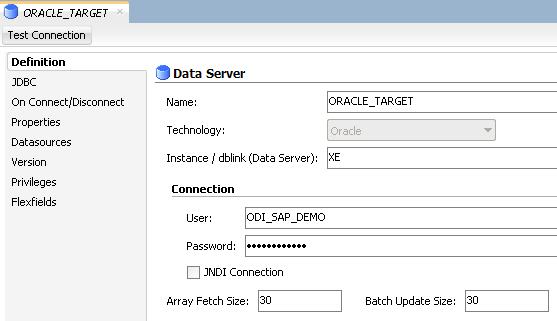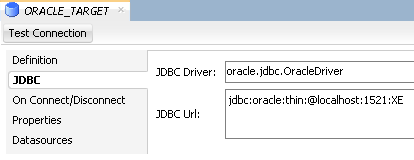Configuring the Target Data Server
This section describes how to setup an Oracle Data Server. Please use respective settings when configuring a non-Oracle Target Data Server for use with LKM SAP ERP to SQL.
-
Connect to Topology Manager.
-
In the Physical Architecture tree view, expand the Technologies node and select the
Oracletechnology. -
Right-click and select New Data Server.
-
Enter the data server Definition as shown below:
-
Select the JDBC tab, and enter the JDBC connection information to your data server as shown below:
Make sure to change the URL to match your Oracle instance configuration.
-
Click Test Connection to test the connection to this data server.
-
From File menu, click Save.
-
Right-click the data server you created and select New Physical Schema.
-
In the Physical Schema windows that appears, select the
ODI_SAP_DEMOfor both Schema and Work Schema.If you already have a Work Schema for ODI defined for this data server, you can use it instead of the
ODI_SAP_DEMOSchema. -
Go to the Context tab.
-
Click Add and enter in the Logical Schema field the value
ODI_SAP_DEMO. -
From the File menu, click Save.