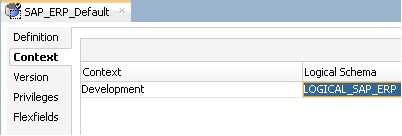Configuring the SAP Source Server
The following topics describe how to configure the SAP source server:
Configuring the Data Server
Except for the data server name, all the parameters that you provide while defining the SAP Data server should be provided by the SAP Administrators. See "Getting the Right Privileges" for more information.
The SAP Adapter requires privileges to perform set up and execution operations. Please provide your administrators with the list of privileges listed in SAP ABAP ERP Required Privileges. These privileges are required for the SAP user that they will provide you to login the SAP System.
See "Gathering SAP Connection Information" for more information about these parameters.
-
In the Physical Architecture tree view, expand the Technologies node, select the
SAP ABAPtechnology. -
Right-click and select New Data Server.
-
Enter the data server definition. Set the parameters for this data server as follows:
-
Name:
SAP_ERP. The name of the data server as it will appear in ODI. -
Host (Data Server): SAP ERP System IP Address or Hostname.
-
User: SAP User, as provided by the SAP Administrator.
-
Password: This user's SAP Password. This password is case-sensitive.
-
-
Set the Flexfield values for this data server in the Flexfields tab:
-
SAP Language: Code of the language used when logging in. For example
ENfor English,DEfor German. -
SAP Client Number: The three-digit number assigned to the self-contained unit which is called Client in SAP. A Client can be a training, development, testing or production client or represent different divisions in a large company.
-
SAP System Number: The two-digit number assigned to a SAP instance which is also called Web Application Server or WAS.
-
SAP System ID: The three-character, unique identifier of a SAP system in a landscape.
-
SAP Character Set: The character set is only required if your SAP system is not a UNICODE system. For a complete list of character sets, see "Locale Data" in the Oracle Database Globalization Support Guide. For example,
EE8ISO8859P2for Croatian Data. For UNICODE systems, useUTF8.Note:
This FlexField is only used with "LKM SAP BW to Oracle (SQLLDR)". For use with "LKM SAP BW to SQL" please define the character set using the ENCODING parameter in the file driver URL, as described in "Configuring the File Server for SAP ABAP" for non-UNICODE SAP systems.
-
SAP ABAP Version: Enter the SAP ABAP version as follows:
-
For SAP 4.6C enter
46C -
For SAP 4.7 enter
620 -
For SAP ECC 5.0 enter
640 -
For SAP ECC 6.0 enter
700
-
-
SAP BW Version & SAP ERP Version: unused in SAP ERP Connector.
-
-
From the File menu, click Save.
Note:
The Test Connection button for validating SAP Connection definition is not supported for this connection.