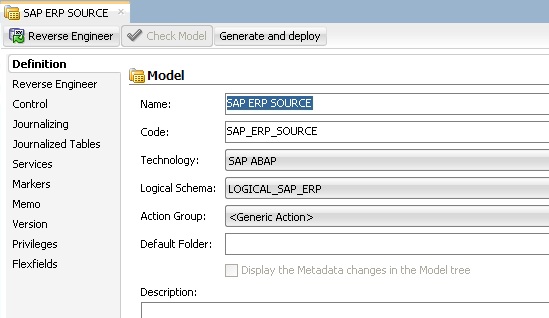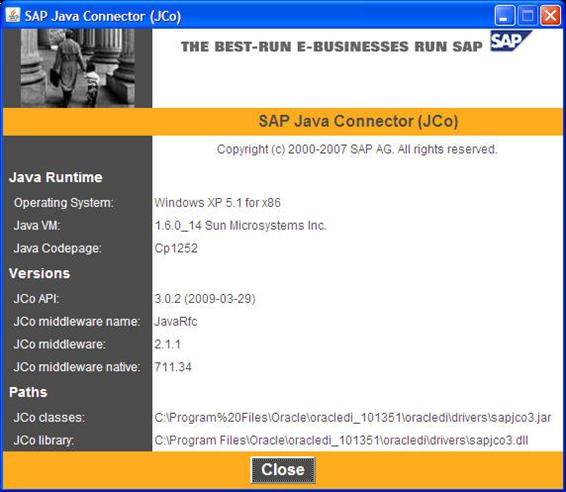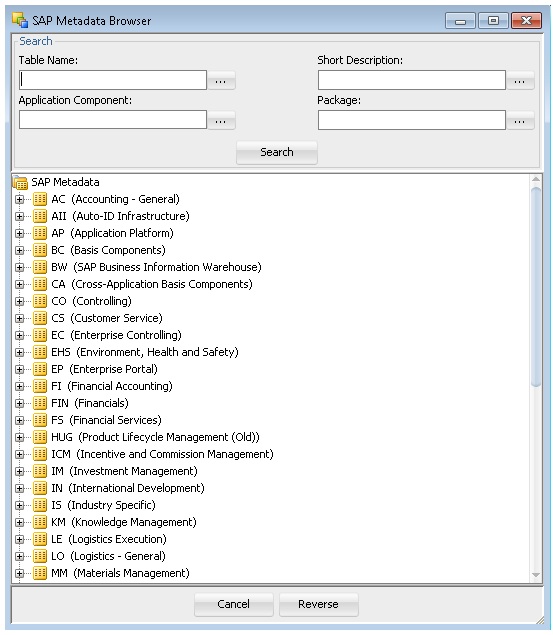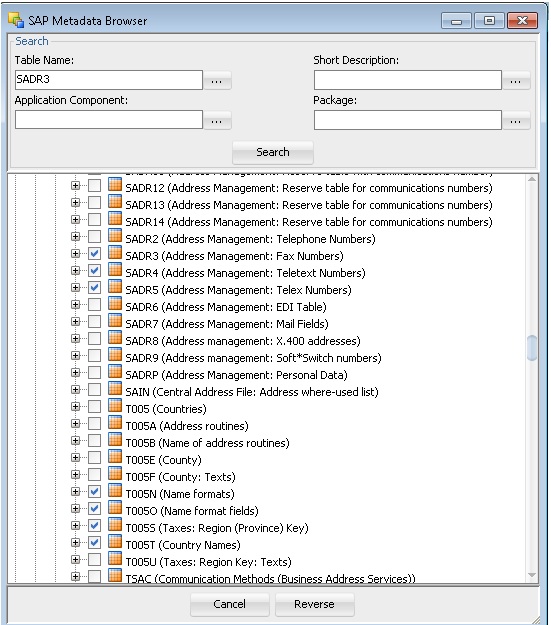Reverse-Engineering the SAP Source Datastores
To reverse-engineer the SAP Source datastores you need to perform the following tasks:
This section also includes the following topics:
Creating the Data Model
-
In the Models tree view, click New Model.
-
In the Definition tab, enter the model parameters as shown below. You must select the
SAP ABAPtechnology and the Logical Schema previously created (in our example it is theLOGICAL_SAP_ERP Logical Schema). -
In the Reverse Engineer tab:
-
-
Select the
Globalcontext. -
Select
Customizedoption. -
Select the
RKM SAP ERP Connection Testyou have imported in theSAP ERP Demoproject.
-
Validating the SAP Connection
-
In the Models tree view, open the
SAP ERP SourceModel. -
Click Reverse Engineer and confirm the start of the reverse-engineering process. This process runs two tests:
-
Establish a test connection to the SAP system and
-
Validate the proper setup of SAP JCo by displaying the About dialog.
-
-
In a few seconds, you should see the SAP JCo-About dialog as shown here:
Please verify the JCo version number (see "System Requirements and Certification" for more details) and verify that a path for the JCo Library is given (
.dllfor Windows). If this is not the case or you see any error message in this about dialog, please review the SAP JCo installation, as described in your SAP JCo package, and run this test again.Note:
Closing the JCo-About-Dialog will also close ODI.
-
Once you have validated SAP JCo installation, open ODI Operator.
-
In the Operator, expand the Reverse-Engineering session down to the task level.
-
Verify whether the task "Test SAP Connection" has been executed successfully. If not, view the task details to identify the connection problem. The output of this task must contain
Successfully connected to SAP System. If not, the connection test has failed and the connection problem must be analyzed before you continue.Do not continue until you have successfully validated the SAP connection!
Note:
If you want to validate the SAP connectivity independent of ODI, please see SAP Stand-Alone Connection Test.
Starting the Reverse-Engineering Process
To start the reverse-engineering process of the SAP ERP datastores:
-
In the Models tree view, open the
SAP ERP SourceModel. -
In the Reverse Engineer tab:
-
-
Select the
Globalcontext. -
Select the
Customizedoption. -
Select the
RKM SAP ERPyou have imported in theSAP ERP Demoproject. -
Set the
USE_GUI KMoption toYes. -
For first time RKM use only: Set
SAP_TRANSPORT_LAYER_NAMEto the name of the transport layer your SAP basis admin has provided you with.Caution:
-
Pay particular attention to provide the correct value for the
SAP_TRANSPORT_LAYER_NAMEoption. If an invalid value is used during the first time installation, a significant delay in the connector installation may be caused. -
For first time RKM use only: If you are using a custom value for KM options
SAP_FUNCTION_GROUP_ODI_DEVandSAP_FUNCTION_GROUP_ODI_PROD, these function groups must not exist prior the first execution of theUPLOAD_ABAP_CODEandUPLOAD_ABAP_BASEset totrue. -
For first time RKM use only: If you are using a custom value for KM options
SAP_PACKAGE_NAME_ODI_DEVandSAP_PACKAGE_NAME_ODI_PROD, these packages must not exist prior the first execution of theUPLOAD_ABAP_CODEandUPLOAD_ABAP_BASEset totrue.
-
-
For first time RKM use only: Set
UPLOAD_ABAP_CODEandUPLOAD_ABAP_BASEtotrue. After the first execution these values must be set back to false. -
Set other parameters according to your SAP configuration. See the Application Adapters Guide for Oracle Data Integrator for more information on the RKM options.
-
-
From the File menu, click Save to save your changes.
-
Click Reverse Engineer to start the reverse-engineering process.
-
Click OK.
-
The Sessions Started Dialog is displayed.
-
Click OK.
-
Set
UPLOAD_ABAP_CODEandUPLOAD_ABAP_BASEback toNo. -
For first time RKM use only: Validate in Operator that the session is now in status running. If session has failed, please validate settings. Do not move on until all installation steps have been completed successfully.
Using the SAP Metadata Browser
As you have set the USE_GUI option to Yes, the RKM displays in the SAP Metadata Browser the SAP objects organized in the tree view as shown below.
Note:
In case that the below dialog does not show up, see ODI Operator and ODI log messages for details.
Refer to "Log Files," in Application Adapters Guide for Oracle Data Integrator for more details.
The Tree View
The SAP Modules are organized into a tree view. Only the SAP Modules available to the current user are displayed. By expanding the tree view, you can see SAP tables, and select those that you want to reverse-engineer.
Note that only the tables selected in the tree view are reverse-engineered.
The Search Panel
The Search option group allows you search specific objects in the browser, based on:
-
Table Name
-
Short Description
-
Application Component
-
Package
For the example project, the T005T and T005U country tables are used:
-
Enter
T005Tin the Table Name field and click Search to find the first table to reverse-engineer. Select this table. -
Enter
T005Uin the Table Name field and click Search to find the second table to reverse-engineer. Select this table. -
Click Reverse.
-
Oracle Data Integrator starts the reverse-engineering process on the selected datastores. The reverse-engineered datastores appear under the Model.
Reverse-Engineering Without GUI
If you want to perform a reverse-engineering without using the SAP Metadata Browser, you can enter the following parameters in the SAP ERP KM options:
-
USE_GUI:
No -
SAP_TABLES_NAME :
T005T,T005U
With this configuration, the tables will be reverse-engineered without displaying the SAP Metadata Browser.
By using the appropriate KM options, you can also select a filter for the reversed tables based on for example a SAP Module or a Package name. You can also specify a table name mask in the Mask field of the Reverse tab to filter table names.
Refer to the Application Adapters Guide for Oracle Data Integrator for more information on the RKM options.
Note:
It is not possible to view the data in the SAP ERP tables from Oracle Data Integrator.
What happens when you reverse-engineer SAP ERP tables?
First, Oracle Data Integrator uploads in the SAP system ABAP code allowing for retrieving the SAP metadata. This RFC is uploaded only if the UPLOAD_ABAP_CODE and UPLOAD_ABAP_BASE options are selected (these options are typically activated only once). The ABAP programs are generated in the SAP function group given in the SAP_FUNCTION_GROUP_ODI_DEV and SAP_FUNCTION_GROUP_ODI_PROD RKM options.
Once this code is set up on SAP, Oracle Data Integrator is able to retrieve the SAP metadata and to display it in the SAP Metadata Browser. Selected metadata is then reverse-engineered from SAP into the Oracle Data Integrator repository. The repository only contains the description of the SAP metadata, and no data at all.
In addition to the table definitions organized and enriched with user-friendly information, the keys and indexes definitions are also retrieved. The model appearing in Oracle Data Integrator shows all the information required for performing integration tasks on the SAP ERP Model.