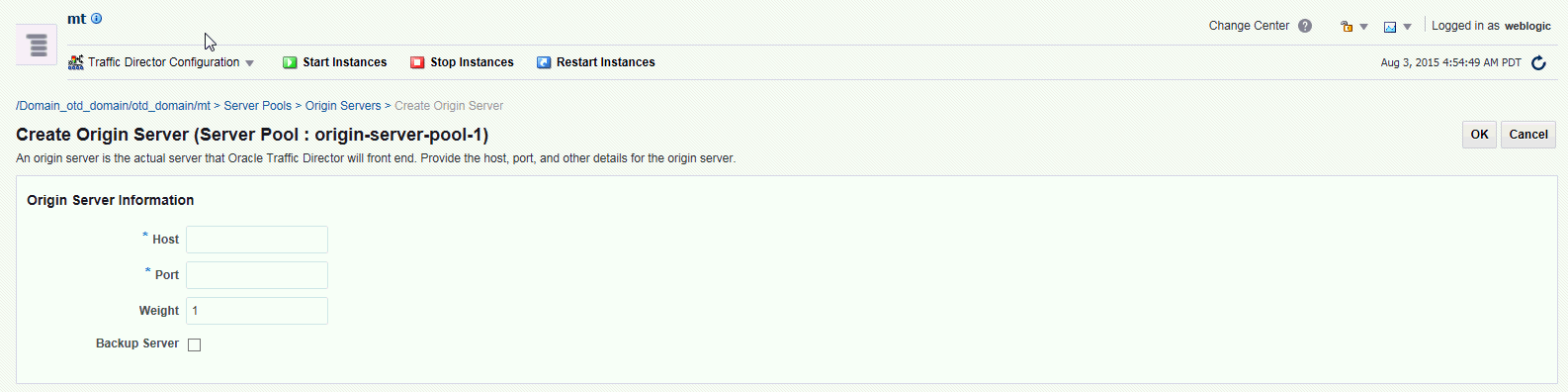6 Managing Origin Servers
An origin server is a back-end server to which Oracle Traffic Director forwards requests that it receives from clients, and from which it receives responses to client requests. The origin servers could, for example, be Oracle WebLogic Server instances or Oracle iPlanet Web Server instances. A group of origin servers providing the same service is called an origin server pool.
This chapter describes how to create and manage origin servers. It contains the following sections:
6.1 Adding an Origin Server to a Pool
You can add an origin server to an origin-server pool by using either Fusion Middleware Control or the WLST.
Note:
-
When you add an origin server to a pool, you are, in effect, modifying a configuration. So for the updated configuration to take effect in the Oracle Traffic Director instances, you should redeploy the configuration as described in Section 3.3, "Activate Configuration Changes."
-
For information about using WLST see Section 1.7.1, "Accessing WebLogic Scripting Tool."
Before You Begin
Before you begin adding an origin server to a pool, decide the following:
-
The origin-server pool to which you want to add the origin server.
-
The host name or IP address of the origin server. It is recommended that the IP address that you provide is the InfiniBand interface IP address (IPoIB) or Socket Director Protocol (SDP) address.
Note:
SDP is a native Infiniband protocol. With SDP, performance is very specific to work load. Hence, it is important to evaluate and compare the performance with SDP and IPoIB, and then select the one that meets your requirement. -
The port number at which the origin server listens for requests.
-
Whether the server is a backup origin server.
Oracle Traffic Director forwards requests to a backup origin server only when the health check indicates that none of the primary origin servers is available.
-
The proportion of the total request load that Oracle Traffic Director should distribute to the origin server. You define this proportion as a weight number that is relative to the weights assigned to the other origin servers in the pool.
You can use weights to get Oracle Traffic Director to distribute the request load based on the relative capacities of the origin servers in a pool.
Consider a pool consisting of three origin servers—
os1,os2, andos3, with the weights 1, 2, and 2 respectively. The total of the weights assigned to all the servers in the pool is 1+2+2=5. Oracle Traffic Director distributes a fifth (1/5) of the total load toos1, and two-fifths (2/5) of the load to each ofos2andos3.
Adding an Origin Server to a Pool Using Fusion Middleware Control
To add an origin server to a pool by using the Fusion Middleware Control, do the following:
-
Log in to Fusion Middleware Control, as described in Section 1.7.2, "Displaying Fusion Middleware Control."
-
Click the WebLogic Domain button at the upper left corner of the page.
-
Select Administration > OTD Configurations.
A list of the available configurations is displayed.
-
Select the configuration for which you want to add origin server.
-
Click the Traffic Director Configuration In the Common Tasks pane.
-
Select Administration > Server Pools.
The Server Pools page is displayed. It shows a list of the server pools (HTTP/S and TCP server pools) defined for the configuration.
-
Select the Server Pool for which you want to configure origin server.
-
In the Common Tasks pane, click Configure Origin Server.
-
Click Create button in the common task pan
The new Create Origin Server page opens
-
Follow the on-screen prompts to complete creation of the origin-server pool by using the details—origin-server pool, host, port, and so on—that you decided earlier. Click OK button on right top corner of the page.
After the origin server is created, the Results screen of the New Origin Server wizard displays a message confirming successful creation of the origin server.
-
The details of the origin server that you just defined are displayed on the Origin Servers page.
Adding an Origin Server to a Pool Using WLST
To add an origin server to a pool, run the otd_createOriginServer command.
For example, the following command adds host www.example.com and port 12345 as the origin server in the pool origin-server-pool-1 of the configuration foo.
props = {}
props['configuration'] = 'foo'
props['origin-server-pool'] = 'origin-server-pool-1'
props['host'] = 'www.example.com'
props['port'] = '12345'
otd_createOriginServer(props)
For more information about otd_createOriginServer, see WebLogic Scripting Tool Command Reference for Oracle Traffic Director.
6.2 Viewing a List of Origin Servers
You can view a list of origin servers by using either Fusion Middleware Control or the WLST.
Note:
For information about invoking WLST, see Section 1.7.1, "Accessing WebLogic Scripting Tool."Viewing a List of Origin Servers Using Fusion Middleware Control
To view a list of origin servers by using the Fusion Middleware Control, do the following:
-
Log in to Fusion Middleware Control, as described in Section 1.7.2, "Displaying Fusion Middleware Control."
-
Click the WebLogic Domain button at the upper left corner of the page.
-
Select Administration > OTD Configurations.
A list of the available configurations is displayed.
-
Select the configuration for which you want to view origin server.
-
Click the Traffic Director Configuration In the Common Tasks pane.
-
Select Administration > Server Pools.
The Server Pools page is displayed. It shows a list of the server pools (HTTP/S and TCP server pools) defined for the configuration.
-
Select the Server Pool for which you want to view origin server.
-
In the Common Tasks pane, click Configure Origin Server.
-
Select the Server Pool for which you want to view origin server.
You can view and edit the properties of an origin server by clicking on its name.
Viewing a List of Origin Servers Using WLST
To view a list of origin servers defined in a pool, run the otd_listOriginServers command as shown in the following example:
props = {}
props['configuration'] = 'foo'
props['origin-server-pool'] = 'origin-server-pool-1'
otd_listOriginServers(props)
You can view the properties of an origin server in detail by running the otd_getOriginServerProperties command.
For more information about the otd_listOriginServers and otd_getOriginServerProperties commands, see WebLogic Scripting Tool Command Reference for Oracle Traffic Director.
6.3 Modifying an Origin Server
This section describes how you can do the following:
-
Change the properties—host, port, weight, and so on—that you defined while creating the origin server. For more information about those properties, see the Before you begin section.
-
Enable or disable the origin server.
-
Specify the maximum number of connections that the origin server can handle concurrently.
-
Specify the duration (ramp-up time) over which Oracle Traffic Director should increase the request-sending rate to the origin server. You can use this parameter to ensure that the request load, on origin servers that have just come up after being offline, is increased gradually up to the capacity of the server.
You can change the properties of an origin server by using either Fusion Middleware Control or the WLST.
Note:
-
When you change the properties of an origin server in a pool, you are, in effect, modifying a configuration. So for the updated configuration to take effect in the Oracle Traffic Director instances, you should redeploy the configuration as described in Section 3.3, "Activate Configuration Changes."
-
For information about invoking WLST, see Section 1.7.1, "Accessing WebLogic Scripting Tool."
Changing the Properties of an Origin Server Using Fusion Middleware Control
To change the properties of an origin server by using the Fusion Middleware Control, do the following:
-
Log in to Fusion Middleware Control, as described in Section 1.7.2, "Displaying Fusion Middleware Control."
-
Click the WebLogic Domain button at the upper left corner of the page.
-
Select Administration > OTD Configurations.
A list of the available configurations is displayed.
-
Select the configuration for which you want to modify origin server.
-
Click the Traffic Director Configuration In the Common Tasks pane.
-
Select Administration > Server Pools.
The Server Pools page is displayed. It shows a list of the server pools (HTTP/S and TCP server pools) defined for the configuration.
-
Select the Server Pool for which you want to modify origin server.
-
In the Common Tasks pane, click Configure Origin Server.
-
Select the Server Pool for which you want to modify origin server.
-
Click the name of the origin server that you want to modify.
The Editing Origin Server dialog box is displayed. In this dialog box, you can do the following:
-
General Settings:
-
Enable and disable the origin server
-
Change the host and port
-
Mark the origin server as a backup server
-
Advanced Settings:
-
Change the relative weight
-
Set the maximum number of connections that the origin server can handle concurrently
-
Set the time that Oracle Traffic Director should take to ramp up the request-forwarding rate to the full capacity of the origin server.
-
-
Specify the parameters that you want to change.
On-screen help and prompts are provided for all of the parameters.
When you change the value in a field or tab out of a text field that you changed, the OK button near the upper right corner of the page is enabled.
-
After making the required changes, click OK.
-
A message, confirming that the updated configuration was saved, is displayed in the Console Messages pane.
-
Changing the Properties of an Origin Server Using WLST
To change the properties of an origin server, run the otd_setOriginServerProperties command.
For example, the following command changes the ramp up time to 1200 for the origin server www.example.com in the pool origin-server-pool-1 of the configuration foo.
props = {}
props['configuration'] = 'foo'
props['origin-server-pool'] = 'origin-server-pool-1'
props['host'] = 'www.example.com'
props['port'] = '12345'
props['ramp-up-time'] = '1200'
otd_setOriginServerProperties(props)
For a list of the properties that you can change by using otd_setOriginServerProperties, see WebLogic Scripting Tool Command Reference for Oracle Traffic Director.
6.4 Managing Ephemeral Ports
In a topology that includes a client, OTD and Oracle WebLogic Server (WLS), OTD receives external requests at the configured HTTP listener port. OTD then opens up another connection while communicating and proxying the request to the WLS/origin server.
As part of this connection, OTD leverages ephemeral ports so that WLS/origin server can send data back to OTD. An ephemeral port is a short-lived transport protocol port for Internet Protocol (IP) communications allocated automatically from a predefined range by the IP software. In Linux, you can limit or restrict these ephemeral ports.
Note:
OTD relies on having sufficient ephemeral ports available so that it can have sufficient pool of connections established with WLS/origin server. Not having enough ephemeral ports will cause delays processing the requests.6.5 Removing an Origin Server from a Pool
You can remove an origin server from a pool by using either Fusion Middleware Control or the WLST.
Note:
-
When dynamic discovery is enabled (see Section 5.5, "Configuring an Oracle WebLogic Server Cluster as an Origin-Server Pool"), if you delete an origin server that is an Oracle WebLogic Server instance in a cluster, and then reconfigure the Oracle Traffic Director instance, the instance might not start if no valid origin servers remain in the pool.
-
For information about invoking WLST, see Section 1.7.1, "Accessing WebLogic Scripting Tool."
Removing an Origin Server from a Pool Using Fusion Middleware Control
To remove an origin server from a pool by using the Fusion Middleware Control, do the following:
-
Log in to Fusion Middleware Control, as described in Section 1.7.2, "Displaying Fusion Middleware Control."
-
Click the WebLogic Domain button at the upper left corner of the page.
-
Select Administration > OTD Configurations.
A list of the available configurations is displayed.
-
Select the configuration for which you want to delete origin server.
-
Click the Traffic Director Configuration In the Common Tasks pane.
-
Select Administration > Server Pools.
The Server Pools page is displayed. It shows a list of the server pools (HTTP/S and TCP server pools) defined for the configuration.
-
Select the Server Pool for which you want to delete origin server.
-
In the Common Tasks pane, click Configure Origin Server.
-
Click the name of the origin server that you want to delete.
-
Click the Delete icon for the origin server that you want to delete
After that a window prompts for confirmation, click OK.A message, confirming that the origin server is deleted.
Removing an Origin Server from a Pool Using WLST
To remove the origin server with the specified host and port from a pool, run the otd_deleteOriginServer command, as shown in the following example:
props = {}
props['configuration'] = 'foo'
props['origin-server-pool'] = 'origin-server-pool-1'
props['host'] = 'www.example.com'
props['port'] = '12345'
otd_deleteOriginServer(props)
For more information about otd_deleteOriginServer, see WebLogic Scripting Tool Command Reference for Oracle Traffic Director.