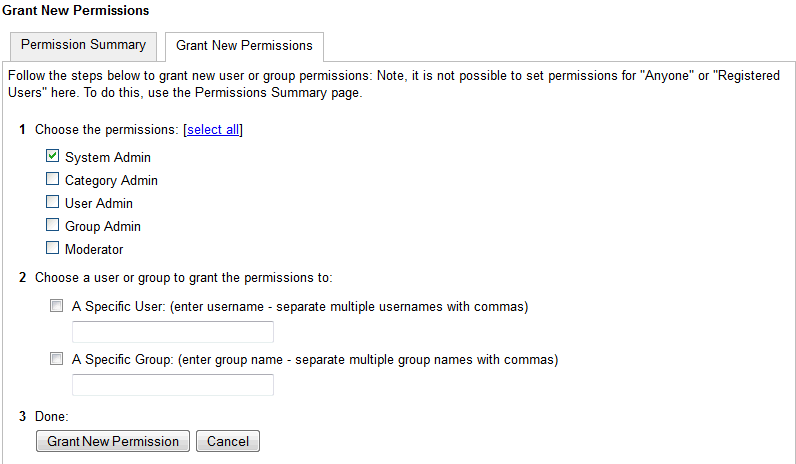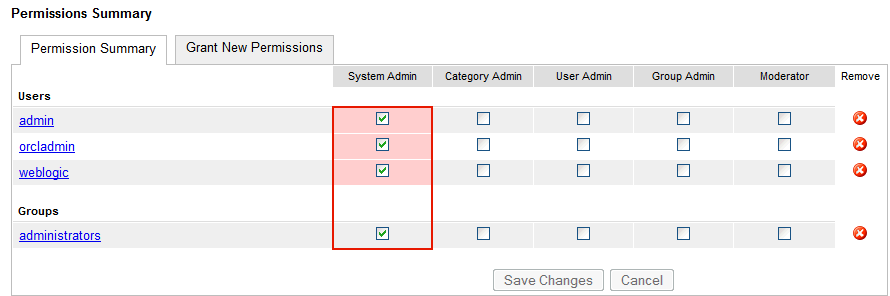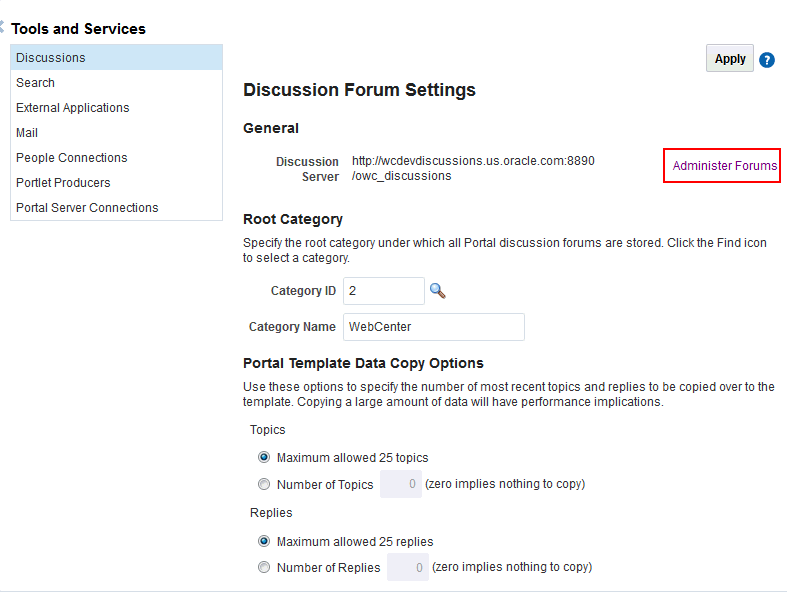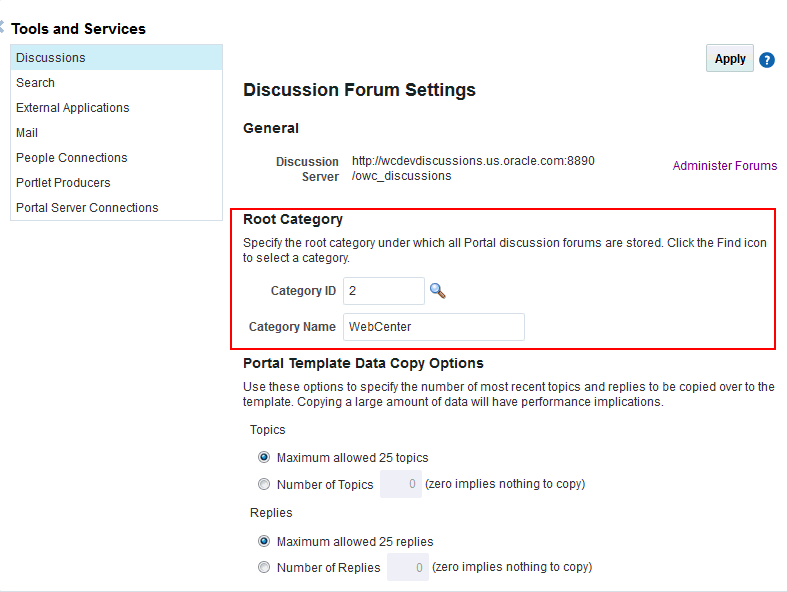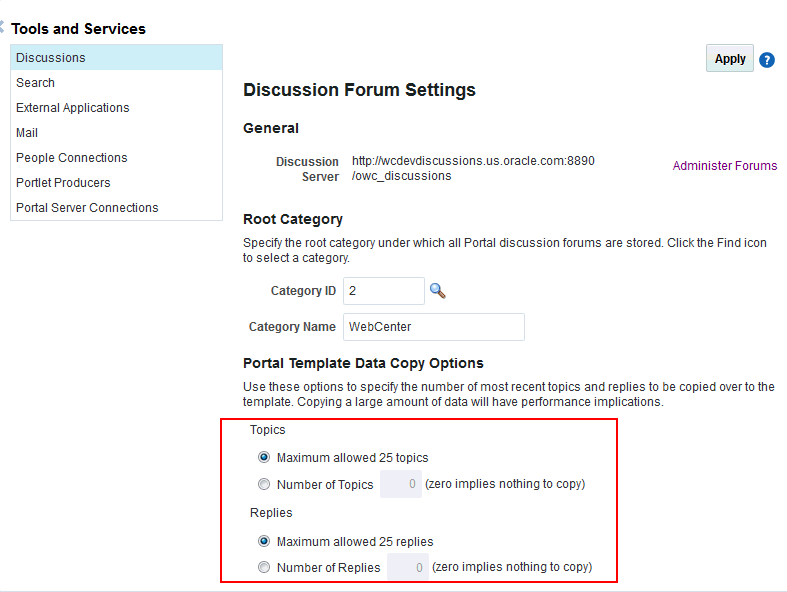8 Managing Announcements and Discussions
Unless otherwise documented, do not make configuration changes within WebCenter Portal's Discussion Server. Always use Fusion Middleware Control or the WLST command-line tool to review and configure back-end services for WebCenter Portal. For troubleshooting tips with WebCenter Portal's Discussion Server, see Troubleshooting Issues with Announcements and Discussions.
Any configuration changes that you make postdeployment are stored in the MDS metatdata store as customizations. See Oracle WebCenter Portal Configuration Considerations.
Note:
Configuration changes for discussions and announcements, through Fusion Middleware Control or using WLST, are not dynamic, so you must restart the managed server on which your application is deployed for changes to take effect. See Starting and Stopping Managed Servers for WebCenter Portal Application Deployments.
For troubleshooting issues, see Troubleshooting Issues with Announcements and Discussions.
This chapter includes the following topics:
-
Choosing the Active Connection for Discussions and Announcements
-
Granting Administrator Permissions on the Discussions Server
Permissions
To perform the tasks in this chapter, you must be granted the WebLogic Server Admin role through the Oracle WebLogic Server Administration Console and the Administrator role granted through WebCenter Portal Administration.
For more information about roles and permissions, see Understanding Administrative Operations, Roles, and Tools.
For information about troubleshooting, see Troubleshooting Issues with Announcements and Discussions.
Important
Oracle supports the embedded discussions server from Jive Software. Oracle supports the features in Jive that are available through the WebCenter Portal task flows. Any custom development using APIs in the Jive WebService layer are subject to review by Oracle and cannot be supported. There are other features that Jive Software delivers as part of the discussions server that Oracle does not recommend and cannot support. Documentation for Jive Forums is included for reference only. Jive software installations and upgrades outside of the WebCenter Portal product installation are not supported.8.1 About Discussions Server Connections
Announcements and discussions let users start, publish, and store discussions in WebCenter Portal. Users can create and expose announcements and discussions on the portal pages.
Discussions and announcements require a single connection to WebCenter Portal's Discussion Server. WebCenter Portal's discussion server can be installed with Oracle Fusion Middleware.
You can register additional discussion server connections through the Fusion Middleware Control Console or using WLST, but only one connection is active at a single time. See the following:
Some additional configuration is required to use discussions and announcements in WebCenter Portal. This includes choosing the category (on the discussions server) under which all WebCenter Portal discussions and announcements are stored, and more. This configuration takes place inside WebCenter Portal. For more information, see Configuring Discussion Forum Options for WebCenter Portal.
8.2 Discussions Server Prerequisites
This section includes the following subsections:
8.2.1 Discussions Server - Installation
While installing WebCenter Portal, select to install WebCenter Portal's Discussion Server. Use the Repository Creation Utility (RCU) to create the DISCUSSIONS schema.
The Oracle Fusion Middleware Configuration Wizard automatically creates managed servers in the domain to host the selected WebCenter Portal components.
See Also:
Installing and Configuring Oracle WebCenter Portal in Installing and Configuring Oracle WebCenter Portal.
Note:
Updates to discussion content do not refresh immediately when clustered caching is enabled. Users can click the Refresh icon to force a manual refresh at any time.
Discussions Server - High Availability Installation
To set up WebCenter Portal's Discussion Server for high availability:
8.2.2 Discussions Server - Configuration
Note:
In a new or patched WebCenter Portal instance, the assigned security policy configuration is set to "no security policy." You must attach Oracle Web Services Manager (OWSM) security policies for the WebCenter Portal web service endpoint and the discussions authenticated web service endpoint.
For detailed information, see Attaching Security Policies for WebCenter Portal and Discussions Web Service Endpoints.
There are numerous WLST commands for configuring the discussions server.
You can view, set, and remove WebCenter Portal's discussion server system properties with the following WLST commands, as described in Table 8-1:
Note:
To execute discussions server WLST commands, such as syncDiscussionServerPermissions, the same user who connected to the admin server must also have administrative privileges on the discussions server.
For more information about WLST commands, see Discussions and Announcements in WLST Command Reference for WebLogic Server.
Table 8-1 Discussions Server WLST Commands
| WLST Command | Purpose | More Information |
|---|---|---|
|
|
Return discussion server property values |
See getDiscussionsServerProperty in WLST Command Reference for WebLogic Server. |
|
|
Set discussion server properties |
See setDiscussionsServerProperty in WLST Command Reference for WebLogic Server. |
|
|
Remove currently set discussion server property values |
See removeDiscussionsServerProperty in WLST Command Reference for WebLogic Server. |
|
|
Grant system administrator permissions on the discussions server to a user or a group This command is useful when you connect the discussions server to a new identity store that does not contain any of the current administrators. |
See addDiscussionsServerAdmin in WLST Command Reference for WebLogic Server. |
8.2.3 Discussions Server - Security Considerations
-
WS-Security establishes a trust relationship between WebCenter Portal and WebCenter Portal's Discussion Server so that WebCenter Portal can pass the user identity information to the discussions server without knowing the user's credentials.
Configure OWSM WS-Security for WebCenter Portal’s Discussion Server by following any of the following the steps in Configuring Web Services Security.
-
WebCenter Portal's Discussion Server-specific web services messages sent by WebCenter Portal to the discussions server are not encrypted. For message confidentiality, access the discussions server URL over Secure Socket Layer (SSL) or protect the Web service end points with an OWSM policy. For more information, see Configuring SSL and Configuring Web Services Security.
-
By default, WebCenter Portal's Discussion Server is configured to use the embedded LDAP identity store: All users in the embedded LDAP store can log on to the discussions server, and all users in the
Administratorsgroup have administrative privileges on the discussions server.For your production environment, you must reassociate the identity store with an external LDAP server, as described in Reassociating the Identity Store with an External LDAP Server. In addition, you must either move the system administrator account to the external LDAP (as described in Moving the Administrator Account to an External LDAP Server), or if you choose not to move the administrator account, you must perform some additional steps to identify the new administrator account for the discussions server as described in Migrating the Discussions Server to Use an External LDAP.
-
Oracle recommends that you install and configure a single sign-on solution to avoid users having to log in twice when accessing WebCenter Portal's Discussion Server and other WebCenter Portal components. You can configure the discussions server to leverage single sign-on security using Oracle Access Manager, Oracle Single Sign-On, or SAML-based single sign-on.
Note:
Direct login to the discussions server is not supported after SSO is configured. Log in through the Oracle HTTP Server URL.
For more information about single sign-on solutions, see Configuring Single Sign-On. For additional discussions-specific configuration instructions for Oracle Access Manager (OAM), see Configuring the Discussions Server for SSO.
Note:
If you set up SAML single sign-on, with WebCenter Portal as the source application and WebCenter Portal’s Discussion Server as the destination application, then you can access WebCenter Portal's Discussion Server administration pages from WebCenter Portal as follows:
-
Administration > Tools and Services
-
Portal_Name > Settings > Tools and Services
However, because the administration pages of WebCenter Portal's Discussion Server do not participate in single sign-on, if you access the administration pages directly, you are required to log in to the discussions server again.
-
-
If WebCenter Portal is not integrated with a single sign-on solution, then different login sessions are required for the
owc_discussionuser (/owc_discussions) and theowc_discussionadmin user (/owc_discussions/admin). -
User Identity: User identity management is handled by authentication providers settings specified in Oracle WebLogic Server using custom JPS Auth Factory. To check that the correct auth factory is running, go to WebCenter Portal's Discussions Server admin console System Properties page and confirm the following property values:
-
owc_discussions.setup.complete_11.1.1.2.0=true -
AuthFactory.className=oracle.jive.security.JpsAuthFactoryIf the
AuthFactory.classNameis set to this value, then set theowc_discussions.setup.complete_11.1.1.2.0property tofalseand restart WebCenter Portal's Discussion Server. This ensures that proper initialization is done for the application.
-
8.2.4 Discussions Server - Limitations
WebCenter Portal's Discussion Server URL supports only English and Spanish languages for displaying labels; however, data can be entered in UTF-8 format. Oracle recommends using WebCenter Portal (with all supported languages) for user operations in the discussions server. All WebCenter Portal-supported languages are supported for data, such as discussion topics or announcements, and they are displayed in the discussions server also.
Discussions and announcements do not support non-ASCII user names if the WebCenter Portal instance is running in a native encoding on Microsoft Windows. In a Linux environment, to allow support for non-ASCII user names in discussions and announcements, the server on which WebCenter Portal is deployed must have the environment variable LC_ALL set to utf-8.
8.3 Registering Discussions Servers
You can register multiple discussions server connections for WebCenter Portal, but only one is active at a single time.
To start using the new (active) connection you must restart the managed server on which WebCenter Portal is deployed.
This section includes the following topics:
8.3.1 Registering Discussions Servers Using Fusion Middleware Control
To register a discussions server:
For WebCenter Portal, some additional configuration is recommended for the discussions. For details, see Configuring Discussion Forum Options for WebCenter Portal.
8.3.2 Registering Discussions Servers Using WLST
Use the WLST command createDiscussionForumConnection to create a discussions server connection. For command syntax and examples, see createDiscussionForumConnection in WLST Command Reference for WebLogic Server.
To configure discussions and announcements to actively use the new connection, set default=true.
Make sure to set additional properties for WS-Security. See Modifying Discussions Server Connection Details Using WLST.
For information on how to run WLST commands, see Running Oracle WebLogic Scripting Tool (WLST) Commands.
Note:
To start using the new (active) connection, you must restart the managed server on which WebCenter Portal is deployed. For more information, see Starting and Stopping Managed Servers for WebCenter Portal Application Deployments.
8.4 Choosing the Active Connection for Discussions and Announcements
You can register multiple discussions server connections for WebCenter Portal, but only one connection is active at a single time. The active connection becomes the back-end discussions server for:
-
Discussions task flows (Discussion Forum Manager, Discussions, Popular Topics, Recent Topics, Watched Forums, Watched Topics)
-
Announcements task flows (Announcements Manager, Announcements)
This section includes the following subsections:
8.4.1 Choosing the Active Connection for Discussions and Announcements Using Fusion Middleware Control
To change the active connection:
8.4.2 Choosing the Active Discussion for Discussions and Announcements Using WLST
Use the WLST command setDiscussionForumConnection with default=true to activate an existing connection. For command syntax and examples, see setDiscussionForumConnection in WebCenter WLST Command Reference.
To disable a Discussions and Announcements connection, either delete it, make another connection the 'active connection', or use the removeDiscussionForumServiceProperty command:
removeDiscussionForumServiceProperty('appName='webcenter', property='selected.connection')
Using this command, connection details are retained but the connection is no longer named as an active connection. For more information, see removeDiscussionForumServiceProperty in WebCenter WLST Command Reference.
For information on how to run WLST commands, see Running Oracle WebLogic Scripting Tool (WLST) Commands.
Note:
To start using the new (active) connection you must restart the managed server on which WebCenter Portal is deployed. For more information, see Starting and Stopping Managed Servers Using WLST in Administering Oracle Fusion Middleware.
8.5 Modifying Discussions Server Connection Details
You can modify discussions server connection details at any time.
To start using the modified (active) connection you must restart the managed server on which the application is deployed.
This section includes the following subsections:
8.5.1 Modifying Discussions Server Connection Details Using Fusion Middleware Control
To update connection details for a discussions server:
8.5.2 Modifying Discussions Server Connection Details Using WLST
Use the WLST command setDiscussionForumConnection to edit connection details. For command syntax and examples, see setDiscussionForumConnection in WebCenter WLST Command Reference.
To set additional parameters, use the setDiscussionForumConnectionProperty command. For more information, see setDiscussionForumConnectionProperty in WebCenter WLST Command Reference.
For information on how to run WLST commands, see Running Oracle WebLogic Scripting Tool (WLST) Commands.
Note:
To start using the updated (active) connection you must restart the managed server on which WebCenter Portal is deployed. For more information, see Starting and Stopping Managed Servers Using WLST in Administering Oracle Fusion Middleware.
8.6 Deleting Discussions Server Connections
You can delete discussions server connections at any time, but be careful when deleting the active connection. If you delete the active connection, none of the Discussions or Announcements task flows work, as they all require a back-end discussions server.
This section includes the following subsections:
8.6.1 Deleting a Discussions Server Connection Using Fusion Middleware Control
To delete a discussions server connection:
8.6.2 Deleting a Discussions Server Connection Using WLST
Use the WLST command deleteConnection to remove a connection. For command syntax and examples, see deleteConnection in WebCenter WLST Command Reference.
Ensure that another connection is marked active; otherwise, the tool is disabled.
For information on how to run WLST commands, see Running Oracle WebLogic Scripting Tool (WLST) Commands.
Note:
To effect this change you must restart the managed server on which WebCenter Portal is deployed. For more information, see Starting and Stopping Managed Servers Using WLST in Administering Oracle Fusion Middleware.
8.7 Setting Up Discussions Defaults
Use the WLST command setDiscussionForumServiceProperty to set defaults for discussions in your application:
-
topics.fetch.size: Maximum number of topics fetched by discussions and displayed in the topics view. -
forums.fetch.size: Maximum number of forums fetched by discussions and displayed in the forums view. -
recentTopics.fetch.size: Maximum number of topics fetched by discussions and displayed in the recent topics view. -
watchedTopics.fetch.size: Maximum number of topics fetched by discussions and displayed in the watched topics view. -
watchedForums.fetch.size: Maximum number of forums fetched by discussions and displayed in the watched forums view. -
application.root.category.id: Application root category ID on the discussions server under which all discussion forums are stored. For example, if set to3, then all forums are stored in the category with ID 3. -
ForumGatewayManager.AUTO_START: Communication through mail distribution lists can be published as discussion forum posts on a Discussions server, as described in Publishing Portal Mail in a Discussion Forum in Building Portals with Oracle WebCenter Portal. This parameter starts or stops the gateway for this communication.For WebCenter Portal, the default value is
1(true), which means that as soon as you configure mail server settings through administration, the gateway starts. Set this to0(false), and restart the managed server, to stop the gateway and disable this feature.
For command syntax and examples, see setDiscussionForumServiceProperty in WebCenter WLST Command Reference.
For information on how to run WLST commands, see Running Oracle WebLogic Scripting Tool (WLST) Commands.
8.8 Setting Up Announcements Defaults
Use the WLST command setAnnouncementServiceProperty to set defaults for announcements:
-
miniview.page_size: Maximum number of announcements displayed in the Announcements quick view. -
mainview.page_size: Maximum number of announcements displayed in the Announcements main view. -
linksview.page_size: Maximum number of announcements displayed in the Announcements links view. -
announcements.expiration.days: Number of days that announcements display and remain editable.
For command syntax and examples, see Discussions and Announcements in WLST Command Reference for WebLogic Server.
For information on how to run WLST commands, see Running Oracle WebLogic Scripting Tool (WLST) Commands.
8.9 Testing Discussions Server Connections
Try accessing the discussions server with the following URL:
http://host:port/owc_discussions
You should see a page listing all public information.
8.10 Granting Administrator Permissions on the Discussions Server
The WLST command addDiscussionsServerAdmin grants system administrator permissions on the discussions server to a user or a group. The WLST command addDiscussionsCategoryAdmin grants category administrator permissions on the discussions server to a user or a group for a specific category ID.
These commands are useful when you connect the discussions server to a new identity store that does not contain any of the current administrators.
For command syntax and examples, see addDiscussionsServerAdmin and addDiscussionsCategoryAdmin in WebCenter WLST Command Reference.
8.11 Granting Administrator Role on the Discussions Server
The default domain administrator created for WebCenter Portal is also the administrator for WebCenter Portal's Discussion Server. You can make a nondefault user the administrator for the discussions server too.
While creating a domain, if you specify any other user as the domain administrator, that user is granted all the domain administrative rights. However, after creating the domain, you must manually grant the administrator role to that nondefault user in both WebCenter Portal and the discussions server. For information on how to grant administrator privileges to a nondefault user for WebCenter Portal, see Granting the WebCenter Portal Administrator Role.
For WebCenter Portal's Discussion Server, the default user is the super administrator. This section describes how to grant administrator privileges to a nondefault user.
8.11.1 Granting the Discussions Server Administrator Role using WLST
The WLST command addDiscussionsServerAdmin lets you grant system administrator permissions on the discussions server to a user or a group. This is useful when you connect the discussions server to a new identity store. For command syntax and examples, see addDiscussionsServerAdmin in WebCenter WLST Command Reference.
8.11.2 Granting the Discussions Server Administrator Role using the Admin Console
To grant the administrator role for WebCenter Portal's Discussion Server to a nondefault user:
8.12 Configuring Discussion Forum Options for WebCenter Portal
Discussion forums allow members to capture, share, and preserve content that is relevant to their project or community goals.
Note:
To perform the tasks described in this section, you need WebCenter Portal Administrator (Portal Server — Manage All) permissions.
As an administrator, you are responsible for setting discussion forum options for the entire application through WebCenter Portal Administration pages (Figure 8-5).
Figure 8-5 Setting Discussion Forum Options
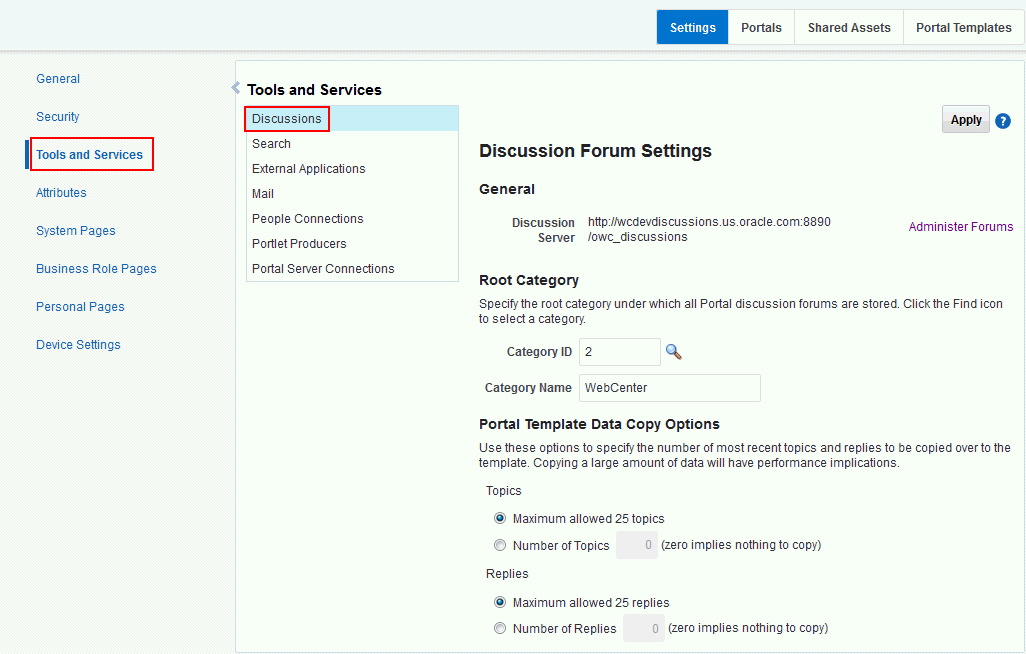
Description of "Figure 8-5 Setting Discussion Forum Options"
From the Discussions page you configure discussions-related setting, as well as access the discussions server administration pages:
-
Specifying Where Discussions and Announcements are Stored on the Discussions Server
-
Choosing How Many Discussion Topics to Save In Portal Templates
Note:
The system administrator maintains the connection between WebCenter Portal and the discussions server. If you are experiencing issues with this connection, report the problem to the system administrator. See also Registering Discussions Servers.
8.12.1 Accessing the Discussions Server Admin Console
For convenience, you can access the discussions server's Admin Console, a web-based tool for configuring and managing discussion forums, from WebCenter Portal's Administration pages. In the discussions server's Admin Console, you can navigate all categories and forums and edit their properties, create new categories and forums, as well as set cache, security, and various other properties for the discussions server.
Note:
If the Forum Administration link does not work, it could be because single sign-on or HTTPS is configured. Your system administrator must specify a public external URL (using the linkURL property).
8.12.2 Specifying Where Discussions and Announcements are Stored on the Discussions Server
WebCenter Portal administrators can change the root category (on the discussions server) under which all WebCenter Portal discussions and announcements are stored.
The default system root category is suitable in most cases but you can choose a different location. This might be useful when WebCenter Portal is connected to a discussions server that is hosting discussion forums for multiple applications.
Oracle recommends the following:
-
Choose a category that is dedicated to WebCenter Portal. There may be conflicts when multiple Oracle WebCenter Portals share the same root category.
-
Do not switch the root category after WebCenter Portal is up and running. If you change the root category, then all the discussion forums under the old root continue to work, but you cannot create links to discussions or announcements stored in the old category.
You can retain existing discussions in a portal template saved with the data copy option. For example, in the WebCenter Portal Administration Tools and Services - Discussions page, enter the number (between 1 and 25) of most recent topics and replies to be copied over to the template.
Portal templates support single or multiple forums under the root category that you specify. With some templates, one forum is created automatically under the root category for each new portal based on that template.
To specify where discussion forums are stored:
8.12.3 Choosing How Many Discussion Topics to Save In Portal Templates
WebCenter Portal administrators can limit how many recent topics and replies are copied to portal templates. Because copying large amounts of data has performance implications, there is an upper limit of 25 topic or replies. If you prefer not to include any recent topics or replies in portal templates, specify zero.