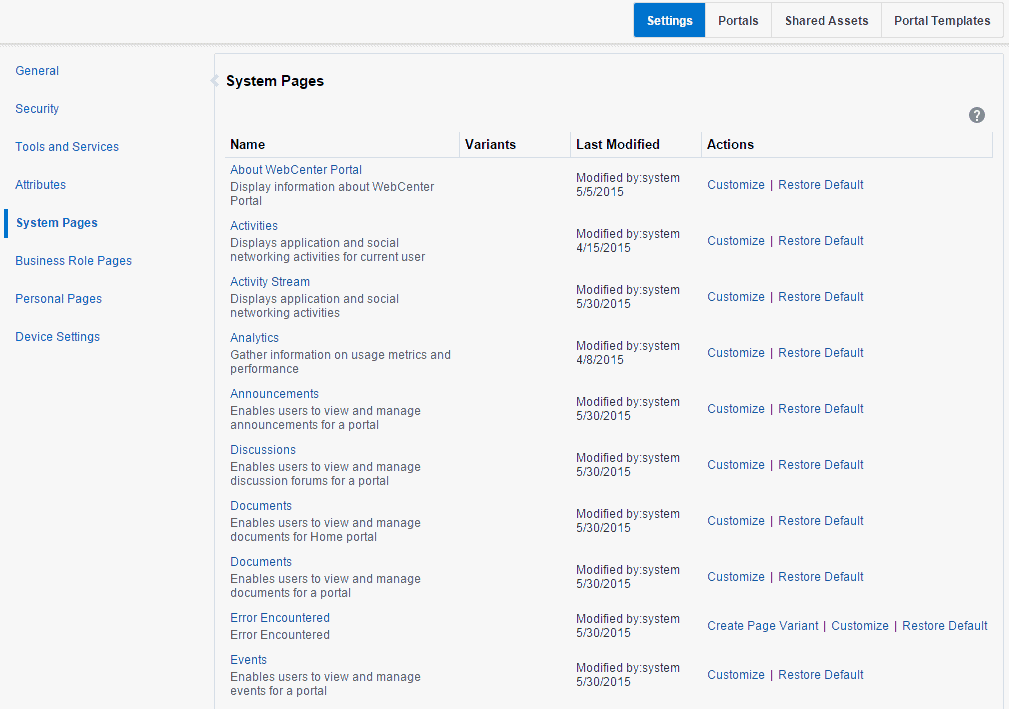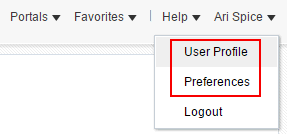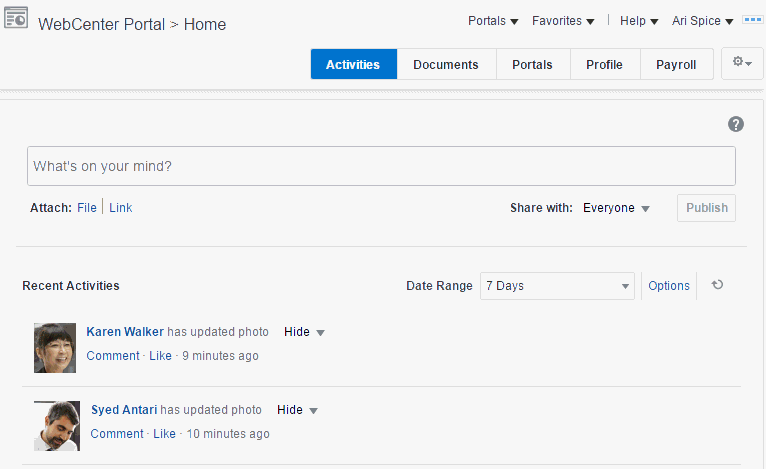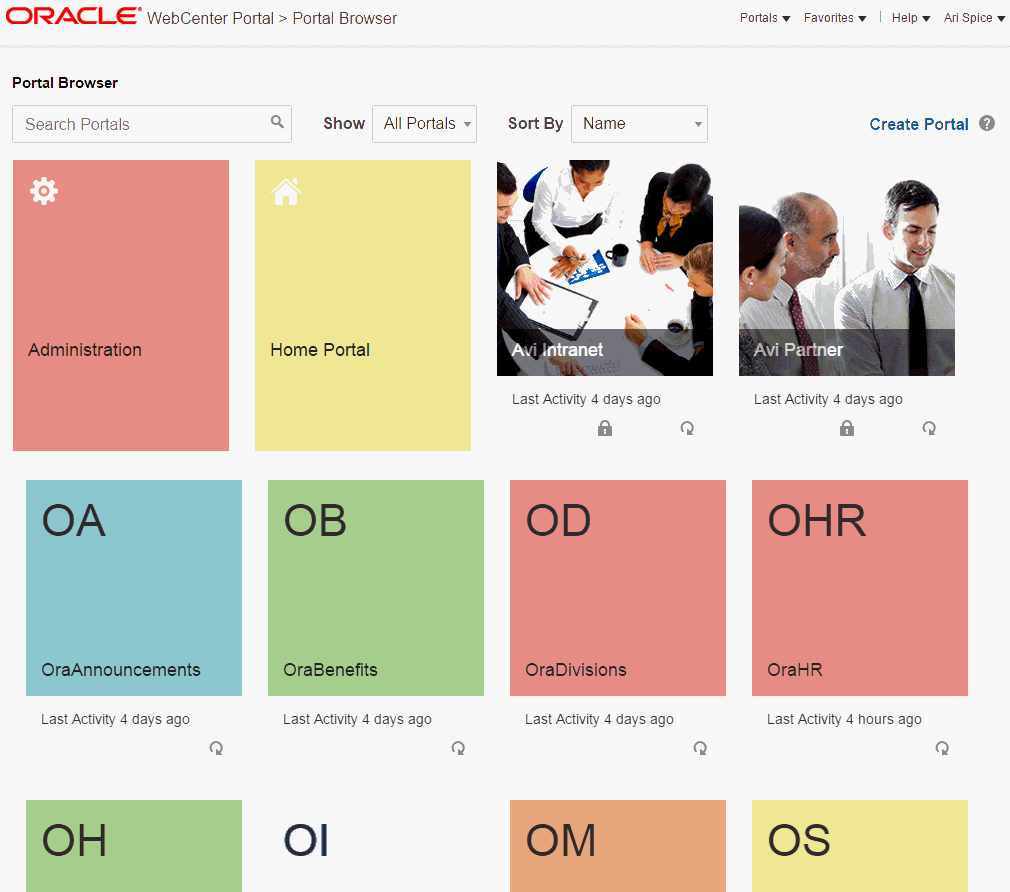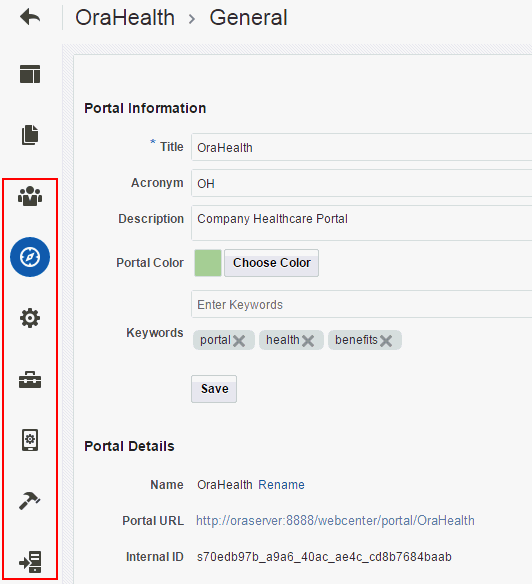A WebCenter Portal Pretty URLs
This appendix includes the following topics:
A.1 Pretty URLs for WebCenter Portal Administration Settings Pages
See Also:
For information about the business role, system, and personal pages managed by the system administrator, see Managing Portals in WebCenter Portal Administration in Administering Oracle WebCenter Portal.
Table A-1 lists and describes the syntax for the pretty URLs that provide easy access to the administration Settings pages managed by the WebCenter Portal system administrator, including business role, system, and personal pages.
Open the administration Settings pages in WebCenter Portal in the following ways:
-
From the Portals menu, select Administration, then click the Settings tab.
-
In the portal browser, click the Administration color tile (Figure A-1), then click the Settings tab.
Figure A-1 WebCenter Portal Administration Access from Portal Browser
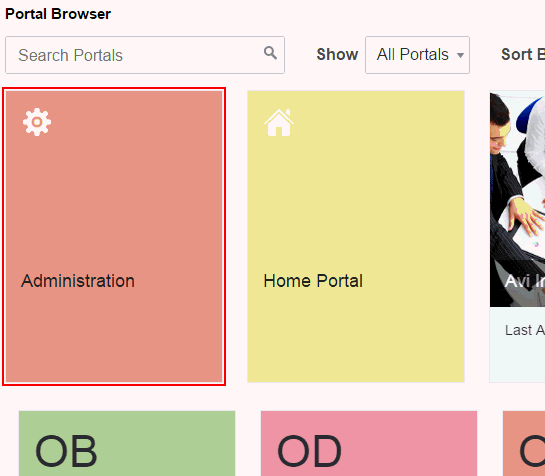
Description of "Figure A-1 WebCenter Portal Administration Access from Portal Browser" -
Enter the following URL in your browser to navigate directly to the Settings page:
http://host:port/webcenter/portal/admin/settings
Table A-1 Pretty URLs to Pages for Administering WebCenter Portal
| Target | Pretty URL Syntax |
|---|---|
|
General Settings page in WebCenter Portal administration |
Shortcut URLs:
Permission required: Application-level |
|
Security, Users, and Groups page in WebCenter Portal administration |
Shortcut URLs:
Permission required: Application-level |
|
Tools and Services page in WebCenter Portal administration |
Shortcut URLs:
Permission required: Application-level |
|
Attributes page in WebCenter Portal administration |
Shortcut URL:
Permission required: Application-level |
|
System Pages page in WebCenter Portal administration |
Listing of all system pages:
Shortcut URL:
Specific system page:
(see Pretty URLs for System Pages) Permission required: Application-level |
|
Business Role Pages page in WebCenter Portal administration |
Listing of all business role pages:
Shortcut URL:
Specific business role page:
Permission required: Application-level |
|
Personal Pages page in WebCenter Portal administration |
Shortcut URL:
Permission required: Application-level To access individual personal pages in the Home portal for a specified user, see Table A-6. |
|
Device Settings page in WebCenter Portal administration |
Permission required: Application-level |
A.2 Pretty URLs for System Pages
Table A-2 lists and describes the syntax for the pretty URLs that provide easy access to the application-level system pages.
Through the WebCenter Portal user interface, all system pages are listed on the System Pages page in WebCenter Portal administration, as shown in Figure A-2. The pretty URLs access the system pages in view mode.
Table A-2 Pretty URLs to Application-Level System Pages
| Target | Pretty URL Syntax |
|---|---|
|
Activities |
|
|
Activity Stream |
|
|
Analytics |
|
|
Announcements |
|
|
Discussions |
|
|
Documents |
|
|
Error Encountered |
|
|
Events |
|
|
Lists |
|
|
Login |
|
|
Members |
|
|
No Pages Accessible |
|
|
Page Not Found |
|
|
Page Viewer |
|
|
Portal Not Found |
|
|
Portals |
|
|
Portal Templates |
|
|
Profile |
Note: this URL accesses the current user's Profile page. |
|
Resource Viewer |
|
|
Search |
|
|
Self-Registration |
Note: While you can access the Self-Registration page using the pretty URL, the fields on the page are not active when accessed in this way. Fields are active only when non-registered users access the page by clicking the Register link on the WebCenter Portal Sign In page. |
|
Self-Service Membership |
|
|
Tag Center |
|
|
Task Flow Editor |
|
|
Task Flow Viewer |
|
|
Unauthorized |
|
|
Unavailable |
|
|
User Profile |
To access the User Profile page for an individual user, see Table A-5 |
|
WebCenter Portal Welcome Page |
|
A.3 Pretty URLs for Managing All Portals
Table A-3 lists and describes the syntax for the pretty URLs that provide easy access to the pages used to manage all portals. The tasks available on these pages are dependent on the permissions granted to the current user.
Through the WebCenter Portal user interface, these pages are accessed through tabs that are exposed dependent on permissions, as highlighted in Figure A-3.
Figure A-3 Pages for Managing All Portals
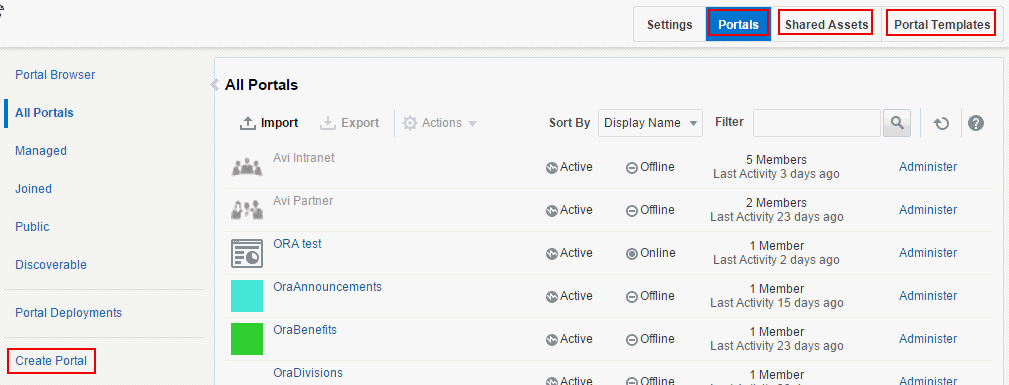
Description of "Figure A-3 Pages for Managing All Portals"
Table A-3 Pretty URLs to Pages for Managing All Portals
| Target | Pretty URL Syntax |
|---|---|
|
Portals page |
All portals available to you (All Portals page):
Managed Portals page:
Joined Portals page:
Public Portals page:
Discoverable Portals page:
Available actions are dependent on permissions:
|
|
Create Portal wizard |
Permission required: Application-level |
|
Shared Assets page for all portals |
Permission required: Application-level |
|
Portal Templates page for all portals |
Permission required: Application-level |
A.4 Pretty URLs for the Default Portal
By default, users see the portal browser when they log in, but the system administrator can configure the initial landing page to be the Home portal, a specific portal, or a specific page. For more information about the default portal, see Choosing a Default Start (or Landing) Page in Administering Oracle WebCenter Portal.
Table A-4 lists and describes the syntax for the pretty URLs that provide easy access to the default portal.
Table A-4 Pretty URLs for the Default Portal
| Target | Pretty URL Syntax |
|---|---|
|
Default portal |
Note: Pretty URLs cannot be used to navigate directly to a specific page in the default portal. |
A.5 Pretty URLs for User Profiles and Preferences
Table A-5 lists and describes the syntax for the pretty URLs that provide easy access to user profiles and preferences.
You can view a profile, including your own, by clicking a user name wherever you see it in WebCenter Portal. To view your profile and preferences, click your username in the menu bar and select either Profile or Preferences (Figure A-4).
For more information, see Viewing a Profile and Setting Your Personal Preferences in Using Oracle WebCenter Portal.
Table A-5 Pretty URLs to User Profiles in the Home Portal
| Target | Pretty URL Syntax |
|---|---|
|
Profile page for the specified user or (if user name omitted) current user in the context of the Home portal |
|
|
Profile page for the specified user or (if user name omitted) current user in the context of the specified portal |
|
|
Preferences page for current user |
General Preferences page:
Change Password page:
Messaging Preferences page:
My Accounts page:
People Connections page:
Presence page:
Subscriptions page:
Search Preferences page:
Mail Preferences page:
Manage Favorites page:
Permission required: Application-level |
A.6 Pretty URLs for the Home Portal
Table A-5 lists and describes the syntax for the pretty URLs that provide easy access to pages in the Home portal.
Through the WebCenter Portal user interface, the Home portal (Figure A-5) can be accessed from the portal browser, the Portals menu, or by clicking your user name in the toolbar and selecting User Profile.
Table A-6 Pretty URLs to Pages in the Home Portal
| Target | Pretty URL Syntax |
|---|---|
|
Profile page for the specified user or (if user name omitted) current user in the Home portal |
|
|
Home page in the Home portal for current user (Figure A-5) |
|
|
A personal page in the Home portal |
For example:
|
A.7 Pretty URLs for Pages in a Specified Portal
Table A-7 lists and describes the syntax for the pretty URLs you can use to directly access a portal and its pages.
Note:
Entering a URL to navigate to another portal from the page editor may display unexpected results. Close the page editor to exit edit mode before navigating to another portal using its URL.
Through the WebCenter Portal user interface, from the Portals menu, select Portal Browser to display the portal browser (Figure A-6):
-
Click a portal tile to open the Home page of the portal.
-
Local the portal you want to administer, then click
 to display the portal actions menu and select Administer (Figure A-7)
to display the portal actions menu and select Administer (Figure A-7)
Table A-7 Pretty URLs to Pages in a Specified Portal
| Target | Pretty URL Syntax |
|---|---|
|
Home page of specified portal (first navigable node in the portal navigation) |
|
|
Specified page in a portal (including a portal page, tool console page, system page, and business role page) |
You can access any page or subpage in a portal using pretty URLs. Note that multiple pages in a portal may have the same name, and therefore the same URL. In this case, you can also use the unique ID or external ID of a page to access it by its URL. The following pretty URLs can be used to display a target portal page:
|
|
. |
Example: Portal name: A page in portal
A subpage to parent page
The following pretty URLs display the subpage named
More examples: Tool Console page (for full list, see Tools and Services page, below):
or System page:
Business role page:
|
|
Administering a Portal |
See Figure A-7. |
|
Security page in portal administration for specified portal |
Permission required: Portal-level |
|
General page in portal administration for specified portal |
Permission required: Portal-level |
|
Settings page in portal administration for specified portal |
Permission required: Portal-level |
|
Assets page in portal administration for specified portal |
Permission required: Portal-level |
|
Device Settings page in portal administration for specified portal |
Permission required: Portal-level |
|
Tools and Services page in portal administration for specified portal |
Permission required: Portal-level While this page provides access to all available tools and services for the specified portal, you can also access the individual tool consoles through the following pretty URLs:
|
|
Deploy page in portal administration for specified portal |
http://host:port/webcenter/portal/admin/portals/admin/portalName/deploy
Permission required: Application-level |