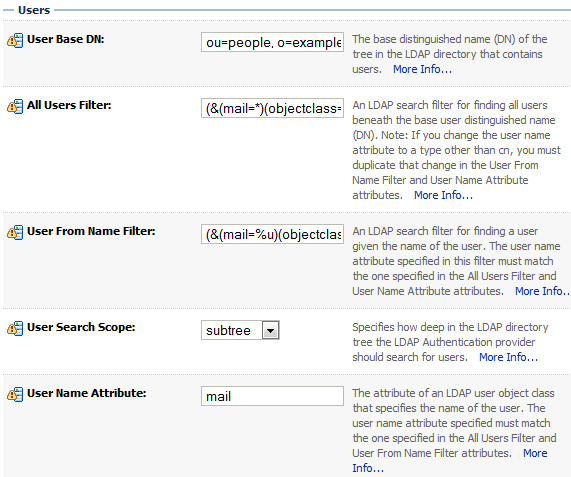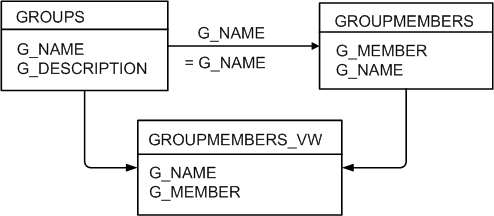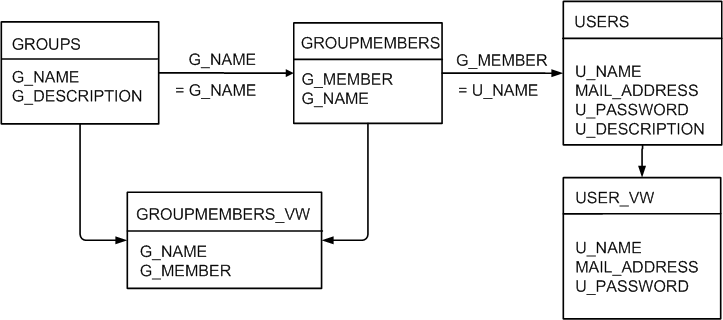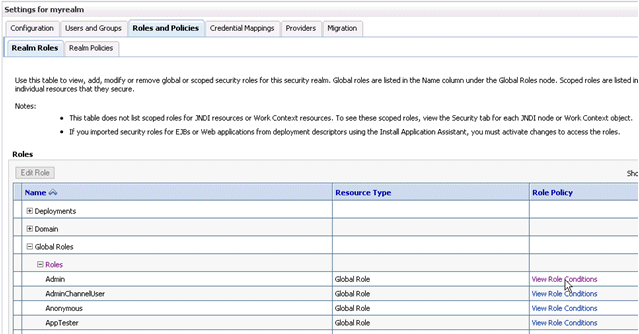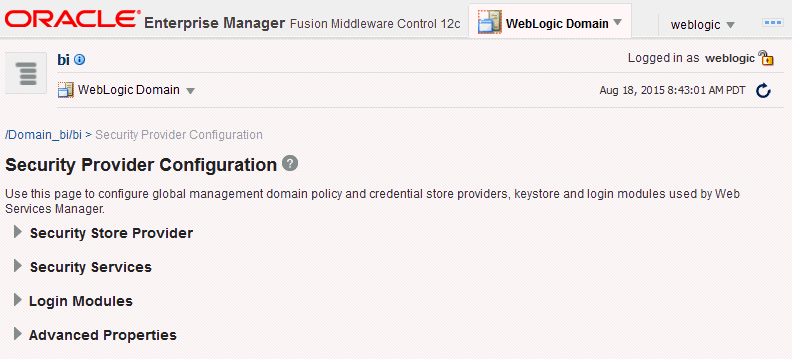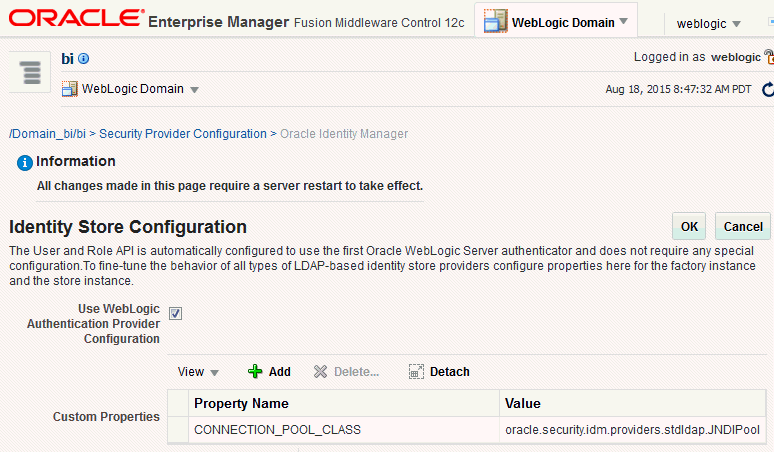Configuring Oracle Business Intelligence to Use Alternative Authentication Providers
Follow these options to configure Oracle Business Intelligence to use one or more authentication providers instead of the default Oracle WebLogic Server LDAP directory.
This section contains the following topics:
-
Reconfiguring Oracle Internet Directory as an Authentication Provider
-
Reconfiguring Microsoft Active Directory as the Authentication Provider
-
Configuring User and Group Name Attributes in the Identity Store
-
Configuring LDAP as the Authentication Provider and Storing Groups in a Database
-
Configuring Identity Store Virtualization Using Fusion Middleware Control
-
Configuring a Single LDAP Authentication Provider as the Authenticator
Note:
Storing users and groups in a single LDAP Identity Store may be sufficient. However, for more advanced installations, you may need your users in multiple LDAP identity stores, or in a database Identity Store. You enable these using an Identity Store Virtualization, see Configuring Identity Store Virtualization Using Fusion Middleware Control.
Note:
If you are configuring Oracle Unified Directory as the alternative LDAP authentication provider, see Accessing Other LDAP Servers and Configuring an Authentication Provider for Oracle Unified Directory in Administering Security for Oracle WebLogic Server 12c (12.2.1)Reconfiguring Oracle Internet Directory as an Authentication Provider
Use these steps to reconfigure the Oracle Internet Directory (OID) LDAP as the authentication provider.
Note:
If the User Name Attribute, or the Group Name Attribute is configured to a value other than cn in Oracle Internet Directory, you must change corresponding values in Oracle WebLogic Server Administration Console. The LDAP authenticators, including the OracleInternetDirectoryAuthenticator and the ActiveDirectoryAuthenticator, default to cn as the user name and group name attributes. You can use alternative attributes for the user name such as uid or mail.
See Oracle Internet Directory Authenticator Provider Specific Reference to learn about the values for the Provider Specific tab.
See the following:
-
Configuring User and Group Name Attributes in the Identity Store.
-
About Configuring the Authentication Providers in WebLogic Server in Administering Security for Oracle WebLogic Server 12c (12.2.1).
You must also complete these tasks:
After completing the above tasks, in the Change Center, click Activate Changes, and then restart Oracle WebLogic ServerOracle WebLogic Server.
Oracle Internet Directory Authenticator Provider Specific Reference
Review the table to complete the values required in the Oracle Internet Directory (OID) Authenticator.
Use this table to get the details about the fields in the Provider Settings page of the Settings for MyOIDDirectory, see Reconfiguring Oracle Internet Directory as an Authentication Provider.
| Section Name | Field Name | Description |
|---|---|---|
|
Connection |
Host |
The host name of the Oracle Internet Directory server. |
|
Connection |
Port |
The port number on which the Oracle Internet Directory server is listening. |
|
Connection |
Principal |
The distinguished name (DN) of the Oracle Internet Directory user to be used to connect to the Oracle Internet Directory server. For example: cn=OIDUser,cn=users,dc=us,dc=mycompany,dc=com. |
|
Connection |
Credential |
The Password for the Oracle Internet Directory user entered as the Principal. |
|
Groups |
Group Base DN |
The base distinguished name (DN) of the Oracle Internet Directory server tree that contains groups. |
|
Users |
User Base DN |
The base distinguished name (DN) of theOracle Internet Directory server tree that contains users. |
|
Users |
All Users Filter |
The LDAP search filter. Click More Info... for details. Leave this blank, because it is the default value for the Active Directory authenticator. Any filter that you add to the All Users Filter is appended to all user searches. |
|
Users |
User From Name Filter |
The LDAP search filter. Click More Info... for details. |
|
Users |
User Name Attribute |
The attribute that you want to use to authenticate such as cn, uid, or mail. For example, to authenticate using a user's email address you set this value to The value that you specify must match the User Name Attribute that you are using in the authentication provider. |
|
Users |
Use Retrieved User Name as Principal |
Specifies whether or not the user name retrieved from the LDAP server should be used as the Principal in the Subject. Oracle recommends that you select this check box as it helps to enforce consistent case usage. For example, if your LDAP user name is JSmith, but you logged in as jsmith (lower case) the Principal is still JSmith (mixed case). This means that any application role memberships granted directly to users, instead of indirectly through groups, are consistently applied at authentication time. |
Reconfiguring Microsoft Active Directory as the Authentication Provider
Follow this procedure to reconfigure your Oracle Business Intelligence installation to use Microsoft Active Directory.
The example data in this section uses a fictional company called XYZ Corporation that wants to set up SSO for Oracle Business Intelligence for their internal users.
This example uses the following information:
-
Active Directory domain
The XYZ Corporation has an Active Directory domain, called xyzcorp.com, which authenticates all the internal users. When users log in to the corporate network, the log in to the Active Directory domain. The domain controller is addc.xyzcorp.com, which controls the Active Directory domain.
-
Oracle BI EE WebLogic domain
The XYZ Corporation has a WebLogic domain called bi, default name, installed on a network server domain called bieesvr1.xyz2.com.
-
System Administrator and Test user
The following system administrator and domain user test the configuration:
-
System Administrator user
Jo Smith (login=jsmith, hostname=xyz1.xyzcorp.com)
-
Domain user
Bob Jones (login=bjones hostname=xyz47.xyzcorp.com)
-
See About Configuring the Authentication Providers in WebLogic Server in Administering Security for Oracle WebLogic Server 12c (12.2.1).
See Setting the JAAS Control Flag Option and Configuring User Name Attributes.
Configuring User and Group Name Attributes in the Identity Store
The LDAP authenticators provided by WebLogic, including OracleInternetDirectoryAuthenticator and ActiveDirectoryAuthenticator, typically default to using “'cn” as the user name and group name attributes. It is often necessary to use alternative attributes for the user name, for example “uid” or “mail”, although it is less common to need to use different group name attributes. This section explains how to reconfigure both.
This topic contains the following sections:
Configuring User Name Attributes
This section describes how to reconfigure the OracleInternetDirectoryAuthenticator (OID), for example, to use mail as the User Name Attribute.
The Users section shows the User Name Attribute configured with the value mail.
The UserNameAttribute in the alternative authentication provider is usually set to the value cn. If the UserNameAttribute is not set to cn, you must make sure the settings for AllUsersFilter and UserFromNameFilter are configured correctly as shown in the table. The table illustrates the default setting using the value cn, and a required new setting using a new value in the attribute AnOtherUserAttribute.
| Attribute Name | Default Setting | Required New Setting |
|---|---|---|
|
UserNameAttribute |
cn |
|
|
AllUsersFilter |
(&(cn=*)(objectclass=person)) |
|
|
UserFromNameFilter |
(&(cn=%u)(objectclass=person)) |
|
Make the changes in the Provider Specific tab, substitute the AnOtherGroupAttribute setting with your own value. See Configuring Oracle Business Intelligence to Use Alternative Authentication Providers.
Configuring Group Name Attributes
You can configure the ActiveDirectoryAuthenticator to use a group name other than cn.
If the group name for Active Directory server is set to anything other than the default value cn, you must change the group name. If you change the value, you must also change the values of AllGroupsFilter and GroupFromNameFilter as in the AnOtherGroupAttribute attribute.
| Attribute Name | Default Setting | Required New Setting |
|---|---|---|
|
StaticGroupNameAttribute/DynamicGroupNameAttribute |
cn |
AnOtherGroupAttribute |
|
AllGroupsFilter |
|
(&(AnOtherGroupAttribute =*)(objectclass=person)) |
|
GroupFromNameFilter |
|
|
Make the changes in the Provider Specific tab, using the values in the table, substitute the AnOtherGroupAttribute setting with your own value. To display the Provider Specific tab, see Reconfiguring Microsoft Active Directory as the Authentication Provider.
Configuring LDAP as the Authentication Provider and Storing Groups in a Database
The examples provided in this section use Oracle Internet Directory (OID LDAP), and a sample database schema. However, you do not have to use OID LDAP as your LDAP identity store and your database schema does not have to be identical to the sample provided.
Oracle Business Intelligence provides an authentication provider for WebLogic Server called BISQLGroupProvider that enables you to use this method. This authentication provider does not authenticate end user credentials but enables external group memberships held in a database table to contribute to an authenticated user's identity.
This section contains the following topics:
Prerequisites
The following prerequisites must be satisfied before you attempt to configure LDAP authentication as described in this section:
-
Oracle Business Intelligence Enterprise Edition Release 12.2.1.0 (or higher) must be installed and running.
-
You must apply all relevant patches to the Oracle BI EE 12.2.1.0 system.
-
A suitable database schema containing at least one table with the required groups in it, and a mapping table which maps those groups to the names of users authenticated by LDAP must be running and accessible from the Oracle WebLogic Server on which Oracle BI EE is running.
-
The configuration must include a supported LDAP server to use as the identity store that contains users.
-
If you need Oracle Business Intelligence to deliver content to members of an application role the following restrictions apply:
-
You can only pair a single LDAP authenticator with a single BISQLGroupProvider.
When you configure multiple LDAP authenticators and want to retrieve group membership from the BISQLGroupProvider, content cannot be delivered to all members of an application role. In this configuration Oracle BI Delivers cannot resolve application role membership based on users and group membership.
-
You cannot define the same group in more than one identity store.
You cannot have a group with the same name in both LDAP and database groups table. If you do, the security code invoked by Oracle BI Delivers cannot resolve application role membership.
-
Creating a Sample Schema for Groups and Group Members
The sample schema described here is deliberately simplistic, and is intended only to illustrate how to configure Oracle Business Intelligence to use the schema.
The sample schema is called ACME_BI_GROUPS and contains two tables and a view: the GROUPS table defines the list of external groups, the GROUPMEMBERS table, and GROUPMEMBERS_VW view which describe group membership for users that exist in your primary identity store.
The advantage of defining tables (or views) identical to those shown in the diagram is that the configuration of the BISQLGroupProvider can use the default SQL outlined in the table in Configuring the BISQLGroupProvider SQL Authenticator.
The diagram has the tables GROUPS, GROUPMEMBERS, and the view GROUPMEMBERS_VW.
You must map the users in your LDAP store to Groups in your database table by login name. In the diagram, the value of G_MEMBER in the GROUPMEMBERS table must match the value of the LDAP attribute used for login (for example, uid, cn or mail), as specified in the LDAP authenticator. For example, you should not map the database groups by uid if the login attribute is mail. Create a GROUPMEMBERS_VW view with an outer join between GROUPMEMBERS and GROUPS tables.
Configuring a Data Source and the BISQLGroupProvider Using Oracle WebLogic Server Administration Console
You configure a data source and the BISQLGroupProvider using Oracle WebLogic Server Administration Console as follows:
Configuring Oracle Internet Directory as the Primary Identity Store for Authentication Using Oracle WebLogic Server
Follow the link to instructions that will enable you to configure WebLogic to authenticate your user population against OID LDAP.
See Reconfiguring Oracle Internet Directory as an Authentication Provider.
Note:
When following the steps of this task, make a note of the value of the User Base DN and User Name Attribute in the Provider Specific configuration page for your OID LDAP authenticator, which will be needed later. See Configuring a Database Adaptor to Retrieve Group Information.
Installing the BISQLGroupProvider
Before you can configure a BISQLGroupProvider authenticator, you must first install the JAR file bi-sql-group-provider.jar, which contains the authenticator. The file is available in the following location:
ORACLE_HOME/bi/plugins/security/bi-sql-group-provider.jar
You must copy the file to the following location:
ORACLE_HOME/wlserver/server/lib/mbeantypes
After copying the file into the specified location you must restart the Administration Server to enable the new provider to appear in the list of available authenticators.
Note:
If you install to create a clustered environment, then the installation cannot start the scaled-out Managed server because the bi-sql-group-provider.jar file is not available. When this situation occurs during installation, copy the Jar file to the correct location and click Retry in the installer.
Configuring the Data Source Using Oracle WebLogic Server Administration Console
These steps enable you to configure the data source using Oracle WebLogic Server Administration Console.
Note:
In this example, the data source is called BIDatabaseGroupDS.
Configuring the BISQLGroupProvider SQL Authenticator
Follow these steps to create a BISQLGroupProvider against the BIDatabaseGroupDS data source using an example table structure.
This task explains how to create a BISQLGroupProvider against the BIDatabaseGroupDS data source using the example table structure outlined in Creating a Sample Schema for Groups and Group Members. You may need to modify the SQL statements used (table or column names) if your structure differs from the example.
Note:
There is no authentication against the database, as it just stores the groups to be associated with users. Authentication occurs against LDAP and the database is exposed when the BISQLGroupProvider assigns groups to application roles in Oracle WebLogic Server Administration Console.
See About Configuring the Authentication Providers in WebLogic Server in Administering Security for Oracle WebLogic Server 12c (12.2.1).
-
Log in to Oracle WebLogic Server Administration Console as a WebLogic administrator, and click Lock & Edit in the Change Center.
-
Select Security Realms from the left pane and click myrealm.
The default Security Realm is named myrealm.
-
Display the Providers tab, then display the Authentication sub-tab.
-
Click New to launch the Create a New Authentication Provider page.
-
Enter values in the Create a New Authentication Provider page as follows:
-
Name: Enter a name for the authentication provider. For example, MySQLGroupProvider.
-
From the Type list , select BISQLGroupProvider.
-
Click OK to save the changes and display the authentication providers list updated with the new authentication provider.
-
-
In the authentication providers table, click MySQLGroupProvider in the Name column to display the Settings page.
-
Display the Provider Specific tab to specify the SQL statements used to query and authenticate against your database tables.
-
Specify the DataSource Name. This should be the JNDI name rather than the data source name. For example:
jdbc/BIDatabaseGroupDS. -
Enter all of the SQL statements appropriate to your authenticator.
The SQL is case sensitive.
-
Click Save.
-
Perform the following steps to reorder the authentication providers:
-
Display the Providers tab.
-
Click Reorder to display the Reorder Authentication Providers page
-
Select BISQLGroupProvider and use the arrow buttons to move it into the first position in the list.
-
Click OK to save your changes.
-
-
Perform the following steps to configure the Control Flag setting of BISQLGroupProvider:
-
At the main Settings for myrealm page, display the Providers tab, then display the Authentication sub-tab, then select BISQLGroupProvider to display its configuration page.
-
Display the Configuration\Common tab and select OPTIONAL from the Control Flag list..
-
Click Save.
-
-
In the Change Center, click Activate Changes.
-
Restart the Oracle Business Intelligence components, use Fusion Middleware Control once the Administration Server has been restarted, Oracle WebLogic Server, and Managed servers.
Note:
Check the Users and Groups tab to confirm that the database users and groups appear there.
Configuring the Virtualized Identity Store
You configure the virtualized identity store as follows:
Enabling Virtualization by Configuring the Identity Store
You configure the identity store to enable virtualization enabling the use of multiple identity stores with the identity store service.
You can split the user profile information across different authentication providers (identity stores), see Configuring Identity Store Virtualization Using Fusion Middleware Control.
Configuring SSL Against LDAP
If you have configured an LDAP Authenticator to communicate over SSL (one-way SSL only), you must put the corresponding LDAP server's route certificate in an additional keystore used by the virtualization (libOVD) functionality.
Configuring a Database Adaptor to Retrieve Group Information
You configure a database adaptor to make it appear like an LDAP server, which enables the virtualized identity store provider to retrieve group information from a database using the database adapter.
This task shows how to edit and apply adapter templates that specify how to use your database tables as an identity store to map groups.
-
Create a file named bi_sql_groups_adapter_template.xml.
This file describes the mapping of the GROUPMEMBERS_VW view to a virtual LDAP store. The view uses an outer join to ensure that fields from more than one table can be referenced by the database adaptor.
-
Make sure that the file contains the following contents:
Note:
You must adapt the sections of bold text below to match your table and column attributes against LDAP server attributes..
Note:
For the element:<param name="ReplaceAttribute" value="uniquemember={cn=%uniquemember%,cn=users,dc=oracle,dc=com}"/>
This must match the user attribute and root User DN of the main authenticator. For example, for the default authenticator:
uid=%uniquemember%,ou=people,ou=myrealm,dc=bifoundation_domain
<?xml version = '1.0' encoding = 'UTF-8'?> <adapters schvers="303" version="1" xmlns="http://www.octetstring.com/schemas/Adapters" xmlns:adapters="http://www.w3.org/2001/XMLSchema-instance"> <dataBase id="directoryType" version="0"> <root>%ROOT%</root> <active>true</active> <serverType>directoryType</serverType> <routing> <critical>true</critical> <priority>50</priority> <inclusionFilter/> <exclusionFilter/> <plugin/> <retrieve/> <store/> <visible>Yes</visible> <levels>-1</levels> <bind>true</bind> <bind-adapters/> <views/> <dnpattern/> </routing> <pluginChains xmlns="http://xmlns.oracle.com/iam/management/ovd/config/plugins"> <plugins> <plugin> <name>VirtualAttribute</name> <class>oracle.ods.virtualization.engine.chain.plugins.virtualattr.VirtualAttributePlugin</class> <initParams> <param name="ReplaceAttribute" value="uniquemember={cn=%uniquemember%,cn=users,dc=oracle,dc=com}"/> </initParams> </plugin> </plugins> <default> <plugin name="VirtualAttribute"/> </default> <add/> <bind/> <delete/> <get/> <modify/> <rename/> </pluginChains> <driver>oracle.jdbc.driver.OracleDriver</driver> <url>%URL%</url> <user>%USER%</user> <password>%PASSWORD%</password> <ignoreObjectClassOnModify>false</ignoreObjectClassOnModify> <includeInheritedObjectClasses>true</includeInheritedObjectClasses> <maxConnections>10</maxConnections> <mapping> <joins/><objectClass name="groupofuniquenames" rdn="cn"> <attribute ldap="cn" table="GROUPMEMBERS_VW" field="G_NAME" type=""/> <attribute ldap="groupnameattr" table="GROUPMEMBERS" field="G_NAME" type=""/>> <attribute ldap="description" table="GROUPMEMBERS_VW" field="G_NAME" type=""/> <attribute ldap="uniquemember" table="GROUPMEMBERS_VW" field="G_MEMBER" type=""/> <attribute ldap="orclguid" table="GROUPMEMBERS" field="G_NAME" type=""/> </objectClass> </mapping> <useCaseInsensitiveSearch>true</useCaseInsensitiveSearch> <connectionWaitTimeout>10</connectionWaitTimeout> <oracleNetConnectTimeout>0</oracleNetConnectTimeout> <validateConnection>false</validateConnection> </dataBase> </adapters> -
Customize appropriate sections highlighted in bold, for the following elements:
-
ReplaceAttribute
Specifies how to define the unique member for a group (the %uniquemember% is a placeholder for a value which will be passed in at runtime when looking up whether a user is a member of a group)
The only aspect of this element you may want to change is the specification of the root for your users. While this is notional, by default it must match whatever you specify as the root of your user population when you run the libovdadapterconfig script in Step 7.
-
groupofuniquenenames
Specifies how group attributes are mapped to database fields.
You must map the following attributes:
-
cn (map to a unique name for your group)
-
uniquemember (map to the unique name for your user in the user/group mapping table in your database schema
Mapping the following attribute is optional:
-
description is optional (although clearly helpful)
No other attributes are user-configurable.
-
-
-
Copy the adapter file into the following folder:
ORACLE_HOME/oracle_common/modules/oracle.ovd/templates/
-
Open a command prompt/terminal at:
ORACLE_HOME/oracle_common/bin
-
Ensure the following environment variables are set, for example:
-
ORACLE_HOME=oraclehome
-
WL_HOME=ORACLE_HOME/wlserver/
-
JAVA_HOME=ORACLE_HOME/jdk/jre
-
-
Run the libovdadapterconfig script to create a database adapter from the template file. The syntax is:
libovdadapterconfig -adapterName <name of adapter> -adapterTemplate <name (NOT including path) of template file which defines adapater> -host localhost -port <Admin Server port> -userName <user id of account which has administrative privileges in the domain> -domainPath <path to the BI domain> -dataStore DB -root <nominal specification of a pseudo-LDAP query to treat as the "root" of this adapter - must match that specified in template for adapter 2 above> -contextName default -dataSourceJNDIName <JNDI name for DataSource which points at the database being mapped>
For example:
./libovdadapterconfig.sh -adapterName biSQLGroupAdapter -adapterTemplate bi_sql_groups_adapter_template.xml -host localhost -port 7001 -userName weblogic -domainPath /opt/oracle_bi/user_projects/domains/bifoundation_domain/ -dataStore DB -root cn=users,dc=oracle,dc=com -contextName default -dataSourceJNDIName jdbc/BIDatabaseGroupDS
Note:
The dataSourceJNDIName must be the JNDI name and not just the DS name.
Note:
The root parameter value should match the root dn specified in the <param name>="replaceattribute" element in the adaptor template. For example, if user is specified in the default authenticator, the root would normally be set to ou=people, ou=myrealm, dc=bifoundation_domain.
The script should exit without error.
-
Restart WebLogic Administration Server and Managed servers.
Note:
When you start WebLogic, you can ignore the following Warning: BISQLGroupsProvider: Connection pool not usable .
You should now be able to log in to WebLogic and Oracle Business Intelligence using credentials stored in the database.
Testing the Configuration by Adding a Database Group to an Application Role
You can test the configuration by adding a database group to an application role.
Correcting Errors in the Adaptors
You cannot modify an existing database adapter, so if you make an error in either the libovdadapter command, or the templates you use to create the adapters, you must delete then recreate the adapter.
See Correcting Database Adapter Errors by Deleting and Recreating the Adapter.
Configuring a Database as the Authentication Provider
This section describes how to configure Oracle Business Intelligence to use a database as the authentication provider by using a SQLAuthenticator and a virtualized identity store database adapter, and contains the following topics:
Introduction and Prerequisites
User role and profile information can be stored in a database with the help of an adapter that enables the database to appear like an LDAP server. A virtualized identity store provider can retrieve user profile information from a database through a database adapter.
This topic explains how to configure Oracle Business Intelligence with a SQLAuthenticator and a virtualized identity store provider including a database adapter, both running against a suitable database schema. The examples given are illustrative only, and your database schema need not be identical to the sample described here.
Use this procedure when you need to authenticate users against a database schema. The preferred identity store for authentication purposes is an LDAP directory service, such as Oracle Internet Directory (OID LDAP).
The approach to database authentication described here requires two database columns, one containing users and another containing passwords. This method is not based on database user accounts.
Oracle Business Intelligence Enterprise Edition Releases 11.1.1.5, 11.1.1.6, and 11.1.1.7 (or higher) must be installed and running. However, for Releases 11.1.1.5 and 11.1.1.6, you must also apply Oracle Fusion Middleware patch 13826887. See Patching Oracle Business Intelligence Systems in System Administrator's Guide for Oracle Business Intelligence Enterprise Edition.
Creating a Sample Schema for Users and Groups
In practice, you will have your own schemas, which you are using in an earlier installation of Oracle BI EE. The sample schema described here is deliberately simplistic, and is intended only to illustrate how to configure the system to use the schema.
Note:
A suitable database schema containing the users, credentials and groups required for authentication, must be accessible from the WebLogic Server on which Oracle BI EE is running.
The diagram shows tables, USERS, USER_VW, GROUPMEMBERS, GROUPS, and GROUPMEMBERS_VW, where USER_VW is a view on the USERS table, and GROUPMEMBERS_VW is a view joining the GROUPMEMBERS and GROUPS tables.
If either user or group information exists in more than one table, remove USER_VW must create a view over the tables of each type of information.
Create a view on the GROUPMEMBERS and GROUPS tables (for example, GROUPMEMBERS_VW) with an outer join on the GROUPS table and an inner join on the GROUPMEMBERS table, which enables you to see groups in Fusion Middleware Control even when they have no user assigned to them. To present the view shown in the diagram to the database adapter, you would need to follow the configuration shown in Configuring a Database Adaptor.
Configuring a Data Source and SQL Authenticator Using the Oracle WebLogic Server Administration Console
You configure a data source and SQL authenticator using the Oracle WebLogic Server Administration Console as follows:
Configuring a Data Source Using the Oracle WebLogic Server Administration Console
Use these steps to configure a data source using the Oracle WebLogic Server Administration Console.
The schema owner of the tables is defined in Creating a Sample Schema for Users and Groups.
Configuring a SQL Authenticator Using the Oracle WebLogic Server Administration Console
A user with the appropriate privileges can log in to the Oracle WebLogic Server Administration Console using the WebLogic database authenticator.
When creating the SQL authenticator, select the read-only SQL Authenticator. The read-only authentication provider type does not write back to the database.
When entering the SQL statements in the Provider Specific tab, if your password column is in plain text, because the result of the query supplied for the SQL Get Users Password column is not hashed or encrypted, select the Plaintext Password Enabled option.
If the Plaintext Password Enabled option is cleared, the SQLAuthenticator expects passwords hashed using SHA-1, default encryption algorithm. For more information on the supported encryption algorithms, see the documentation for the base SQLAuthenticator Mbean PasswordAlgorithm attribute.
After completing this task, you must Configure the Default Authenticator Control Flag, reorder the authentication providers, and restart the servers.
SQL Authenticator Select Statement Reference
The tables shows SQL statements that you can use as examples when implementing a SQL authentication provider.
When you create a SQL Authenticator in the Provider Specific tab, you specify the SQL statements used to query, and authenticate against, your database tables. See Configuring a SQL Authenticator Using the Oracle WebLogic Server Administration Console.
The table shows SQL statements for the sample schema outlined in Creating a Sample Schema for Users and Groups.
If you are using a different table structure, you might need to adapt these SQL statements with the table or column names of your schema. You should use the question mark (?) as a runtime query placeholder rather than hardcoding a user or group name.
| Query | SQL | Notes |
|---|---|---|
|
SQL Get Users Password |
|
This SQL statement looks up a user's password. The SQL statement requires a single parameter for the username and must return a |
|
SQL User Exists |
|
This SQL statement looks up a user. The SQL statement requires a single parameter for the username and must return a |
|
SQL List Users |
|
This SQL statement retrieves users that match a specific wildcard search. The SQL statement requires a single parameter for the usernames and returns a |
|
SQL List Groups |
|
This SQL statement retrieves group names that match a wildcard. The SQL statement requires a single parameter for the group name and returns a |
|
SQL Group Exists |
|
This SQL statement looks up a group. The SQL statement requires a single parameter for the group name, and must return a |
|
SQL Is Member |
|
This SQL statement looks up members of a group. The SQL statement requires two parameters, a group name and a member or group name. This SQL statement must return a |
|
SQL List Member Groups |
|
This SQL statement looks up the group membership of a user or group. The SQL statement requires a single parameter for the username or group name, and returns a |
|
SQL Get User Description |
|
This SQL statement retrieves the description of a specific user. The SQL statement is valid only if |
|
SQL Get Group Description |
|
This SQL statement retrieves the description of a group. The SQL statement is valid only if |
Configuring the Default Authenticator Control Flag
Use a JAAS Control Flag for each provider to control how the authentication providers are used in the login sequence.
- From the myrealm Settings page, click the Providers tab, and then click the Authentication tab.
- From the Authentication Providers table, select DefaultAuthenticator.
- In Settings for DefaultAuthenticator on the Configuration page in the Common tab, from the Control Flag list, select SUFFICIENT.
- Click Save.
Reordering Authentication Providers
After adding a new authenticator, you can reorder the Authentication Providers table.
- From the myrealm Settings page, click the Providers tab, and then click the Authentication tab.
- In the Authentication Providers table, click Reorder.
- In Reorder Authentication Providers, from Available, select the provider to use as the default, click the up arrow, and then click OK.
- In the Change Center, click Activate Changes.
Configuring the Virtualized Identity Store
Configure the virtualized identity store as follows:
Configuring a Database Adaptor
Follow these steps to configure a database adaptor to make the database appear like an LDAP server. This enables the virtualized identity store provider to retrieve user profile information from a database using the database adapter.
This task shows how to edit and apply adapter templates that specify how to use your database tables as an identity store. The example given here is for the sample schema that is used throughout Configuring a Database as the Authentication Provider.
When customizing the adapter_template_usergroup1.xml file, map the elements by matching the classes and attributes used in a virtual LDAP schema with the columns in your database. The virtual schema is the same as that of WebLogic Embedded LDAP, you can map database columns to any of the attributes shown in the table.
The following is the schema file example:
<mapping>
<joins/>
<objectClass name="person" rdn="cn">
<attribute ldap="cn" table="USER_VW" field="U_NAME" type=""/>
<attribute ldap="uid" table="USER_VW" field="U_NAME" type=""/>
<attribute ldap="usernameattr" table="USER_VW" field="U_NAME" type=""/>
<attribute ldap="loginid" table="USER_VW" field="U_NAME" type=""/>
<attribute ldap="description" table="USER_VW" field="U_NAME" type=""/>
<attribute ldap="orclguid" table="USER_VW" field="orclguid" type=""/>
</objectClass>
</mapping>
<?xml version = '1.0' encoding = 'UTF-8'?>
<adapters schvers="303" version="1" xmlns="http://www.octetstring.com/schemas/Adapters" xmlns:adapters="http://www.w3.org/2001/XMLSchema-instance">
<dataBase id="directoryType" version="0">
<root>%ROOT%</root>
<active>true</active>
<serverType>directoryType</serverType>
<routing>
<critical>true</critical>
<priority>50</priority>
<inclusionFilter/>
<exclusionFilter/>
<plugin/>
<retrieve/>
<store/>
<visible>Yes</visible>
<levels>-1</levels>
<bind>true</bind>
<bind-adapters/>
<views/>
<dnpattern/>
</routing>
<pluginChains xmlns="http://xmlns.oracle.com/iam/management/ovd/config/plugins">
<plugins>
<plugin>
<name>DBGUID</name>
<class>oracle.ods.virtualization.engine.chain.plugins.dbguid.DBGuidPlugin</class>
<initParams>
<param name="guidAtribute" value="orclguid"/>
</initParams>
</plugin>
</plugins>
<default>
<plugin name="DBGUID"/>
</default>
<add/>
<bind/>
<delete/>
<get/>
<modify/>
<rename/>
</pluginChains>
<driver>oracle.jdbc.driver.OracleDriver</driver>
<url>%URL%</url>
<user>%USER%</user>
<password>%PASSWORD%</password>
<ignoreObjectClassOnModify>false</ignoreObjectClassOnModify>
<includeInheritedObjectClasses>true</includeInheritedObjectClasses>
<maxConnections>10</maxConnections>
<mapping>
<joins/>
<objectClass name="person" rdn="cn">
<attribute ldap="cn" table="USER_VW" field="U_NAME" type=""/>
<attribute ldap="uid" table="USER_VW" field="U_NAME" type=""/>
<attribute ldap="usernameattr" table="USER_VW" field="U_NAME" type=""/>
<attribute ldap="loginid" table="USER_VW" field="U_NAME" type=""/>
<attribute ldap="description" table="USER_VW" field="U_NAME" type=""/>
<attribute ldap="orclguid" table="USER_VW" field="orclguid" type=""/>
</objectClass>
</mapping>
<useCaseInsensitiveSearch>true</useCaseInsensitiveSearch>
<connectionWaitTimeout>10</connectionWaitTimeout>
<oracleNetConnectTimeout>0</oracleNetConnectTimeout>
<validateConnection>false</validateConnection>
</dataBase>
</adapters>
In the <objectClass> element, the name="person" and rdn="cn" values declare the mapping of the LDAP person object class. The cn attribute is used as its Relative Distinguished Name (RDN). The child elements declare the LDAP attributes mapping to tables and columns in the database. For example, the line <attribute ldap="uid" table="USERS" field="USER_ID" type=""/> maps the USER_ID field of the USER_VW table to the standard LDAP attribute uid, a unique user id for each user.
| Attribute | Example |
|---|---|
|
description |
John Doe |
|
cn |
john.doe |
|
uid |
john.doe |
|
sn |
Doe |
|
userpassword |
welcome1 |
|
displayName |
John Doe |
|
employeeNumber |
12345 |
|
employeeType |
Regular |
|
givenName |
John |
|
homePhone |
650-555-1212 |
|
|
john.doe@example.com |
|
title |
Manager |
|
manager |
uid=mary.jones,ou=people,ou=myrealm,dc=wc_domain |
|
preferredLanguage |
en |
|
departmentNumber |
tools |
|
facsimiletelephonenumber |
650-555-1200 |
|
mobile |
650-500-1200 |
|
pager |
650-400-1200 |
|
telephoneNumber |
650-506-1212 |
|
postaladdress |
200 Oracle Parkway |
|
l |
Redwood Shores |
|
homepostaladdress |
123 Main St., Anytown 12345 |
You map groups using the same method as you used for mapping a person. When mapping groups, in the <objectClass name="groupofuniquenames" ...> element, define the unique member for a group. The %uniquemember% value is a placeholder for a value that is passed in at runtime during the look up to determine if the user is a member of a group. The only aspect of this element you might want to change is the specification of the root for your users. The value match the root of your user population when you run the libovdadapterconfig script.
The groupofuniquenames object class specifies how group attributes are mapped to database fields and as with the user, the attributes correspond to the defaults in Weblogic Embedded LDAP. You must map the following attributes:
-
cnmaps to a unique name for your group. -
uniquemembermaps to the unique name for your user in the user/group mapping table in your database schema. -
orclguidmaps to a unique id, if available in your database schema.
Mapping the description attribute is optional.
Troubleshooting the SQL Authenticator
This section provides troubleshooting information on the SQL authenticator in the following topics:
Adding a User to the Global Admin Role Using the Oracle WebLogic Server Administration Console
You can use this diagnostic test if you are unable to login to Oracle Business Intelligence using a database user.
If you cannot log in to Oracle Business Intelligence using a database user, a useful diagnostic test is to see whether your user can log in to WebLogic at all. If you do not have other applications on the WebLogic Server which take advantage of WebLogic container authentication, you can add your user (temporarily) to the WebLogic Global Admin role and see if the user can log in to the Oracle WebLogic Server Administration Console to test whether the SQLAuthenticator is working at all.
If the user can log in to the console, but cannot log in to Oracle Business Intelligence, the SQLAuthenticator is working correctly, but there may be issues in the identity store service. Check that you have specified the virtualize=true, and OPTIMIZE_SEARCH=true properties in Configuring Identity Store Virtualization Using Fusion Middleware Control and that your DBAdapter templates are correct in Configuring a Database Adaptor.
An Incorrect Data Source Name is Specified for the SQLAuthenticator
If you specify the wrong name for the data source field of the SQLAuthenticator, then errors such as the following are included in the log files for Administration Server and Managed Servers:
Caused by: javax.security.auth.login.FailedLoginException: [Security:090761]Authentication failed for user jsmith java.sql.SQLException: [Security:090788]"Problem with DataSource/ConnectionPool configuration, verify DataSource name wrongdsname is correct and Pool configurations are correct"
at weblogic.security.providers.authentication.shared.DBMSAtnLoginModuleI
mpl.login(DBMSAtnLoginModuleImpl.java:318)
Use the data source name as in the example shown in Configuring a Data Source Using the Oracle WebLogic Server Administration Console.
Incorrect SQL Queries
Ensure that the SQL queries that you specify when configuring the SQLAuthenticator are syntactically correct and refer to the correct tables.
For example, the following error occurs in the Administration Server.log file when the wrong table name is specified for the password query:
####<Jul 7, 2011 4:03:27 PM BST> <Error> <Security> <gbr20020> <AdminServer> <[ACTIVE] ExecuteThread: '8' for queue: 'weblogic.kernel.Default (self-tuning)'> <<WLS Kernel>> <> <de7dd0dc53f3d0ed:e0ce69e:131007c1afe:-8000-00000000000007fa> <1310051007798> <BEA-000000> <[Security:090759]A SQLException occurred while retrieving password information
java.sql.SQLSyntaxErrorException: ORA-00942: table or view does not exist
at oracle.jdbc.driver.T4CTTIoer.processError(T4CTTIoer.java:457)
at oracle.jdbc.driver.T4CTTIoer.processError(T4CTTIoer.java:405)
at oracle.jdbc.driver.T4C8Oall.processError(T4C8Oall.java:889)
at oracle.jdbc.driver.T4CTTIfun.receive(T4CTTIfun.java:476)
Correcting Database Adapter Errors by Deleting and Recreating the Adapter
Use this procedure to create a replacement adapter.
You cannot modify an existing database adapter, if you make an error in the libovdadapter command or the templates, you must delete then recreate the adapter.
Configuring Identity Store Virtualization Using Fusion Middleware Control
Use these steps to configure identity store virtualization using Fusion Middleware Control.
If you are communicating with LDAP over SSL (one-way SSL only), see Configuring SSL when Using Multiple Authenticators.
Configure supported authentication providers as described in Configuring Oracle Business Intelligence to Use Alternative Authentication Providers.
Configuring Multiple Authentication Providers
This section explains how to configure an authentication provider so that when it fails, users from other authentication providers can still log in to Oracle Business Intelligence.
If you configure Oracle Business Intelligence to use multiple authentication providers, and one authentication provider becomes unavailable, users from the other authentication providers cannot log in to Oracle Business Intelligence.
See Configuring Identity Store Virtualization Using Fusion Middleware Control.
When you cannot log in due to an authentication provider becoming unavailable, the following error message is displayed:
Unable to Sign In An error occurred during authentication. Try again later or contact your system administrator
If an one authenticator, from multiple configured authenticators, is unavailable and is not critical, use the following procedure to enable users from other authenticators to log in to Oracle Business Intelligence.
Setting the JAAS Control Flag Option
When you configure multiple authentication providers, use the JAAS Control Flag for each provider to control how the authentication providers are used in the login sequence. You can set the JAAS Control Flag in the Oracle WebLogic Server Administration Console.
See "Set the JAAS control flag" in the Oracle WebLogic Server Administration Console Online Help. You can also use the Oracle WebLogic Scripting Tool or Java Management Extensions (JMX) APIs to set the JAAS Control Flag for an authentication provider.
Setting the Control Flag attribute for the authenticator provider determines the ordered execution of the authentication providers. The possible values for the Control Flag attribute are:
-
REQUIRED - This LoginModule must succeed. Even if it fails, authentication proceeds down the list of LoginModules for the configured Authentication providers. This setting is the default.
-
REQUISITE - This LoginModule must succeed. If other Authentication providers are configured and this LoginModule succeeds, authentication proceeds down the list of LoginModules. Otherwise, control is returned to the application.
-
SUFFICIENT - This LoginModule need not succeed. If it does succeed, return control to the application. If it fails and other Authentication providers are configured, authentication proceeds down the LoginModule list.
-
OPTIONAL - This LoginModule can succeed or fail. However, if all Authentication providers configured in a security realm have the JAAS Control Flag set to OPTIONAL, the user must pass the authentication test of one of the configured providers.
When additional Authentication providers are added to an existing security realm, by default the Control Flag is set to OPTIONAL. If necessary, change the setting of the Control Flag and the order of Authentication providers so that each Authentication provider works properly in the authentication sequence.
Configuring a Single LDAP Authentication Provider as the Authenticator
This topic explains how to reconfigure Oracle Business Intelligence to use a single LDAP authentication provider, by disabling the default WebLogic Server LDAP authenticator.
When you install Oracle Business Intelligence, the system is automatically configured to use WebLogic Server LDAP as the default authenticator. The install process will automatically generate the required users and groups in WebLogic Server LDAP. However, you may have your own LDAP directory (for example Oracle Internet Directory) that you may want to use as the default authenticator, and disable the WebLogic Server default authenticator. Having a single source authentication provider prevents user names and passwords being derived from multiple authentication sources, which could lead to multiple points of attack, or entry from unauthorized users.
This topic contains the following sections:
Configuring Oracle Internet Directory LDAP Authentication as the Only Authenticator
Use the examples for configuring Oracle Internet Directory (OID LDAP). You can apply these examples to other LDAP authentication providers with minor changes.
Task 1 - Enable Backup and Recovery
Before you begin the process of disabling the WebLogic Server LDAP default method of authentication it is strongly recommended that you back up the system first. Otherwise, if you make an error during configuration you may find that you become locked out of the system or cannot restart it.
To enable backup and recovery, during the re-configuration phase, take a copy of the config.xml file in ORACLE_HOME\user_projects\domains\bi\config directory.
As you make changes it is advised that you keep copies of this file.
Task 2 - Configure the System to use WebLogic Server and an Alternative Authentication Provider
To remove the default WebLogic Server authenticators and use an alternative LDAP source (for example, OID LDAP), you must configure the system to use both WebLogic Server and the alternative method.
See Configuring Oracle Business Intelligence to Use Alternative Authentication Providers. Your starting point should be that the WebLogic Server LDAP users (default authenticator) and the new alternative LDAP users are both configured to allow access to Oracle Business Intelligence.
When you have configured the system to enable you to log on as either a WebLogic Server LDAP user or an OID LDAP user, you can then proceed to follow the steps to remove the WebLogic Server default authenticator, as described in these tasks.
Task 3 - Identify or Create Essential Users Required in OID LDAP
You must ensure that the essential users shown in the table are migrated from WebLogic Server LDAP to OID LDAP.
| Standard WebLogic Server Users | New Users Required in OID LDAP |
|---|---|
|
LCMManager,User |
OID_LCMManagerUser (this can be any existing OID LDAP user) |
|
For example, weblogic |
OID_Weblogic (this can be any existing OID LDAP user) |
|
OracleSystemUser |
OracleSystemUser (this user must exist with this name in OID LDAP, which is a fixed requirement of OWSM) |
Three users are created during install:
-
weblogic (or whatever is specified during install or upgrade, so can be different).
This administrator user is created during the install (sometimes called weblogic, but can have any name). You need to identify or create an equivalent user in OID LDAP but this user can have any name, which needs to be part of a group called Administrators.
-
OracleSystemUser
This user is specifically required (by Oracle Web Services Manager - OWSM) for the Global Roles mapping, and you must create this user in OID LDAP using this exact name.
Task 4 - Associate OID LDAP Groups with Global Roles in the WebLogic Console
Configure the global roles by mapping to OID LDAP groups.
| Global Roles | Current WebLogic Server Groups | New OID LDAP Groups Required |
|---|---|---|
|
Admin |
Administrators |
OID_Administrators |
|
AdminChannelUsers |
AdminChannelUsers |
OID_AdminChannelUsers |
|
AppTester |
AppTesters |
OID_AppTesters |
|
CrossDomainConnector |
CrossDomainConnectors |
OID_CrossDomainConnectors |
|
Deployer |
Deployers |
OID_Deployers |
|
Monitor |
Monitors |
OID_Monitors |
|
Operator |
Operators |
OID_Operators |
|
OracleSystemRole |
OracleSystemGroup |
OracleSystemGroup (fixed requirement) |
You must associate the global roles from the table, displayed in the Oracle WebLogic Server Administration Console, with your replacement OID LDAP groups, before you can disable the default WebLogic Server authenticator.
The default Security Realm is named myrealm.
Do not do add a new condition for the Anonymous and Oracle System roles, which can both remain unchanged.
- Log in to Oracle WebLogic Server Administration Console.
- In the Change Center, click Lock & Edit.
- Select Security Realms from the left pane and click myrealm.
- Click Realm Roles.
- Click Global Roles and expand Roles.
- Add a new condition for each Role.
- Click View Role Conditions.
- Select group from the Predicate stepst.
- Enter your newly-associated OID LDAP group, for example, assign the Admin role to the OID_Administrators role.
- Save your changes.
After disabling the Default WebLogic Server Authentication, you can remove the old WebLogic Server groups, see Task 8 - Remove WebLogic Server Roles
Task 5 - Set User to Group Membership in OID LDAP
Now that you have created new users and groups in OID LDAP to replicate the users and groups automatically created in WebLogic Server LDAP you must ensure that these users and groups also have the correct group membership in OID LDAP as shown in the table.
| New OID LDAP User | Is A Member Of These New OID LDAP Groups |
|---|---|
|
OID_Weblogic |
OID_Administrators OID_BIServiceAdministrators |
|
OracleSystemUser Note: A user with this exact name must exist in OID LDAP. |
OracleSystemGroup Note: A group with this exact name must exist in OID LDAP |
Note:
In order to achieve the user and group membership shown in the table, you must have suitable access to update your OID LDAP server, or someone else must be able to update group membership on your behalf.Task 6 - Remove the Default Authenticator
You are now ready to remove the Default Authenticators.
You must create an LDAP authenticator that maps to your LDAP source before performing this task, see Task 2 - Configure the System to use WebLogic Server and an Alternative Authentication Provider.
- Change the Control Flag from SUFFICIENT to REQUIRED in the Oracle WebLogic Server Administration Console.
- Save the changes.
- Delete any other authenticators so that your OID LDAP authenticator is the single source.
Task 7 - Restart the BI Services
Now you are ready to restart the BI services. You must use the new OID administrator user (for example, OID_Weblogic), because the Oracle WebLogic Server administration user created during installation was removed, and users now exist in the single OID source. The OID administration user must have sufficient privileges (granted by the Global Admin role) to start WebLogic.
Note:
When you log in to the Administration Tool online you must now provide the OID LDAP user and password (for example, OID_Weblogic) along with the repository password.Task 8 - Remove WebLogic Server Roles
Complete this task if everything is working correctly.
The following are examples of WebLogic Server roles to remove using this procedure:
- Admin
- AdminChannelUsers
- AppTester
- CrossDomainConnector
- Deployer
- Monitor
- Operator
See Task 4 - Associate OID LDAP Groups with Global Roles in the WebLogic Console.
Back up your config.xml file, before performing this step, see Task 1 - Enable Backup and Recovery.
- Edit global roles.
- Remove all WebLogic Server roles that were automatically created, from the
ORclause. - Save your changes.
Task 9 - Stop Alternative Methods of Authentication
You must remove the USER variable and may need to update initialization blocks in the Metadata Repository.
Oracle Business Intelligence allows various forms of authentication methods to be applied at once. While some can see this as a desirable feature it also comes with security risks. To implement a single source of authentication, you must remove the authentication methods that use initialization blocks from the Metadata Repository.
You stop access through initialization blocks using the Oracle BI Administration Tool. Successful authentication requires a user name, and initialization blocks populate user names using the special system session variable called USER.
Caution: If you disable an initialization block, then any dependent initialization blocks will also be disabled.
You can now be sure that any attempted access using initialization block authentication cannot be successful. However, you must check all of your initialization blocks.
Troubleshooting
You might receive the following error after you have configured Oracle Internet Directory LDAP authentication as the single source:
<Critical> <WebLogicServer> <BEA-000386> <Server subsystem failed.
Reason: weblogic.security.SecurityInitializationException: User <oidweblogic> is not permitted to boot the server. The server policy may have changed in such a way that the user is no longer able to boot the server. Reboot the server with the administrative user account or contact the system administrator to update the server policy definitions.
Solution
If when you restart the system as the new WebLogic OID LDAP administrator (oidweblogic), you are locked out, and the message is displayed, it is because the oidweblogic user has insufficient privileges. The oidweblogic user requires the Admin global role to enable it to belong to an OID LDAP Administrator group. You resolve this issue by adding the BIServiceAdministrators group (or an OID LDAP equivalent) to the Admin global role.
Note:
To restore a previously working configuration, you must replace the latest updated version of the config.xml file with a backup version that you have made before changing the configuration, see Task 1 - Enable Backup and Recovery.To complete the restoration of the backup config.xml file, restart Oracle Business Intelligence as the original WebLogic administrator user, instead of as the OID LDAP user.