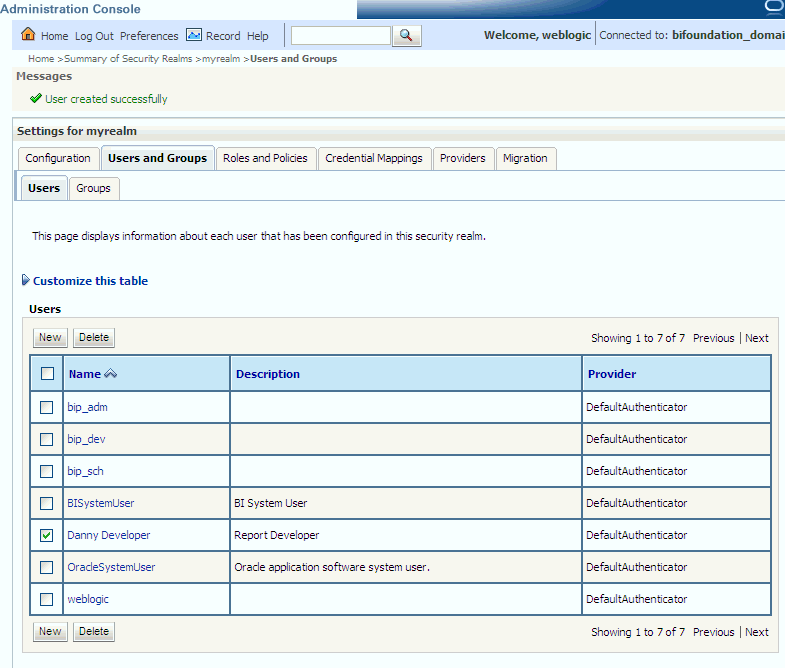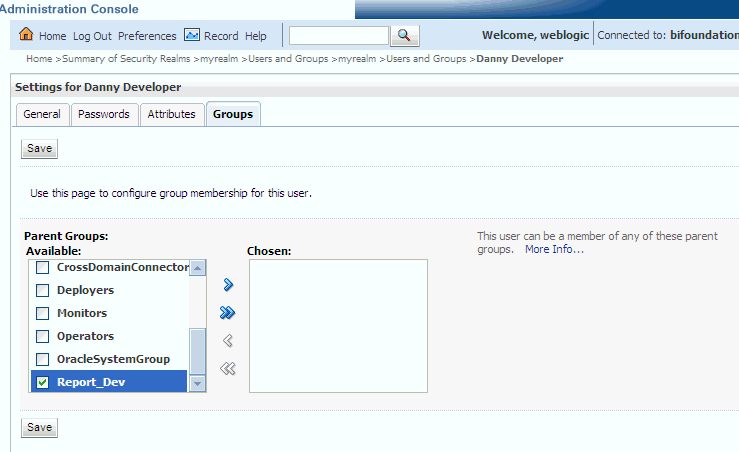Managing Users and Groups in the Embedded WebLogic LDAP Server
This section explains how to manage users and groups in the Embedded WebLogic LDAP Server, and contains the following topics:
- Assigning a User to a New Group, and a New Application Role
- Creating a New User in the Embedded WebLogic LDAP Server
- Creating a New Group in the Embedded WebLogic LDAP Server
- Assigning a User to a Group in the Embedded WebLogic LDAP Server
- Deleting a User
- Changing a User Password in the Embedded WebLogic LDAP Server
Assigning a User to a New Group, and a New Application Role
This section describes how to extend the security model by creating your own users, and assigning them to new groups, and new application roles. For example, you might want to create a user called Jim and assign Jim to a new group called BIMarketingGroup that is assigned to a new application role named BIMarketingRole.
See:
-
Assigning a User to a Group in the Embedded WebLogic LDAP Server
-
Creating Application Roles From Existing Rolesor Assigning a Group to an Application Role
-
Setting Metadata Repository Privileges for an Application Role
-
Setting Presentation Services Privileges for Application Roles
The process for assigning a user to a group, and an application role is as follows:
- Launch WebLogic Administration Console.
- Create a new user.
- Create a new group.
- Assign the user to the group.
- Create an application role and assign it to the new group.
- Edit the Oracle BI repository and set up the privileges for the new application role.
- Edit the Oracle BI Presentation Catalog and set up the privileges for the new user and group.
Creating a New User in the Embedded WebLogic LDAP Server
You typically create a separate user for each business user in your Oracle Business Intelligence environment. For example, you might plan to deploy 30 report consumers, 3 report authors, and 1 administrator. In this case, you would use Oracle WebLogic Server Administration Console to create 34 users, which you would then assign to appropriate groups.
All users who are able to log in are given a basic level of operational permissions conferred by the built-in Authenticated User application role. . The author of the BI application that is imported into your service instance may have designed the security policy so that all authenticated users are members of an application role that grants them privileges in the BI application. See Security Configuration Using the Sample Application
Creating a New Group in the Embedded WebLogic LDAP Server
You typically create a separate group for each functional type of business user in your Oracle Business Intelligence environment.
A typical deployment might require three groups: BIConsumers, BIContentAuthors, and BIServiceAdministrators. You could create groups with those names and configure the group to use with Oracle Business Intelligence, or you might create your own custom groups.
See An Example Security Setup of Users, Groups, and Application Roles.
Assigning a User to a Group in the Embedded WebLogic LDAP Server
You typically assign each user to an appropriate group. For example, a typical deployment might require user IDs created for report consumers to be assigned to a group named BIConsumers. In this case, you could either assign the users to the default group named BIConsumers, or you could assign the users to your own custom group that you have created.
See An Example Security Setup of Users, Groups, and Application Roles and Using Oracle WebLogic Server Administration Console.
Changing a User Password in the Embedded WebLogic LDAP Server
Perform this optional task to change the default password for a user.
If you change the password of the system user, you also need to change it in the credential store.
- In Oracle WebLogic Server Administration Console, selectSecurity Realms, and click the realm you are configuring, for example, myrealm.
- Select the Users and Groups tab, and then click Users.
- In the Users table, select the user receiving the changed password.
- In the user's Settings page, select the Passwords tab.
- Type the password in the New Password and Confirm Password fields.
- Click Save.