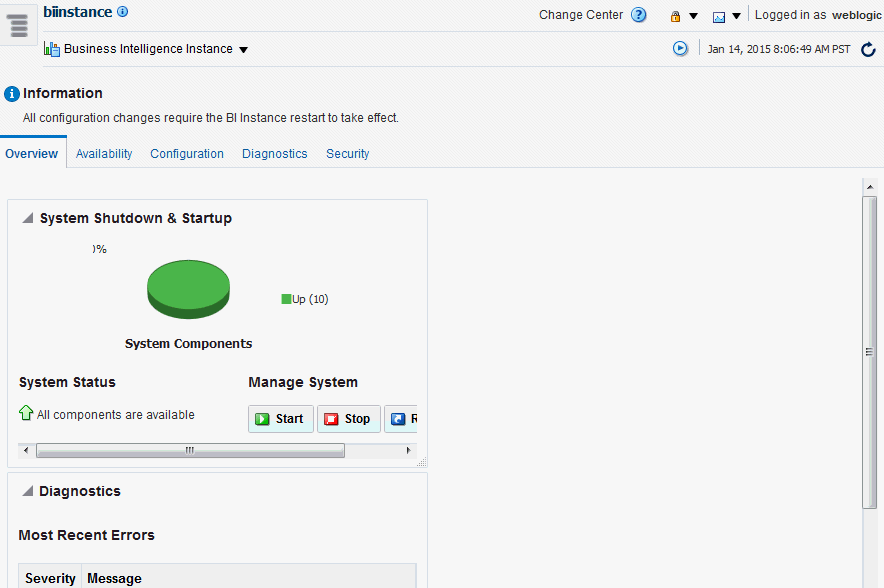Managing Oracle Business Intelligence System Components Using Fusion Middleware Control
You can use Fusion Middleware Control to manage, monitor, and configure Oracle Business Intelligence system components (for example, the Oracle BI Server, Oracle BI Presentation Services, and Oracle BI Scheduler). You can also use Fusion Middleware Control to manage the Administration Server and Managed Servers.
This section contains the following topics:
Logging into Fusion Middleware Control
To log in to Fusion Middleware Control, open a web browser and enter the Fusion Middleware Control URL.
Enter the URL in the following format:
http://hostname.domain:port/em
The port number is the number of the Administration Server, and the default port number is 9500.
Fusion Middleware Control is available only if the Administration Server is running, as described in Conditions for Starting the Oracle Business Intelligence System.
Note:
If you have the browser configured to send HTTP requests to a proxy server, then you might have to configure the browser to not send Administration Server HTTP requests to the proxy server. If the Administration Server is on the same computer as the browser, then ensure that requests that are sent to localhost or 127.0.0.1 are not sent to the proxy server.
Displaying Oracle Business Intelligence Pages in Fusion Middleware Control
Use this topic to display Oracle Business Intelligence pages that enable you to manage Oracle Business Intelligence system components.
Using the Navigation Tree in Fusion Middleware Control
The navigation tree enables you to navigate and select nodes within the BI domain that can be managed by Fusion Middleware Control.
Depending on the choices made during installation, the following domain components can be displayed as nodes in the navigation tree:
-
Application Deployments
The Application Deployments node shows all the applications that are deployed into the BI domain (for example, analytics, Oracle Business Intelligence for Microsoft Office, Oracle BI Publisher).
-
WebLogic Domain
These nodes display summary information for the WebLogic server. Select a node and click the Oracle WebLogic Server Administration Console menu option to display the WebLogic Server Administration Console, where you can administer Oracle WebLogic Server.
-
bidomain
This node represents the WebLogic server domain for Oracle Business Intelligence with an AdminServer node that contains the Administration Server and a bi_cluster node that contains Managed Servers (a single node cluster by default, for example, bi_server1). See About the Administration Server, Managed Servers, and System Components.
-
AdminServer
-
bi_cluster
-
-
-
Business Intelligence
-
biinstance
This node represents the Oracle Business Intelligence system components that can be managed using Fusion Middleware Control.
Select this node to display the Overview page and manage the system components.
-
-
Metadata Repositories
This node represents the Metadata Services (MDS) schema repositories that can be managed using Fusion Middleware Control.
Tips for Using Fusion Middleware Control with Oracle Business Intelligence
There are several considerations to keep in mind when using Fusion Middleware Control with Oracle Business Intelligence.
Keep the following tips in mind as you use Fusion Middleware Control to manage Oracle Business Intelligence:
-
See Getting Started Managing Oracle Fusion Middleware in Administering Oracle Fusion Middleware.
-
You might want to have a user who can view information about Oracle Business Intelligence within Fusion Middleware Control but not make any changes. You can configure such a user by making him a member of the Monitors group. See Securing Resources Using Roles and Policies for Oracle WebLogic Server .
-
You might encounter display problems when using Internet Explorer 8 with Fusion Middleware Control. For example, scroll bars might be missing on the Log Messages tab of the Diagnostics page, even when the bars are required to see all the text.
To work around this issue, ensure that Compatibility View mode is turned off for the browser.
-
From the Tools menu, select Internet Options. On the Advanced tab in the Browsing section, ensure that Automatically recover from page layout errors with Compatibility View is not checked.
-
From the Tools menu, select Compatibility View Settings. Ensure that Display intranet sites in Compatibility View and Display all websites in Compatibility View are not checked.
-