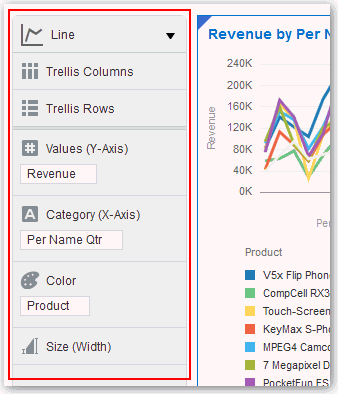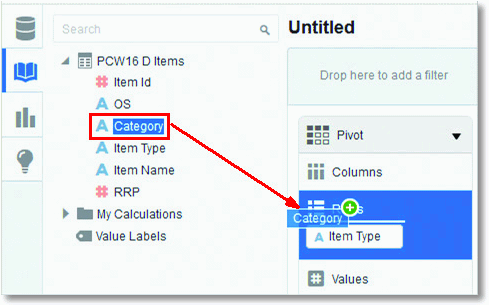After you select the data sources for your project, you can begin to add data elements such as measures and attributes to visualizations.
- You can drag and drop one or more data elements from the Data Elements pane to drop targets in the Explore pane or double-click data elements in the Data Elements pane to add them.
- You can replace a data element in the Explore pane by dragging it from the Data Elements pane and dropping it over an existing data element already in the Explore pane.
- You can swap data elements in the Explore pane by dragging a data element already inside the pane and dropping it over another data element in the pane.
- You can remove a data element from the Explore pane by clicking the X in the data element token.