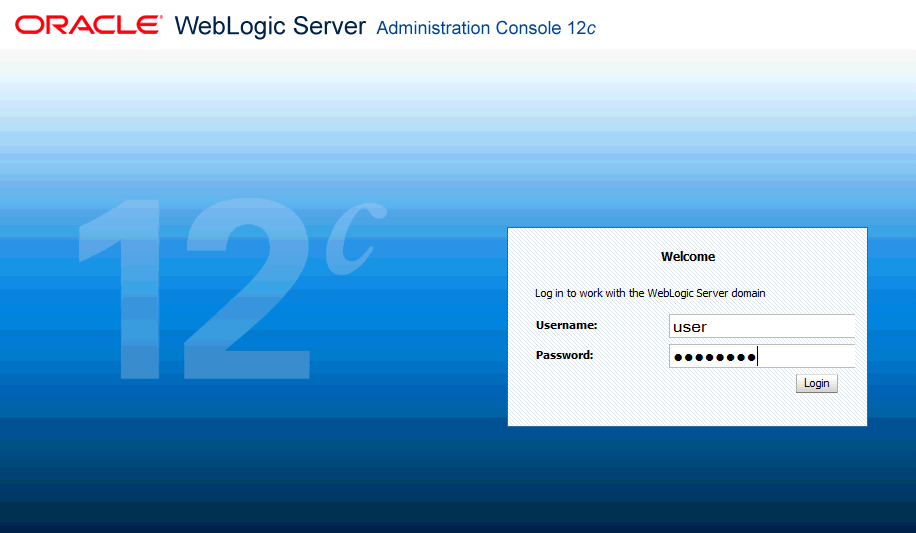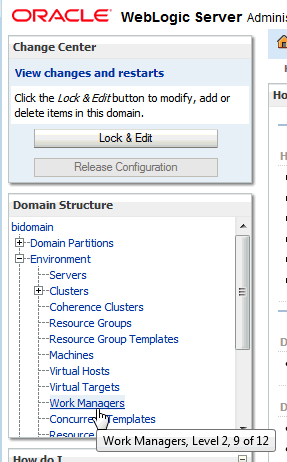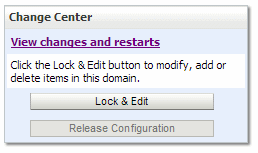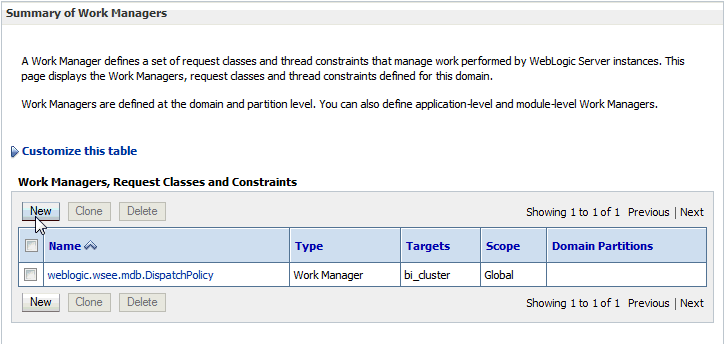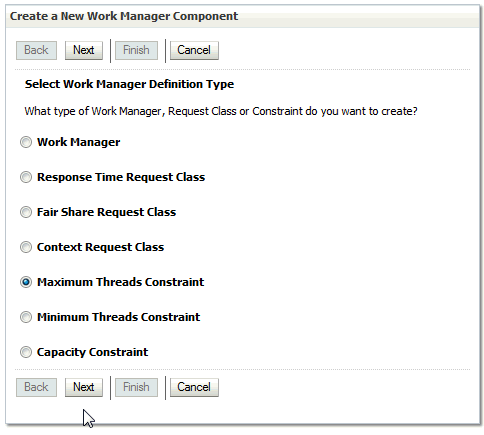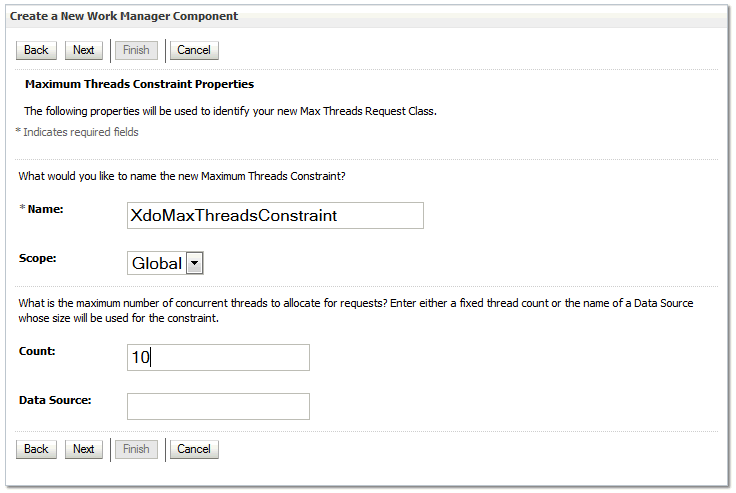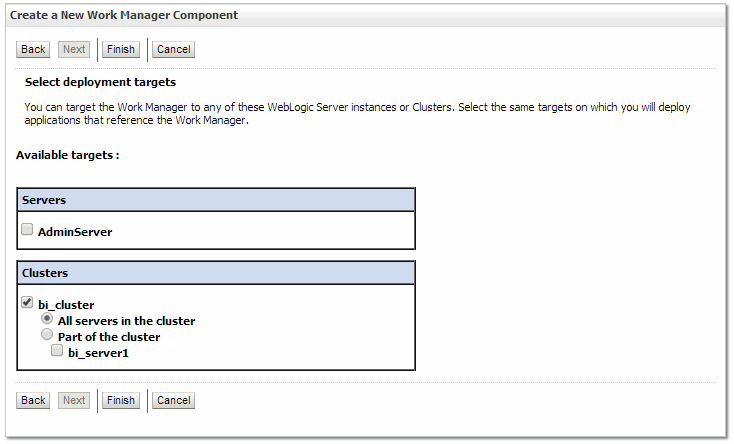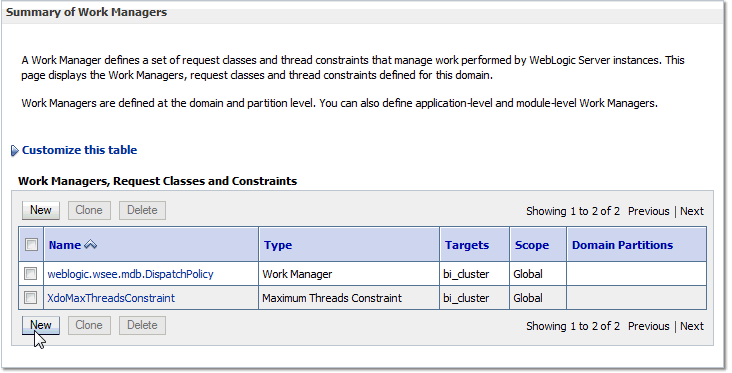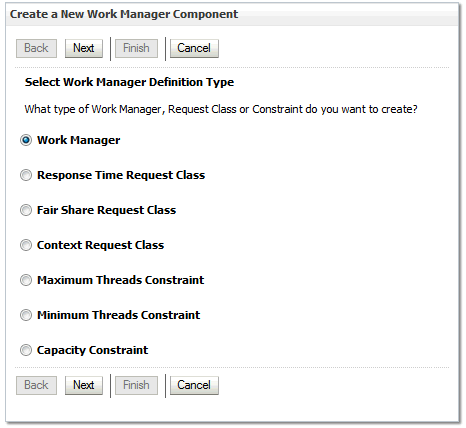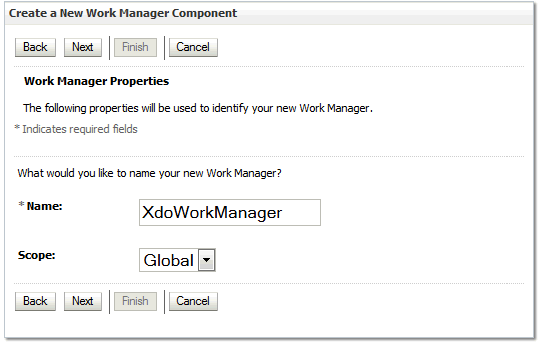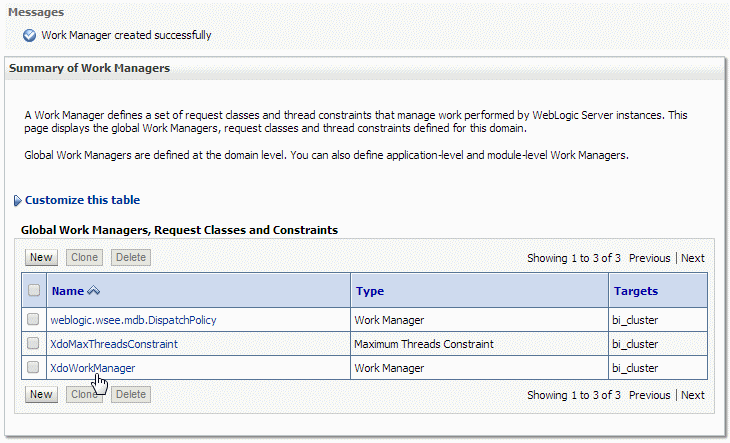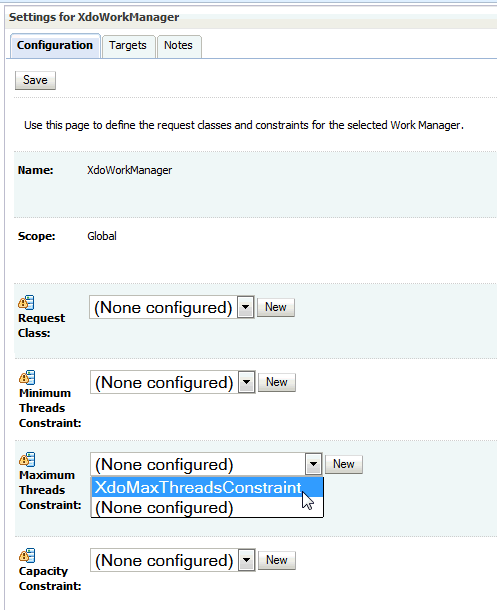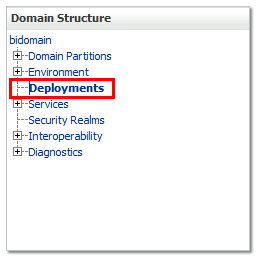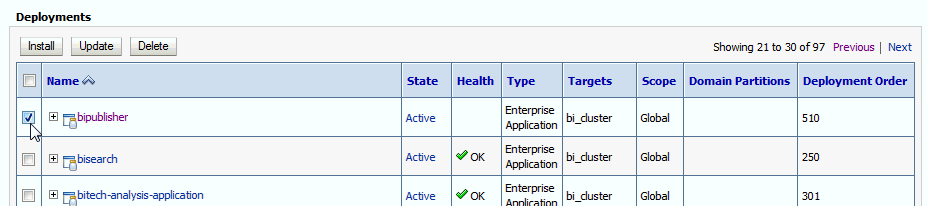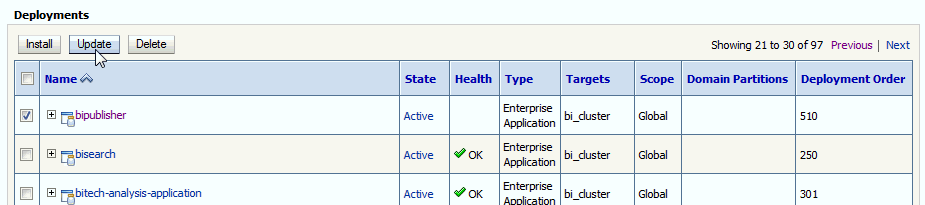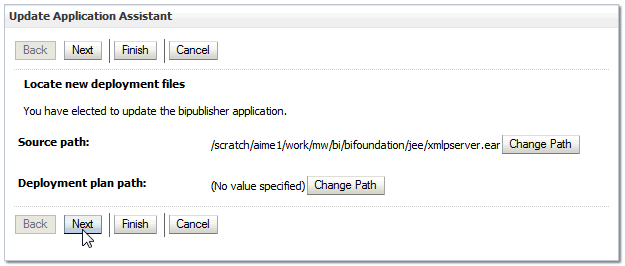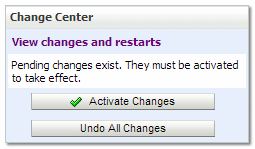Configuring a Maximum Threads Constraint to Avoid Out of Memory Errors
During the processing of large BI Publisher reports Oracle WebLogic Server can use multiple concurrent threads to generate the report.
If the threads are not constrained, out of memory errors can occur when Oracle WebLogic Server allots too many threads to report generation. To avoid this error, you can create a Work Manager to enforce the maximum number of threads that Oracle WebLogic Server can allot to BI Publisher report processing.
To configure a maximum threads constraint perform the following procedures:
-
Creating the Maximum Threads Constraint in Oracle WebLogic Server
-
Redeploying the xmlpserver.ear File
Note:
This procedure describes redeploying the xmlpserver.ear file to activate the new Work Manager. Alternatively, you can perform one of the following instead of step 3:
-
Restart (stop & start) the bipublisher application
-
Restart the Oracle WebLogic Server instances (for example, bi_server1, bi_server2)
-
Once this initial setup procedure is completed, changing the value of the maximum threads count (for example from 10 to 20) takes effect immediately; no restart or redeployment operations are required.
Creating the Maximum Threads Constraint in Oracle WebLogic Server
You create the maximum threads constraint component in the Oracle WebLogic Console.
Creating the Work Manager (XdoWorkManager)
Now that you have created the Maximum Threads Constraint component and named it "XdoMaxThreadsConstraint"; next create the work manager and associate it to the XdoMaxThreadsConstraint component.
To create the work manager: