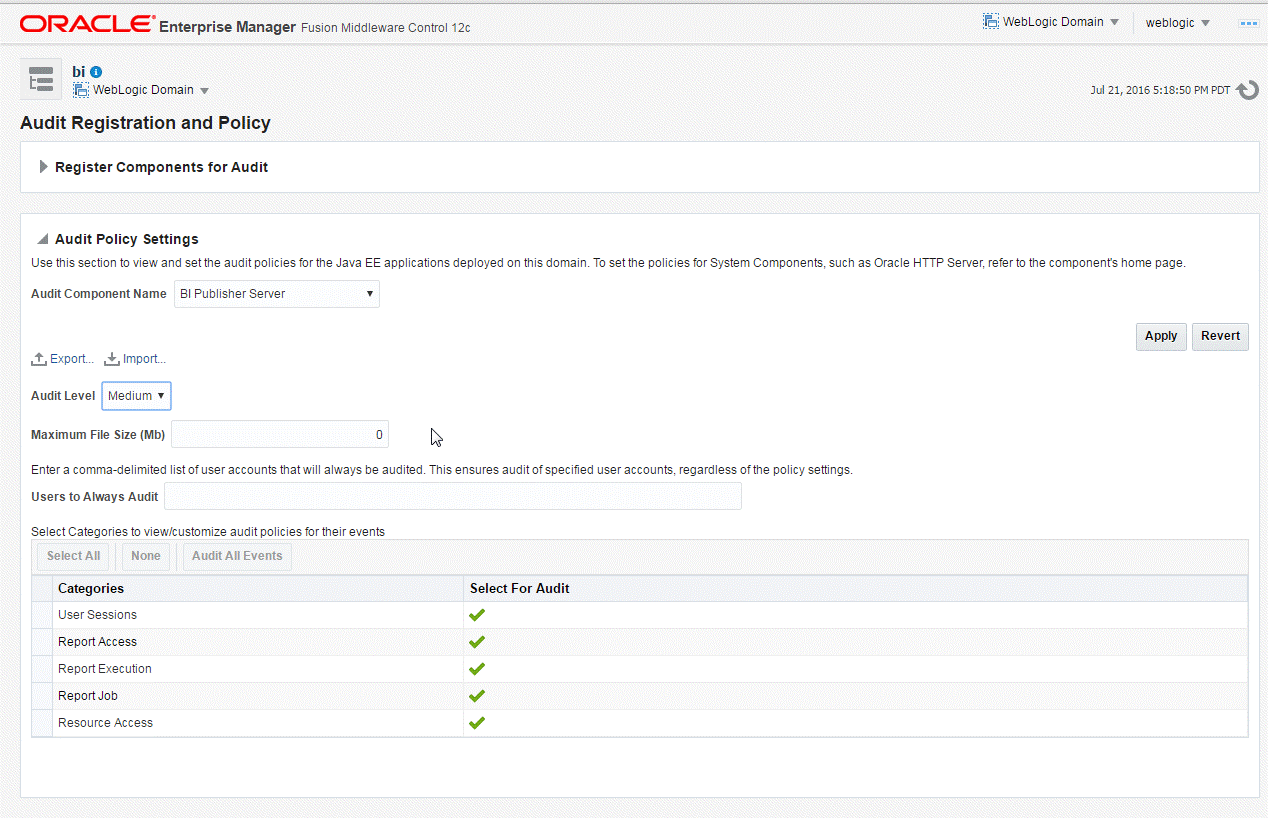Enabling Monitoring and Auditing
You enable monitoring and auditing on the Administration Server Configuration page
To enable monitoring and editing:
-
Enable Monitor and Audit on the Administration Server Configuration page. See Enabling Monitor and Audit on the Server Configuration Page.
-
Configure the Audit Policy Settings with Fusion Middleware Control (Enterprise Manager). See Configuring the Audit Policy Settings.
-
Restart WebLogic Server.
Enabling Monitor and Audit on the Server Configuration Page
You can turn on monitoring and auditing for the BI Publisher application.
- Click the Administration link.
- Under System Maintenance, click Server Configuration.
- Under the Monitor and Audit region, select the Enable Monitor and Audit check box.
Configuring the Audit Policy Settings
Configure Audit Policy settings in Oracle Fusion Middleware Control.
To configure the audit policy settings
Typically, set the Audit Level to Medium.
To customize the audit level for each event, select Custom from the Audit Level list. This setting enables you to set the audit level for each event and apply filters. Select a category (User Session, Report Access, Report Execution, Report Job, or Report Access) to view the available events.
The events that are audited for the BI Publisher server are:
-
User Login
-
User Logout
-
Report Request
-
Scheduled Report Request
-
Report Republish
-
Report Data Download
-
Report Download
-
Report Data Process
-
Report Rendering
-
Report Delivery
-
Report Job Scheduled
-
Report Job Canceled
-
Report Job Deleted
-
Report Job Purged
-
Report Job Resumed
-
Report Job History Deleted
-
Report Job History Purged
-
Resource Created
-
Resource Updated
-
Resource Copied
-
Resource Deleted
-
Resource Renamed