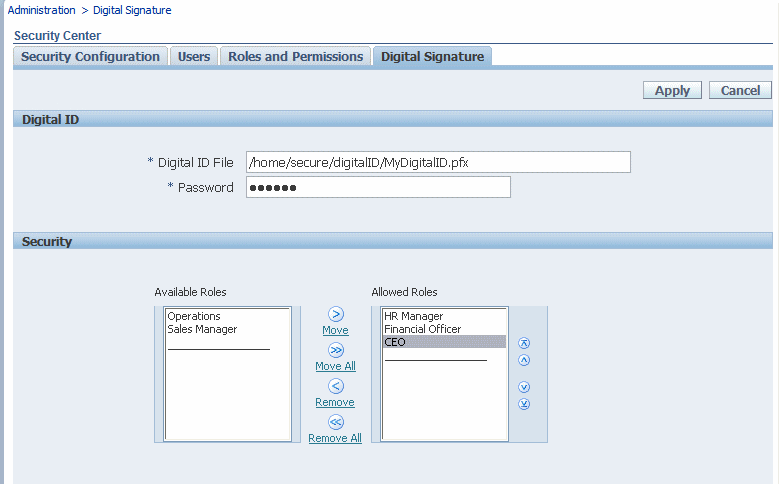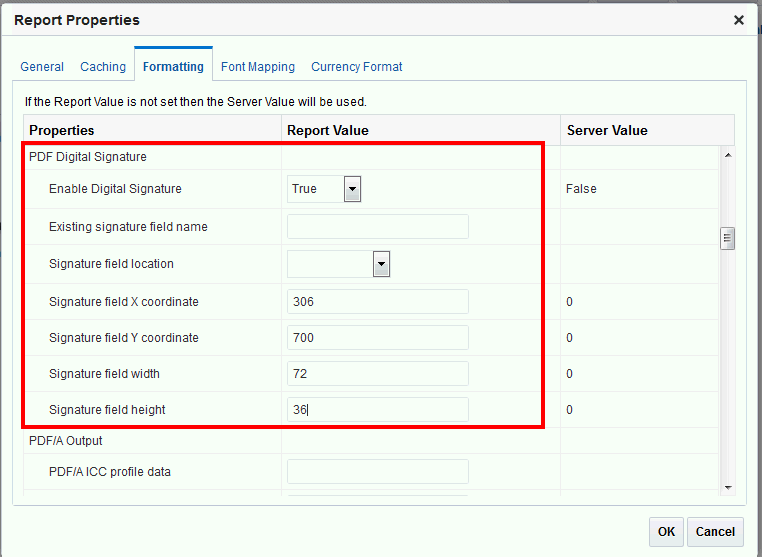Implementing a Digital Signature
You can set up and sign your output PDF documents with a digital signature.
To implement a digital signature:
- Register the digital ID in the BI Publisher Administration page and specify the roles that are authorized to sign documents, as described in Registering Your Digital Signature ID and Assigning Authorized Roles.
- Specify the display field location, as described in Specifying the Signature Display Field or Location.
- Enable Digital Signature for the report using the report properties.
- Log in to BI Publisher as a user with an authorized role and submit the report through the BI Publisher scheduler, choosing PDF output. When the report completes, it is signed with your digital ID in the specified location of the document.
Registering Your Digital Signature ID and Assigning Authorized Roles
BI Publisher supports the identification of a single digital ID file.
To register a digital ID in the BI Publisher Administration page:
Specifying the Signature Display Field or Location
You must specify the location for the digital signature to appear in the completed document. The methods available depend on whether the template type is PDF or RTF.
If the template is PDF, use one of the following options:
-
Specifying a Template Field in a PDF Template for the Digital Signature
-
Specifying the Location for the Digital Signature in the Report Properties
If the template is RTF, use the following option:
Specifying a Template Field in a PDF Template for the Digital Signature
Include a field in the PDF template for digital signatures.
See Adding or Designating a Field for a Digital Signature in Report Designer's Guide for Oracle Business Intelligence Publisher for instructions on including a field in the PDF template for the digital signature.
Specifying the Location for the Digital Signature in the Report Properties
When you specify a location in the document to place the digital signature, you can either specify a general location (Top Left, Top Center, or Top Right) or you can specify x and y coordinates in the document.
You can also specify the field height and width. This is done through properties on the Runtime Configuration page. Therefore you do not need to alter the template to include a digital signature.
To specify the location for the digital signature:
The figure below shows a report that is configured to place the digital signature at specific x and y coordinates in the document.