4 Configuring the Oracle Service Bus Domain
After you have installed Oracle Service Bus, you can configure the domain, which you can also extend for high availability.
Refer to the following sections to create the database schemas, configure a WebLogic domain, and verify the configuration:
- Creating the Database Schemas
Before you can configure an Oracle Service Bus domain, you must install required schemas on a certified database for use with this release of Oracle Fusion Middleware. - Configuring the Domain
Use the Configuration Wizard to create and configure a domain. - Starting the Servers
After configuration is complete, start Node Manager, then the WebLogic Administration Server and Managed Servers. - Verifying the Configuration
After completing all configuration steps, you can perform additional steps to verify that your domain is properly configured.
4.1 Creating the Database Schemas
Before you can configure an Oracle Service Bus domain, you must install required schemas on a certified database for use with this release of Oracle Fusion Middleware.
- Installing and Configuring a Certified Database
Before creating the database schemas, you must install and configure a certified database, and verify that the database is up and running. - Starting the Repository Creation Utility
Start the Repository Creation Utility (RCU) after verifying that a certified JDK is installed on your system. - Navigating the Repository Creation Utility Screens to Create the Schemas
Enter required information in the RCU screens to create the database schemas.
4.1.1 Installing and Configuring a Certified Database
Before creating the database schemas, you must install and configure a certified database, and verify that the database is up and running.
For more information, see Understanding Database Requirements for an Oracle Fusion Middleware Installation.
4.1.2 Starting the Repository Creation Utility
Start the Repository Creation Utility (RCU) after verifying that a certified JDK is installed on your system.
To start the RCU:
4.1.3 Navigating the Repository Creation Utility Screens to Create the Schemas
Enter required information in the RCU screens to create the database schemas.
- Introducing the RCU
The Welcome screen is the first screen that appears when you start the RCU. - Selecting a Method of Schema Creation
Use the Create Repository screen to select a method to create and load component schemas into the database. - Providing Database Connection Details
On the Database Connection Details screen, provide the database connection details for the RCU to connect to your database. - Specifying a Custom Prefix and Selecting Schemas
On the Select Components screen, specify a custom prefix and select the product database schema. - Specifying Schema Passwords
On the Schema Passwords screen, specify how you want to set the schema passwords on your database, then enter and confirm your passwords. - Specifying Custom Variables
On the Custom Variables screen, specify the custom variables for the SOA Infrastructure schema. - Completing Schema Creation
Navigate through the remaining RCU screens to complete schema creation.
4.1.3.1 Introducing the RCU
The Welcome screen is the first screen that appears when you start the RCU.
Click Next.
4.1.3.2 Selecting a Method of Schema Creation
Use the Create Repository screen to select a method to create and load component schemas into the database.
-
If you have the necessary permission and privileges to perform DBA activities on your database, select System Load and Product Load. This procedure assumes that you have SYSDBA privileges.
-
If you do not have the necessary permission or privileges to perform DBA activities in the database, you must select Prepare Scripts for System Load on this screen. This option generates a SQL script that you can give to your database administrator. See About System Load and Product Load in Oracle Fusion Middleware Creating Schemas with the Repository Creation Utility.
-
If the DBA has already run the SQL script for System Load, select Perform Product Load.
4.1.3.3 Providing Database Connection Details
On the Database Connection Details screen, provide the database connection details for the RCU to connect to your database.
Note:
If you are unsure of the service name for your database, you can obtain it from the SERVICE_NAMES parameter in the initialization parameter file of the database. If the initialization parameter file does not contain the SERVICE_NAMES parameter, then the service name is the same as the global database name, which is specified in the DB_NAME and DB_DOMAIN parameters.
For example:
- Database Type: Oracle Database
- Name: examplehost.exampledomain.com
- Port: 1521
- Service Name: Orcl.exampledomain.com
- User Name: sys
- Password: ******
- Role: SYSDBA
Click Next to proceed, then click OK in the dialog window that confirms a successful database connections.
4.1.3.4 Specifying a Custom Prefix and Selecting Schemas
On the Select Components screen, specify a custom prefix and select the product database schema.
Select Create new prefix, specify a custom prefix, then select SOA Suite schema. This will automatically select SOA Infrastructure, along with the following schemas as dependencies:
-
User Messaging Service
-
Metadata Services
-
WebLogic Services
-
Oracle Platform Security Services
-
Audit Services
-
Audit Services Append
-
Audit Services Viewer
Tip:
Make a note of the custom prefix you choose to enter here; you will need this later on during the domain creation process.
A schema called Common Infrastructure Services is also automatically created; this schema is grayed out (you can’t select it or deselect it). This schema enables you to retrieve information from the RCU during domain configuration. For more information, see Understanding the Service Table Schema in Oracle Fusion Middleware Creating Schemas with the Repository Creation Utility.
The custom prefix logically groups these schemas together for use in this domain only; you must create a unique set of schemas for each domain as schema sharing across domains is not supported.
See Also:
For more information, see the following topics in Oracle Fusion Middleware Creating Schemas with the Repository Creation Utility:
Click Next to proceed, then click OK to confirm that prerequisite checking for schema creation was successful.
4.1.3.5 Specifying Schema Passwords
On the Schema Passwords screen, specify how you want to set the schema passwords on your database, then enter and confirm your passwords.
Tip:
You must make a note of the passwords you set on this screen; you will need them later on during the domain creation process.
4.1.3.6 Specifying Custom Variables
On the Custom Variables screen, specify the custom variables for the SOA Infrastructure schema.
For the Oracle SOA Suite standard installation topology, accept both default values for Database Profile (Small) and Healthcare Integration (No).
For more information, see About the Custom Variables Required for the SOA Suite Schemas.
Tip:
For more information about the options on this screen, see Custom Variables in Oracle Fusion Middleware Creating Schemas with the Repository Creation Utility.
4.1.3.7 Completing Schema Creation
Navigate through the remaining RCU screens to complete schema creation.
On the Map Tablespaces screen, the Encrypt Tablespace check box appears only if you enabled TDE (Transparent Data Encryption) in the database (Oracle or Oracle EBR) when you start the RCU. Select the Encrypt Tablespace check box if you want to encrypt all new tablespaces that the RCU will create.
When you reach the Completion Summary screen, click Close to dismiss the RCU.
4.2 Configuring the Domain
Use the Configuration Wizard to create and configure a domain.
For information on other methods to create domains, see Additional Tools for Creating, Extending, and Managing WebLogic Domains in Oracle Fusion Middleware Creating WebLogic Domains Using the Configuration Wizard.
- Starting the Configuration Wizard
Start the Configuration Wizard to begin configuring a domain. - Navigating the Configuration Wizard Screens to Create and Configure the Domain
Enter required information in the Configuration Wizard screens to create and configure the domain for the topology.
4.2.1 Starting the Configuration Wizard
Start the Configuration Wizard to begin configuring a domain.
To start the Configuration Wizard:
4.2.2 Navigating the Configuration Wizard Screens to Create and Configure the Domain
Enter required information in the Configuration Wizard screens to create and configure the domain for the topology.
Note:
You can use this procedure to extend an existing domain. If your needs do not match the instructions in the procedure, be sure to make your selections accordingly, or see the supporting documentation for more details.
- Selecting the Domain Type and Domain Home Location
You must select a Domain home directory location, optimally outside the Oracle home directory. - Selecting the Configuration Templates for Oracle Service Bus
Use the Templates screen to select the templates you require. - Selecting the Application Home Location
Use the Application Location screen to select the location to store applications associated with your domain, also known as the Application home directory. - Configuring the Administrator Account
Use the Administrator Account screen to specify the user name and password for the default WebLogic Administrator account for the domain. - Specifying the Domain Mode and JDK
Use the Domain Mode and JDK screen to specify the domain mode and Java Development Kit (JDK). - Specifying the Database Configuration Type
Use the Database Configuration type screen to specify details about the database and database schema. - Specifying JDBC Component Schema Information
Use the JDBC Component Schema screen to verify or specify details about the database schemas. - Testing the JDBC Connections
Use the JDBC Component Schema Test screen to test the data source connections. - Specifying the Path to the Keystore Certificate or Key
Use the Keystore screen to specify either the path to the trusted certificate for each keystore, or the path to each keystore’s private key and other private key information. - Selecting Advanced Configuration
Use the Advanced Configuration screen to complete the domain configuration. - Configuring the Administration Server Listen Address
Use the Administration Server screen to select the IP address of the host. - Configuring Node Manager
Use the Node Manager screen to select the type of Node Manager you want to configure, along with the Node Manager credentials. - Configuring Managed Servers for Oracle Service Bus
Use the Managed Servers screen to configure Managed Servers. - Configuring the Administration Server as the Oracle Service Bus Runtime Server
Beginning with 12c (12.1.3), you can configure the administrator server as the Oracle Service Bus runtime server if you require a standalone Oracle Service Bus domain. - Configuring a Cluster for Oracle Service Bus
Use the Clusters screen to create a new cluster. - Defining Server Templates
If you are creating dynamic clusters for a high availability setup, use the Server Templates screen to define one or more server templates for domain. - Configuring Dynamic Servers
If you are creating dynamic clusters for a high availability setup, use the Dynamic Servers screen to configure the dynamic servers. - Assigning Oracle Service Bus Managed Servers to the Cluster
Use the Assign Servers to Clusters screen to assign Managed Servers to a new configured cluster. A configured cluster is a cluster you configure manually. You do not use this screen if you are configuring a dynamic cluster, a cluster that contains one or more generated server instances that are based on a server template. - Configuring Coherence Clusters
Use the Coherence Clusters screen to configure the Coherence cluster. - Creating a New Oracle Service Bus Machine
Use the Machines screen to create new machines in the domain. A machine is required so that Node Manager can start and stop servers. - Assigning Servers to Oracle Service Bus Machines
Use the Assign Servers to Machines screen to assign the Administration Server and Managed Servers to the new machine you just created. - Virtual Targets
If you have a WebLogic Server Multitenant (MT) environment, you use the Virtual Targets screen to add or delete virtual targets. For this installation (not a WebLogic Server MT environment), you do not enter any values; just select Next. - Partitions
The Partitions screen is used to configure partitions for virtual targets in WebLogic Server Multitenant (MT) environments. Select Next without selecting any options. - Reviewing Your Configuration Specifications and Configuring the Domain
The Configuration Summary screen shows detailed configuration information for the domain you are about to create. - Writing Down Your Domain Home and Administration Server URL
The End of Configuration screen shows information about the domain you just configured.
4.2.2.1 Selecting the Domain Type and Domain Home Location
You must select a Domain home directory location, optimally outside the Oracle home directory.
Note:
If you want to use an Oracle Real-Time Integration Business Insight agent (Insight Service Bus agent) to collect business metrics:
-
Insight must be collocated in the same domain as BAM. See Understanding Insight Integration with Oracle Service Bus.
-
If you configure BAM and Insight in a separate domain from the Oracle Service Bus domain, then the Oracle Service Bus domain cannot also include BAM. If Oracle Service Bus and BAM are co-located in the same domain, then the BAM data source entries must reference the local SOA schema. Insight agents (in the SOA and Oracle Service Bus domains) access the remote BAM/Insight domain’s SOA schema through the BAM data source entries. However, if the BAM data source must reference the local SOA schema for BAM to work in the Oracle Service Bus domain, then the Insight agents cannot access the remote BAM/Insight domain’s SOA schema.
-
If you configure an Oracle Service Bus domain to include an Insight Service Bus agent that communicates with a remote BAM/Insight domain, then you will need to manually edit the BAM data source entries to reference the SOA schema of the BAM/Insight domain. For more information, see Specifying JDBC Component Schema Information.
-
If BAM and Insight are collocated in the same domain as Oracle Service Bus, then the BAM data source entries reference the correct SOA schema (in the Oracle Service Bus domain), and no manual updates are necessary.
To specify the Domain type and Domain home directory:
For more about other options on this screen, see Configuration Type in Oracle Fusion Middleware Creating WebLogic Domains Using the Configuration Wizard.
4.2.2.2 Selecting the Configuration Templates for Oracle Service Bus
Use the Templates screen to select the templates you require.
On the Templates screen, make sure Create Domain Using Product Templates is selected, then select the following templates:
-
Oracle Service Bus - 12.2.1.2.0 [osb]
Selecting this template automatically selects the following as dependencies:
-
ODSI XQuery 2004 Components
-
Oracle Enterprise Manager
-
Oracle WSM Policy Manager
-
Oracle JRF
-
WebLogic Coherence Cluster Extension
-
-
Insight Service Bus Agent - 12.2.1.2.0 [osb] if you want to include an Oracle Real-Time Integration Business Insight agent with Oracle Service Bus.
For more information, see Understanding Insight Integration with Oracle Service Bus.
Tip:
For more information about this screen, see Templates in Oracle Fusion Middleware Creating WebLogic Domains Using the Configuration Wizard.
4.2.2.3 Selecting the Application Home Location
Use the Application Location screen to select the location to store applications associated with your domain, also known as the Application home directory.
Oracle recommends that you locate your Application home in accordance with the directory structure in What Are the Key Oracle Fusion Middleware Directories? in Oracle Fusion Middleware Understanding Oracle Fusion Middleware, where the Application home is located outside the Oracle home directory. This directory structure helps avoid issues when you need to upgrade or re-install your software.
Tip:
For more about the Application home directory, see About the Application Home Directory.
For more information about this screen, see Application Location in Oracle Fusion Middleware Creating WebLogic Domains Using the Configuration Wizard.
4.2.2.4 Configuring the Administrator Account
Use the Administrator Account screen to specify the user name and password for the default WebLogic Administrator account for the domain.
Oracle recommends that you make a note of the user name and password that you enter on this screen; you need these credentials later to boot and connect to the domain's Administration Server.
4.2.2.5 Specifying the Domain Mode and JDK
Use the Domain Mode and JDK screen to specify the domain mode and Java Development Kit (JDK).
On the Domain Mode and JDK screen:
-
Select Production in the Domain Mode field.
-
Select the Oracle HotSpot JDK in the JDK field.
Tip:
For more information about this screen, see Domain Mode and JDK in Oracle Fusion Middleware Creating WebLogic Domains Using the Configuration Wizard.
4.2.2.6 Specifying the Database Configuration Type
Use the Database Configuration type screen to specify details about the database and database schema.
On the Database Configuration type screen, select RCU Data. This option instructs the Configuration Wizard to connect to the database and Service Table (STB) schema to automatically retrieve schema information for schemas needed to configure the domain.
Note:
If you select Manual Configuration on this screen, you must manually fill in parameters for your schema on the next screen.
After selecting RCU Data, fill in the following fields:
| Field | Description |
|---|---|
|
DBMS/Service |
Enter the database DBMS name, or service name if you selected a service type driver. Example: |
|
Host Name |
Enter the name of the server hosting the database. Example: |
|
Port |
Enter the port number on which the database listens. Example: |
|
Schema Owner Schema Password |
Enter the username and password for connecting to the database's Service Table schema. This is the schema username and password entered for the Service Table component on the Schema Passwords screen in the RCU (see Specifying Schema Passwords). The default username is |
Click Get RCU Configuration when you finish specifying the database connection information. The following output in the Connection Result Log indicates that the operation succeeded:
Connecting to the database server...OK Retrieving schema data from database server...OK Binding local schema components with retrieved data...OK Successfully Done.
Tip:
For more information about the schema installed when the RCU is run, see About the Service Table Schema in Oracle Fusion Middleware Creating Schemas with the Repository Creation Utility.
For more information about this screen, see Database Configuration Type in Oracle Fusion Middleware Creating WebLogic Domains Using the Configuration Wizard.
4.2.2.7 Specifying JDBC Component Schema Information
Use the JDBC Component Schema screen to verify or specify details about the database schemas.
Verify that the values on the JDBC Component Schema screen are correct for all schemas. Review the following to understand when the schema table may not be populated correctly for BAM:
-
If you configure an Oracle Service Bus domain to include an Insight Service Bus agent that communicates with a remote BAM/Insight domain, then you will need to manually edit the BAM data source entries to reference the SOA schema of the BAM/Insight domain. The data sources that you will need to edit are:
-
BamDataSource(SOAINFRAschema) -
BamJobSchedDataSource(WLSschema) -
BamLeasingDataSource(WLS_RUNTIMEschema) -
BamNonJTADataSource(SOAINFRAschema) -
mds-bam(MDSschema)
-
-
If BAM and Insight are collocated in the same domain as Oracle Service Bus, then the BAM data source entries reference the correct SOA schema (in the Oracle Service Bus domain), and no manual updates are necessary.
Tip:
For high availability environments, see the following sections in Oracle Fusion Middleware High Availability Guide for additional information on configuring data sources for Oracle RAC databases:
For more information about this screen, see JDBC Component Schema in Oracle Fusion Middleware Creating WebLogic Domains Using the Configuration Wizard.
4.2.2.8 Testing the JDBC Connections
Use the JDBC Component Schema Test screen to test the data source connections.
A green check mark in the Status column indicates a successful test. If you encounter any issues, see the error message in the Connection Result Log section of the screen, fix the problem, then try to test the connection again.
By default, the schema password for each schema component is the password you specified while creating your schemas. If you want different passwords for different schema components, manually edit them in the previous screen (JDBC Component Schema) by entering the password you want in the Schema Password column, against each row. After specifying the passwords, select the check box corresponding to the schemas that you changed the password in and test the connection again.
Tip:
For more information about this screen, see JDBC Component Schema Test in Oracle Fusion Middleware Creating WebLogic Domains Using the Configuration Wizard .
4.2.2.9 Specifying the Path to the Keystore Certificate or Key
Use the Keystore screen to specify either the path to the trusted certificate for each keystore, or the path to each keystore’s private key and other private key information.
When you click in the Trusted Certificate, Private Key, or Identity Certificate fields, a browse icon appears to the right of the field. Click this icon to browse to the appropriate file.
Tip:
For more information about this screen, see Keystore in Oracle Fusion Middleware Creating WebLogic Domains Using the Configuration Wizard .
4.2.2.10 Selecting Advanced Configuration
Use the Advanced Configuration screen to complete the domain configuration.
On the Advanced Configuration screen, select:
-
Administration Server
Required to properly configure the listen address of the Administration Server.
-
Node Manager
Required to configure Node Manager.
-
Topology
Required to configure the Oracle Service Bus Managed Server.
Optionally, select other available options as required for your desired installation environment. The steps in this guide describe a standard installation topology, but you may choose to follow a different path. If your installation requirements extend to additional options outside the scope of this guide, you may be presented with additional screens to configure those options. For information about all Configuration Wizard screens, see Configuration Wizard Screens in Oracle Fusion Middleware Creating WebLogic Domains Using the Configuration Wizard.
4.2.2.11 Configuring the Administration Server Listen Address
Use the Administration Server screen to select the IP address of the host.
Select the drop-down list next to Listen Address and select the IP address of the host where the Administration Server will reside, or use the system name or DNS name that maps to a single IP address. Do not use All Local Addresses.
Do not specify any server groups for the Administration Server.
4.2.2.12 Configuring Node Manager
Use the Node Manager screen to select the type of Node Manager you want to configure, along with the Node Manager credentials.
Select Per Domain Default Location as the Node Manager type, then specify Node Manager credentials.
Tip:
For more information about this screen, see Node Manager in Oracle Fusion Middleware Creating WebLogic Domains Using the Configuration Wizard.
For more about Node Manager types, see Node Manager Overview in Oracle Fusion Middleware Administering Node Manager for Oracle WebLogic Server.
4.2.2.13 Configuring Managed Servers for Oracle Service Bus
Use the Managed Servers screen to configure Managed Servers.
On the Managed Servers screen, a new Managed Server named osb_server1 is automatically created by default.
These server names are referenced throughout this document. If you choose different names be sure to replace them as needed.
Tip:
For more information about this screen, see Managed Servers in Oracle Fusion Middleware Creating WebLogic Domains Using the Configuration Wizard.
4.2.2.14 Configuring the Administration Server as the Oracle Service Bus Runtime Server
Beginning with 12c (12.1.3), you can configure the administrator server as the Oracle Service Bus runtime server if you require a standalone Oracle Service Bus domain.
To use the administration server as the Oracle Service Bus runtime server, you must create a compact domain. However, a compact domain is supported only in the developer environment, not the production environment. Therefore, Oracle does not support Oracle Service Bus running in the administration server in production. To create a compact domain in a testing and development environment, see Configuring a Compact Domain in Oracle Fusion Middleware Installing SOA Suite and Business Process Management Suite Quick Start for Developers.
Note:
You can follow the steps in Oracle Fusion Middleware Installing SOA Suite and Business Process Management Suite Quick Start for Developers to create a compact domain even if you did not use the Quick Start installation to install Oracle Service Bus.4.2.2.15 Configuring a Cluster for Oracle Service Bus
Use the Clusters screen to create a new cluster.
On the Clusters screen:
- Click Add.
- Specify
osb_cluster1in the Cluster Name field. - Leave the Cluster Address field blank.
By default, server instances in a cluster communicate with one another using unicast. If you want to change your cluster communications to use multicast, see Considerations for Choosing Unicast or Multicast in Oracle Fusion Middleware Administering Clusters for Oracle WebLogic Server.
You can also create clusters using Fusion Middleware Control. In this case, you can configure cluster communication (unicast or multicast) when you create the new cluster. For more information, see Create and configure clusters in Oracle Fusion Middleware Oracle WebLogic Server Administration Console Online Help.
Tip:
For more information about this screen, see Clusters in Oracle Fusion Middleware Creating WebLogic Domains Using the Configuration Wizard.
4.2.2.16 Defining Server Templates
If you are creating dynamic clusters for a high availability setup, use the Server Templates screen to define one or more server templates for domain.
For steps to create a dynamic cluster for a high availability setup, see Using Dynamic Clusters in Oracle Fusion Middleware High Availability Guide.
4.2.2.17 Configuring Dynamic Servers
If you are creating dynamic clusters for a high availability setup, use the Dynamic Servers screen to configure the dynamic servers.
If you are not configuring a dynamic cluster, click Next to continue configuring the domain.
Note:
When you create dynamic clusters, keep in mind that after you assign the Machine Name Match Expression, you do not need to create machines for your dynamic cluster.For steps to create a dynamic cluster for a high availability setup, see Using Dynamic Clusters in Oracle Fusion Middleware High Availability Guide.
4.2.2.18 Assigning Oracle Service Bus Managed Servers to the Cluster
Use the Assign Servers to Clusters screen to assign Managed Servers to a new configured cluster. A configured cluster is a cluster you configure manually. You do not use this screen if you are configuring a dynamic cluster, a cluster that contains one or more generated server instances that are based on a server template.
For more on configured cluster and dynamic cluster terms, see About Dynamic Clusters in Oracle Fusion Middleware Understanding Oracle WebLogic Server.
On the Assign Servers to Clusters screen:
Figure 4-1 Managed Servers Assigned to Clusters
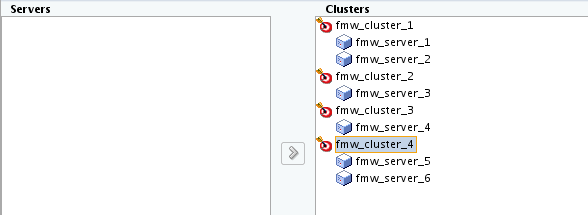
Description of "Figure 4-1 Managed Servers Assigned to Clusters"
Tip:
For more information about this screen, see Assign Servers to Clusters in Oracle Fusion Middleware Creating WebLogic Domains Using the Configuration Wizard.
4.2.2.19 Configuring Coherence Clusters
Use the Coherence Clusters screen to configure the Coherence cluster.
Leave the default port number as the Coherence cluster listen port. After configuration, the Coherence cluster is automatically added to the domain.
Note:
Setting the unicast listen port to 0 creates an offset for the Managed Server port numbers. The offset is 5000, meaning the maximum allowed value that you can assign to a Managed Server port number is 60535, instead of 65535.
See Table 5-2 for more information and next steps for configuring Coherence.
Note:
For Coherence licensing information, see Oracle Coherence Products in Licensing Information.
4.2.2.20 Creating a New Oracle Service Bus Machine
Use the Machines screen to create new machines in the domain. A machine is required so that Node Manager can start and stop servers.
Tip:
If you plan to create a high availability environment and know the list of machines your target topology requires, you can follow the instructions in this section to create all the machines at this time. For more information, see Optional Scale Out Procedure in Oracle Fusion Middleware High Availability Guide.
Note:
If you are extending an existing domain, you can assign servers to any existing machine. It is not necessary to create a new machine unless your situation requires it.
Tip:
For more information about this screen, see Machines in Oracle Fusion Middleware Creating WebLogic Domains Using the Configuration Wizard.
4.2.2.21 Assigning Servers to Oracle Service Bus Machines
Use the Assign Servers to Machines screen to assign the Administration Server and Managed Servers to the new machine you just created.
On the Assign Servers to Machines screen:
Figure 4-2 Assign Managed Servers to Machines
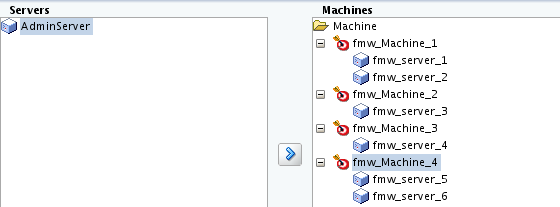
Description of "Figure 4-2 Assign Managed Servers to Machines"
Tip:
For more information about this screen, see Assign Servers to Machines in Oracle Fusion Middleware Creating WebLogic Domains Using the Configuration Wizard.
4.2.2.22 Virtual Targets
If you have a WebLogic Server Multitenant (MT) environment, you use the Virtual Targets screen to add or delete virtual targets. For this installation (not a WebLogic Server MT environment), you do not enter any values; just select Next.
Tip:
For more information about this screen, see Virtual Targets in Oracle Fusion Middleware Creating WebLogic Domains Using the Configuration Wizard.4.2.2.23 Partitions
The Partitions screen is used to configure partitions for virtual targets in WebLogic Server Multitenant (MT) environments. Select Next without selecting any options.
Tip:
For more information about this screen, see Partitions in Oracle Fusion Middleware Creating WebLogic Domains Using the Configuration Wizard.4.2.2.24 Reviewing Your Configuration Specifications and Configuring the Domain
The Configuration Summary screen shows detailed configuration information for the domain you are about to create.
Review each item on the screen and verify that the information is correct. To make any changes, go back to a screen by clicking the Back button or selecting the screen in the navigation pane. Domain creation does not start until you click Create.
Tip:
For more information about this screen, see Configuration Summary in Oracle Fusion Middleware Creating WebLogic Domains Using the Configuration Wizard.
4.2.2.25 Writing Down Your Domain Home and Administration Server URL
The End of Configuration screen shows information about the domain you just configured.
Make a note of the following items because you need them later:
-
Domain Location
-
Administration Server URL
You need the domain location to access scripts that start Node Manager and Administration Server, and you need the URL to access the Administration Server.
Click Finish to dismiss the Configuration Wizard.
4.3 Starting the Servers
After configuration is complete, start Node Manager, then the WebLogic Administration Server and Managed Servers.
Note:
For more information on additional tools you can use to manage your domain, see Overview of Oracle Fusion Middleware Administration Tools in Oracle Fusion Middleware Administering Oracle Fusion Middleware.
4.3.1 Starting Node Manager
-
Go to the
DOMAIN_HOME/bindirectory. -
Enter the following command:
-
(UNIX) Using
nohupandnm.outas an example output file:nohup ./startNodeManager.sh > LOG_DIR/nm.out&where
LOG_DIRis the location of directory in which you want to store the log files. -
(Windows)
startNodeManager.cmdNote:
On Windows operating systems, Oracle recommends that you configure Node Manager to run as a startup service. This allows Node Manager to start up automatically each time the system is restarted.
See Running Node Manager as a Startup Service in Oracle Fusion Middleware Administering Node Manager for Oracle WebLogic Server.
-
4.3.2 Starting the Administration Server
-
Go to the
DOMAIN_HOME/bindirectory. -
Enter the following command:
-
(UNIX)
./startWebLogic.sh -
(Windows)
startWebLogic.cmd
-
If you selected Production Mode on the Domain Mode and JDK screen when you created the domain, you see a prompt for the Administrator user login credentials as provided on the Administrator Account screen.
Tip:
For more information about starting the Administration Server, see Starting and Stopping Administration Server in Oracle Fusion Middleware Administering Oracle Fusion Middleware.
In production mode, a boot identity file can be created to bypass the need to provide a user name and password when starting the Administration Server. For more information, see Creating a Boot Identity File for an Administration Server in Oracle Fusion Middleware Administering Server Startup and Shutdown for Oracle WebLogic Server.
You can verify that the Administration Server is up and running by accessing the Administration Server Console. The URL is provided on the End of Configuration screen (http://administration_server_host:administration_server_port/console). The default Administration Server port number is 7001.
Note:
Make sure that the database hosting your product schemas is up and running and accessible by the Administration Server.
For more information about how to use the Administration Console, see Getting Started Using Oracle WebLogic Server Administration Console in Oracle Fusion Middleware Administering Oracle Fusion Middleware.
4.4 Verifying the Configuration
After completing all configuration steps, you can perform additional steps to verify that your domain is properly configured.
To verify that the domain is configured properly, see Performing Additional Domain Configuration Tasks.