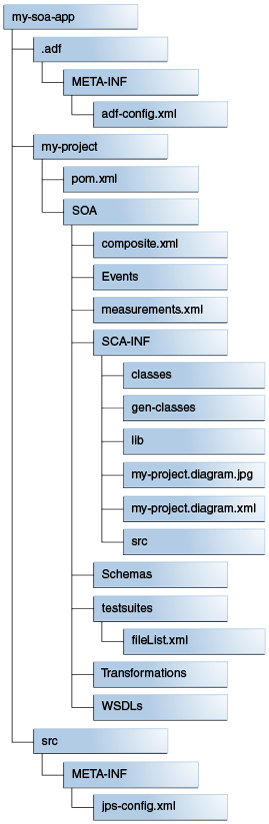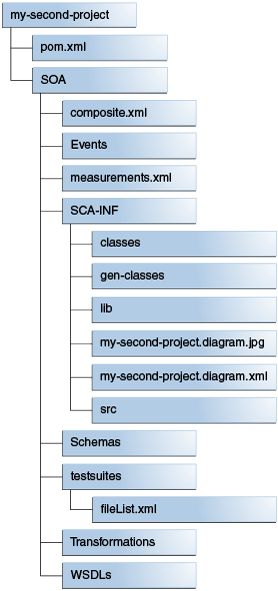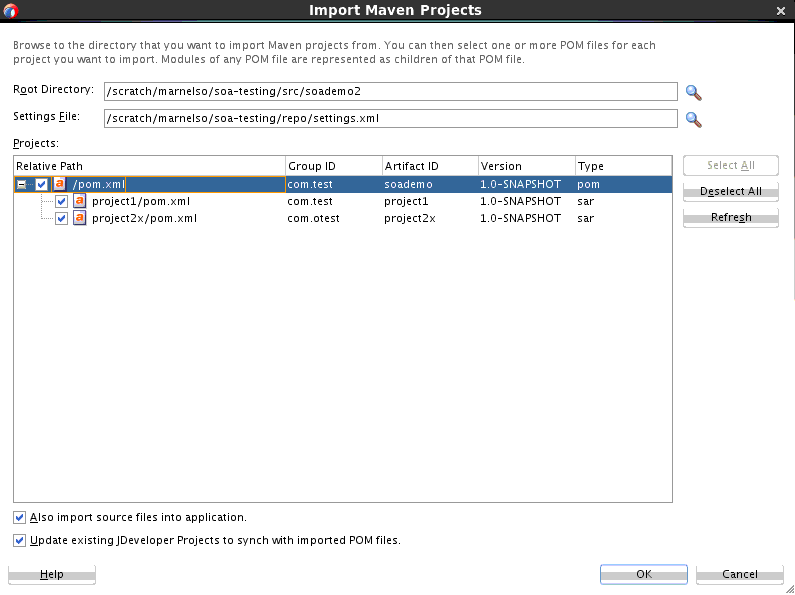13 Building Oracle SOA Suite and Oracle Business Process Management Projects with Maven
Topics:
-
Introduction to Building Oracle SOA Suite and Oracle Business Process Management Projects with Maven
-
Creating a New SOA Application and Project from a Maven Archetype
-
Creating a SOA Project in an Existing SOA Application from a Maven Archetype
-
What You May Need to Know About ADF Human Task User Interface Projects
For more information about using the Oracle SOA Suite development plug-in with Maven, see "Using the Oracle SOA Suite Development Maven Plug-In" in Developing SOA Applications with Oracle SOA Suite.
13.1 Introduction to Building Oracle SOA Suite and Oracle Business Process Management Projects with Maven
Oracle Fusion Middleware provides a Maven plug-in and two archetypes are provided for Oracle SOA Suite and Oracle Business Process Management
Table 13-1 describes the Maven coordinates.
Table 13-1 Maven Coordinates with Oracle SOA Suite
| Artifact | groupId | artifactId | version |
|---|---|---|---|
|
SOA plug-in |
com.oracle.soa.plugin |
oracle-soa-plugin |
12.2.1-0-0 |
|
SOA Application archetype |
com.oracle.soa.archetype |
oracle-soa-application |
12.2.1-0-0 |
|
SOA Project archetype |
com.oracle.soa.archetype |
oracle-soa-project |
12.2.1-0-0 |
Table 13-2 describes the goals supported by the Oracle SOA Suite plug-in.
Table 13-2 Oracle SOA Suite Plug-In Goals
| Goal | Purpose |
|---|---|
|
compile |
Runs the SCA composite validation routine on your project---this is somewhat equivalent to a traditional compile operation in that it inspects the source artifacts and produces errors and warnings. However, it does not produce any compiled version of the source artifacts. |
|
sar |
Creates a SOA archive (SAR) file from the project. |
|
deploy |
Deploys the SAR file to a runtime environment. Note that this goal is mapped to the pre-integration-test phase in the default lifecycle, not the deploy phase, as deployment to a runtime environment is normally done in the pre-integration-test phase in Maven. |
|
test |
Executes SCA tests in the composite. Note that this goal is mapped to the integration-test phase, not the test phase, as it depends on the composite (SAR) having been deployed to a runtime environment. |
|
undeploy |
Undeploys a composite (SAR) from a runtime environment. Note that this goal is not mapped to any phase in the default Maven lifecycle. |
The SOA Application archetype allows you to create a new SOA application with a single SOA Project in it. This can be imported in JDeveloper for editing.
The SOA Project archetype allows you to add a new SOA Project to an existing SOA Application.
13.2 Creating a New SOA Application and Project from a Maven Archetype
You can create a new SOA application (containing a single SOA project) using the SOA Maven archetype.
To do so, execute a command similar to the following:
mvn archetype:generate
-DarchetypeGroupId=com.oracle.soa.archetype
-DarchetypeArtifactId=oracle-soa-application
-DarchetypeVersion=12.2.1-0-0
-DgroupId=org.mycompany
-DartifactId=my-soa-app
-Dversion=1.0-SNAPSHOT
-DprojectName=my-project
This command runs Maven's archetype:generate goal which allows you to create a new SOA Application from an archetype. Table 13-3 describes the parameters.
Table 13-3 Parameters for the Oracle SOA Suite Application
| Parameter | Purpose |
|---|---|
|
archetypeGroupId |
The groupId of the archetype that you want to use to create the new SOA application. This must be |
|
archetypeArtifactId |
The artifactId of the archetype that you want to use to create the new SOA application. This must be |
|
archetypeVersion |
The version of the archetype that you want to use to create the new SOA application. This must be |
|
groupId |
The groupId for your new SOA application. This would normally start with your organization's domain name in reverse format. |
|
artifactId |
The artifactId for your new SOA application. This would normally be an identifier for this SOA application. |
|
version |
The version for your new SOA application. This would normally be |
|
projectName |
The name for the SOA project inside your new SOA application. This should be different to the name of the SOA application ( |
You can also run the command without any arguments, as shown in the following example. In this case, Maven displays a list of available archetypes and prompts you to enter the required information.
mvn archetype:generate
After creating your application, it contains the following files, assuming you named your application my-soa-app and your project my-project, as shown in the previous example:
The generated project contains files and a handful of empty directories. The files are described in Table 13-4.
Table 13-4 Files Created for the Oracle SOA Suite Application and Project
| File | Purpose |
|---|---|
|
pom.xml |
The Maven Project Object Model (POM) file that describes your new application. It includes the Maven coordinates that you specified for your application, and a reference to the SOA project inside the application. |
|
PROJECT/pom.xml |
The Maven POM file that describes your new project. It includes the Maven coordinates that you specified for your project, and the appropriate plug-in definitions to use the SOA Maven Plug-in to build your project into a SAR file. |
|
PROJECT/composite.xml |
Composite metadata. |
|
.adf/META-INF/adf-config.xml |
The definitions for MDS repositories that may be needed to build your composites. |
|
Others |
The remainder are the standard files that are created in any new composite. These are the same files as you would find in a new SOA Application and SOA Project created in JDeveloper. |
13.3 Creating a SOA Project in an Existing SOA Application from a Maven Archetype
You can create a new SOA project (in an existing SOA application) using the SOA Maven archetype.
To do so, execute a command similar to the following, while in the SOA application directory:
mvn archetype:generate
-DarchetypeGroupId=com.oracle.soa.archetype
-DarchetypeArtifactId=oracle-soa-project
-DarchetypeVersion=12.2.1-0-0
-DgroupId=org.mycompany
-DartifactId=my-second-project
-Dversion=1.0-SNAPSHOT
This command runs Maven's archetype:generate goal which allows you to create a new SOA Project from an archetype. Table 13-5 describes the parameters:
Table 13-5 Parameters for the Oracle SOA Suite Project
| Parameter | Purpose |
|---|---|
|
archetypeGroupId |
The groupId of the archetype that you want to use to create the new SOA application. This must be |
|
archetypeArtifactId |
The artifactId of the archetype that you want to use to create the new SOA application. This must be |
|
archetypeVersion |
The version of the archetype that you want to use to create the new SOA application. This must be |
|
groupId |
The groupId for your new SOA project. This would normally start with your organization's domain name in reverse format. |
|
artifactId |
The artifactId for your new SOA project. This would normally be an identifier for this SOA project. |
|
version |
The version for your new SOA project. This would normally be |
You can also run the command without any arguments, as shown in the following example. In this case, Maven displays a list of available archetypes and prompts you to enter the required information.
mvn archetype:generate
After creating your new project, it contains the following files, assuming that you named your project my-second-project:
The generated project contains files and a handful of empty directories. The files are described in Table 13-4.
The mvn generate command also updates your SOA Application POM to add the new project. For example, if you created this project in the application in Creating a New SOA Application and Project from a Maven Archetype, you would see the following list in the SOA Application POM:
<modules> <module>my-project</module> <module>my-second-project</module> </modules>
When you have a SOA Application with multiple SOA Projects like this (a Maven multi-module project), Maven builds your projects one by one, in the order they are listed in the SOA Application POM.
13.4 Editing Your SOA Application in Oracle JDeveloper
You can edit your SOA application in Oracle JDeveloper to configure SOA composites.
To edit your application, you open the project in Oracle JDeveloper, then edit the application:
Your projects are then opened in JDeveloper.
13.5 Building Your SOA Project with Maven
After you have written your project code, you can use Maven to build the project.
To do so:
13.6 What You May Need to Know About Building SOA Projects
To build these projects, you need to provide the build with access to an MDS repository. This can be either a file-based or a database-based MDS repository.
The MDS repository connection details are specified in the SOA Application/.adf/META-INF/adf-config.xml file. This means that any SOA Project which requires access to MDS must be located inside a SOA Application.
If you create a new project using the SOA Maven Application archetype or using JDeveloper, the adf-config.xml will contain the following default MDS repository configuration:
<metadata-store-usages>
<metadata-store-usage id="mstore-usage_1">
<metadata-store class-name="oracle.mds.persistence.stores.file.FileMetadataStore">
<property name="metadata-path" value="${oracleHome}/integration"/>
<property name="partition-name" value="seed"/>
</metadata-store>
</metadata-store-usage>
</metadata-store-usages>
This example defines a file-based MDS repository in the location ${oracleHome}/integration. If you run this build in Maven, the oracleHome variable may not be defined. In that case, you need to specify it on the Maven command line, as shown in the following example:
mvn compile -DoracleHome=MW_HOME/soa -DappHome=dir_for_application_for_proj
Notice that the value of oracleHome points to the soa directory in the Oracle Home in which you installed the SOA Quickstart or JDeveloper. That directory contains the seed MDS repository.
Alternatively, you can just update the adf-config.xml file to provide the full path to the MDS repository that you want to use.
If you want to use a database-based MDS repository, you must alter the configuration to specify the JDBC values, similar to that shown in the following example:
<metadata-store-usage id="mstore-usage_1">
<metadata-store class-name="oracle.mds.persistence.stores.db.DBMetadataStore">
<property name="jdbc-userid" value="your_prefix_mds"/>
<property name="jdbc-password" value="welcome1"/>
<property name="jdbc-url"
value="jdbc:oracle:thin://@database.server:1521/service_name"/>
<property name="partition-name" value="soa-infra"/>
</metadata-store>
</metadata-store-usage>
13.7 Deploying Your SOA Project to the SOA Server with Maven
To deploy your SOA project to the SOA server with Maven, you deploy the SAR file and edit the project POM.
To deploy the SAR file, execute the following command:
mvn pre-integration-test
Table 13-6 describes the parameters that you can specify for the deployment. These may be specified either in the POM file for the project or on the command line.
Table 13-6 Parameters for Deploying a SOA Project
| Parameter | Purpose |
|---|---|
|
serverURL |
The URL of the Administration Server in the SOA domain. |
|
sarLocation |
The location of the SAR file. |
|
overwrite |
Whether deployment should overwrite any existing composite with the same revision. |
|
configplan |
(Optional) The name of the SOA configuration plan to use, if any. |
|
forceDefault |
Whether deployment should make this revision the default revision. |
|
regenerateRuleBase |
Whether the base rule dictionary should be regenerated. |
|
composite.partition |
The SOA partition that the composite will be deployed into. |
|
user |
User name to be used for deployment. |
|
password |
Password to be used for deployment. |
To specify the parameters:
-
On the command line: Use the format -Dparameter=value, as shown in this example (note that the whole command would be entered on one line):
mvn pre-integration-test -DserverURL=http://test.server:7001 -DsarLocation=deploy/sca_my-project_rev1.0.sar -Doverwrite=true -DforceDefault=true -Dcomposite.partition=test -Duser=weblogic -Dpassword=welcome1 -
In your project POM file: Specify replacement values for the defaults already specified in the parameters section of the project POM:
<properties> <!-- these parameters are used by the compile goal --> <scac.input.dir>${project.basedir}/SOA/</scac.input.dir> <scac.output.dir>${project.basedir}/target</scac.output.dir> <scac.input>${scac.input.dir}/composite.xml</scac.input> <scac.output>${scac.output.dir}/out.xml</scac.output> <scac.error>${scac.output.dir}/error.txt</scac.error> <scac.displayLevel>1</scac.displayLevel> <!-- if you are using a config plan, uncomment the following line and update to point to your config plan --> <!--<configplan>${scac.input.dir}/configplan.xml</configplan>--> <!-- these parameters are used by the deploy and undeploy goals --> <composite.name>${project.artifactId}</composite.name> <composite.revision>1.0</composite.revision> <composite.partition>default</composite.partition> <serverUrl>${oracleServerUrl}</serverUrl> <user>${oracleUsername}</user> <password>${oraclePassword}</password> <overwrite>true</overwrite> <forceDefault>true</forceDefault> <regenerateRulebase>false</regenerateRulebase> <keepInstancesOnRedeploy>false</keepInstancesOnRedeploy> <!-- these parameters are used by the test goal --> <!-- if you are using the sca-test (test) goal, you need to uncomment the following line and point it to your jndi.properties file. --> <!--<jndi.properties.input>${basedir}/jndi.properties</jndi.properties.input>--> <scatest.result>${scac.output.dir}/testResult</scatest.result> <!-- input is the name of the composite to run test suites against --> <input>project12</input> </properties>
13.8 Running SCA Test Suites with Maven
You can run SCA test suites with Maven.
To execute your SCA Test Suites as part of the Maven build process:
13.9 What You May Need to Know About Deploying SOA Composites
While it is possible to manually create these resources through the WebLogic console, this would not be appropriate for an automated build environment. To address this issue, you can create WLST scripts and execute them as part of the build to ensure that any necessary resources are created and configured on the runtime environment. You can execute the WLST scripts at the appropriate time in your build using the weblogic-maven-plugin:wlst goal.
The following is an example of a WLST script to create a data source. You could add it to your project as misc/create-datasource.py:
# Copyright 2012, 2014 Oracle Corporation. # All Rights Reserved. # # Provided on an 'as is' basis, without warranties or conditions of any kind, # either express or implied, including, without limitation, any warranties or # conditions of title, non-infringement, merchantability, or fitness for a # particular purpose. You are solely responsible for determining the # appropriateness of using and assume any risks. You may not redistribute. # # This WLST script can be used as part of a continuous integration build process # before deploying a SCA composite, to create any necessary Java EE data sources # on the WebLogic Server. # # In addition to creating the data source, this script will also update the # resource adapter and redeploy it. import time # # These are the parameters that you need to edit before running this script # # admin server url url = 't3://localhost:7001' # username to connect to the admin server username = 'weblogic' # password to connect to the admin server password = 'mypassword' # the name for the EIS - as defined in the DB Adapter wizard in JDEV eisName = 'eis/db/myDS' # the admin or managed server to target where the DbAdapter is deployed serverName = 'soa_server1' # the name for the data source dsName = 'myDS' # the JNDI name for the data source jndiName = 'jbdc/myDS' # the database url for the data source dbUrl = 'jdbc:oracle:thin:@localhost:1521:orcl' # the database user dbUser = 'mark' # the database password dbPassword = 'mypassword' # the database driver to use dbDriver = 'oracle.jdbc.xa.client.OracleXADataSource' # the host where node manager is running nmHost = 'localhost' # the port to connect to node manager (5556 is default for plain mode) nmPort = '5556' # the user to connect to node manager nmUser = 'weblogic' # the password to connection to node manager nmPassword = 'mypassword' # the name of the weblogic domain domain = 'base_domain' # don't change these ones uniqueString = '' appName = 'DbAdapter' moduleOverrideName = appName+'.rar' moduleDescriptorName = 'META-INF/weblogic-ra.xml' # # method definitions # def makeDeploymentPlanVariable(wlstPlan, name, value, xpath, origin='planbased'): """Create a variable in the Plan. This method is used to create the variables that are needed in the Plan in order to add an entry for the outbound connection pool for the new data source. """ try: variableAssignment = wlstPlan.createVariableAssignment(name, moduleOverrideName, moduleDescriptorName) variableAssignment.setXpath(xpath) variableAssignment.setOrigin(origin) wlstPlan.createVariable(name, value) except: print('--> was not able to create deployment plan variables successfully') def main(): print ' Copyright 2012, 2014 Oracle Corporation. ' print ' All Rights Reserved. ' print '' print ' Provided on an ''as is'' basis, without warranties or conditions of any kind, ' print ' either express or implied, including, without limitation, any warranties or ' print ' conditions of title, non-infringement, merchantability, or fitness for a ' print ' particular purpose. You are solely responsible for determining the ' print ' appropriateness of using and assume any risks. You may not redistribute.' print '' print ' This WLST script can be used as part of a continuous integration build process' print ' before deploying a SCA composite, to create any necessary Java EE data sources' print ' on the WebLogic Server.' print '' print ' In addition to creating the data source, this script will also update the ' print ' resource adapter and redeploy it.' print '' print ' !!! WARNING !!! WARNING !!! WARNING !!! WARNING !!! WARNING !!! WARNING !!!' print '' print ' This script will make changes to your WebLogic domain. Make sure you know ' print ' what you are doing. There is no support for this script. If something bad ' print ' happens, you are on your own! You have been warned.' # # generate a unique string to use in the names # uniqueString = str(int(time.time())) # # Create a JDBC Data Source. # try: print('--> about to connect to weblogic') connect(username, password, url) print('--> about to create a data source ' + dsName) edit() startEdit() cmo.createJDBCSystemResource(dsName) cd('/JDBCSystemResources/' + dsName + '/JDBCResource/' + dsName) cmo.setName(dsName) cd('/JDBCSystemResources/' + dsName + '/JDBCResource/' + dsName + '/JDBCDataSourceParams/' + dsName) set('JNDINames',jarray.array([String(jndiName)], String)) cd('/JDBCSystemResources/' + dsName + '/JDBCResource/' + dsName + '/JDBCDriverParams/' + dsName) cmo.setUrl(dbUrl) cmo.setDriverName(dbDriver) cmo.setPassword(dbPassword) cd('/JDBCSystemResources/' + dsName + '/JDBCResource/' + dsName + '/JDBCConnectionPoolParams/' + dsName) cmo.setTestTableName('DUAL') cd('/JDBCSystemResources/' + dsName + '/JDBCResource/' + dsName + '/JDBCDriverParams/' + dsName + '/Properties/' + dsName) cmo.createProperty('user') cd('/JDBCSystemResources/' + dsName + '/JDBCResource/' + dsName + '/JDBCDriverParams/' + dsName + '/Properties/' + dsName + '/Properties/user') cmo.setValue(dbUser) cd('/JDBCSystemResources/' + dsName + '/JDBCResource/' + dsName + '/JDBCDataSourceParams/' + dsName) cmo.setGlobalTransactionsProtocol('TwoPhaseCommit') cd('/JDBCSystemResources/' + dsName) set('Targets',jarray.array([ObjectName('com.bea:Name=' + serverName + ',Type=Server')], ObjectName)) save() print('--> activating changes') activate() print('--> done') # # update the deployment plan # print('--> about to update the deployment plan for the DbAdapter') startEdit() planPath = get('/AppDeployments/DbAdapter/PlanPath') appPath = get('/AppDeployments/DbAdapter/SourcePath') print('--> Using plan ' + planPath) plan = loadApplication(appPath, planPath) print('--> adding variables to plan') makeDeploymentPlanVariable(plan, 'ConnectionInstance_eis/DB/' + dsName + '_JNDIName_' + uniqueString, eisName, '/weblogic-connector/outbound-resource-adapter/connection-definition-group/[connection-factory-interface="javax.resource.cci.ConnectionFactory"]/connection-instance/[jndi-name="' + eisName + '"]/jndi-name') makeDeploymentPlanVariable(plan, 'ConfigProperty_xADataSourceName_Value_' + uniqueString, eisName, '/weblogic-connector/outbound-resource-adapter/connection-definition-group/[connection-factory-interface="javax.resource.cci.ConnectionFactory"]/connection-instance/[jndi-name="' + eisName + '"]/connection-properties/properties/property/[name="xADataSourceName"]/value') print('--> saving plan') plan.save(); save(); print('--> activating changes') activate(block='true'); cd('/AppDeployments/DbAdapter/Targets'); print('--> redeploying the DbAdapter') redeploy(appName, planPath, targets=cmo.getTargets()); print('--> done') except: print('--> something went wrong, bailing out') stopEdit('y') raise SystemExit # # disconnect from the admin server # print('--> disconnecting from admin server now') disconnect() # # this is the main entry point main()
To execute this script during the pre-integration-test phase of your build, you would include a plugin section similar to the following in your SOA Project POM:
<plugin>
<groupId>com.oracle.weblogic</groupId>
<artifactId>weblogic-maven-plugin</artifactId>
<version>12.2.1-0-0</version>
<executions>
<execution>
<id>wlst-create-datasource</id>
<phase>pre-integration-test</phase>
<goals>
<goal>wlst</goal>
</goals>
<configuration>
<middlewareHome>c:/wls1212</middlewareHome>
<fileName>${project.basedir}/misc/create-datasource.py</fileName>
</configuration>
</execution>
</executions>
</plugin>
13.10 What You May Need to Know About ADF Human Task User Interface Projects
If you add an ADF Human Task User Interface project to your SOA Application in JDeveloper, the application level POM is updated to add the new ADF project as a module and some <plugin> definitions are added to the <build> section to build the ADF project.
When you create an ADF Human Task project, some JDeveloper libraries are added to the build path for that project in JDeveloper. Additionally, JDeveloper checks to see if there are matching POMs for those libraries in your local Maven repository. If not, it creates those POMs for you. These new library POMs (if any are needed) are created with the Maven groupId = com.oracle.adf.library.
Note that the Maven repository used by JDeveloper can be specified in Tools/Preferences/Maven/Repository; it may not be the default repository in $HOME/.m2.
Note the following:
-
If you want to build these ADF Human Task projects on another machine, for example, a build server, which is using a different Maven repository (local or remote), copy these new POMs to that Maven repository.
-
The server on which you build the ADF Human Task projects must have access to a JDeveloper installation, because the ojdeploy Maven plug-in, which is used to package the ADF project into an EAR file, depends on the JDeveloper Oracle Home being present.
-
If you want to deploy the EAR file as part of the application build, you need to add a new <plugin> section to invoke the
weblogic-maven-plugin:deploygoal in the appropriate phase of your build, most likelypre-integration-test. Note that the EAR file is located in the appHome/deploy directory, not in the ADF project's directory. This is due to the fact that a single EAR file may contain multiple ADF Human Task project WAR files. -
If you target the deployment to the SOA server (as shown in the following example), the ADF URI is automatically registered in the appropriate MBean so that the SOA or BPM Workspace application can find it.
<plugin> <groupId>com.oracle.weblogic</groupId> <artifactId>weblogic-maven-plugin</artifactId> <version>12.2.1-0-0</version> <executions> <execution> <goals> <goal>deploy</goal> </goals> <phase>pre-integration-test</phase> <configuration> <adminurl>t3://localhost:7001</adminurl> <user>weblogic</user> <password>password</password> <source>${project.basedir}/deploy/adf1.ear</source> <verbose>true</verbose> <name>${project.build.finalName}</name> <targets>soa_server1</targets> </configuration> </execution> </executions> </plugin> -
To be able to deploy the EAR file, you also need to set up the appropriate MDS configuration in appHome/.adf/META-INF/adf-config.xml. This is most likely a database-based MDS store, as shown in What You May Need to Know About Building SOA Projects. For the build to work correctly, and the deployed application to function correctly, this database must be accessible from both the build server and the runtime server. This may not be practical in production environments, so you may need to define multiple deployment profiles for the ADF project.
13.11 Undeploying Your SOA Project
You can undeploy your composite using the undeploy goal.
Table 13-7 describes the parameters for the undeploy command:
Table 13-7 Parameters for the Undeploy Goal
| Parameters | Purpose |
|---|---|
|
composite.name |
The name of the composite you want to undeploy. |
|
composite.revision |
The revision of the composite you want to undeploy. |
|
composite.partition |
The partition that holds the composite you want to undeploy. |
|
user |
User name to be used for undeployment. |
|
password |
Password to be used for undeployment. |
To undeploy a SAR file, execute the following command, specifying the appropriate values for your environment. Enter this command on one line.
mvn com.oracle.soa.plugin:oracle-soa-plugin:undeploy
-DserverURL=http://test.server:7001
-Dcomposite.name=my-project
-Dcomposite.revision=1.0
-Dcomposite.partition=test
-Duser=weblogic
-Dpassword=welcome1
You should run the undeploy goal against a SOA Project, not a SOA Application.
13.12 What You May Need to Know About the SOA Parent POM
The SOA Parent POM contains the following properties:
<properties>
<!--
These two properties are defined in com.oracle.maven:oracle-common, you can overwrite them here.
Users who do not want to add plain text password in their properties or pom
file, should use the userConfigFile and userKeyFile options for deployment.
<oracleUsername>USERNAME</oracleUsername>
<oraclePassword>PASSWORD</oraclePassword>
-->
<!-- Change the default values according to your environment -->
<oracleServerUrl>http://localhost:8001</oracleServerUrl>
<oracleServerName>soa_server1</oracleServerName>
<oracleMiddlewareHome>/home/myhome/Oracle/Middleware</oracleMiddlewareHome>
</properties>
You can set these properties, or define any other properties that you want to have available to SOA Projects. To refer to a property in your SOA Project POM, use the syntax $propertyName, for example. $oracleServerName would be replaced with soa_server1 in the previous example.