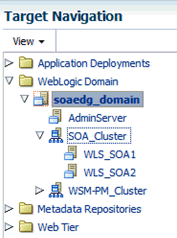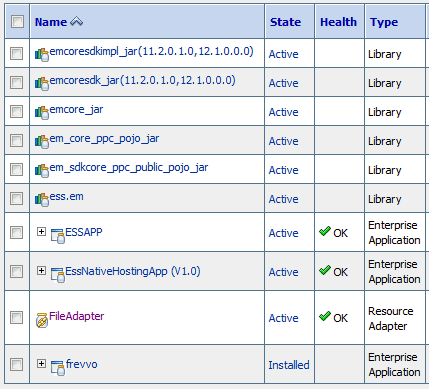13 Extending the Domain with Oracle SOA Suite
- Variables Used When Configuring Oracle SOA Suite
While extending the domain with Oracle SOA Suite, you will be referencing the directory variables listed in this section. - Synchronizing the System Clocks
Before you extend the domain to include Oracle SOA Suite, verify that the system clocks on each host computer are synchronized. You can do this by running thedatecommand simultaneously on all the hosts in each cluster. - Installing the Software for an Enterprise Deployment
The procedure for installing the software for an enterprise deployment is explained in this section. - Creating the Oracle SOA Suite Database Schemas
Before you can configure an Oracle SOA Suite domain, you must install the required schemas in a certified database for use with this release of Oracle Fusion Middleware. - Extending the Enterprise Deployment Domain with Oracle SOA Suite
Perform the following tasks for extending the existing enterprise deployment domain with the Oracle SOA Suite software. - Configuring a Default Persistence Store for Transaction Recovery
Oracle WebLogic Server uses the transaction logs to recover from system crashes or network failures. - Propagating the Extended Domain to the Domain Directories and Machines
After you have extended the domain with the Oracle SOA Suite instances, and you have restarted the Administration Server on SOAHOST1, you must then propagate the domain changes to the domain directories and machines. - Starting and Validating the WLS_SOA1 Managed Server
Now that you have extended the domain, started the Administration Server, and propagated the domain to the other hosts, you can start the newly configured Oracle SOA Suite Managed Servers. - Starting and Validating the WLS_SOA2 Managed Server
After validating the successful configuration and startup of the WLS_SOA1 Managed Server, you can start and validate the WLS_SOA2 Managed Server. - Validating the Location and Creation of the Transaction Logs
After WLS_SOA1 and WLS_SOA2 are up and running, verify that the transaction log directory and transaction logs were created as expected. - Configuring the Web Tier for the Extended Domain
Configure the Web server instances on the Web tier so that the instances route requests for both public and internal URLs to the proper clusters in the extended domain. - Post-Configuration Steps for Oracle SOA Suite
After you install and configure Oracle SOA Suite, consider the following post-configuration tasks. - Enabling Automatic Service Migration and JDBC Persistent Stores for Oracle SOA Suite
To ensure that Oracle SOA Suite is configured for high availability, configure the Oracle SOA Suite Managed Servers for automatic service migration.
Parent topic: Configuring the Enterprise Deployment
13.1 Variables Used When Configuring Oracle SOA Suite
While extending the domain with Oracle SOA Suite, you will be referencing the directory variables listed in this section.
The values for several directory variables are defined in File System and Directory Variables Used in This Guide.
-
ORACLE_HOME
-
ASERVER_HOME
-
MSERVER_HOME
-
APPLICATION_HOME
-
DEPLOY_PLAN_HOME
-
OHS_DOMAIN_HOME
-
JAVA_HOME
-
ORACLE_RUNTIME
In addition, you'll be referencing the following virtual IP (VIP) address defined in Reserving the Required IP Addresses for an Enterprise Deployment:
-
ADMINVHN
Actions in this chapter will be performed on the following host computers:
-
SOAHOST1
-
SOAHOST2
-
WEBHOST1
-
WEBHOST2
13.2 Synchronizing the System Clocks
Before you extend the domain to include Oracle SOA Suite, verify that the system clocks on each host computer are synchronized. You can do this by running the date command simultaneously on all the hosts in each cluster.
Alternatively, there are third-party and open-source utilities you can use for this purpose.
13.3 Installing the Software for an Enterprise Deployment
The procedure for installing the software for an enterprise deployment is explained in this section.
13.3.1 Starting the Oracle SOA Suite Installer on SOAHOST1
To start the installation program:
When the installation program appears, you are ready to begin the installation.
13.3.2 Navigating the Installation Screens
The installation program displays a series of screens, in the order listed in the following table.
If you need additional help with any of the installation screens, click the screen name.
| Screen | Description |
|---|---|
|
This screen introduces you to the product installer. |
|
|
Use this screen to automatically search My Oracle Support for available patches or automatically search a local directory for patches that you’ve already downloaded for your organization. |
|
|
Use this screen to specify the location of your Oracle home directory. For more information about Oracle Fusion Middleware directory structure, see Selecting Directories for Installation and Configuration in Planning an Installation of Oracle Fusion Middleware. |
|
|
Use this screen to select the type of installation and consequently, the products and feature sets you want to install.
|
|
|
This screen verifies that your system meets the minimum necessary requirements. Roadmap for Verifying Your System Environment section in Oracle Fusion Middleware Installing and Configuring the Oracle Fusion Middleware Infrastructure. |
|
|
Use this screen to verify the installation options you selected. Click Install to begin the installation. |
|
|
This screen allows you to see the progress of the installation. Click Next when the progress bar reaches 100% complete. |
|
|
Review the information on this screen, then click Finish to dismiss the installer. |
13.3.3 Installing Oracle SOA Suite on the Other Host Computers
If you have configured a separate shared storage volume or partition for the products mount point and ORACLE_HOME on SOAHOST2, then you must also perform the product installation on SOAHOST2.
For more information, see Shared Storage Recommendations When Installing and Configuring an Enterprise Deployment.
To install the software on the other host computers in the topology, log in to each host, and use the instructions in Starting the Infrastructure Installer on SOAHOST1 and Navigating the Infrastructure Installation Screens to create the Oracle home on the appropriate storage device.
Note:
In previous releases, the recommended enterprise topology included a colocated set of Oracle HTTP Server instances. In those releases, there was a requirement to install the Infrastructure on the Web Tier hosts (WEBHOST1 and WEBHOST2). However, for this release, the enterprise deployment topology assumes the Web servers are installed and configured in standalone mode, so they are not considered part of the application tier domain. For more information, see Configuring Oracle HTTP Server for an Enterprise Deployment
13.3.4 Verifying the Installation
After you complete the installation, you can verify it by successfully completing the following tasks.
13.3.4.1 Reviewing the Installation Log Files
Review the contents of the installation log files to make sure that no problems were encountered. For a description of the log files and where to find them, see Understanding Installation Log Files in Oracle Fusion Middleware Installing Software with the Oracle Universal Installer.
13.3.4.2 Checking the Directory Structure
The contents of your installation vary based on the options you selected during the installation.
The addition of Oracle SOA Suite adds the following directory and sub-directories:
/u01/oracle/products/fmw/soa bam bin bpm common integration jlib plugins readme.txt reports soa
For more information about the directory structure you should see after installation, see What are the Key Oracle Fusion Middleware Directories? in Understanding Oracle Fusion Middleware.
13.3.4.3 Viewing the Contents of Your Oracle Home
You can also view the contents of your Oracle home using the viewInventory script. For more information, see Viewing the contents of an Oracle home in Installing Software with the Oracle Universal Installer.
13.4 Creating the Oracle SOA Suite Database Schemas
Before you can configure an Oracle SOA Suite domain, you must install the required schemas in a certified database for use with this release of Oracle Fusion Middleware.
13.4.1 Starting the Repository Creation Utility (RCU)
To start the Repository Creation Utility (RCU):
13.4.2 Navigating the RCU Screens to Create the Schemas
Schema creation involves the following tasks:
- Task 1 Introducing RCU
-
Click Next.
- Task 2 Selecting a Method of Schema Creation
-
If you have the necessary permission and privileges to perform DBA activities on your database, select System Load and Product Load. This procedure assumes that you have the necessary privileges.
If you do not have the necessary permission or privileges to perform DBA activities in the database, you must select Prepare Scripts for System Load on this screen. This option will generate a SQL script, which can be provided to your database administrator to create the required schema. See Understanding System Load and Product Load in Creating Schemas with the Repository Creation Utility.
- Task 3 Providing Database Connection Details
-
Provide the database connection details for RCU to connect to your database.
In the Host Name field, enter the SCAN address of the Oracle RAC Database.
Enter the DBMS/Service details.
Enter the Schema Owner and Schema Password details.
Click Next to proceed, then click OK on the dialog window confirming that connection to the database was successful.
- Task 4 Specifying a Custom Prefix and Selecting Schemas
-
Choose Select existing prefix, and then select the prefix you used when you created the initial domain.
From the list of schemas, select the SOA Suite schema. This will automatically select SOA Infrastructure. In addition, the following dependent schemas have already been installed with the Infrastructure and are grayed out:
-
Common infrastructure Services
-
User Messaging Service
-
Metadata Services
-
Weblogic Services
-
Oracle Platform Security Services
-
Audit Services
-
Audit Services Append
-
Audit Services Viewer
The custom prefix is used to logically group these schemas together for use in this domain only; you must create a unique set of schemas for each domain as schema sharing across domains is not supported.
Tip:
For more information about custom prefixes, see Understanding Custom Prefixes in Creating Schemas with the Repository Creation Utility.
For more information about how to organize your schemas in a multi-domain environment, see Planning Your Schema Creation in Creating Schemas with the Repository Creation Utility.
Click Next to proceed, then click OK on the dialog window confirming that prerequisite checking for schema creation was successful.
-
- Task 5 Specifying Schema Passwords
-
Specify how you want to set the schema passwords on your database, then specify and confirm your passwords.
Tip:
You must make a note of the passwords you set on this screen; you will need them later on during the domain creation process.
- Task 6 Specifying Custom Variables
-
Specify the custom variables for the SOA Infrastructure schema.
For the enterprise deployment topology, enter
LARGEfor the Database Profile custom variable; if you are planning on using Oracle Healthcare, then enterYESfor the Healthcare Integration variable.For more information, see About the Custom Variables Required for the SOA Suite Schemas in Installing and Configuring Oracle SOA Suite and Business Process Management.
- Task 7 Verifying the Tablespaces for the Required Schemas
-
On the Map Tablespaces screen, review the information, and then click Next to accept the default values.
Click OK in the confirmation dialog box.
- Task 8 Completing Schema Creation
-
Navigate through the remainder of the RCU screens to complete schema creation. When you reach the Completion Summary screen, click Close to dismiss RCU.
- Task 9 Verifying the Schema Creation
-
To verify that the schemas were created successfully, and to verify the database connection details, use SQL*Plus or another utility to connect to the database, using the SOAINFRA schema name and the password you provided.
For example:
./sqlplus SQL*Plus: Release 12.1.0.2.0 Production on Wed Aug 31 05:41:31 2016 Copyright (c) 1982, 2014, Oracle. All rights reserved. Enter user-name: FMW1221_SOAINFRA Enter password: soainfra_password Connected to: Oracle Database 12c Enterprise Edition Release 12.1.0.2.0 - 64bit Production With the Partitioning, Real Application Clusters, Automatic Storage Management, OLAP, Advanced Analytics and Real Application Testing options SQL>
13.4.3 Configuring SOA Schemas for Transactional Recovery
After you have installed the Oracle SOA Suite schemas successfully, use the procedure in this section to configure the schemas for transactional recovery.
This procedure sets the appropriate database privileges so that the Oracle WebLogic Server transaction manager can query the schemas for transaction state information and issue the appropriate commands, such as commit and rollback, during recovery of in-flight transactions after a WebLogic Server is unexpectedly unavailable.
These privileges should be granted to the owner of the SOAINFRA schema, which you defined when you created the schemas with the Repository Creation Utility.
To configure the SOA schemas for transactional recovery privileges:
13.5 Extending the Enterprise Deployment Domain with Oracle SOA Suite
Perform the following tasks for extending the existing enterprise deployment domain with the Oracle SOA Suite software.
Note:
For an improved footprint and to optimize startup, only core adapters are targeted to the SOA cluster (MFT Cluster if you are configuring MFT) after the Configuration Wizard session. You must target the following second-tier adapters manually, if needed:
-
MSMQAdapter
-
SocketAdapter
-
OracleBamAdapter
-
CoherenceAdapter
-
SAPAdapter
-
SiebelAdapter
-
ERPAdapter
-
Oracle SalesCloudAdapter
-
RightNowAdapter
-
EloquaAdapter
-
NetSuiteAdapter
For instructions for targeting adapters manually, see Targeting Adapters Manually.
Extending the domain involves the following tasks.
- Starting the Configuration Wizard
- Navigating the Configuration Wizard Screens to Extend the Domain with Oracle SOA Suite
- Targeting Adapters Manually
Only core adapters are targeted to the SOA cluster after you run the Configuration Wizard. You must target second-tier adapters manually, on a need basis.
13.5.2 Navigating the Configuration Wizard Screens to Extend the Domain with Oracle SOA Suite
Follow the instructions in the following sections to create and configure the domain for the topology, with static clusters.
13.5.2.1 Extending the Domain with Static Clusters
Follow the instructions in this section to create and configure the domain for the topology with static clusters.
Note:
You can use the same procedure described in this section to extend an existing domain with static clusters. If your needs do not match the instructions given in the procedure, be sure to make your selections accordingly, or refer to the supporting documentation for additional details.
Domain creation and configuration includes the following tasks.
-
Task 1, "Selecting the Domain Type and Domain Home Location"
-
Task 5, "Providing the GridLink Oracle RAC Database Connection Details"
-
Task 20, "Reviewing Your Configuration Specifications and Configuring the Domain"
-
Task 21, "Writing Down Your Domain Home and Administration Server URL"
- Task 1 Selecting the Domain Type and Domain Home Location
-
On the Configuration Type screen, select Update an existing domain.
In the Domain Location field, select the value of the ASERVER_HOME variable, which represents the complete path to the Administration Server domain home you created when you created in Creating the Initial Infrastructure Domain for an Enterprise Deployment.
For more information about the directory location variables, see File System and Directory Variables Used in This Guide
For more information about the other options on this screen, see Configuration Type in Oracle Fusion Middleware Creating WebLogic Domains Using the Configuration Wizard.
- Task 2 Selecting the Configuration Template
-
On the Templates screen, make sure Update Domain Using Product Templates is selected, then select the following templates:
-
Oracle SOA Suite - 12.2.1.2.0[soa]
For more information about the options on this screen, see Templates in Oracle Fusion Middleware Creating WebLogic Domains Using the Configuration Wizard.
-
- Task 3 Specifying the Database Configuration Type
-
On the Database Configuration Type screen, select RCU Data.
All fields are pre-populated, because you already configured the domain to reference the Fusion Middleware schemas that are required for the Infrastructure domain.
Verify and ensure that credentials in all the fields are the same that you have provided while configuring Oracle Fusion Middleware Infrastructure.
Click Get RCU Configuration after you finish verifying the database connection information. The following output in the Connection Result Log indicates that the operating succeeded:
Connecting to the database server...OK Retrieving schema data from database server...OK Binding local schema components with retrieved data...OK Successfully Done.
Tip:
For more information about the RCU Data option, see Understanding the Service Table Schema in Oracle Fusion Middleware Creating Schemas with the Repository Creation Utility.
For more information about the other options on this screen, see Datasource Defaults in Oracle Fusion Middleware Creating WebLogic Domains Using the Configuration Wizard.
- Task 4 Specifying JDBC Component Schema Information
-
On the JDBC Component Schema screen, select all the SOA schemas in the table.
When you select the schemas, the fields on the page are activated and the database connection fields are populated automatically.
Click Convert to GridLink and click Next.
- Task 5 Providing the GridLink Oracle RAC Database Connection Details
-
On the GridLink Oracle RAC Component Schema screen, provide the information required to connect to the RAC database and component schemas, as shown in the following table.
Element Description and Recommended Value SCAN, Host Name, and Port
Select the SCAN check box.
In the Host Name field, enter the Single Client Access Name (SCAN) Address for the Oracle RAC database.
In the Port field, enter the SCAN listening port for the database (for example,
1521)ONS Host and Port
In the ONS Host field, enter the SCAN address for the Oracle RAC database.
In the Port field, enter the ONS Remote port (typically,
6200).Enable Fan
Verify that the Enable Fan check box is selected, so the database can receive and process FAN events.
- Task 6 Testing the JDBC Connections
-
Use the JDBC Component Schema Test screen to test the data source connections you have just configured.
A green check mark in the Status column indicates a successful test. If you encounter any issues, see the error message in the Connection Result Log section of the screen, fix the problem, then try to test the connection again.
For more information about the other options on this screen, see Test Component Schema in Oracle Fusion Middleware Creating WebLogic Domains Using the Configuration Wizard.
- Task 7 Keystore
-
Use this screen to specify details about the keystore to be used in the domain.
For a typical enterprise deployment, you can leave the default values.
For more information, see Keystore in Oracle Fusion Middleware Creating WebLogic Domains Using the Configuration Wizard.
- Task 8 Selecting Advanced Configuration
-
To complete domain configuration for the topology, select the following options on the Advanced Configuration screen:
-
Topology
Add, Delete, or Modify Settings for Server Templates, Managed Servers, Clusters, Virtual Targets, and Coherence.
-
File Store
-
- Task 9 Configuring Managed Servers
-
On the Managed Servers screen, a new Managed Server for Oracle SOA Suite appears in the list of servers. This server was created automatically by the Oracle SOA Suite configuration template you selected in Task 2, "Selecting the Configuration Template".
Perform the following tasks to modify the default Oracle SOA Suite Managed Server and create a second Oracle SOA Suite Managed Server:
-
Rename the default Oracle SOA Suite Managed Server to
WLS_SOA1. -
Click Add to create a new Oracle SOA Suite Managed Server, and name it
WLS_SOA2.Tip:
The server names recommended here will be used throughout this document; if you choose different names, be sure to replace them as needed.
-
Use the information in GUID-87AD8F24-E00A-48D4-AC30-56F0CB8CD838.htm#GUID-26CDA9CD-E110-431D-BE23-4AEEFC997B66__GUID-579F94E8-DCA0-486A-B006-5555CCB429F9to fill in the rest of the columns for each Oracle SOA Suite Managed Server.
For more information about the options on the Managed Server screen, see Managed Servers in Oracle Fusion Middleware Creating WebLogic Domains Using the Configuration Wizard.
Server Name Listen Address Listen Port Enable SSL SSL Listen Port Server Groups WLS_WSM1
SOAHOST1
7010
No
Disabled
WSMPM-MAN-SVR, JRF-MAN-SVR, and WSM-CACHE-SVR
WLS_WSM2
SOAHOST2
7010
No
Disabled
WSMPM-MAN-SVR, JRF-MAN-SVR, and WSM-CACHE-SVR
WLS_SOA1
SOAHOST1
8001
No
Disabled
SOA-MGD-SVRS-ONLY
WLS_SOA2
SOAHOST2
8001
No
Disabled
SOA-MGD-SVRS-ONLY
-
- Task 10 Configuring a Cluster
-
In this task, you create a cluster of Managed Servers to which you can target the Oracle SOA Suite software.
You will also set the Frontend Host property for the cluster, which ensures that, when necessary, WebLogic Server will redirect Web services callbacks and other redirects to
soa.example.comFor more information about the
soa.example.comvirtual server address, see Configuring Virtual Hosts on the Hardware Load Balancer.Use the Clusters screen to create a new cluster:
-
Click the Add button.
-
Specify
SOA_Clusterin the Cluster Name field. -
Specify
soa.example.comin the Frontend Host field. -
Specify
80as the Frontend HTTP Port and443as the Frontend HTTPS port. -
From the Dynamic Server Groups drop-down list, select
Unspecified.
Note:
By default, server instances in a cluster communicate with one another using unicast. If you want to change your cluster communications to use multicast, refer to Considerations for Choosing Unicast or Multicast in Oracle Fusion Middleware Administering Clusters for Oracle WebLogic Server.
For more information about the options on this screen, see Clusters in Oracle Fusion Middleware Creating WebLogic Domains Using the Configuration Wizard.
-
- Task 11 Assigning Server Templates
-
Click Next to continue.
- Task 12 Configuring Dynamic Servers
-
Verify that all dynamic server options are disabled for clusters that are to remain as static clusters.
-
Confirm that the Dynamic Cluster, Calculated Listen Port, and Calculated Machine Names checkboxes on this screen are unchecked.
-
Confirm the Server Template selection is Unspecified.
-
Click Next.
-
- Task 13 Assigning Managed Servers to the Cluster
-
Use the Assign Servers to Clusters screen to assign
WLS_SOA1andWLS_SOA2to the new clusterSOA_Cluster:-
In the Clusters pane, select the cluster to which you want to assign the servers; in this case,
SOA_Cluster. -
In the Servers pane, assign
WLS_SOA1toSOA_Clusterby doing one of the following:-
Click
WLS_SOA1Managed Server once to select it, and then click on the right arrow to move it beneath the selected cluster in the Clusters pane. -
Double-click
WLS_SOA1to move it beneath the selected cluster in the clusters pane.
-
-
Repeat to assign
WLS_SOA2toSOA_Cluster.
For more information about the options on this screen, see Assign Servers to Clusters in Oracle Fusion Middleware Creating WebLogic Domains Using the Configuration Wizard.
-
- Task 14 Configuring Coherence Clusters
-
Use the Coherence Clusters screen to configure the Coherence cluster that is automatically added to the domain. Leave the port number value at
9991, as it was defined during the initial Infrastructure domain creation.For Coherence licensing information, see Oracle Coherence Products in Oracle Fusion Middleware Licensing Information User Manual.
- Task 15 Verifying the Existing Machines
-
Click Next to proceed.
- Task 16 Assigning Servers to Machines
-
Use the Assign Servers to Machines screen to assign the Oracle SOA Suite Managed Servers you just created to the corresponding machines in the domain.
Assign
WLS_SOA1toSOAHOST1, and assignWLS_SOA2to SOAHOST2.For more information about the options on this screen, see Assign Servers to Machines in Oracle Fusion Middleware Creating WebLogic Domains Using the Configuration Wizard.
- Task 17 Configuring Virtual Targets
-
Click Next.
- Task 18 Configuring Partitions
-
Click Next.
- Task 19 Configuring File Store
-
In the JMS File Stores screen, assign the following directory for each of the SOA Persistence stores, including UMS and BPM file stores:
ORACLE_RUNTIME/domain_name/SOA_Cluster/jms
Note:
-
Create the
jmsfolder before starting the managed servers. -
You do not need to customize the MDS file store locations. They are used only in development mode. In the production environments, MDS is persisted in the database.
In this example, replace ORACLE_RUNTIME with the value of the variable for your environment. Replace domain_name with the name you assigned to the domain. Replace
SOA_Clusterwith the name you assigned to the cluster. -
- Task 20 Reviewing Your Configuration Specifications and Configuring the Domain
-
The Configuration Summary screen contains the detailed configuration information for the domain you are about to create. Review the details of each item on the screen and verify that the information is correct.
You can go back to any previous screen if you need to make any changes, either by using the Back button or by selecting the screen in the navigation pane.
Click Update to execute the domain extension.
For more information about the options on this screen, see Configuration Summary in Oracle Fusion Middleware Creating WebLogic Domains Using the Configuration Wizard.
- Task 21 Writing Down Your Domain Home and Administration Server URL
-
The Configuration Success screen will show the following items about the domain you just configured, including:
-
Domain Location
-
Administration Server URL
Make a note of both these items, because you will need them later; you will need the domain location to access the scripts used to start the Administration Server, and you will need the Administration Server URL to access the WebLogic Server Administration Console and Oracle Enterprise Manager Fusion Middleware Control.
Click Finish to dismiss the Configuration Wizard.
If the Admin Server was running during the domain extension process, restart the server before you continue.
-
- Task 22 Start the Administration Server
-
Start the Administration Server to ensure the changes you have made to the domain have been applied.
13.6 Configuring a Default Persistence Store for Transaction Recovery
Oracle WebLogic Server uses the transaction logs to recover from system crashes or network failures.
Each Managed Server uses a transaction log that stores information about committed transactions that are coordinated by the server and that may not have been completed.
Oracle WebLogic Server uses this transaction log for recovery from system crashes or network failures. To leverage the migration capability of the Transaction Recovery Service for the Managed Servers within a cluster, store the transaction log in a location accessible to each Managed Server and its backup server.
Note:
To enable migration of the Transaction Recovery Service, specify a location on a persistent storage solution that is available to other servers in the cluster. All Managed Servers in the cluster must be able to access this directory. This directory must also exist before you restart the server.
The recommended location is a dual-ported SCSI disk or on a Storage Area Network (SAN). Note that it is important to set the appropriate replication and backup mechanisms at the storage level to guarantee protection in cases of a storage failure.
This information applies for file-based transaction logs. You can also configure a database-based persistent store for translation logs. For more information, see Using Persistent Stores for TLOGs and JMS in an Enterprise Deployment.
13.6.1 Configuring a Default Persistence Store for Transaction Recovery with a Static Cluster
To set the location for the default persistence stores for each managed server in a static cluster, complete the following steps:
-
Log into the Oracle WebLogic Server Administration Console:
ADMINVHN:7001/consoleNote:
If you have already configured Web tier, use
http://admin.example.com/console. -
In the Change Center section, click Lock & Edit.
-
For each of the Managed Servers in the cluster:
-
In the Domain Structure window, expand the Environment node, and then click the Servers node.
The Summary of Servers page appears.
-
Click the name of the server (represented as a hyperlink) in the Name column of the table.
The settings page for the selected server appears and defaults to the Configuration tab.
-
On the Configuration tab, click the Services tab.
-
In the Default Store section of the page, enter the path to the folder where the default persistent stores will store its data files.
For the enterprise deployment, use the ORACLE_RUNTIME directory location. This subdirectory serves as the central, shared location for transaction logs for the cluster. For more information, see File System and Directory Variables Used in This Guide.
For example:
ORACLE_RUNTIME/domain_name/cluster_name/tlogs
In this example, replace ORACLE_RUNTIME with the value of the variable for your environment. Replace domain_name with the name you assigned to the domain. Replace cluster_name with the name of the cluster you just created.
-
Click Save.
-
-
Complete step 3 for all servers in the SOA_Cluster.
Note:
If you are configuring a default persistence store for ESS, BAM, or OSB, use ESS_Cluster, BAM_Cluster, and OSB_Cluster respectively, instead of SOA_Cluster.
-
Click Activate Changes.
Note:
You will validate the location and the creation of the transaction logs later in the configuration procedure.
13.7 Propagating the Extended Domain to the Domain Directories and Machines
After you have extended the domain with the Oracle SOA Suite instances, and you have restarted the Administration Server on SOAHOST1, you must then propagate the domain changes to the domain directories and machines.
Table 13-1 summarizes the steps required to propagate the changes to all the domain directories and machines.
Note that there is no need to propagate the updated domain to the WEBHOST1 and WEBHOST2 machines because there are no changes to the Oracle HTTP Server instances on those host computers.
Table 13-1 Summary of Tasks Required to Propagate the Domain Changes to Domain Directories and Machines
| Task | Description | More Information |
|---|---|---|
|
Pack up the Extended Domain on SOAHOST1 |
Use the When you pack up the domain, create a template JAR file called |
|
|
Unpack the Domain in the Managed Servers directory on SOAHOST1 |
Unpack the template JAR file in the Managed Servers directory on SOAHOST1 local storage. |
Unpacking the Domain in the Managed Servers Domain Directory on SOAHOST1 |
|
Unpack the Domain on SOAHOST2 |
Unpack the template JAR file in the Managed Servers directory on the SOAHOST2local storage. |
13.7.1 Packing Up the Extended Domain on SOAHOST1
Use the following steps to create a template JAR file that contains the domain configuration information:
13.7.2 Unpacking the Domain in the Managed Servers Domain Directory on SOAHOST1
To copy the updated domain configuration information from the Administration Server domain directory to the Managed Servers domain directory:
13.8 Starting and Validating the WLS_SOA1 Managed Server
Now that you have extended the domain, started the Administration Server, and propagated the domain to the other hosts, you can start the newly configured Oracle SOA Suite Managed Servers.
This process involves three tasks as described in the following sections.
13.8.2 Adding the SOAAdmin Role to the Administrators Group
Before you validate the Oracle SOA Suite configuration on the WLS_SOA1 Managed Server, add the SOAAdmin administration role to the enterprise deployment administration group (SOA Administrators).
To perform this task, refer to Configuring Roles for Administration of an Enterprise Deployment.
13.9 Starting and Validating the WLS_SOA2 Managed Server
After validating the successful configuration and startup of the WLS_SOA1 Managed Server, you can start and validate the WLS_SOA2 Managed Server.
To start and validate the WLS_SOA2 Managed Server, use the procedure in Starting and Validating the WLS_SOA1 Managed Serverfor WLS_SOA2 Managed Server.
For the validation URL, enter the following URL in your web browser and log in using the enterprise deployment administrator user (weblogic_soa):
http://SOAHOST2:8001/soa-infra/
13.10 Validating the Location and Creation of the Transaction Logs
After WLS_SOA1 and WLS_SOA2 are up and running, verify that the transaction log directory and transaction logs were created as expected.
Run the following command to verify, based on the steps you performed in Configuring a Default Persistence Store for Transaction Recovery:
ls -al ORACLE_RUNTIME/domain_name/cluster_name/tlogs
-
_WLS_WLS_SOA1000000.DAT -
_WLS_WLS_SOA2000000.DAT
13.11 Configuring the Web Tier for the Extended Domain
Configure the Web server instances on the Web tier so that the instances route requests for both public and internal URLs to the proper clusters in the extended domain.
For additional steps in preparation for possible scale-out scenarios, see Updating Cross Component Wiring Information.
13.11.1 Configuring Oracle Traffic Director for the Extended Domain
If you have configured Oracle Traffic Director for this domain, you might be required to add additional origin server pools, virtual servers, or routes to the Oracle Traffic Director configuration. To understand the Oracle Traffic Director requirements for each Oracle Fusion Middleware product and for instructions on adding origin server pools, virtual servers, and routes, see Defining Oracle Traffic Director Virtual Servers for an Enterprise Deployment.
13.11.2 Configuring Oracle HTTP Server for the WLS_SOA Managed Servers
To configure the Oracle HTTP Server instances in the Web tier so they route requests correctly to the Oracle SOA Suite cluster, use the following procedure to create an additional Oracle HTTP Server configuration file that creates and defines the parameters of the soa.example.com virtual server.
This procedure assumes you performed the Oracle HTTP Server configuration tasks described in Configuring Oracle HTTP Server to Route Requests to the Application Tier.
To create the virtual host configuration file so requests are routed properly to the Oracle SOA Suite clusters:
Example 13-1 soa_vh.conf file
<VirtualHost WEBHOST1:7777>
ServerName https://soa.example.com:443
ServerAdmin you@your.address
RewriteEngine On
RewriteOptions inherit
<Location /soa-infra>
WLSRequest ON
WebLogicCluster SOAHOST1:8001,SOAHOST2:8001
WLProxySSL ON
WLProxySSLPassThrough ON
</Location>
# SOA inspection.wsil
<Location /inspection.wsil>
WLSRequest ON
WebLogicCluster SOAHOST1:8001,SOAHOST2:8001
WLProxySSL ON
WLProxySSLPassThrough ON
</Location>
# Worklist
<Location /integration>
WLSRequest ON
WebLogicCluster SOAHOST1:8001,SOAHOST2:8001
WLProxySSL ON
WLProxySSLPassThrough ON
</Location>
# UMS prefs
<Location /sdpmessaging/userprefs-ui>
WLSRequest ON
WebLogicCluster SOAHOST1:8001,SOAHOST2:8001
WLProxySSL ON
WLProxySSLPassThrough ON
</Location>
# Default to-do taskflow
<Location /DefaultToDoTaskFlow>
WLSRequest ON
WebLogicCluster SSOAHOST1:8001,SOAHOST2:8001
WLProxySSL ON
WLProxySSLPassThrough ON
</Location>
# Workflow
<Location /workflow>
WLSRequest ON
WebLogicCluster SOAHOST1:8001,SOAHOST2:8001
WLProxySSL ON
WLProxySSLPassThrough ON
</Location>
#Required if attachments are added for workflow tasks
<Location /ADFAttachmentHelper>
WLSRequest ON
WebLogicCluster SOAHOST1:8001,SOAHOST2:8001
WLProxySSL ON
WLProxySSLPassThrough ON
</Location>
# SOA composer application
<Location /soa/composer>
WLSRequest ON
WebLogicCluster SOAHOST1:8001,SOAHOST2:8001
WLProxySSL ON
WLProxySSLPassThrough ON
</Location>
Note:
If internal invocations are going to be used in the system, add the appropriate locations to the soainternal virtual host.
13.11.3 Configuring the WebLogic Proxy Plug-In
Before you can validate that requests are routed correctly through the Oracle HTTP Server instances, you must set the WebLogic Plug-In Enabled parameter for the clusters you just configured.
13.12 Post-Configuration Steps for Oracle SOA Suite
After you install and configure Oracle SOA Suite, consider the following post-configuration tasks.
13.12.1 Configuring Oracle Adapters for Oracle SOA Suite
If the Oracle SOA Suite applications you are developing take advantage of any of the Oracle adapters for Oracle SOA Suite, then you should make sure the adapters are configured to work efficiently and securely in the enterprise topology.
See the following topics for more information.
13.12.1.1 Enabling High Availability for Oracle File and FTP Adapters
If the Oracle SOA Suite applications you are developing or deploying require the Oracle File and FTP Adapters, you must configure the adapters for high availability in the enterprise deployment topology.
Use the following sections to complete this task.
13.12.1.1.1 Understanding the Oracle File and FTP Adapter Configuration
The Oracle File and FTP adapters enable a BPEL process or an Oracle Mediator to read and write files on private file systems and on remote file systems through the FTP (File Transfer Protocol).
When configured properly, these adapters support high availability for an active-active topology with Oracle BPEL Process Manager and Oracle Mediator service engines for both inbound and outbound operations.
For general information about this task, see Configuring Oracle File and FTP Adapters in Oracle Fusion Middleware Understanding Technology Adapters. The instructions provided here are specific to the Oracle SOA Suite enterprise deployment.
Note:
The File Adapter picks up a file from the inbound directory, processes it, and then outputs a file to the output directory. Because the File Adapter is non-transactional, files can be processed twice. As a result, it is possible to get duplicate files when there is failover in the RAC backend or in the SOA managed servers.
13.12.1.1.2 Configuring the Oracle File Adapter in the Administration Console
To make the Oracle File Adapter highly available, first modify the Oracle File Adapter deployment descriptor for the connection-instance corresponding to eis/HAFileAdapter.
You can perform this task from the Oracle WebLogic Server console:
-
Navigate to and log into the Oracle WebLogic Server Administration Console.
For example:
http://ADMINVHN:7001/consoleNote:
If you have already configured Web tier, use
http://admin.example.com/console. -
In the left pane of the console, click Deployments.
-
Locate the FileAdapter resource adapter in the Summary of Deployments table.
-
Click FileAdapter to display the Settings for FileAdapter page.
-
Click Configuration.
-
Click Outbound Connection Pools.
-
Expand javax.resource.cci.ConnectionFactory to see the configured connection factories.
-
Click eis/HAFileAdapter.
The Outbound Connection Properties for the connection factory appears (Figure 13-1).
Figure 13-1 Oracle WebLogic Server Console - Settings for javax.resource.cci.Connectionfactory
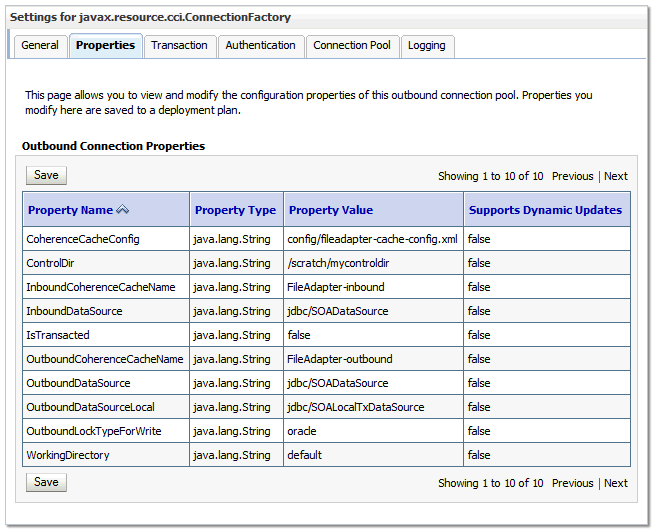
Description of "Figure 13-1 Oracle WebLogic Server Console - Settings for javax.resource.cci.Connectionfactory" -
Click Lock & Edit.
The property value column becomes editable (you can click on any of the rows in the Property Value column and modify the value).
-
Enter the values as shown in Table 13-2.
Note:
Update controlDir and check other values against the default values as mentioned in Table 13-2.
Table 13-2 Values to Provide for the javax.resource.cci.Connectionfactory
Parameter Description controlDir
Enter the directory where you want the control files to be stored. You must set it to a shared location if multiple WebLogic Server instances run in a cluster. Structure the directory for shared storage as follows:
ORACLE_RUNTIME/domain_name/cluster_name/fadapter
inboundDataSource
Set the value to
jdbc/SOADataSource.outboundDataSource
Set the value to
jdbc/SOADataSource.outboundDataSourceLocal
Set the value to
jdbc/SOALocalTxDataSource. This is the data source where the schemas corresponding to high availability are pre-created.outboundLockTypeForWrite
Set the value to
oracleif you are using Oracle Database. By default the Oracle File and FTP Adapters use an in-memory mutex to lock outbound write operations. You must choose from the following values for synchronizing write operations:-
memory: The Oracle File and FTP Adapters use an in-memory mutex to synchronize access to the file system. -
oracle: The adapter uses Oracle Database sequence. -
db: The adapter uses a pre-created database table (FILEADAPTER_MUTEX) as the locking mechanism. You must use this option only if you are using a schema other than the Oracle Database schema. -
user-defined: The adapter uses a user-defined mutex. To configure the user-defined mutex, you must implement the mutex interface:"oracle.tip.adapter.file.Mutex"and then configure a new binding-property with the name"oracle.tip.adapter.file.mutex"and value as the fully qualified class name for the mutex for the outbound reference.
workingDirectory
Leave this value as "default".
-
-
Click Save after you update the properties. The Save Deployment Plan page appears.
-
Create DEPLOY_PLAN_HOME directory.
mkdir -p DEPLOY_PLAN_HOME/soaedg_domainIn this example, replace DEPLOY_PLAN_HOME with the actual path to the deployment plan directory defined in File System and Directory Variables Used in This Guide.
-
Enter a shared storage location for the deployment plan. The directory structure is as follows:
DEPLOY_PLAN_HOME/soaedg_domain/FileAdapterPlan.xml -
Click Save and Activate to save and apply your changes.
-
Update the deployment in the console:
-
Click Deployments.
-
Click Lock & Edit.
-
Select the File Adapter.
-
Click Update.
-
Select Update this application in place with new deployment plan changes (A deployment plan must be specified for this option.) and select the deployment plan saved in a shared storage location; all servers in the cluster must be able to access the plan.
-
Click Finish.
-
Activate the changes.
-
-
Verify that the FileAdapter deployment is activated and running:
-
In the Administration Console, click Deployments in the left pane.
-
Locate the FileAdapter deployment in the Deployments table.
-
If it is not in the active state, then select FileAdapter under Summary of Deployments, Select Start, and then Servicing All Requests.
-
13.12.1.1.3 Editing the JCA File Within the Composite Application
After you have configured the FileAdapter deployment in the Administration Console, you can edit the .jca file that is included in the composite applications to be deployed so that they can use the connection factory configured in the previous steps, as shown in Example 13-2.
Note:
The location attribute is set to eis/HAFileAdapter for the connection factory.
Example 13-2 Example of the File Adapter .JCA File Modifications for an Enterprise Deployment
<adapter-config name="FlatStructureOut"
adapter="File Adapter"
xmlns="http://platform.integration.oracle/blocks/adapter/fw/metadata">
<connection-factory location="eis/HAFileAdapter" adapterRef=""/>
<endpoint-interaction portType="Write_ptt"
operation="Write">
<interaction-spec className="oracle.tip.adapter.file.outbound.FileInteractionSpec">
<property../>
<property../>
</interaction-spec>
</endpoint-interaction>
</adapter-config>
13.12.1.1.4 Configuring the Oracle FTP Adapter
If your application requires an FTP Adapter, then repeat the procedures Configuring the Oracle File Adapter in the Administration Console and Editing the JCA File Within the Composite Application, with the following differences:
-
Select the FtpAdapter deployment in the list of deployments in the Administration Console.
-
Modify the adapter properties for high availability. Refer Table 13-2for details.
-
Enter a shared storage location for the deployment plan. The directory structure is as follows:
DEPLOY_PLAN_HOME/soaedg_domain/FtpAdapterPlan.xml -
Update the ControlDir property so it points to the following location:
ORACLE_RUNTIME/domain_name/cluster_name/ftadapter
13.12.1.2 Enabling High Availability for Oracle JMS Adapters
When the Oracle JMS adapter communicates with multiple servers in a cluster, the adapter's connection factory property FactoryProperties must list available servers. If it does not list servers, the connection establishes to only one random server. If that particular server goes down, no further messages are processed.
To verify the adapter's JCA connection factory:
-
Log into your Oracle WebLogic Server Administration Console using the following URL:
http://ADMINVHN:7001/consoleNote:
If you have already configured Web tier, use
http://admin.example.com/console. -
Click Deployments in the left pane for Domain Structure.
-
Click JmsAdapter under Summary of Deployments on the right pane.
-
Click the Configuration tab.
-
Click the Outbound Connection Pools tab and expand
oracle.tip.adapter.jms.IJmsConnectionFactoryto see the configured connection factories. -
Click the specific instance you are using (for example,
eis/wls/Queue). The Outbound Connection Properties for the connection factory opens. -
Click Lock & Edit.
-
In the FactoryProperties field (click on the corresponding cell under Property value), enter the following, all on one line, separated by semicolons:
java.naming.factory.initial=weblogic.jndi.WLInitialContextFactory; java.naming.provider.url=t3://SOAHOST1:8001,SOAHOST2:8001; java.naming.security.principal=weblogic; java.naming.security.credentials=mypassword
-
Click Save after you update the properties. The Save Deployment Plan page appears.
-
Enter a shared storage location for the deployment plan. The directory structure is as follows:
DEPLOY_PLAN_HOME/soaedg_domain/JMSAdapterPlan.xml -
Click Save and Activate.
Update the deployment in the console:
13.12.1.3 Enabling High Availability for the Oracle Database Adapter
To ensure High Availability while leveraging the Oracle Database Adapter, the Logical Delete Polling Strategy is used normally as it performs better than a physical delete. However, when you have a clustered environment where multiple nodes are polling for the same data, a single record might get processed more than once. To avoid this problem, Oracle Database Adapter uses a distributed polling technique that uses an Oracle Database feature called skip locking.
If you were using the Logical Delete Polling Strategy approach previously, you can simply remove (in db.jca) or clear (Logical Delete Page of wizard) the MarkReservedValue, and you automatically get skip locking.
The benefits of using skip locking over a reserved value include:
-
Skip locking scales better in a cluster and under load.
-
All work is in one transaction (as opposed to update/reserve, then commit, then select in a new transaction), so the risk of facing a non-recoverable situation in a high availability environment is minimized.
-
No unique MarkReservedValue must be specified. Previously, for this to work you would have to configure a complex variable, such as
R${weblogic.Name-2}-${IP-2}-${instance}.
If you are using Logical Delete polling, and you set MarkReservedValue, skip locking is not used.
For more information, see "Scalability" and "Polling Strategies" in the Oracle Fusion Middleware User's Guide for Technology Adapters.
13.12.2 Enabling SSL Communication Between the SOA Servers and the Hardware Load Balancer
After you extend the domain with Oracle SOA Suite, you should also ensure that the Administration Server and Managed Servers can access the front-end, SSL URL of the hardware load balancer.
This will allow SOA Composite applications and web services to invoke callbacks and other communications with the front-end, secure URL.
For more information, see Enabling SSL Communication Between the Middle Tier and the Hardware Load Balancer.
13.13 Enabling Automatic Service Migration and JDBC Persistent Stores for Oracle SOA Suite
To ensure that Oracle SOA Suite is configured for high availability, configure the Oracle SOA Suite Managed Servers for automatic service migration.
For more information on enabling automatic service migration, see Configuring Automatic Service Migration in an Enterprise Deployment.
For additional high availability and reliability, Oracle recommends configuring transaction log stores and JMS stores in a database. For more information, see Using Persistent Stores for TLOGs and JMS in an Enterprise Deployment.