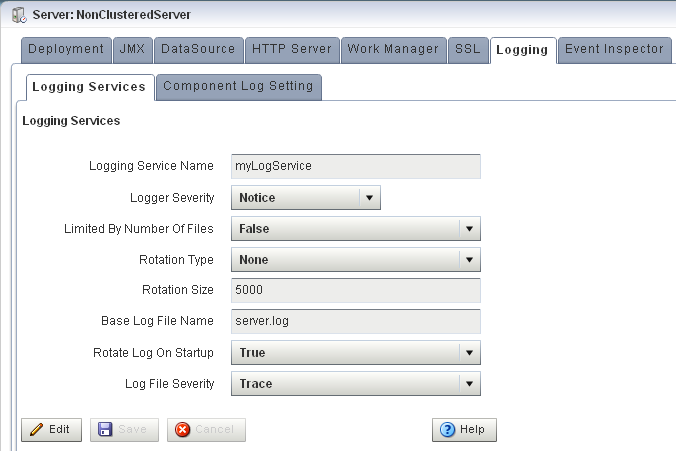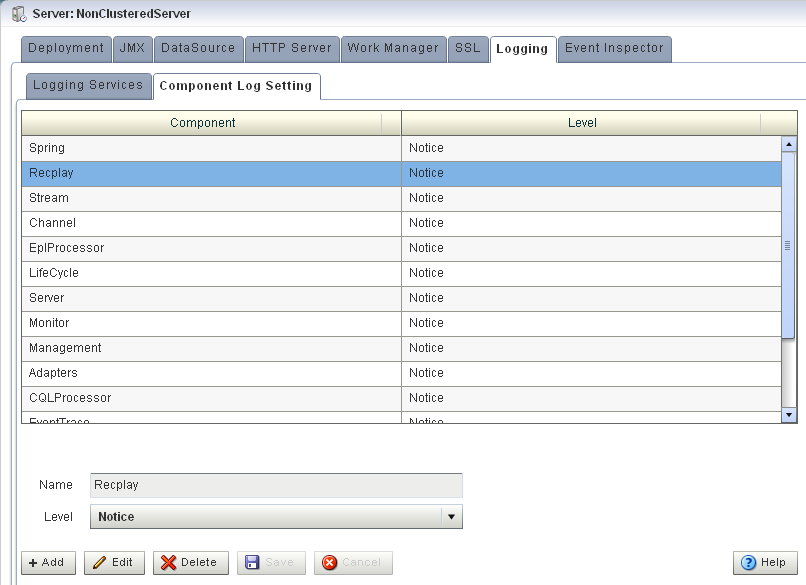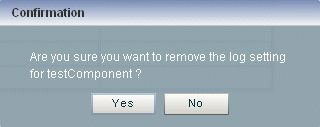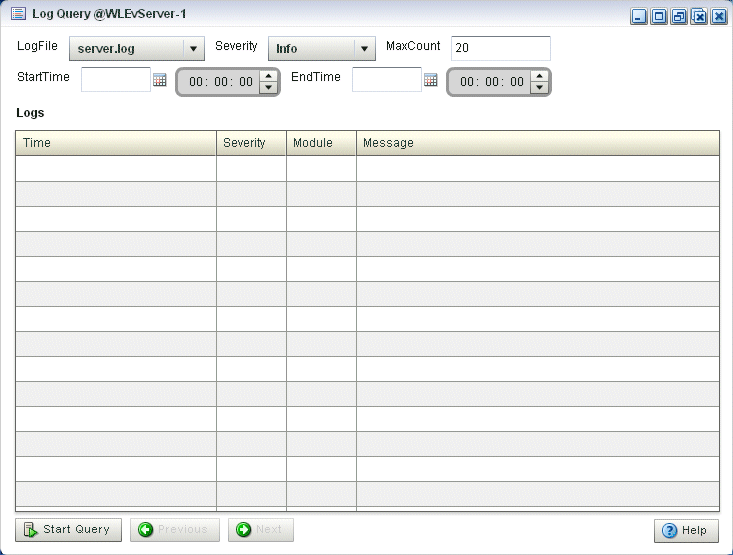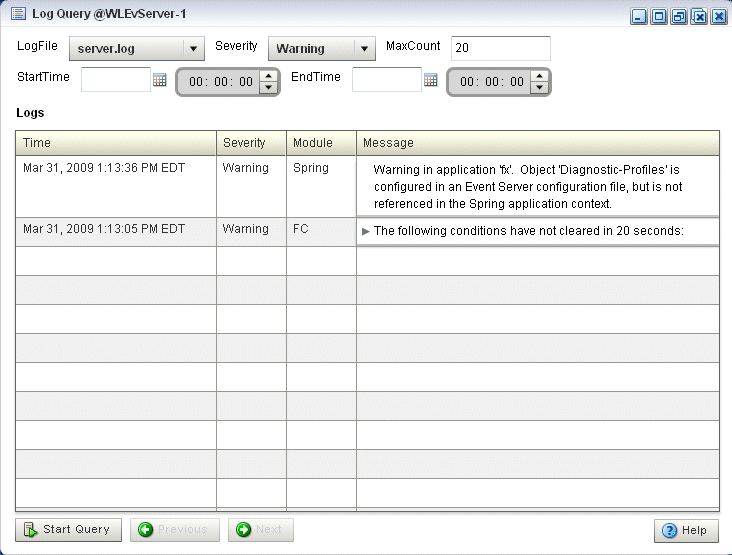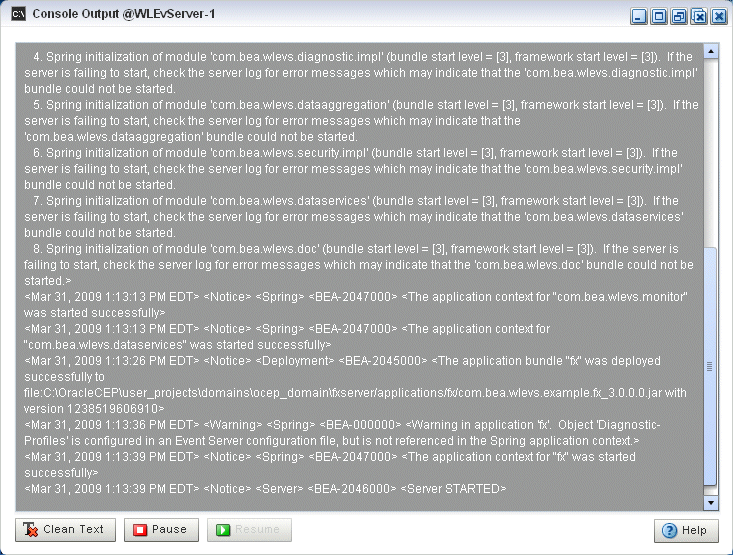18 Server Logs
This chapter describes how you can use Oracle Stream Analytics Visualizer to view and configure the Oracle Stream Analytics server logging service and component loggers.
This chapter includes the following sections:
For more information, see Log Management.
18.1 Configure the Server Logging Service
Using the Oracle Stream Analytics Visualizer, you can configure the logging system of a selected Oracle Stream Analytics server. By default, this logging configuration applies to all components.
To configure component-specific logging options, see Configure a Component Logger.
Configure the Server Logging Service
18.2 Configure a Component Logger
Using the Oracle Stream Analytics Visualizer, you can configure the logging properties of a selected component. Table 18-2 lists the components that are configured to log at the Notice log level, by default.
This section describes how:
To configure logging properties that apply to all components, see Configure the Server Logging Service.
Add a Component Logger
-
In the left pane, click the Domain > Server node, where Domain refers to the name of your Oracle Stream Analytics domain and Server refers to the name of the server instance.
-
In the right pane, click the Logging tab.
-
Click the Component Log Setting tab.
The Component Log Setting tab appears as Figure 18-2 show.
-
Click Add.
-
Enter the name of the component in the Name field.
You can choose any of the following:
-
Component name: a component name constant exactly as Table 18-2 lists.
Table 18-2 Logging Component Name Constants
Component Name Description AdaptersApplies to log messages from adapter instances running on the Oracle Stream Analytics server.
CacheApplies to log messages from caching systems and cache instances running on the Oracle Stream Analytics server.
ChannelApplies to log messages from channels running on the Oracle Stream Analytics server.
CQLProcessorApplies to log messages from Oracle CQL processors running on the Oracle Stream Analytics server.
CQLServerApplies to log messages from the CQL Engine, which is at the core of each CQLProcessor.
CQLServerTraceApplies to log messages from the CQL Engine, which is at the core of each CQLProcessor
EdeApplies to log messages from the Event-Driven Environment, the Oracle Stream Analytics server event-dispatching infrastructure.
EventTraceWhen set to
InfoorDebug, allows you to trace events as they flow through the EPN for all applications. You can dynamically change the severity of this log key using Oracle Stream Analytics Visualizer.At the
Infoseverity, you see log messages like this (although likely displayed on one line):<May 26, 2009 5:53:49 PM PDT> <Info> <EventTrace> <BEA-000000> <Application [helloworld], Stage [helloworldOutputChannel] received insert event>At the
Debugseverity, the log messages include details of the event:<May 26, 2009 6:02:34 PM PDT> <Debug> <EventTrace> <BEA-000000> <Application [helloworld], Stage [helloworldOutputChannel] received insert event [HelloWorldEvent: HelloWorld - the current time is: 6:02:34 PM]>LifecycleApplies to log messages from Oracle Stream Analytics server and application life cycle operations.
ManagementApplies to log messages from Oracle Stream Analytics server general JMX-related management API operations.
MonitorApplies to log messages from the Oracle Stream Analytics server monitoring service.
RecplayApplies to log messages from Oracle Stream Analytics server event recording and playback operations.
SpringApplies to log messages from Spring container operations.
StreamApplies to log messages from stream instances running on the Oracle Stream Analytics server.
-
Application name: the module name of any Oracle Stream Analytics server or user-defined application. For example:
sample.HelloWorld. -
Package name: the name of any Oracle Stream Analytics server or user-supplied Java package. For example:
com.bea.wlevs.ede. -
Class name: the fully qualified name of any Oracle Stream Analytics server or user-defined class. For example:
com.bea.wlevs.cep.core.EPRuntimeImpl.
-
-
Select the severity level from the Level drop-down menu:
-
Emergency -
Alert -
Critical -
Error -
Warning -
Notice -
Info -
Debug -
Trace
-
-
Click Save.
The component and the severity level is displayed in the table.
Change the Logging Level of a Component
-
In the left pane, click the Domain > Server node, where Domain refers to the name of your Oracle Stream Analytics domain and Server refers to the name of the server instance.
-
In the right pane, click the Logging tab.
-
Click the Component Log Setting tab.
The Component Log Setting tab appears as Figure 18-3 show.
-
Select the component entry in the table.
-
Click Edit.
-
Select the severity level from the Level drop-down menu:
-
Emergency -
Alert -
Critical -
Error -
Warning -
Notice -
Info -
Debug -
Trace
-
-
Click Save.
The new severity level is displayed in the table.
To delete a component logger:
18.3 Query the Logs
Using the Oracle Stream Analytics Visualizer, you can run queries on the logs of a selected Oracle Stream Analytics server. The Query Logs feature allows you to view the information in the selected log files.
Query the Logs