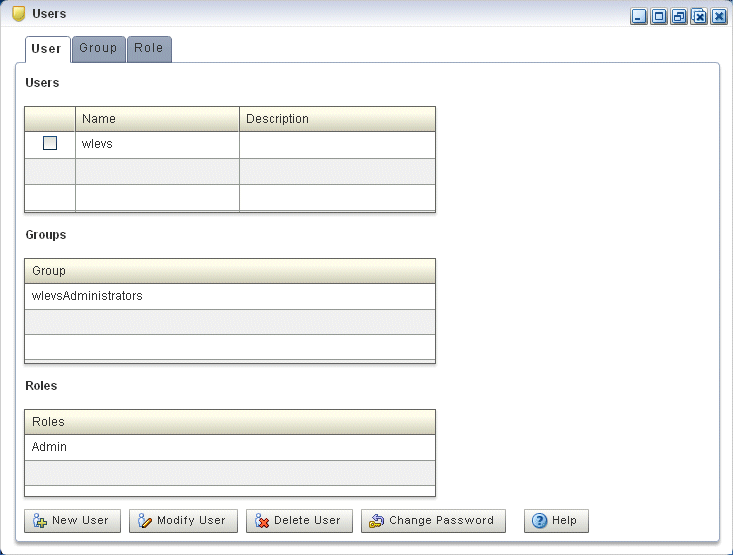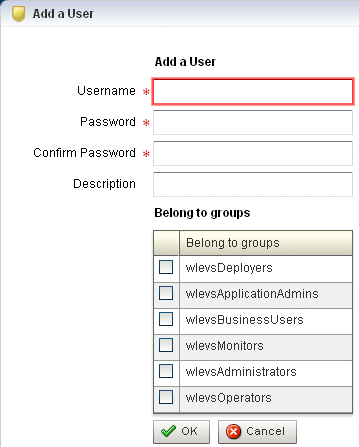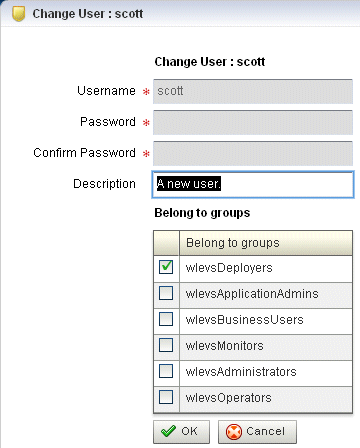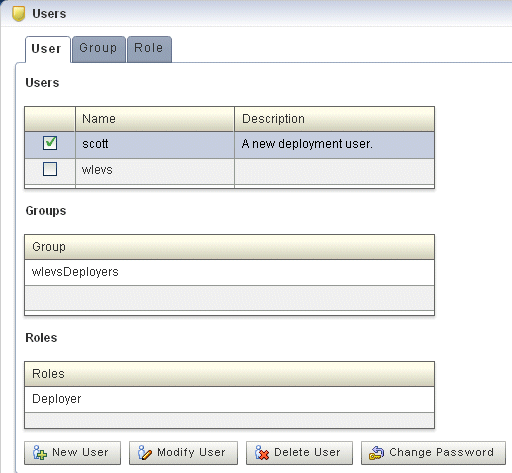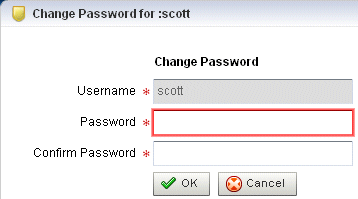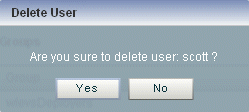20 User Accounts and Passwords
This chapter describes how you can use Oracle Stream Analytics Visualizer to create, edit, and delete user accounts, including user passwords.
This chapter includes the following sections:
For more information, see User, Group, and Role Management.
20.1 Create a User
Using the Oracle Stream Analytics Visualizer, you can create a user.
Create a User
20.2 Edit a User
You can edit the configuration of existing users.
To edit user passwords, see Change the User Password.
Edit a User
20.3 Change the User Password
You can change the password for existing users.
To change other user configuration options, see Edit a User.
Change the User Password