32 Archiving the Contribution Folder Structure
This chapter covers the following topics:
32.1 Understanding Folder Structure Archive
Contribution Folders is an optional feature supported by the Folders_g component. When enabled, Contribution Folders provides a hierarchical folder interface in the form of contribution folders (also called hierarchical folders), enabling the creation of a multilevel folder structure.
The Folder Structure Archive feature, supported by the FolderStructureArchive component, can be used to archive the folder structure and, optionally, its associated content for Contribution Folders. The structure of the folders is archived through database table replication. You can configure which folders (along with all subfolders) to archive. The folder archives can be accessed by the Archiver utility for further processing (for example, replication or transfer to a different Content Server instance).
Note:
Folder Structure Archive does not support Folders, only Contribution Folders. Folders is a newer feature meant to be a replacement for Contribution Folders. The Archiver utility can be used to move Folders structure and content. For details, see Migrating Folders_g to Folders .
The FolderStructureArchive component is installed but disabled by default with the Content Server instance. To use the component you must enable it using the Component Manager (see Enabling or Disabling a Component Using the Component Manager).
Folder Structure Archive has several uses, including:
-
As a backup tool: Back up the folder structure (including its content, if desired) and store it in a safe place to be restored in a server malfunction or other calamity.
-
As a duplication tool: Copy the folder structure (including its content, if desired) and create an exact copy on a different computer to simplify multi-server setups.
-
As a synchronization tool: Keep the folders environment between two systems synchronized (for example, a development system and a production system, or two identical, redundant systems). Contribution Folders archives created by using this component can be transferred or replicated to another system.
Important
Before using Folder Structure Archive, please ensure that you read Important Implementation Considerations.
32.2 Important Implementation Considerations
Please note the following important implementation considerations:
-
Folder Structure Archive cannot be used to replicate Site Studio websites. The folder tree on the Folder Archive Configuration page will include all Site Studio website folders, and you can archive and replicate them to another system. However, the replicated website may not work correctly on the target system. If you want to replicate a Site Studio website, use Site Studio's built-in replication features.
-
If you are using Folder Structure Archive as a duplication or synchronization tool between two systems, it is recommended that you select different initial collection IDs (
InitialColIDsetting) for the source and target system when installing the Folders_g component. If the initial collection IDs are the same and users are allowed to manipulate folders on the target system, there may be collection ID collision errors during the duplication or synchronization process. -
You can select a folder in the tree on the Folder Archive Configuration page without selecting its parent folder. This does not affect the folder's virtual folder path; in other words, the virtual path will remain [Parent_Folder]/[Folder], even if [Parent_Folder] is not selected. If you transfer or replicate the archive to another Content Server instance and the parent folder does not exist on that server, it is automatically created, but without the metadata of the corresponding folder on the source server.
-
If you want to transfer or replicate a folder structure archive between two Content Server instances, it is recommended that you do not manually create the folder structure on the target system. Folders that do not exist on the target system are created automatically during the transfer or replication process. If you do create folders manually, this may lead to out-of-sync errors during the process since the folder names may match, but their underlying unique identifiers (xCollectionID) do not. To help reduce mismatching folder issues, you can use the
CollectionIsConsumptionOnlyconfiguration variable to lock the folders environment on the target system. -
If you set up replication between two systems using Folder Structure Archive, folders that are created or moved on the source system are automatically created or moved on the target system as soon as content is added to the source folder. Also, if you change the metadata of a folder on the source system, these changes are automatically reflected on the target system as well (as soon as content is added to the target folder). Any folders that are deleted on the source system are automatically deleted on the target system. When a folder is deleted, all its information is gone.
However, without Folder Structure Archive, any folders that are deleted on the source system are not automatically deleted on the target system, which means the two systems are out of sync. This is because the Folders_g component does not keep track of deleted folders. When a folder is deleted, all its information is gone. When the Archiver utility starts the replication process, it does not know what folder(s) to delete from the target system.
Similarly, if a folder move causes the folder to no longer reside in an archived folder, this folder will not be archived and replicated. Consider a system with folders /FolderA, /FolderA/SubfolderA, /FolderB, and /FolderB/SubfolderB. If /FolderA is set up to be archived and /FolderB is not, moving SubfolderA to /FolderB means it will not be replicated. However, if both /FolderA and /FolderB are archived, the move of SubfolderA would be replicated.
-
If you set up archiving or replication of folders and content items using Folder Structure Archive, the shortcuts of the folders and content items are not archived or replicated.
32.3 Differences Between Archiving Features
Folder Structure Archive has its own built-in archiving features, which are accessed using the Contribution Folder Administration Configuration page.
32.3.1 Functional Differences
Folder Structure Archive can be used alongside built-in archiving features, but its functionality differs in several important ways:
-
The application can export selected portions of the folder structure, whereas the built-in Contribution Folders archiving features can only export the entire folder structure.
-
The application can create incremental archives, that is, archives that contain only changed folders compared to an earlier version; whereas the built-in Contribution Folders archiving features can only create archives that contain all items, even unchanged items.
-
The application can include both the folder structure and folder content in the archives (depending on the value of a Folder Structure Archive variable), whereas the built-in Contribution Folders archiving features can only export the folder structure and none of the content in the folders.
-
Unlike the built-in Contribution Folders archiving features, Folder Structure Archive allows the creation of multiple source folder archives, which can all be imported, transferred, or replicated to the same target Content Server instance using the Archiver utility.
32.3.2 Process Differences
If you export the complete folder structure using the built-in Contribution Folders archiving features and you import it into another Content Server instance (using the Contribution Folders interface), then that server's existing folder structure is deleted entirely and replaced with the imported structure.
If you create an archive using Folder Structure Archive and you import, transfer, or replicate it to another Content Server instance (using the Archiver utility), then the existing folder structure is not deleted, and the archived structure is merged into the existing structure.
Note:
For more information on the built-in archiving features of the Folders_g component, see Archiving and Transferring Information in Managing Oracle WebCenter Content.
32.4 Managing Folder Structure Archives
This section provides information about working with folder structure archives:
32.4.2 Updating a Folder Structure Archive
You can use the definition of an existing folder structure archive, modify it, and create an updated archive. To update a folder structure archive:
32.4.3 Using a Folder Structure Archive
After you create a new folder structure archive, its files are located in the Intradoc_Dir/archives/Archive_Name directory, and it is included in the list of current archives for the Content Server instance in the Archiver utility, as shown in the example in Figure 32-1.
Figure 32-1 Folder Structure Archive in Archiver Utility
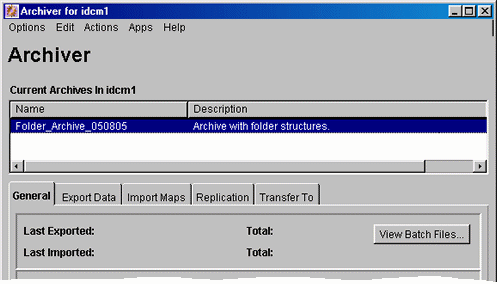
Description of "Figure 32-1 Folder Structure Archive in Archiver Utility"
The Name column in the Archiver window lists the name that was given to the archive when it was created (see Creating a Folder Structure Archive). The Description column will always say "Archive with folder structures" to indicate the purpose of the archive.
The folder structure archive can now be processed further. All normal Archiver functions can be used. For example, the archive can be transferred or replicated to a different Content Server instance.
Note:
Several important considerations that should be taken into account when implementing the Folder Structure Archive component. For details, see Important Implementation Considerations.
32.4.4 Configuration Variables
You can use several configuration variables to modify the behavior of folder structure archiving. This section provides information about the types of such variables.
32.4.4.1 Folder Structure Archive Variables
The variables for Folder Structure Archive are set in the following file: IdcHomeDir/components/FolderStructureArchive/folderstructurearchive_environment.cfg. This is a read-only file, so if you want to modify a setting, do so by choosing Administration, then Admin Server, then General Configuration, and enter the setting in the Additional Configuration Settings field.
The following configuration parameters are supported:
-
ArchiveFolderStructureOnly=true|false: If this variable is set to
true, the archive will only include the folder structure and none of the content items contained in the structure. This variable enables you to create a copy of the folder structure for backup purposes or identical multi-server setup. The default isfalse, which means that content items are included in the folder archive. -
AllowArchiveNoneFolderItem=true|false: If this variable is set to
true, the archive will include content items, even if they are not in the folder structure. The content that does not belong to any folder is included in the folder structure archive. If this variable is set tofalse, only content items that are in the folder structure are exported. You can use this configuration variable to set up replication for folders and content at the same time; otherwise additional replication for folders and normal content would be required. The default istrue, which means that content items outside of the folder structure are also included in the folder archive. -
AllowMigrationOfParentFoldersMeta=true|false: If this variable is set to
true, the source collection ID of a folder is retained (migrated from the parent folder), even if the parent folder is not selected on the Folder Archive Configuration page. The default isfalse, which means that metadata of parent folders is not passed on unless the parent folder is specifically selected.Important
After modifying a configuration parameter value, ensure that you restart the Content Server instance.
32.4.4.2 Folders_g Component Variables
The variables for the Folders_g component are set in the following file: IdcHomeDir/components/Folders_g/folders_environment.cfg. This is a read-only file, so if you want to modify a setting, do so by choosing Administration, then Admin Server, then General Configuration, and enter the setting in the Additional Configuration Settings field.
The following Folders_g configuration variable is useful with Folder Structure Archive:
-
CollectionIsConsumptionOnly=true|false: If this variable is set to
true, the folders environment on the Content Server instance is locked, which means the server is set to receive folder data only (hence consumption). Users with RWD (Read/Write/Delete) permissions are not allowed to create, move, modify, or delete folders. Users with Admin permissions are not allowed to create folders, but they can move, modify, and delete folders.Typicallly, this setting should be set on a Content Server instance that is the target of an archive transfer or replication. It prevents out-of-sync errors between the source server and target server, which could arise if folders were manipulated manually on the target server.
The default setting is
false, which means the folders environment on the Content Server instance is not locked.In a replication setup, any deleted folders on the source system are not automatically deleted on the target system. Even with the target system in consumption-only mode, system administrators can manually delete the affected folder on the target system. (Please note that they cannot create folders.)
Caution:
If users are allowed to manipulate folders on the target server, ensure that you select a different initial collection ID (
InitialColIDsetting) for the target server than for the source server during the Folders_g component installation. Otherwise there may be collection ID collision errors.Important
After modifying a configuration parameter value, ensure that you restart the Content Server instance.