27 Introduction to Dynamic Converter
This chapter covers the following topics:
27.1 About Dynamic Converter
Dynamic Converter provides an industry-proven transformation technology and on-demand publishing solution for critical business documents. With Dynamic Converter, you can easily convert any business document into a web page for everyone to see without use of the application used to create that document. The benefits are immediate; information can be exchanged freely without the bottleneck of proprietary applications.
When a web browser first requests a document, a set of rules are applied to determine how that document should appear as a web page. These rules are defined in a template, a core component of Dynamic Converter.
Dynamic Converter offers a number of important benefits to users:
-
Business documents can be easily viewed in a web browser.
-
Native applications (such as Adobe Acrobat, Microsoft Word, etc.) are not required.
-
Multiple renditions of a document are available for different web browsers.
-
Numerous business document types, including legacy formats, are supported.
The HTML renditions of source documents in the Content Server are made available to users via an HTML link on the search results page and the content information page in the Content Server.
27.2 Basic Dynamic Converter Concepts
The following concepts are important in the context of Dynamic Converter:
-
Developer: The individual who integrates Dynamic Converter into another technology or application.
-
Source file: The document, spreadsheet, presentation or other information that the developer wishes to convert to a web page (also referred to as source document and content item).
-
Output file: The file being created from the source file (also referred to as the web-viewable format).
-
Output files: The complete set of files that together make up the rendered output (web page) from a source file.
-
Template: A template tells the conversion engine how to convert the source document into the output document.
-
Template rules: Documents matching certain criteria are converted using the specified template, layout, and options.
27.3 Dynamic Converter Process
Figure 27-1 shows the basic Dynamic Converter process.
Figure 27-1 Basic Dynamic Converter Process
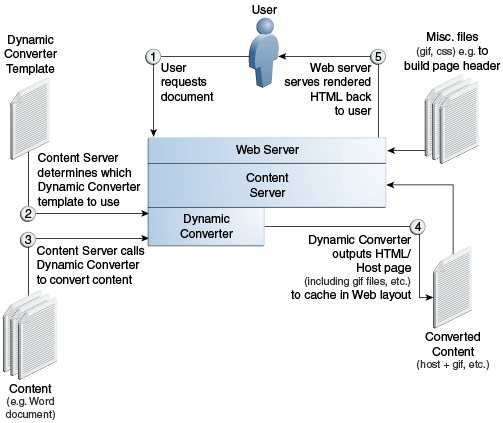
The process consists of five steps:
-
A user requests a content item through a web browser.
-
The web server passes this request to Dynamic Converter, which determines the template to be used for the HTML conversion (based on metadata matching criteria).
-
Dynamic Converter converts the native file (for example, a Word document or Excel spreadsheet).
-
The conversion produces one or more HTML pages with supporting files (GIF, JPEG, and so on), which Dynamic Converter outputs to a special caching area in Content Server's web-viewable file repository ("Web Layout").
-
The web server retrieves any additional files (for example, CSS files or images used for the page header and footer), and serves these, together with all files produced by Dynamic Converter, to the user.
Note:
Dynamic Converter uses caching to reduce the load on the server and ensure that documents are not unnecessarily re-translated.
27.4 Upfront Conversions
In earlier versions of Dynamic Converter, a content item was converted to a web-viewable format (HTML, XML, etc.) when the content item was first requested by the user; more specifically, when the user clicked the (HTML) link beside the content item on the search results or content information page. Once the content item was converted, it was cached in the Content Server so that each subsequent request for the converted file would be immediate.
Since version 6.0 (circa 2004), Dynamic Converter can convert content items that match a conversion rule when the content item is checked in, rather than when the user requests it. As a result, users will be able to immediately view the dynamically converted rendition of the content item.
This upfront conversion applies only to content items that match a conversion rule in Dynamic Converter. Rules are specified on the Template Selection Rules page.
If no rule exists for the content item, then an upfront conversion will not take place, even if a default template and layout file are available for the content item. The default templates and layout files are specified on the Dynamic Converter Configuration page.
Please note that upfront conversions must be enabled in the Conversion and Caching Optimizations section of the Dynamic Converter Configuration page.
27.5 Forced Conversions
You can designate multiple conversions of the same content item so that it can be used for different purposes on your website. You might, for example, include it as a snippet of HTML code in one location and as a complete article in another location. This is done using a forced conversion in Dynamic Converter.
Forced conversions allow you to specify a list of rules where every rule is evaluated. If the first rule matches, it will be applied. If the next rule matches, it will also be applied, and so on. In this way, Dynamic Converter may create multiple renditions of the same content, if necessary. As a result, content can be converted multiple times using different templates and layout files.
You can enable forced conversion for a template rule on the Template Selection Rules page.
A forced conversion takes place at the same time as an upfront conversion; that is, when the content item is checked into the Content Server. The end users will not be able to tell the difference between an upfront conversion and a forced conversion. Regardless of the method, the goal is the same: to have a content item converted and stored in cache by the time the user clicks the HTML link.
Please note that forced conversions must be enabled in the Conversion and Caching Optimizations section of the Dynamic Converter Configuration page, along with upfront conversions.
27.6 Fragment-Only Conversions
One type of forced conversion (see Forced Conversions) is the fragment-only conversion. A fragment is a piece of content that will be included in another content item. Individual fragments can then be combined to form a content-rich web page. A fragment generally contains no <html> or <body> tags, so that it can be easily included in another web page. The fragment is not intended to be viewed by itself and as such should not be displayed to users who click the HTML dynamic conversion link. Rules designed for fragments should be excluded from Dynamic Converter's rule evaluation during a user request.
When forced conversions are selected, you can enable fragment-only conversion for a template rule on the Template Selection Rules page.
Like other forced conversions, fragment-only conversions take place upfront, when the content item is checked into the Content Server.
27.7 Caching and Querying
Dynamic Converter includes a conversion and caching strategy that significantly improves the overall performance of your intranet or external website. This Element allows Content Server to serve up dynamically created web pages much more quickly than was possible in earlier versions.
While the conversion and caching enhancements are built into the application, there are several configuration options that you can set in order to fine-tune Dynamic Converter:
All these configuration options can be set in the Conversion and Caching Optimizations section of the Dynamic Converter Configuration page.
27.7.1 Caching of Timestamps
Every time a user clicks the HTML dynamic conversion link on the search results page or content information page, three files are queried in the Content Server database: the source document, the conversion template, and the layout file (if applicable). The database queries confirm that the dynamically converted file is the most recent, but these queries are done even when an up-to-date conversion is available.
Dynamic Converter version 6.2 and higher use a new method of verifying the revision of content items and conversion templates without querying the database each time. Instead, the time stamps of the converted content items are stored in the server's memory-based cache. Future conversion requests can then compare these cached time stamps with the time stamps of the content item to be converted without querying the database. When combined with the upfront conversion Element (see Upfront Conversions), Dynamic Converter becomes much more efficient in its revision and conversion queries. Using time stamps, the caching and querying mechanism detects the new revisions of content items in the Content Server, because with each new revision a new file is created with a new time stamp.
27.7.2 Metadata Changes
If you or your users make metadata-only changes to a content item, neither a new file nor a new time stamp is created, and the changes will go undetected. To address this problem, you must make sure that all metadata changes are identified by Dynamic Converter. You can do this by enabling the "Reconvert when metadata is updated" option on the Dynamic Converter Configuration page. This option forces the Content Server to update the time stamp of the source content items after a metadata update. With this option enabled, the time stamps of all web-viewable formats are updated to reflect the metadata change that occurred for the corresponding source content item. The updated time stamp, as a result, will be recognized by Dynamic Converter, and the content item, with metadata updates, will be reconverted.
Database Method of Checking
You can choose to use the database method of checking whether the content item's metadata has been updated. You set this option on the Dynamic Converter Configuration page. With this configuration option enabled, content item updates continue to signal timestamp changes in the converted files, but the new caching and querying method is not used to determine if the content items are up to date. Instead, the Content Server database is queried for this information. You might use this method, for example, if you are experiencing problems with the optimized query Element or you are troubleshooting a related issue.
27.7.3 Timestamp Checking Frequency
By default, Dynamic Converter checks the time stamp of the converted content items every 1,500 milliseconds, or 1.5 seconds. You can increase or decrease this value if you would like to balance the number of queries performed with the number of visitors to your site. You can change the timestamp checking frequency on the Dynamic Converter Configuration page.
If you increase this setting to, say, one minute (60,000 milliseconds) and a new content item is checked into the Content Server, then the new version will not be available to users until one minute has passed.
27.7.4 Cache Interval
The cache interval is the frequency with which the conversion cache is evaluated and cached items may be considered for deletion, depending on how long they have been in the cache and their conversion status. You can set the cache interval (in days) on the Dynamic Converter Configuration page. The default is seven days (once every week).
27.7.5 Cache Size
Dynamically converted files are kept in a cache to avoid unnecessary re-conversion. You can set the maximum cache size on the Dynamic Converter Configuration page. The default is 10,000 MB (about 10 GB). If the cache exceeds this maximum size, then during the next clean-up cycle (which, by default, is seven days) the cached items that have not been accessed for the longest period of time are deleted first. (The list for deleting is sorted by the "last accessed" date in ascending order.) If the cache size limit is not exceeded, then the cached items are examined for potential deletion in the same order, but items that are forced conversions of existing documents are not deleted.
27.7.6 Cache Expiration Period
Dynamic Converter keeps converted content items in the Web Layout conversion cache to prevent items from being reconverted unnecessarily. You can control the number of days that must pass before converted items in the cache may be considered for deletion. By default, cache clean-up is evaluated every seven days. Date expiration only applies to cached items for documents that are no longer present and to cached items that were not generated by forced conversion (see Forced Conversions). The default cache expiration period is seven days.
The cache expiration setting works in conjunction with the cache interval (see Cache Interval), which controls the frequency with which the cache is evaluated. For example, if the cache interval is set to 14 days and the cache expiration period is set to 8 days, then the cache will be evaluated every 14 days and all cached items older than 8 days will be deleted (unless they were the result of forced conversion).
27.8 Special Conversions
Dynamic Converter supports the following special conversions:
27.8.1 Conversion of HTML Forms to HTML
Dynamic Converter supports the conversion of HTML forms into HTML. This allows information supplied through HTML forms to be presented in flexible ways.
For example, the HTML form used to enter data might look something like this:
Figure 27-2 Data Entry Form
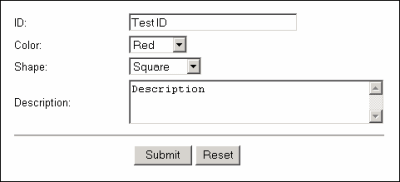
This HTML form, together with the values entered, is automatically checked into the Content Server as an HCSF file when it is submitted by clicking the Submit button. If a user then wants to view the form data, a template could be used to present the data from the HTML form.
Figure 27-3 Form Data in Table
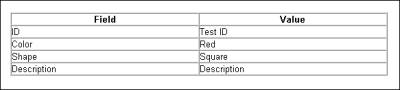
27.8.2 Conversion of XML to HTML
Dynamic Converter supports the conversion of XML to HTML by means of an XSL file. The XSL file (with the extension .xsl) is a template that defines how XML files are presented as HTML in a web browser.
In order for Dynamic Converter to properly identify and convert XML files, you must:
-
Check the XSL file into the Content Server.
-
Configure Dynamic Converter to recognize XML files. See Adding File Formats For Dynamic Conversion an explanation of how to add a file format for dynamic conversion. (In this case, you would add "application/xml" in the Formats text box.)
-
Create a Dynamic Converter rule that matches the XML files you want to convert and specify the XSL file as the conversion template for that rule. For more information, see Managing Template Rules.
Note:
A sample XML file and XSL file are available for download from Oracle Technology Network at
http://www.oracle.com/technetwork/indexes/samplecode/
27.9 Dynamic Converter Interface in Content Server
This section covers the changes to the Content Server interface after the Dynamic Converter software is installed.
If the Dynamic Converter Admin link is missing, the Dynamic Converter component was not correctly installed or enabled. For details on how to install the Dynamic Converter component, see Introduction in Template Editor Guide for Dynamic Converter.
Figure 27-4 Dynamic Converter Admin Link in Administration Tray
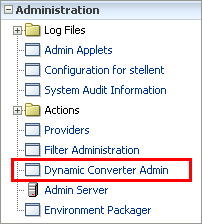
If Dynamic Converter was added to Content Server successfully, the Administration page and menu includes a link called Dynamic Converter Admin.