6 Managing Security
Topics:
6.1 Understanding Security in Oracle GoldenGate Studio
The Security Navigator to manage the Security in Oracle GoldenGate Studio. You can also use the Security Navigator to create users, manage password, and to set an account expiration date. Users in Oracle GoldenGate Studio can be Supervisor, or Administrator and non supervisors. There can be only one SUPERVISOR account that is created using RCU. Non supervisor users cannot access the Security Navigator window.
The Security Navigator looks as follows:
Figure 6-1 Security Navigator
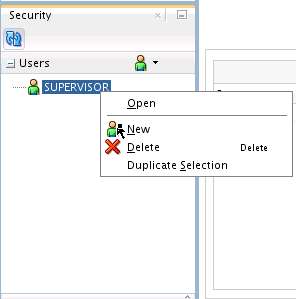
6.2 Using the Security Navigator
The Security Navigator is available only for user with SUPERVISOR privilege which is the account created during repository creation. Non supervisor accounts can only change their own password using Change Password menu option under OGG menu.
You can do the following tasks by using the Security Navigator:
-
Adding a New User.
-
Modifying an Existing User.
-
Deleting an User.
6.2.1 Adding a New User
To add a new user, do as follows:
The change password dialog looks like:
Figure 6-2 Change Password Dialog
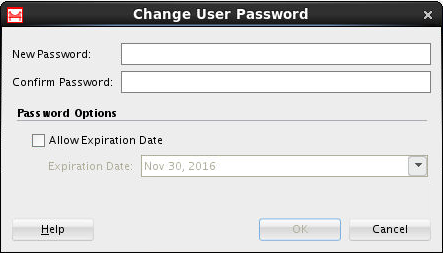
Note:
You can set the Allow Expiration Date option in the Account Expiration option to prevent the user from using the product after the expiry date. This is different from the Allow Expiration Date option in the Change User Password option dialog.Note:
If you set the expiry date for the SUPERVISOR user an it expired, the SUPERVISOR user account cannot be enabled again.6.2.2 Modifying an Existing User
To modify an existing user, do as follows:
- Right-click on the user and select Open.
- Modify the user name under Name.
- Click the Change Password, type the new password and expiration date (optional).
- Click the Save button in the toolbar.
Note:
This option is available only for users with SUPERVISOR privilege. It is identified by a red icon. Non-supervisor users are identified with a green icon.