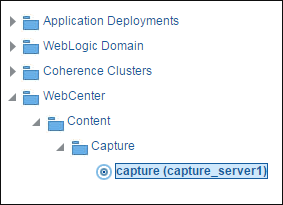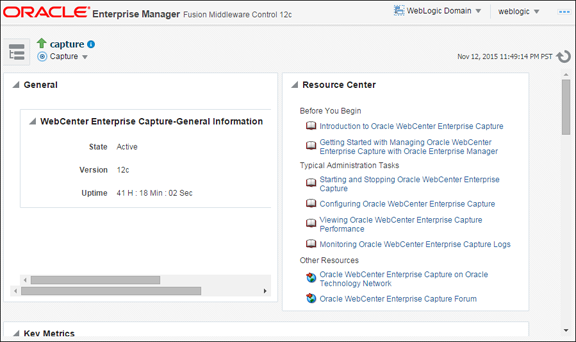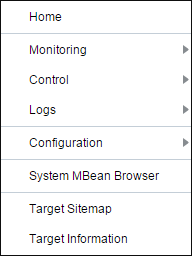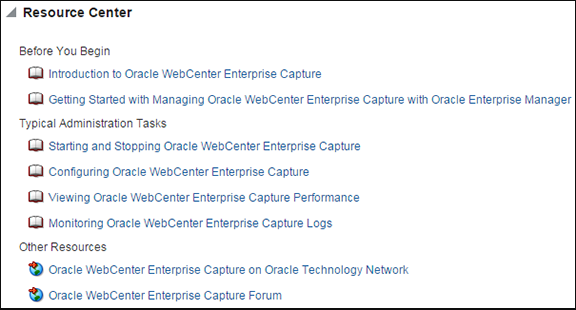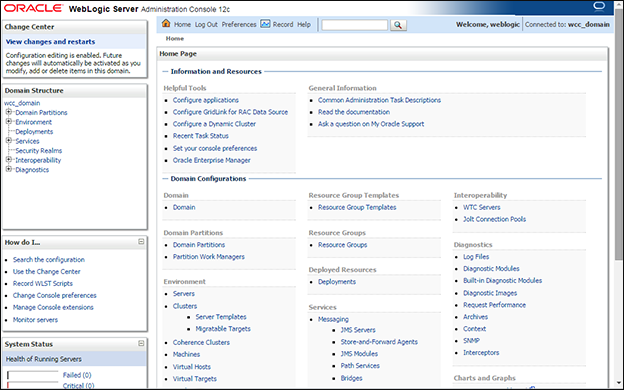3 Getting Started Administering Capture
This chapter includes the following sections:
3.1 Initial Steps to Begin Administering Capture
The weblogic user is assigned the CaptureWorkspaceManager role when the domain is created. The system administrator can add other users to the CaptureWorkspaceManager role using Oracle Enterprise Manager.
Use the following tools to administer Capture:
-
Use Oracle Enterprise Manager Fusion Middleware Control to configure system settings, monitor the overall Capture environment, and assign security roles. For more information, see the Enterprise Manager documentation.
-
Use Oracle WebLogic Server Administration Console to manage database connections for database lookups, and manage users and groups. See Using the WebLogic Server Administration Console in Understanding Oracle WebLogic Server.
-
Use the Oracle WebLogic Scripting Tool (WLST), a command-line scripting tool, to create, manage, and monitor Oracle WebLogic Server domains. You can use WLST commands to configure Capture parameters, review log files, and more. See Oracle WebCenter Enterprise Capture Custom WLST Commands in WebCenter WLST Command Reference.
3.2 Starting Capture Functions in Enterprise Manager
Oracle Enterprise Manager Fusion Middleware Control is a browser-based management application that is deployed when you install Oracle WebCenter. From Oracle Enterprise Manager, you can monitor and administer a farm (such as one containing Oracle WebCenter and Oracle WebCenter applications).
To navigate to Oracle WebCenter Enterprise Capture pages in Oracle Enterprise Manager:
3.3 Starting and Stopping Oracle WebCenter Enterprise Capture
To start or stop Oracle WebCenter Enterprise Capture from Oracle Enterprise Manager:
- Log in to Oracle Enterprise Manager using the steps listed in Starting Capture Functions in Enterprise Manager.
- Click the Capture server in the top left pane to display the Capture menu options.
- To start or stop Oracle WebCenter Enterprise Capture, select Control and then Start or Shut Down.
3.4 Using Oracle Enterprise Manager Help
At any time while using the Oracle Enterprise Manager Fusion Middleware Control, you can use the links available in the Resource Center on the Capture home page to get help on typical system administrator tasks.
The Resource Center provides information in the following categories:
-
Before You Begin – Lists topics that provide an introduction to Capture and how to get started administering Capture using Oracle Enterprise Manager.
-
Typical Administration Tasks – Lists topics related to typical administrator tasks such as starting and stopping Capture, configuring Capture, viewing Capture performance metrics, and configuring and viewing Capture log files.
-
Other Resources – Contains the following links:
-
Oracle WebCenter Enterprise Capture on Oracle Technology Network
-
Oracle WebCenter Enterprise Capture Forum
-
3.5 Starting Capture Functions in the WebLogic Server Console
The Oracle WebLogic Server Administration Console is a browser-based user interface that you use to manage a WebLogic Server domain. The Administration Server hosts the Administration Console, which is a Web application accessible from any supported Web browser with network access to the Administration Server.
To navigate to Oracle WebCenter Enterprise Capture functions in WebLogic Server: