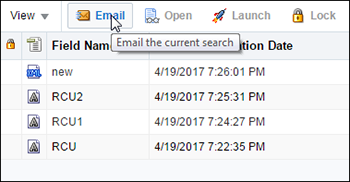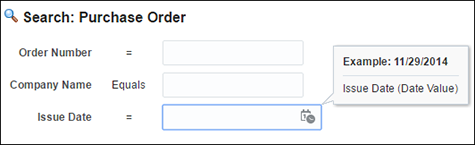1 Introduction
Oracle WebCenter Content: Imaging is one of the products contained within Oracle WebCenter Content that specializes in providing features unique to the storage, classification, and utilization of scanned images of physical documents. Imaging is particularly well suited for storing the various document artifacts that are core to operation of many common business functions such as invoices, shipping documents, expense receipts, and other related documents.
1.1 About This Guide
This guide details how to use Oracle WebCenter Content: Imaging. The information contained in this document is subject to change as the product technology evolves and as hardware, operating systems, and third-party software are created and modified.
Due to the technical nature of browsers, databases, web servers, and operating systems, Oracle cannot warrant compatibility with all versions and features of third-party products.
1.2 About This Product
Imaging allows you to convert physical documents into an electronic format, enabling organizations to quickly integrate their content and processes directly with Oracle enterprise applications, such as Oracle E-Business Suite, PeopleSoft Enterprise, and JD Edwards EnterpriseOne. This allows you to proactively and automatically deliver critical invoices, checks, faxes, applications, resumes, expense forms, and reports where and when they are needed. Additionally, users will benefit from having a single source for all transaction-based content, eliminating the need for duplicating work.
The system applies metadata to documents that can be used to find and make them available to relevant users inside and outside the organization. To support business transaction needs, Imaging manages many kinds of physical and electronic documents, including scanned documents, faxes, e-mail, HTML, XML, electronic forms, Microsoft Office documents, and others, all from a single user interface. The end result: document volumes are more predictable since they are managed in one system instead of being mailed or faxed. Also, security and version control ensure that only the right users can edit or access content, and when used in conjunction with Oracle WebCenter Content: Records, additional control of documents and legal retention policies can be used.
Imaging takes advantage of Oracle's Business Process Management Suite or Oracle BPEL Process Manager to integrate with process automation throughout the organization. BPEL provides enterprises with an industry standard for business process orchestration and execution. Using BPEL, a system administrator can design a business process that integrates a series of discrete services into an end-to-end process flow. This integration reduces the complexity of the process through improved productivity and decreased costs.
1.2.1 Supported Document Repository
Imaging leverages Oracle WebCenter Content Server for storage of documents and metadata. Content Server is the foundation for a variety of Oracle content management products. It provides a flexible, secure, centralized, web-based repository that manages all phases of the content life cycle: from creation and approval to publishing, searching, expiration, and archival or disposition.
Every contributor throughout the organization can easily contribute content from native desktop applications, efficiently manage business content via rich library services, and securely access that content anywhere using a web browser. All content, regardless of content type, is stored in the web repository or database for management, reuse and access. While stored in the repository, all types of content, ranging from e-mail, discussions, documents, reports, spreadsheets and records to images, multimedia or other digital formats, receive the same set of fundamental core services.
Imaging also integrates with Oracle WebCenter Content: Desktop to allow users to view or add Imaging content directly from Microsoft Windows Explorer, Microsoft Office applications (Word, Excel, and PowerPoint), and Microsoft Outlook.
For more information about the integration of Imaging and Content Server, and Imaging and Oracle WebCenter Content: Desktop, see Administering Oracle WebCenter Content: Imaging.
1.2.2 Supported Databases
Imaging supports the following databases:
-
Oracle
-
SQL Server
-
DB2
For more information about these databases and the storage mechanisms available for document content, see the Administering Oracle WebCenter Content: Imaging
1.2.3 Key Features and Benefits
Imaging improves your business with the following key features and benefits.
Key Features
-
Apply metadata, security, and version control to documents
-
Annotate and mark up documents
-
Automate routing and approvals
-
Allow easy and secure searching across different document types
-
Apply record and retention management capabilities
-
Integrates with leading document scanning and capture solutions
-
Can work within a clustered environment to facilitate load balancing
-
Certified integrations with ERP and LOB applications
-
Supports high-volume applications for billions of items
Key Benefits
-
Decreases business transaction cycle times for back-office operations
-
Eliminates duplicate data entry
-
Allows internal customers to check transaction status on their own
-
Eliminates process bottlenecks
-
Minimizes document error and loss
-
Eliminates mailed and faxed documents
-
Reduces physical storage space costs
-
Finds and retrieves documents directly from ERP, CRM, and HR management systems
-
Enhances customer and vendor satisfaction
1.3 Logging In
Imaging provides secure access to documents based on user and group rights. Like most systems, security starts with entering a user name and password for the system. As a web-based application, you access Imaging through a web browser by accessing the Imaging log in page. Once there, enter your user name and password to access Imaging.
If you do not know your user name and password, or how to access the log in page, contact your system administrator.
Note:
If you have not used Imaging for some time after logging in, your session may have timed out and attempting to use the navigation causes the page to display "500 Internal Server Error." To fix, refresh the page either using F5 or the browser reload button. This returns you to the I/PM log in page to authenticate and start a new session. Addresses BUG 9174944 - RELEASE NOTE FOR BUG 9033752 -bas}, though Bob Okane-Trombley says it is no longer applicable - pulling from guide.
1.4 Using Help
In addition to the Using Oracle WebCenter Content: Imaging, you can access help about Imaging product functionality by using online help and context-sensitive tooltips.
The following subsections discuss these methods:
1.4.1 Online Help
Click Help in the Imaging information bar displayed at the top of each page to view general information. If you are in a special window or section of a page, click Help to display context-sensitive help information.