5 Understanding Libraries
Note:
Libraries are used differently in the native and WebCenter Content user interfaces. In the native interface, the Browse Content tray lists Library Folders, which can be set up by your system administrator as links to custom web sites for your organization. This is very different from how libraries are used in the WebCenter Content user interface. Libraries in the WebCenter Content user interface behave as the top level of folder hierarchies. In fact, if Oracle WebCenter Content is configured to do so, what show up as libraries in the WebCenter Content user interface are displayed under Folders in the Browse Content tray of the native interface. This chapter focuses on how libraries work and are displayed in the WebCenter Content user interface. For more information on the differences between interfaces, see Understanding Folders.
This chapter has the following topics:
5.1 About Document Libraries
Libraries provide structure and organization to documents in Oracle WebCenter Content. They are the top level of a folder tree in which all folders and documents should be stored. This is important to note because libraries as used in the WebCenter Content interface are listed as folders in the Browse Content tray of the native user interface.
When a document is uploaded to a library, the library provides context to the document, helping to determine what metadata fields are associated with it and in some cases assigning values to the metadata automatically.
Documents can be uploaded to Oracle WebCenter Content outside of a library context as an unfiled document. However, organizing documents in libraries helps to ensure documents are secure, can be shared, and are easily found by yourself and others. In addition to containing documents, libraries can also contain folders and shortcuts to other libraries, folders, and documents. This provides a secure, fast and familiar way to navigate Oracle WebCenter Content.
There are two types of libraries:
-
Enterprise Libraries, created by individuals to provide flexible security and comprehensive document management used by an entire organization.
-
System Libraries, created and managed by Oracle WebCenter Content to organize documents that are in a system process, such as checked-out or expired documents. Documents cannot be uploaded to a system library.
Library Ownership
Libraries are owned by the people who create them. Enterprise library owners can transfer ownership, but as system libraries are created by Oracle WebCenter Content, they cannot have their properties edited.
5.2 Understanding Enterprise Libraries
Enterprise libraries are a robust way to secure, manage and share content that is accessed by many people in your organization. In an enterprise library you can set access at the document level, lock documents while editing, and maintain a comprehensive revision history of documents. You can create and share any number of enterprise libraries and folders or shortcuts within enterprise libraries.
5.2.1 What are the benefits of using enterprise libraries?
Enterprise libraries provide a secure area in Oracle WebCenter Content to store documents that need to be seen and accessed by many people. For example, you can create an enterprise library for a project team to use as a workspace for shared documents. Or a Human Resources department can use an enterprise library as a place to store forms that are used by all employees. In both cases, many people can access the documents and any changes can be managed by checking documents in and out while tracking revision history.
Uploading documents to an enterprise library offers the following benefits:
-
Available to many people unless you choose otherwise. An enterprise library gives you the ability to control access at all levels: library, folder, and document. Only an enterprise library lets you define different access permissions to different folders or documents in the same library.
-
Full choice of metadata options through profiles and the ability to enter and modify values for all necessary metadata fields.
-
The ability to control changes to documents by checking it out. Checking out a documents locks the document while you make changes, keeping others from accidentally overwriting your changes.
-
The ability to access documents from mobile devices. Enterprise libraries can be easily accessed from an Apple or Android device using the Oracle WebCenter Content mobile app.
-
Ability to share enterprise libraries and folders with others. You can collaborate with others on documents in a shared enterprise library or folder.
5.2.2 How do I set security for enterprise libraries and folders?
When you set security permissions for an enterprise library or folder, you allow people access to the documents contained in the enterprise library or folder based on the library or folder access permissions, or you explicitly define different access for the documents in them.
You can allow access to individual documents in an enterprise library. This can be done in different ways:
-
By explicitly defining access rights to each document, either as it is uploaded or by modifying the document properties after the documents has been uploaded or revised. For more information on uploading documents, see Uploading and Checking In Documents.
-
By creating a folder and defining the access rights you need at the folder level, then moving documents into the new folder and propagating the folder access down to the contained documents. For more information on propagating metadata, see Propagating Library Metadata.
5.2.3 How do I resolve upload conflicts and track revision history?
If two people have modified a document in an enterprise library or folder and then try to upload the documents, the changes may conflict. In this case, the first revision checked in will be overwritten by the last. However, Oracle WebCenter Content maintains revision history. This allows you to manually compare each document revision and merge changes.
5.2.4 How do I manage document access using enterprise libraries and folders?
Access to documents in an enterprise library can be managed at the document level, but access is controlled initially at the library or folder level. All documents uploaded into the context of a library or folder use the permissions for that library or folder by default unless an access control list is defined.
For example, consider that:
-
All legal documents are stored in a library titled Legal.
-
All documents pertinent to pending litigation are stored in subfolders of the Litigation folder in the Legal library.
-
All engineering documents are stored in a library called Engineering.
-
All engineering specifications are stored in subfolders of the Specifications folder in the Engineering library.
Figure 5-1 Legal Library Hierarchy
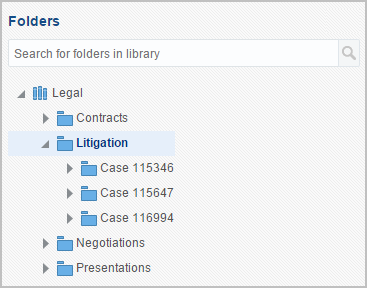
There are many lawyers with access to the Legal library, but only a few who are qualified to review technical specifications. The security group for all lawyers is assigned to the Legal library when it is created. All documents uploaded to the Legal library and its subfolders can be accessed by all lawyers unless limited by an access control list, which can limit other security. For example, a shortcut to the Engineering Specifications folder can be created in the Legal library and an access control list can be used to set security for the Specifications folder to allow only those few lawyers who are qualified to review specifications.
Now consider that engineers must also review technical data included in legal presentations and pending litigation documents. The engineer that needs access varies depending on the document, but no engineer should have access to legal documents outside of what they need to review. When a document in the Legal library is ready for technical review, the document properties can be modified and an access control list defined for that document that gives read permission to a specific engineer.
Table 5-1 Enterprise Library Structure Example
| Folder Name | Security Group | Access Control Lists | People |
|---|---|---|---|
|
Legal |
legal (R, W, D) |
tjimenez (lawyer) |
|
|
Contracts |
tjimenez (lawyer) |
||
|
Litigation |
tjimenez (lawyer) |
||
|
Case X |
tjimenez (lawyer) |
||
|
Document X |
R |
tjimenez (lawyer), jmarshall (engineer) |
|
|
Engineering |
technical (R, W, D) |
jmarshall (engineer) |
|
|
Specifications |
jmarshal (engineer) |
||
|
Product Y |
R |
tmano (lawyer) |
|
|
Document Y |
tmano (lawyer) |
||
|
Product Z |
R |
tjimenez (lawyer) |
|
|
Document Z |
tjimenez (lawyer) |
Note that in this case, Table 5-1 shows the access control list is set at the document level for giving engineering access to legal documents, but it is set at the folder level when giving lawyers access to the engineering specifications. In this example, one engineer is reviewing only the one document, but each lawyer reviews all specifications for a specific product.
5.3 Understanding Shortcuts, Favorites, and Following
You can easily access and follow libraries, folders, and documents in several ways. Setting any item as a favorite adds it to your Favorites list for quick access by clicking Favorites in the side bar. You can create a shortcut to a library, folder, or document and put it in a convenient location for quick access. You can also follow items so you are notified by e-mail when they change.