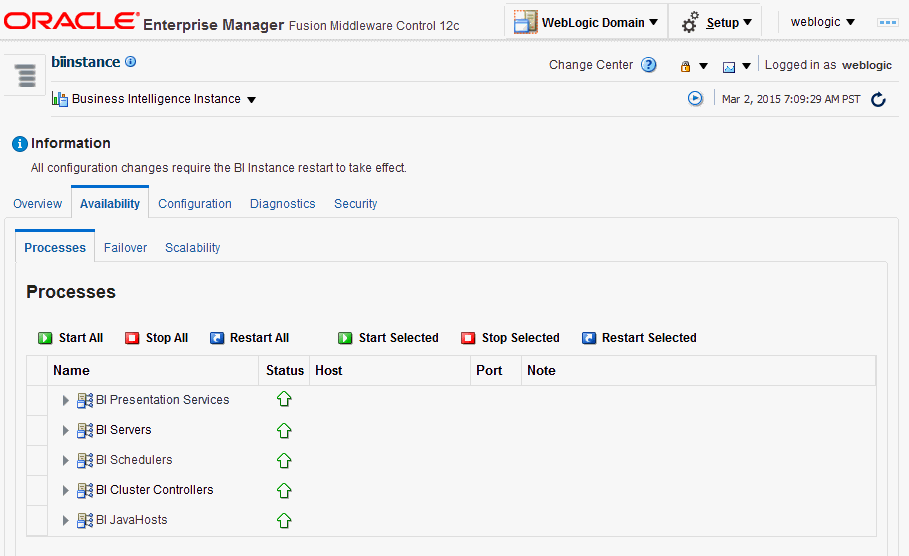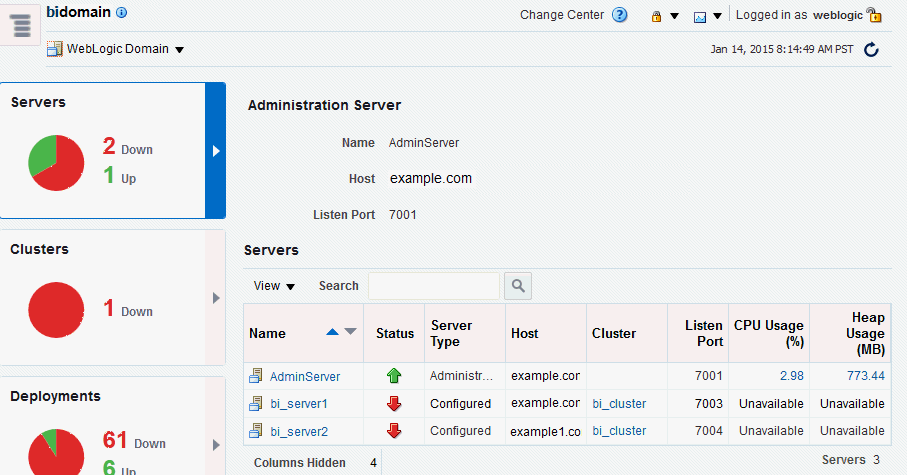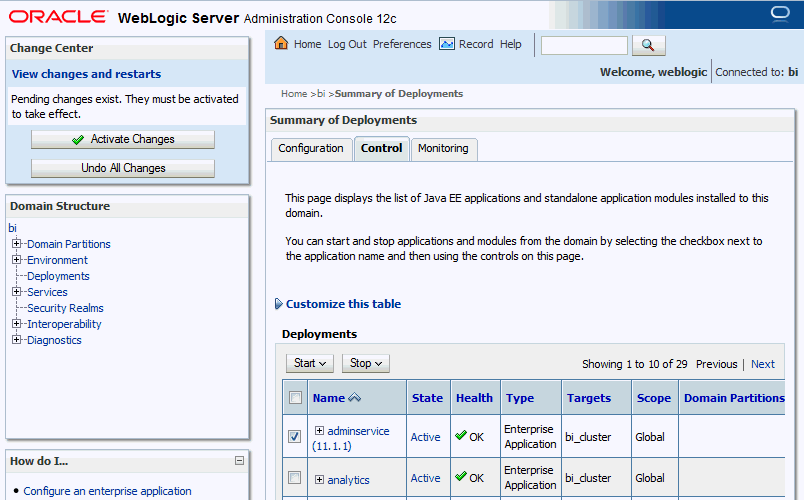2 Managing Oracle Business Intelligence Processes
-
Conditions for Starting the Oracle Business Intelligence System
-
Using Commands to Start, Stop, and View Status of Oracle BI EE Processes
-
Using Fusion Middleware Control to Start and Stop BI System Component Processes
-
Using Fusion Middleware Control to Start and Stop Java Components
-
Using Oracle WebLogic Server Administration Console to Start and Stop Java Components
About Managing Oracle Business Intelligence Processes
System administrators start and stop the Oracle Business Intelligence system and component processes to perform a range of maintenance operations that require process downtime.
Understanding the state (that is, up, down, starting, and stopping) of each component in the Oracle Business Intelligence system is an essential activity when diagnosing and resolving availability and performance issues, and when performing life-cycle and management operations. See Diagnosing and Resolving Issues in Oracle Business Intelligence.
Oracle Business Intelligence runs within Oracle WebLogic Server, and therefore Oracle WebLogic Server must be started before Oracle Business Intelligence components can be started and maintained.
To make changes to server configuration settings, the Business Intelligence Catalog, the repository (.rpd file offline), and other settings, you must restart the appropriate Oracle Business Intelligence components before those changes can take effect.
When you stop Oracle Business Intelligence, end users are logged out, and when ready, the system prompts you to log in again, ensuring session state consistency.
For information about the Oracle Business Intelligence installed components, see Oracle Business Intelligence Components.
Conditions for Starting the Oracle Business Intelligence System
Starting the Oracle Business Intelligence system begins with the Administration Server, then the Managed Servers, and the system components.
If the computer that hosts the Administration Server is not running or has been rebooted, then you must ensure that the computer is running and you must start the Oracle Business Intelligence system.
To start the Oracle Business Intelligence system, the repository database (which contains Scheduler schemas) that was specified during installation must be running, and a network connection to it must be available. Otherwise, error messages are displayed.
The procedure for starting the system differs slightly depending on the platform, as described in the following sections.
Using Commands to Start, Stop, and View Status of Oracle BI EE Processes
Several components of the software can be controlled using script commands.
You use script commands to start, stop, and view status of Oracle Business Intelligence components.
Starting Oracle Business Intelligence Component Processes in a Domain
Learn about how to start all component processes within a domain.
Assumptions
-
The start command starts Node Manager locally if not already running.
-
The start command runs only from the master host.
-
The start command does not complete until component processes are started or fail consecutively to start the specified number of times in the
restartMaxValueparameter (-m). -
Component processes start in order.
-
The command initially prompts for credentials and automatically creates a
boot.propertiesfile, so that subsequent runs do not require credentials.
-
You must have file system permissions, and know the boot identity credentials.
-
If the system is clustered across multiple servers, then the Node Manager on each server must be manually started (aside from the master host) by running
DOMAIN_HOME/bin/startNodeManager.sh
Stopping Oracle Business Intelligence Component Processes in a Domain
This section describes how to stop running component processes within a domain.
Assumptions
-
The stop command stops Node Manager locally and remotely on clustered servers in the command.
-
The stop command runs only from the master host.
-
The stop command continues until all specified component processes are shutdown.
-
The stop command initially prompts for credentials and automatically creates a boot identity file, so that subsequent runs do not require credentials.
-
Stopping specific process may cause failover, so familiarize yourself with Scaling Your Deployment.
Node Manager must be running. The nodemanager.properties file must include QuitEnabled=true.
You must have file system permissions, and know the system administrator identity credentials to boot WebLogic Server.
Viewing the Status of Oracle Business Intelligence Components in a Domain
The status command displays a status report for components within a domain.
Assumptions
-
The status command reports node manager status.
-
The status command only runs from the Master Host.
-
The status command requires the local node manager process to be running.
-
The first run prompts you for credentials, and automatically creates a boot identity file so that subsequent runs do not require credentials.
Prerequisites
You must have file system permissions, and know the boot identity credentials.
Using Fusion Middleware Control to Start and Stop BI System Component Processes
If the Oracle Business Intelligence system has been started, then you can start, stop, and restart the Oracle Business Intelligence system component processes, using Fusion Middleware Control.
If Fusion Middleware Control is not available, then see Using Commands to Start, Stop, and View Status of Oracle BI EE Processes.
You can use other methods to start and stop Oracle Business Intelligence processes:
Using Fusion Middleware Control to Start and Stop Java Components
Use this topic to monitor status and start and stop Oracle Business Intelligence Java components (Administration Server and Managed Servers) using Fusion Middleware Control.
You can also display the WebLogic Server Administration Console to manage Java components by choosing a menu option on the WebLogic Domain menu.
Using Oracle WebLogic Server Administration Console to Start and Stop Java Components
In the event the standard methods for starting and stopping Java components cannot be used, you can use the Oracle WebLogic Server Administration Console.
It is not recommended to use Oracle WebLogic Server Administration Console to start and stop Java components. You can also use or Fusion Middleware Control to start and stop Java components (see Using Fusion Middleware Control to Start and Stop BI System Component Processes).