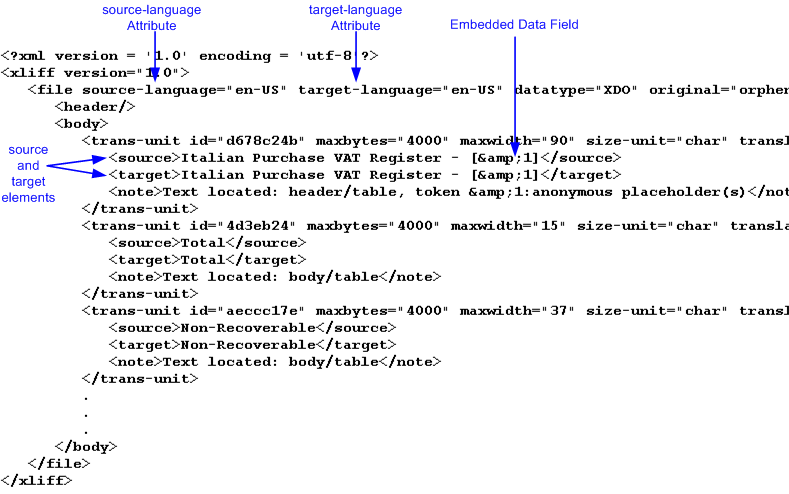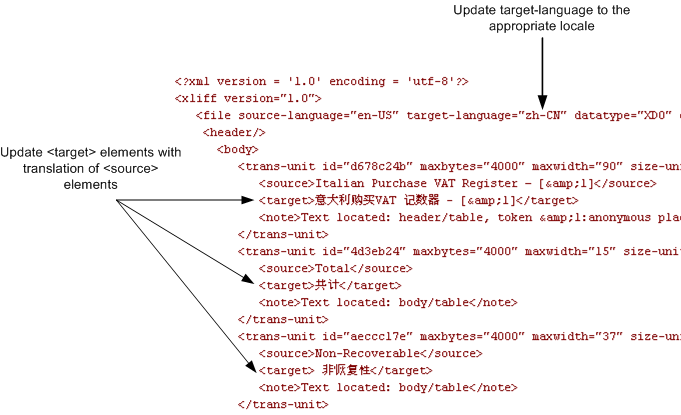15 Translation Support Overview and Concepts
Translation Support Overview
You can translate reports and catalogs in BI Publisher.
BI Publisher supports translation in two ways, as described in the following sections:
What Is Catalog Translation?
Catalog translation is a feature of BI Publisher that enables you to extract the translatable strings from all objects contained in a selected catalog folder into a separate file.
If BI Publisher is integrated with Oracle Business Intelligence Enterprise Edition, BI Publisher catalog translation (folder and report, data model, style template and sub template names) is ignored. The Oracle BI Enterprise Edition catalog translation mechanism is applied instead.
The separate string file can be translated and uploaded back to BI Publisher and assigned the appropriate language code.
Catalog translation extracts not only translatable strings from the report layouts, but also the user interface strings that are displayed to users, such as catalog object descriptions, report parameter names, and data display names.
Users viewing the catalog see the item translations that are appropriate for the user interface language that they selected in their My Account preferences. Users see report translations that are appropriate for the Report Locale that they selected in their My Account preferences.
What Is Template Translation?
Template translation is a feature of BI Publisher that enables you to extract the translatable strings from a single RTF-based template (including sub templates and style templates) or a single BI Publisher layout template (.xpt file).
Use this option when you need only the final report documents translated. For example, you must generate translated invoices to send to German and Japanese customers.
About Supported Languages
BI Publisher supports any language that is supported by Unicode and doesn't require a special algorithm to render.
Examples of languages that require a special algorithm to render are Hindi and Farsi. It's the user's responsibility to prepare an appropriate font if the language isn't supported by Albany fonts.
BI Publisher does support Arabic and Hebrew.
Working with Translation Files
When you extract the translatable strings for a catalog or template translation, BI Publisher creates an XLIFF file that contains the strings.
You can translate these strings within your organization or send the file to a localization provider. You then upload the translated XLIFF file back to the catalog or the individual layout and assign it the appropriate locale.
This section describes how to work with an XLIFF file. It contains the following topics:
What Is an XLIFF?
XLIFF is the XML Localization Interchange File Format.
It is the standard format used by localization providers. For more information about the XLIFF specification, see http://www.oasis-open.org/committees/xliff/documents/xliff-specification.htm
Structure of the XLIFF File
XLIFF files must follow a specific structure
The generated XLIFF file has the following structure:
<xliff>
<file>
<header>
<body>
<trans-unit>
<source>
<target>
<note>
The following illustration shows an excerpt from an untranslated XLIFF file.
Source-language and target-language Attributes
The <file> element includes the attributes source-language and target-language.
The valid value for source-language and target-language is a combination of the language code and country code as follows:
-
the two-letter ISO 639 language code
-
the two-letter ISO 3166 country code
Note:
For more information on the International Organization for Standardization (ISO) and the code lists, see the International Organization for Standardization Web site at http://www.iso.org/iso/home.htmlFor example, the value for English-United States is "en-US". This combination is also referred to as a locale.
When you edit the exported XLIFF file you must change the target-language attribute to the appropriate locale value of the target language. The following table shows examples of source-language and target-language attribute values appropriate for the given translations.
| Translation (Language/Territory) | source-language value | target-language value |
|---|---|---|
|
From English/US To English/Canada |
en-US |
en-CA |
|
From English/US To Chinese/China |
en-US |
zh-CN |
|
From Japanese/Japan To French/France |
ja-JP |
fr-FR |
Embedded Data Fields
Some templates contain placeholders for data fields embedded in the text display strings of the report. To identify the embedded data fields use this token.
For example, the title of the sample report is: Italian Purchase VAT Register - (year)
where (year) is a placeholder in the RTF template that is populated at runtime by data from an XML element. These fields are not translatable, because the value comes from the data at runtime.
To identify embedded data fields, the following token is used in the XLIFF file:
[&n]
where n represents the numbered occurrence of a data field in the template.
For example, in the preceding XLIFF sample, the first translatable string is:
<source>Italian Purchase VAT Register - [&1]<source>
Note:
Do not edit or delete the embedded data field tokens or you affect the merging of the XML data with the template.
<source> and <target> Elements
Each <source> element contains a translatable string from the template in the source language of the template. Refer to the illustration for information to create a translation for a source element string.
For example,
<source>Total</source>
When you initially export the XLIFF file for translation, the source and target elements are all identical. To create the translation for this template, enter the appropriate translation for each source element string in its corresponding <target> element.
Therefore if you were translating the sample template into German, you would enter the following for the Total string:
<source>Total</source> <target>Gesamtbetrag</target>
The following figure shows the sample XLIFF file from the previous figure updated with the Chinese translation:
Locale Selection Logic
BI Publisher applies a translation based on the user's selected Report Locale.
BI Publisher first tries to match an RTF template named for the locale, then an XLIFF file named for the locale. If an exact match on language-territory is not found, then BI Publisher tries to match on language only.
For example, if you have a report for which the base template is called EmployeeTemplate.rtf and the locale selected is French (France), then BI Publisher selects the translation to apply according to the following hierarchy:
EmployeeTemplate.rtf (fr_FR)
EmployeeTemplate.xlf (fr_FR)
EmployeeTemplate.rtf (fr)
EmployeeTemplate.xlf (fr)
EmployeeTemplate.rtf (default)
With the same set of translations, if the locale selected is French (Switzerland), then the EmployeeTemplate.rtf (fr) is applied. Now if the available translations are limited to the following set:
EmployeeTemplate.rtf (fr_FR)
EmployeeTemplate.xlf (fr_FR)
EmployeeTemplate.rtf (default)
and the locale selected is French (Switzerland), then the EmployeeTemplate.rtf (default) is applied. Even though there is a language match, BI Publisher does not match the different locales.
Therefore, to ensure that a French language translation is used when French is the selected language, regardless of the selected locale, you must include either an rtf or xlf file named for the language only (that is, EmployeeTemplate_fr.rtf or EmployeeTemplate_fr.xlf).