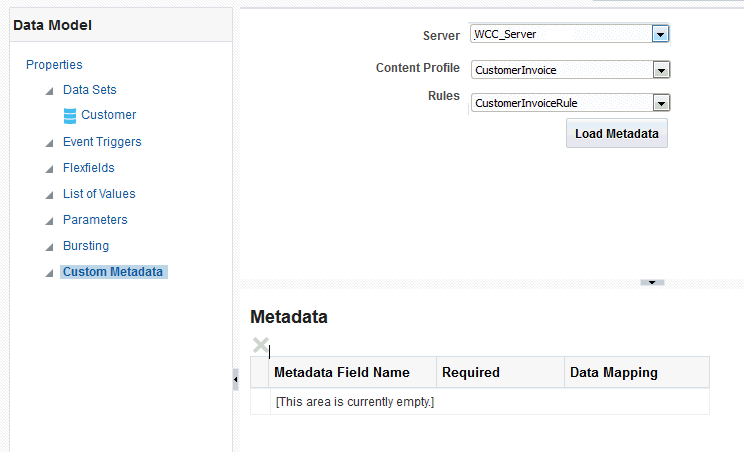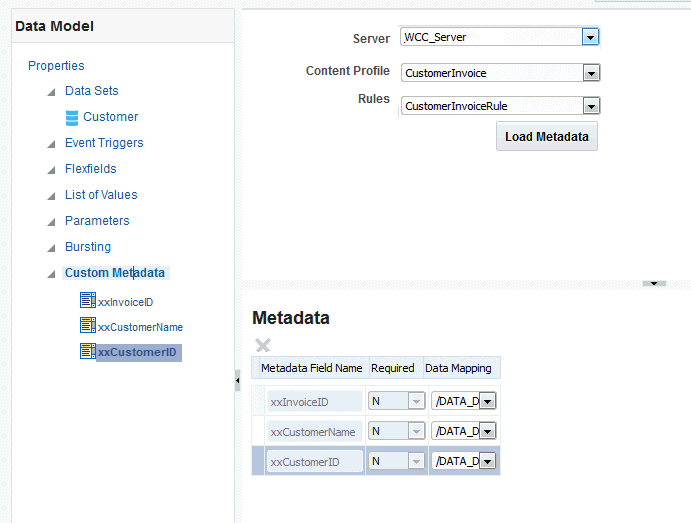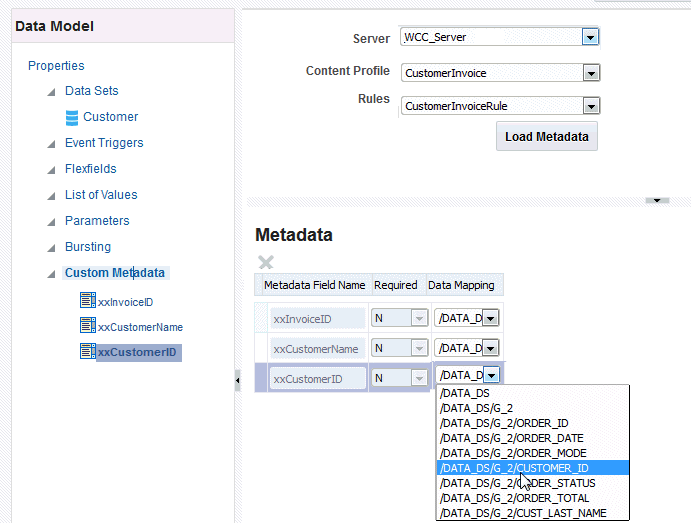8 Adding Custom Metadata for Oracle WebCenter Content Server
About Custom Metadata Mapping
The Custom Metadata component of the data model enables mapping data fields, for example, invoice number or customer name, from your data model to the metadata fields defined in document profile rules configured on your Oracle WebCenter Content Server.
When you run the report and select an Oracle WebCenter Content server as the delivery destination, Oracle BI Publisher generates and stores the document on the content server with the metadata.
Prerequisites
Certain requirements must be met to use this feature of the data model editor.
Prerequisites:
-
The content server must be configured as a delivery destination with custom metadata enabled.
-
To map the custom metadata fields to data fields from your data model data set, the data set must be of a type that the data model editor can retrieve the data structure, for example, SQL data sets and Excel data sets are supported; however, Web service data sets are not.
Mapping Data Fields to Custom Metadata Fields
You can start metadata under a document profile.
To map custom metadata:
Deleting Unused Metadata Fields
BI Publisher loads all the metadata fields defined for the Rules set that you select. You can delete unneeded custom metadata fields.
- Select the metadata field, either by clicking the field name on the left pane or by clicking the selection column in the table.
- Click the Delete button.