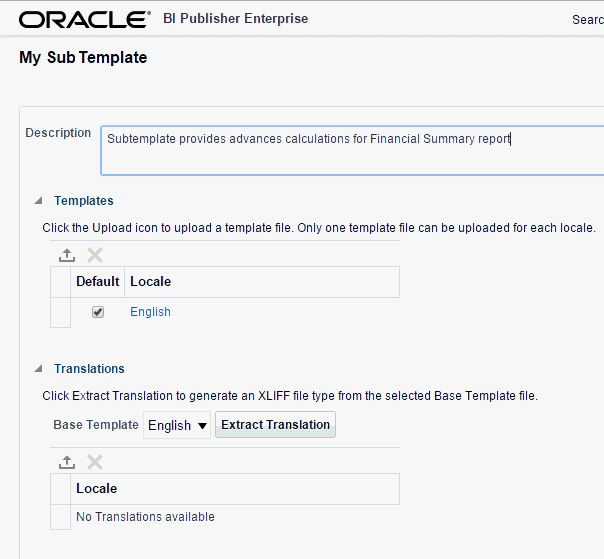12 Understanding Subtemplates
Topics:
For information on designing an RTF subtemplate, see Designing RTF Subtemplates. For information on designing an XSL subtemplate, see Designing XSL Subtemplates.
What is a Subtemplate?
A subtemplate is a piece of formatting functionality that can be defined once and used multiple times within a single layout template or across multiple layout template files.
This piece of formatting can be in an RTF file format or an XSL file format. RTF subtemplates are easy to design as you can use Microsoft Word native features. XSL subtemplates can be used for complex layout and data requirements.
Some common uses for subtemplates include:
-
Reusing a common layout or component (such as a header, footer, or address block)
-
Handling parameterized layouts
-
Handling dynamic or conditional layouts
-
Handling lengthy calculations or reusing formulae
About RTF Subtemplates
An RTF subtemplate is an RTF file that consists of one or more <?template:?> definitions, each containing a block of formatting or commands.
This RTF file, when uploaded to BI Publisher as a subtemplate object in the Catalog, can be called from within another RTF Template.
About XSL Subtemplates
An XSL subtemplate is an XSL file that contains formatting or processing commands in XSL for the BI Publisher formatting engine to execute. Use an XSL template to include complex calculations or formatting instructions not supported by the RTF standard.
This XSL file, when uploaded to BI Publisher as a Subtemplate object in the Catalog, can be called from within an RTF Template.
Supported Locations for Subtemplates
It is recommended that you upload subtemplates to the BI Publisher catalog.
The catalog is the most secure location.
For compatibility with older versions of BI Publisher, it is also possible to call a subtemplate that resides in a file on the local server, or on a different server (that can be accessed by HTTP protocol). Using one of these methods requires specific import syntax and server settings to allow the communication. See Calling a Subtemplate from an External Source for more information.
Testing Subtemplates from the Desktop
If you have the BI Publisher Template Builder installed, you can preview the template and subtemplate combination before uploading them to the BI Publisher catalog.
To test from your local environment, you must alter the import template syntax to enable the BI Publisher processor to locate the subtemplate file on a local directory. To test, enter the import template syntax as follows:
<?import:file:{local_template_path}?>
For example:
<?import:file:C:///Template_Directory/subtemplate_file.rtf?>
or for an XSL subtemplate file:
<?import:file:C:///Template_Directory/subtemplate_file.xsl?>
You can then select the Preview option in the Template Builder and the BI Publisher processor can locate the subtemplate and render it from your local environment.
Note that before you upload the primary template to the BI Publisher catalog, you must change the import syntax to point to the appropriate location in the catalog.
Uploading a Sub Template
You can upload one or more sub templates for use with BI Publisher.
To upload a subtemplate file:
Note that the Sub Template object is saved with the extension ".xsb". You use the Name that you choose here with the .xsb extension when you import the Sub Template object (for example: MySubtemplate.xsb).
Calling a Subtemplate from an External Source
This section describes how to call a subtemplate that resides outside the catalog.
Note:
These instructions are provided for backward compatibility only. It is recommended that you place subtemplates in the catalog.
Note that localization is not supported for subtemplates that are maintained outside the catalog.
Importing a Subtemplate Outside the Catalog over HTTP or FTP
Use a standard protocol, such as http or ftp and enter the import statement as shown here.
<?import:http//myhost:8080/subtemplate.rtf?>
Importing Subtemplates Outside the Catalog on the Same Server
If the subtemplate is located on the server, but not in the BI Publisher catalog, then enter this.
<?import:file://{template_path}?>
where
template_path is the path to the subtemplate file on the server
For example:
<?import:file://c:/Folder/mySubtemplate.rtf?>
Required Settings To Run Sub Templates Stored Outside the Catalog
To run sub templates outside the catalog you must configure the disable external references property.
Using sub templates requires the following FO processing configuration property setting for the report:
Disable external references: Must be set to False