Replicar dados entre bancos de dados na nuvem na mesma região
Saiba como configurar o Oracle Cloud Infrastructure GoldenGate para replicar dados entre dois Autonomous AI Databases.
Visão geral
O Oracle Cloud Infrastructure GoldenGate permite que você replique bancos de dados suportados, na mesma região. As etapas a seguir orientam você sobre como instanciar um banco de dados de destino usando o Oracle Data Pump e replicar dados da origem para o destino.
Esse início rápido também está disponível como LiveLab: Veja o workshop.
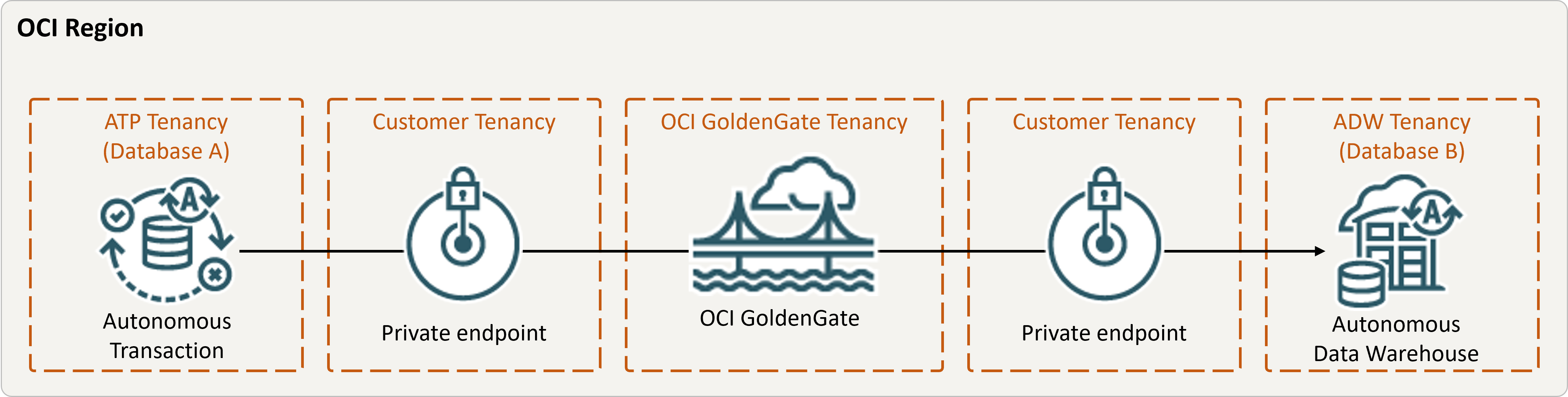
Descrição da ilustração equal-region.png
Antes de começar
Para continuar, você deve ter o seguinte:
- Um banco de dados de origem existente
- Um banco de dados de destino existente
- O banco de dados de origem e de destino deve estar em uma única tenancy, na mesma região
- Se precisar de dados de amostra, faça download de Archive.zip e siga as instruções em Lab 1, Tarefa 3: Carregar o esquema ATP
Tarefa 2: Criar o Extract Integrado
Um Extract Integrado captura alterações contínuas no banco de dados de origem.
Tarefa 3: Exportar dados usando o Oracle Data Pump (ExpDP)
Use o Oracle Data Pump (ExpDP) para exportar dados do banco de dados de origem para o Oracle Object Store.
Tarefa 4: Instanciar o banco de dados de destino usando o Oracle Data Pump (ImpDP)
Use o Oracle Data Pump (ImpDP) para importar dados para o banco de dados de destino do SRC_OCIGGLL.dmp que foi exportado do banco de dados de origem.