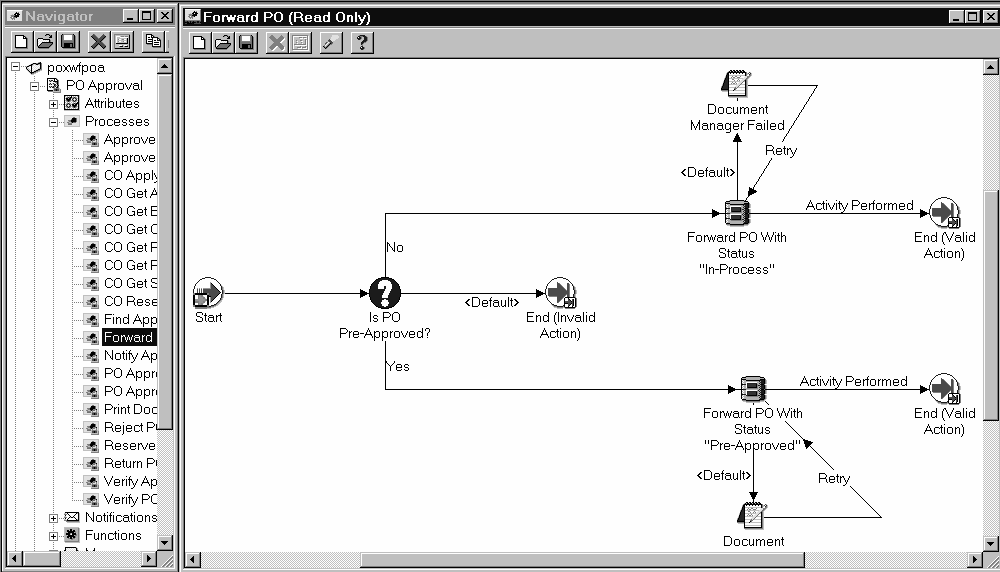Approval Workflows
Overview
Whenever you submit a purchase order or requisition for approval or take an action in the Notifications Summary window, Purchasing uses Oracle Workflow technology in the background to handle the approval process. Workflow uses the approval controls and hierarchies you define according to the setup steps in Setting Up Document Approval and Security to route documents for approval. You can use Workflow Builder's easy interface to modify your approval process.
Viewable from the Workflow Builder, the following approval workflows are available with Purchasing:
- PO Approval, for approving purchase orders
- PO Requisition Approval, for approving requisitions
- Send Notifications for Purchasing Documents, for sending automated reminders to approvers through the Notifications Summary window
Each of these approval workflows consists of processes, which are viewable in the Workflow Builder as a diagram, some of whose objects and properties you can modify. Each workflow process consists of individual functions.
Prerequisite
 Before you can use or modify any of the workflows in Purchasing, you need to set up Oracle Workflow if you haven't done so already when you set up Purchasing. See: Setting Up Oracle Workflow.
Before you can use or modify any of the workflows in Purchasing, you need to set up Oracle Workflow if you haven't done so already when you set up Purchasing. See: Setting Up Oracle Workflow.
Below is an example of what a workflow process looks like in the Workflow Builder. For more information on using the Workflow Builder to view or modify a workflow, see the Oracle Workflow Guide.
Example Workflow Process in the Workflow Builder
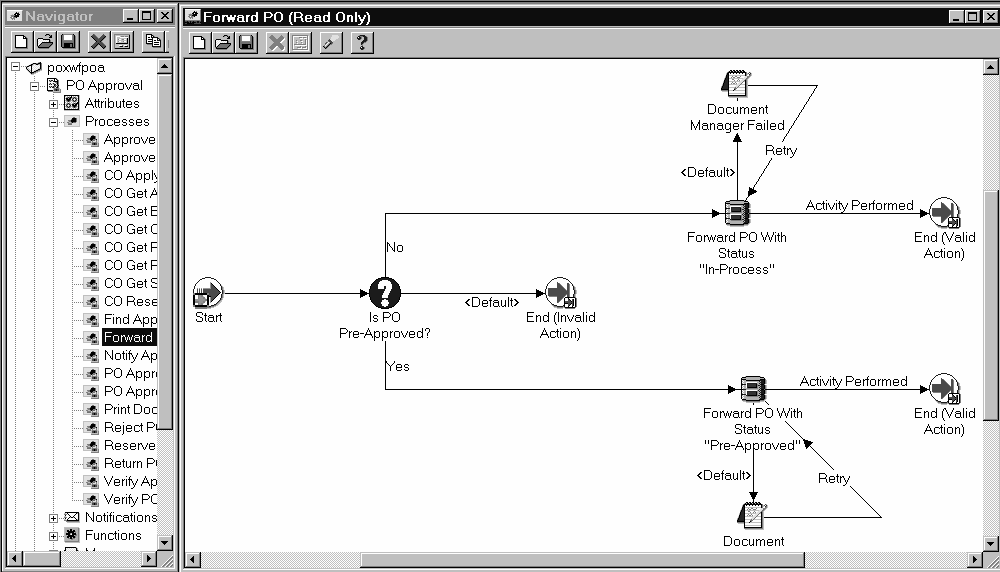
When the Workflows Are Initiated
The PO Approval or PO Requisition Approval workflow is initiated at the following points in Purchasing:
- When you respond to a reminder in the Notifications Summary window reminding you to submit a document for approval that has not yet been submitted.
Customizing and Creating Approval Workflows
Prerequisite
 Before you can use or modify any of the workflows in Purchasing, you need to set up Oracle Workflow if you haven't done so already when you set up Purchasing. See: Setting Up Oracle Workflow.
Before you can use or modify any of the workflows in Purchasing, you need to set up Oracle Workflow if you haven't done so already when you set up Purchasing. See: Setting Up Oracle Workflow.
Use the Oracle Workflow Builder to customize workflows.
Attention: When you customize a workflow, only those documents that are submitted for approval after you customize it are affected by the customized workflow.
You can also use the Workflow Builder to create unique approval workflows for each document type in your organization. You associate particular workflows with certain document types in the Document Types window. See: Defining Document Types.
For detailed information on how to modify workflows in the Oracle Workflow Builder, see the Oracle Workflow Guide.
Like most workflows, the Purchasing approval workflows consist of the following components: processes, functions, messages, notifications, attributes, and lookup types. For detailed definitions of these components, see the Oracle Workflow Guide. Some of these workflow components are locked; others are unlocked, or available for modification to suit your business needs. For example, the Main Requisition Approval process is customizable, so that you could add a subprocess or a function of your own. Nearly all functions in the approval workflow are locked, however, because they correspond directly to stored procedures in the Oracle database. Generally, you need to be experienced with both Purchasing and Workflow before modifying a workflow. However, there are some setup-level modifications you can make to a workflow, as described in the next section.
Setting Up the Timeout Feature
Prerequisite
 Before you can use or modify any of the workflows in Purchasing, you need to set up Oracle Workflow if you haven't done so already when you set up Purchasing. See: Setting Up Oracle Workflow.
Before you can use or modify any of the workflows in Purchasing, you need to set up Oracle Workflow if you haven't done so already when you set up Purchasing. See: Setting Up Oracle Workflow.
An example of an approval workflow component that you can modify is a notification associated with a Timeout. Both the PO Approval and PO Requisition Approval workflows contain notifications with a Timeout feature that is enabled only if:
- you modify the notification(s), and
In a notification associated with the Timeout feature, you can specify a period of time after which, if no response has yet come from an approver, a reminder is sent. You can send up to two reminders to an approver using the Timeout feature. You can specify that after a certain period of time, the document is forwarded automatically to the next approver in the hierarchy. The Workflow Background Process must be running in order for the Timeout feature to run.
If you don't set up the Timeout feature, the approval workflow will not time out; it will simply wait to receive a response from that approver.
 To set up the Timeout feature:
To set up the Timeout feature:
1. In the Oracle Workflow Builder, open the PO Approval or the PO Requisition Approval workflow (also called an "item type"). See: Opening and Saving Item Types.
2. Open the Notify Approver process and look at the Timeout transitions between the following three notifications: "Approve PO Notification," "PO Approval Reminder 1," and "PO Approval Reminder 2." (If you're in the PO Requisition Approval workflow, these will be "Approve Requisition Notification," "Requisition Approval Reminder 1," and "Requisition Approval Reminder 2.")
It's helpful to see how these notifications and the Timeout feature appear in the Notify Approver process.
3. In the Navigator, under Notifications for either the PO Approval workflow or the PO Requisition Approval workflow, open the "Approve PO Notification" if you're in the PO Approval workflow, or the "Approve Requisition Notification" if you're in the PO Requisition Approval workflow.
4. Choose the Details tab in the Control Properties window that appears.
5. Enter a number or numbers in any of the Timeout fields. Do the same for "PO Approval Reminder 1" and "PO Approval Reminder 2" in the Navigator under Notifications. (If you're in the PO Requisition Approval workflow, these will be "Requisition Approval Reminder 1" and "Requisition Approval Reminder 2.")
Let's say you entered the Timeout "days" fields of all three purchase order notifications as follows:
- Approve PO Notification - 3 days
- PO Approval Reminder 1 - 2 days
- PO Approval Reminder 2 - 1 day
In this example, "Approve PO Notification" times out after 3 days if the approver doesn't take an action on the notification, and "PO Approval Reminder 1" sends the reminder notification. "PO Approval Reminder 1" times out after 2 days if the approver doesn't take an action on the notification, and "PO Approval Reminder 2" sends the reminder notification. "PO Approval Reminder 2" times out after 1 day if the approver still doesn't take an action on the notification; then the "Find Approver" subprocess looks for the next approver in the hierarchy.
If you leave the Timeout fields of a notification as 0, then the workflow will not time out at that notification; it will wait to receive a response from that approver.
See Also
Setting Up Document Approval and Security
The Document Approval Process
PO Approval Workflow
The PO Approval Workflow consists of the PO Approval Top Process and numerous subprocesses. The two highest-level processes, PO Approval Top Process and PO Approval Process, are described here.
PO Approval Top Process
The PO Approval workflow, which approves purchase orders and releases, consists of a highest-level process called PO Approval Top Process.
PO Approval Top Process (partial view)

Set Workflow Startup Values (Function)
This function performs general setup functions. The functions "Update PO Header with Workflow Key" and "Get PO Attributes" also perform general setup functions.
Change Order Setup (Function)
This function defines basic setup options for processing changes to purchase orders. See: Workflow Processes for Approving Change Orders.
Is This a New Document? (Function)
This function checks to see whether the purchase order is new or a change to an existing purchase order. If it's new, the purchase order goes through the PO Approval Process. If it's a change to an existing purchase order, it goes through the change order approval process if the document type is set to Archive on Approval. See: PO Approval Process. See: Workflow Processes for Approving Change Orders.
PO Approval Top Process, Continued (partial view)

Is Archive on Approval Flag Set to Yes? (Function)
This function checks to see if the document type is set to Archive on Approval or Archive on Print in the Document Types window. See: Defining Document Types. If it's set to Archive on Approval and the previously approved document has been modified, then the workflow processes for approving changed purchase orders or releases begins. See: Workflow Processes for Approving Change Orders. If it's set to Archive on Print, then the document goes through the full approval process.
Get All Document Changes (Process)
If the purchase order is not new and it is set to Archive on Approval in the Document Types window, this process identifies the component or components of the purchase order or release that have changed. See: Workflow Processes for Approving Change Orders.
Do Changes Require Reapproval? (Process)
This process determines whether the changed components require the document to go through the full approval process (find the next approver in the approval hierarchy and send notifications, and so on) or if it should be approved immediately. If the changed components require approval, the PO Approval Process begins. See: PO Approval Process. See: Workflow for Approving Changed Orders.
PO Approval Process (Process)
This process is described in more detail in PO Approval Process.
Change Order Reserve Before Approval (Process)
This process checks to see if encumbrance is turned on and if funds for the document are not yet reserved. If encumbrance is on and funds are not yet reserved, then the process attempts to reserve funds for the document. If it cannot, it sends a notification to the person who created or modified the document that it was unable to reserve the funds. That person can then try to reserve the document again if, for example, more funds have been allocated; reject the document; modify the document; or forward the document to somebody else with authority to reserve the funds.
Approve PO (Process)
If funds are reserved before the approval, this process approves the purchase order. If while approving the purchase order, validation fails, this process sends a notification to the buyer that the document failed state or correctness checks. See Document Status Checks. See Document Submission Checks.
PO Approved (Function)
If validation succeeds, this function sends a notification to the appropriate individuals that the purchase order has been approved.
See Also
PO Approval Process
PO Requisition Approval Workflow
PO Approval Process
The PO Approval Process is part of the PO Approval Top Process, which is part of the PO Approval workflow. See: PO Approval Top Process. The PO Approval Process is initiated when a new purchase order is submitted for approval or when changes to a purchase order require going through the full approval process.
Set PO Status to "In Process" (Function)
When you submit a purchase order for approval, its Status changes to In Process.
Verify PO (Process)
This process makes sure the purchase order is complete and the information is valid. If the purchase order fails validation, then this process sends a notification to the buyer that the purchase order has failed document state or correctness checks. See Document Status Checks. See Document Submission Checks. If it passes validation, then the function "Can Owner Approve?" begins.
Can Owner Approve? (Function)
This function checks to see if Owner Can Approve is enabled for the specific document type in the Document Types window. See: Defining Document Types. If Yes, then Verify Approval Authority begins. If No, then Find Approver begins.
Verify Approval Authority (Process)
This process checks the approver's approval authority limits. If the person has enough authority to approve the document, then "Is Forward-To Provided?" begins. If No, then "Find Approver" begins. "Find Approver" tries to find the next approver in the approval hierarchy.
Is Forward-To Provided? (Function)
This function checks to see if a forward-to person was provided in the Approve Document or Notifications Summary windows when the document was submitted for approval. If Yes, then "Approve And Forward PO" begins. If No, then "Reserve Before Approval" begins.
Reserve Before Approval (Process)
See: Change Order Reserve Before Approval in the section, "PO Approval Top Process."
Approve PO (Process)
See: Approve PO in the section, "PO Approval Top Process."
PO Approved (Function)
If validation succeeds, this function sends a notification to the appropriate individuals that the purchase order has been approved.
Is PO Pre-Approved? (Function)
This function checks to see if the purchase order has been pre-approved. A pre-approved document is one that has already been approved by the appropriate individual, who also chose to forward it to yet another person for approval.
Find Approver (Process)
This process looks for the next approver in the approval hierarchy if "Verify Approval Authority" determines that the document owner doesn't have the authority to approve the document, or if "Can Owner Approve?" finds that Owner Can Approve is not checked for the specific document type in the Document Types window. See: Defining Document Types.
Return PO To Submitter (Process)
If "Find Approver" doesn't find an approver, this process returns the purchase order to the buyer and sends the buyer a notification that no approver was found.
Forward PO (Process)
If "Find Approver" finds an approver, this process forwards the purchase order from one approver to the next in the approval hierarchy.
Approve And Forward PO (Process)
If a forward-to person is provided, this process approves and forwards the purchase order in one step. The resulting status of the purchase order is "Pre-Approved."
Notify Approver (Process)
After "Forward PO" or "Approve And Forward PO," this process sends a notification to the approver that a new document requires approval.
Reject PO (Process)
This process records the approver's rejection of the purchase order and sends the purchase order back to the buyer.
PO Rejected (Function)
After the approver's rejection is recorded and the purchase order sent back to the buyer, this function sends a notification to the buyer that the purchase order has been rejected.
PO Requisition Approval Workflow
The PO Requisition Approval workflow, which approves requisitions, consists of a highest-level process called Main Requisition Approval Process. The Main Requisition Approval Process consists of similar processes and activities as are in the PO Approval Process. See: PO Approval Process.
The main differences between the PO and Main Requisition approval processes (besides that one is for purchase orders and the other for requisitions) are as follows:
- After the requisitions are approved, the Main Requisition Approval Process launches a workflow for the automatic creation of purchase orders if you've allowed automatic approval for approved requisition lines. (By default in Purchasing, it is allowed.) See: Workflow for Creating Purchase Orders or Releases.
- If you're using encumbrance with Oracle Self-Service Web Applications requisitions, the Main Requisition Approval process attempts to reserve funds for the document at the beginning of the process.
Send Notifications for Purchasing Documents
The workflow process, Send Notifications for Purchasing Documents, looks for documents that are incomplete, rejected, or in need of reapproval and sends notifications to the appropriate people of the document's status. You can view and respond to these notifications through the Notifications Summary window.
Attention: In order for these notifications to be sent, you need to start the concurrent program process, Send Notifications for Purchasing Documents, and choose how frequently you want the process to run. See: Sending Notifications for Purchasing Documents.
For information on the kinds of notifications sent by the Send Notifications for Purchasing Documents process, see: Viewing and Responding to Notifications.
Workflow Processes for Approving Change Orders
Purchasing integrates with Oracle Workflow technology to let you define what changes to purchase orders or releases--for example, to amounts, suppliers, or dates--require reapproval. All of the workflow processes and functions relating to change orders can be found within the PO Approval workflow. The processes and functions are described below.
The change order workflow process uses the same reapproval rules already defined in Purchasing to determine whether a document requires reapproval. It uses different reapproval rules depending on the document type: standard purchase order, planned purchase order, blanket purchase agreement, contract purchase agreement, blanket release, and schedule release. See: Document Reapproval Rules.
When the Workflow Is Initiated
The change order workflow begins when all of the following is true:
- changes to a purchase order cause its Status to change to 'Requires Reapproval,' and
- the document revision number of the purchase order increases, and
- you select Submit for Approval (and then choose OK) in the Approve Document window or otherwise submit the document for approval
Customizing the Change Order Workflow
Prerequisite
 Before you can use or modify any of the workflows in Purchasing, you need to set up Oracle Workflow if you haven't done so already when you set up Purchasing. See: Setting Up Oracle Workflow.
Before you can use or modify any of the workflows in Purchasing, you need to set up Oracle Workflow if you haven't done so already when you set up Purchasing. See: Setting Up Oracle Workflow.
The change order workflow uses the same reapproval rules already defined in Purchasing. (See: Document Reapproval Rules.)
Attention: These reapproval rules cause Purchasing to unapprove a document. The copy of these reapproval rules used by the change order workflow causes a document to go through the reapproval process. Changing the reapproval rules that the workflow uses does not change the reapproval rules described in the section, Document Reapproval Rules, which simply cause Purchasing to unapprove a document.
You can use the Workflow Builder to modify percentage tolerances. Some of the reapproval rules that the workflow uses determine what percentage change to a unit price, quantity, or document total requires reapproval. Workflow represents these percentage tolerances as attributes that you can change. For example, you can change an attribute's value from the unit price tolerance of 0 to the unit price tolerance of 20. This means that the document will be reapproved automatically by the change order workflow if the unit price is increased or decreased by less than 20 percent.
You can modify the percentage tolerances for the following attributes in the Workflow Builder.
- Change Order Header Blanket Total Tolerance
- Change Order Header Amount Limit Tolerance
- Change Order Purchase Order Total Tolerance
- Change Order Line Quantity Tolerance
- Change Order Line Unit Price Tolerance
- Change Order Line Quantity Committed Tolerance
- Change Order Line Agreed Amount Tolerance
- Change Order Line Price Limit Tolerance
- Change Order Shipment Price Override Tolerance
- Change Order Shipment Quantity Tolerance
- Change Order Distribution Quantity Ordered Tolerance
Change Order Processes
In the Workflow Builder, all the change order processes for reapproving changed purchase orders or releases can be found within the PO Approval workflow. The processes and functions are listed below.
Do Changes Require Reapproval? (Process)
This process uses reapproval rules that are already defined in Purchasing (or that you modify in the Workflow Builder) to determine if the document is required to go through the full PO Approval workflow process, or if it can be approved immediately.
Get All Document Changes (Process)
This process compares each document and its previous archived revision to find all the changes for each document type.
Get All Blanket PO Changes (Process)
This process compares the document and its previous archived revision to find all the changes for a blanket purchase order.
Get All Contract PO Changes (Process)
This process compares the document and its previous archived revision to find all the changes for a contract purchase order.
Get All Planned PO Changes (Process)
This process compares the document and its previous archived revision to find all the changes for a planned purchase order.
Get All Release Changes (Process)
This process compares the document and its previous archived revision to find all the changes for a blanket release or scheduled release.
Get All Standard PO Changes (Process)
This process compares the document and its previous archived revision to find all the changes for a standard purchase order.
Change Order Setup (Function)
This function sets up essential information like purchase order number and lookup type.
Determine Document Type (Function)
This function looks for the changed document's document type.
Does the Blanket PO Require Reapproval? (Function)
This function returns the value of 'Yes' when the blanket purchase agreement is required to go through the approval process. If it doesn't require reapproval, based on the defined reapproval rules in Purchasing, then this function returns the value of 'No.'
The following functions do the same thing for each of their document types:
- Does the Blanket Release Require Reapproval?
- Does the Contract PO Require Reapproval?
- Does the Planned PO Require Reapproval?
- Does the Scheduled Release Require Reapproval?
- Does the Standard PO Require Reapproval?
Get Distribution Changes (Function)
This function compares a distribution and its previous archived revision.
The following functions do the same thing for each of their document components:
See Also
PO Approval Workflow