Release 2 (9.0.2)
Part Number A92174-01
Home |
Solution Area |
Contents |
Index |
| Oracle9iAS InterConnect User's Guide Release 2 (9.0.2) Part Number A92174-01 |
|
This chapter discusses using Oracle Workflow to apply business logic to an integration. Topics include:
Oracle Workflow is integrated with Oracle9iAS InterConnect and is used for business process collaborations across two or more applications. A business process collaboration is defined as the conversation between two or more applications in the context of a business process.
Oracle9iAS InterConnect leverages the robust design time and runtime Oracle Workflow business process definition and execution support to make business processes explicit and manageable.
The following are some of the common business problems that can be solved using Oracle Workflow.
If there is a problem in a conversation between two or more applications, the errors arising from this problem can be centrally managed and appropriate remedial actions can be defined. For example, it may be required to keep the data of an order entry system in sync with a backend ERP system. Consider that a new purchase order is created in the order entry system but the ERP system is down at the time the purchase order is created. At a later time, the ERP system comes back up and an attempt is made to create a corresponding new purchase order through messaging using Oracle9iAS InterConnect. This attempt fails. To deal with this scenario, the integrator can utilize Oracle Workflow to send a compensating message to the order entry system to undo the creation of the purchase order and notify the user who created the order.
In the example above, Oracle9iAS InterConnect and Oracle Workflow can be used to model the following for every purchase order that is over $50,000:
Fan-in and fan-out of messages can be effectively modeled using Oracle9iAS InterConnect and Oracle Workflow. Fan-in messages involve combining two or more messages into one. Fan-out messages involve splitting one message into two or more.
For an example of fan-in messaging, consider the following. A global organization has a centralized Human Resources ERP application in the United States. Each country has one or more local systems that capture local employee information. If a new employee joins the Japanese branch of this organization, data is entered into a local HR application and a local Benefits application. Each entry launches a message for adding this information to the centralized system. However, the centralized system needs data from both systems combined and will only commit the data if it was entered successfully in both the local systems. Using Oracle Workflow, this process can be modeled so that Oracle9iAS InterConnect routes messages from both local systems to Oracle Workflow, Oracle Workflow waits until it receives both messages, combines the data, and launches a single message to be delivered by Oracle9iAS InterConnect to the centralized HR system.
Oracle9iAS InterConnect provides extensive support for stateless routing through event-based and content-based routing features. Using Oracle Workflow, stateful routing can be accomplished. In other words, the decision to route can be based on more than the event or the content of the message.
Combining all of the examples, an internal (organization focused) or external (customer/partner focused) service can be built through a well-defined set of business processes involving communication between two or more applications. For example, a brick-and-mortar retail company wants to provide an on-line procurement service to their customers. Behind the user interface are several business processes controlling communication across several internal applications to deliver a robust, performant service to the customer.
The following describes how Oracle9iAS InterConnect and Oracle Workflow are integrated.
During design time, business process and event definitions in iStudio can be deployed to Oracle Workflow. Consequently, Oracle Workflow tools can be launched from within iStudio to graphically create process diagrams in the context of enterprise integration through Oracle9iAS InterConnect.
Using iStudio, the following tools can be launched:
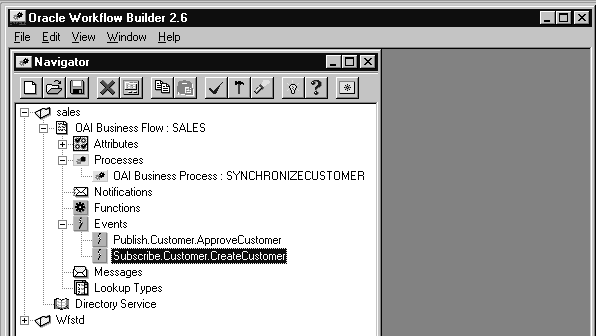
For more information on the Business Event System, see the Oracle Workflow Guide.
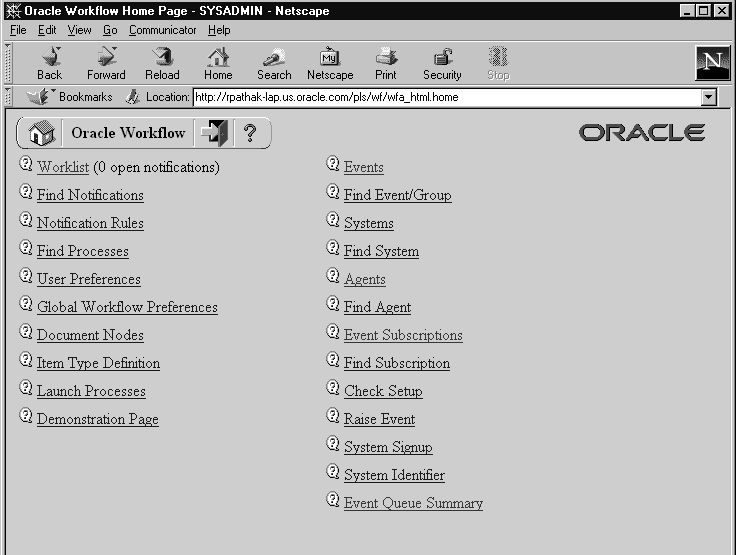
At runtime, Oracle9iAS InterConnect integrates with the Business Event System of Oracle Workflow. The Business Event System is an application service that uses the Advanced Queueing infrastructure to communicate business events between systems. Oracle9iAS InterConnect registers itself as an external system in Business Event System so the following conditions exist:
At runtime, Oracle Workflow is integrated with Oracle9iAS InterConnect at the hub. Messages are passed back and forth between Oracle9iAS InterConnect and the Business Event System of Oracle Workflow via Advanced Queues. The Oracle9iAS InterConnect Oracle Workflow Communication Infrastructure facilitates this communication.
At design time, to keep the integration methodology consistent, iStudio reuses the messaging paradigms of publish/subscribe and request/reply to specify communication between Oracle9iAS InterConnect and Oracle Workflow. Therefore, for messages inbound into Oracle Workflow, the iStudio user can specify, in the context of a business process, which events Oracle Workflow is subscribing to and which procedures Oracle Workflow is implementing. For outbound messages, events that Oracle Workflow can publish and procedures it can invoke can be specified.
This section describes using Oracle9iAS InterConnect with Oracle Workflow. There are three broad steps:
To install the following Oracle Workflow components, see the Oracle9iAS Installation Guide.
In addition, follow the Oracle Workflow-related post installation steps as described in the Oracle9iAS Installation Guide.
To deploy the business process:
.wft file.
.wft file.
To deploy business processes for runtime:
The following concepts discuss how iStudio and Oracle Workflow work together in Oracle9iAS InterConnect. In addition, these topics discuss how to use iStudio and Oracle Workflow step by step during design time for business process collaborations across applications.
A process bundle is a set of logically related business processes. This maps one-to-one with an Oracle Workflow item.
A business process is a set of Oracle9iAS InterConnect common view events or procedures that must be routed to and from Oracle Workflow in one Oracle Workflow business process. These events and procedures manifest themselves as Oracle Workflow business events and can be used to define a process diagram in Oracle Workflow Builder. This maps one-to-one with an Oracle Workflow business process.
Activities in iStudio allow the user to define the common view events and procedures that must be a part of an Oracle Workflow business process. The following are types of activities in iStudio:
The following table describes how iStudio and Oracle Workflow concepts are mapped.
| iStudio Concept | Oracle Workflow Concept | Mapping |
|---|---|---|
|
Process Bundle |
Item |
One-to-one. |
|
Business Process |
Business Process |
One-to-one. |
|
Common View Event |
Business Event |
One-to-one.Foot 1 |
|
Common View Procedure |
Business Event |
Two business events per procedure. |
|
Publish Activity |
Send Event Activity |
One-to-one. |
|
Subscribe Activity |
Receive Event Activity |
One-to-one. |
|
Invoke Activity |
Send Event Activity (for the request) Receive Event Activity (for the reply) |
|
|
|
||
|
Implement Activity |
Receive Event Activity (for the request) Send Event Activity (for the reply) |
|
|
|
To create a process bundle using iStudio:
To create a business process:
To populate a business process with activities:
The Subscribe Activity Wizard displays.
Repeat these steps for adding other activities to the process.
After populating business processes with activities, this information must be deployed to Oracle Workflow to graphically model a business process. To deploy this information to Oracle Workflow:
The Deploy dialog displays:
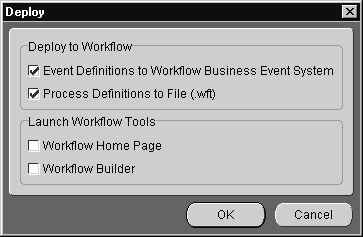
To check if events have been deployed, launch the Oracle Workflow Home page.
|
See Also:
"Launching the Oracle Workflow Home Page" for more information on the Oracle Workflow Home page. |
.wft file generation--Information about business processes captured in iStudio provides a foundation for building process diagrams in Oracle Workflow Builder. Deploying process definitions is required for design time.
By default, both choices are selected. The dialog also allows the following to be automatically launched:
By default, these choices are unselected. Choose to launch these tools with deployment or complete this task at a later time on the Design tab.
If deploying event definitions to the Oracle Workflow Business Event System is selected, the following dialog displays:
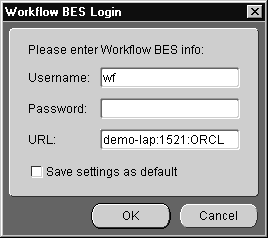
If Deploying Process Definitions to a .wft file was selected, a file dialog displays:
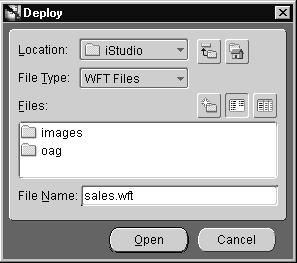
The following topics discuss how to launch Oracle Workflow tools in iStudio.
To launch the Oracle Workflow Home page:
The Username and Password Required dialog displays:
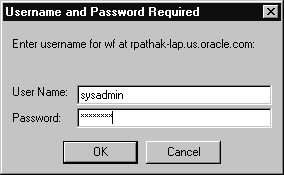
The Oracle Workflow Home page is launched using the default browser.
To launch Oracle Workflow Builder:
.wft file name to load into Oracle Workflow Builder.
Oracle Workflow Builder is launched depending on which process definition file is selected.
When modifying existing Oracle Workflow processes, do not add, modify, or remove Oracle9iAS InterConnect event activities directly in Oracle Workflow Builder. Always make all event-related process changes in iStudio, redeploy to the file, and import in Oracle Workflow Builder.
For example, the following steps were completed to create an integration-related Oracle Workflow business process:
my_process_bundle.wft file.
my_process_bundle.wft.
Now, some event related modifications to the business process need to be made. For example, two new events need to be added to the business process. The following steps complete this task:
changes_to_my_process_bundle.wft. Do not deploy to my_process_bundle.wft because any non-event-related modifications made through Oracle Workflow Builder will be lost.
my_process_bundle.wft and changes_to_my_process_bundle.wft.
changes_to_my_process_bundle.wft to the process representing my_process_bundle.wft.
my_process_bundle.wft.
The my_process_bundle.wft file now contains the updated process definition with both the event and the non-event modifications.
1
This example is used for explaining the steps. The steps are similar regardless of the selection.
|
|
 Copyright © 2002 Oracle Corporation. All Rights Reserved. |
|