| Oracle® Real-Time Collaboration Administrator's Guide 10g Release 1 (10.1.1) Part Number B14495-02 |
|
|
View PDF |
| Oracle® Real-Time Collaboration Administrator's Guide 10g Release 1 (10.1.1) Part Number B14495-02 |
|
|
View PDF |
You can configure many parts of the Oracle Real-Time Collaboration system using properties. This chapter explains the basics of the property management system and configuration management, and describes the properties most commonly used by administrators for various configurations. This chapter contains the following sections:
You use the rtcctl utility to set properties. This chapter gives the syntax for setting various properties with the rtcctl utility; for more details about using the utility, see Chapter 4, "rtcctl Command-Line Utility for Oracle Real-Time Collaboration".
You use properties to configure the Oracle Real-Time Collaboration system. You set properties to customize attributes of the entire system, as well as aspects of individual instances and components. You can also set properties for particular sites that you create, to control conference attributes for a particular line of business or department within your company (see Chapter 8, "Oracle Real-Time Collaboration Sites" for information about creating sites).
The following sections discuss:
The portion of the Oracle Real-Time Collaboration system that a property affects is called its scope. The possible scopes of each property are described in the following list.
System properties: Set for an entire Oracle Real-Time Collaboration system. They are typically set once and do not need to be changed when a new instance or new set of Oracle Real-Time Collaboration core components is added to the system.
Example: Logging properties. These control various aspects of the system logs, and are generally set once for an entire system.
Instance properties: Set on a single instance. Any change in the value of these properties affects that instance only.
Example: Location properties. Each instance in the system may have its location attribute set to a different value.
Component properties: Set on a component in a specific instance. A change in the properties affects the configuration of that component only.
Example: Properties to control the number of processes for a component. Each component in an instance can have a different number of processes. For example, the multiplexer component could run two multiplexer processes, and the Web Conferencing Server component could have four Collaboration Server processes.
Note that changes to component properties apply to that component in that instance only. Changes do not affect the same components in other instances. So, for example, if you want to set the number of multiplexer processes to five on all instances, you must set this property for each instance.
Site properties: Set on a specific site, to configure Oracle Real-Time Collaboration for a particular line or business or department. See Chapter 8 for details about creating sites.
Example: The PreLoginMessage property. This property controls the text of a message that appears under the login link on the login page. You could display a different message for each site you create.
Some properties affect multiple scopes. Figure 3-1 shows the scopes of the properties and their relationship to each other.
Figure 3-1 Hierarchy of Configuration Properties
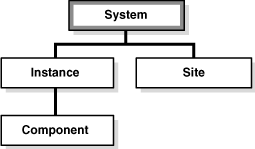
Oracle Real-Time Collaboration provides the following features for properties:
Inheritance: The property value at a particular scope can be inherited from higher up in the hierarchy. For example, if you set the log level at the system scope, all instances and components in instances will use that log level.
The path of inheritance follows the order shown, from top to bottom, in Figure 3-1. System level is the broadest scope. Both instances and sites can inherit properties from the system. Components can inherit properties from their instance.
Allow Overrides: A property can be set at a certain scope, but the value can be overridden lower down in the hierarchy and set to a different value. For example, the log level could be set at the system scope, but you can change the log level of a specific instance. All other instances will maintain the log level set at the system scope.
Force Values: An administrator can force the value of a property from a higher level onto lower levels. An administrator might set a property for the entire system using the -force option, so that the property cannot be overridden at the instance or component level. For example, the SSLRequiredForMeetings property can be set and forced at the system level, so that no instance or site can override it. See "Forcing Property Inheritance" for more details about forcing values.
This approach provides an administrator maximum flexibility and ease in configuring the system. You set the scope of a property by including a scope option with the rtcctl command, for example, -system or -instance. See Chapter 4 for more details about rtcctl.
The rest of the sections in this chapter describe how to use individual properties. For each property, the scopes that apply are noted as defined in Table 3-1.
Table 3-1 Available Scopes for Properties
| Scope | Property Affects: |
|---|---|
|
system |
Property can be set to affect the entire system. |
|
instance |
Property can be set to affect an instance. |
|
component |
Property can be set to affect a component. |
|
system and instance |
Property can be set to affect the entire system, but can be overridden for a specific instance. |
|
instance and component |
Property can be set to affect an instance, but can be overridden for a specific component in that instance. |
|
system, instance, component |
Property can be set to affect the entire system, but can be overridden for a specific instance, and in turn overridden for a specific component in that instance. |
|
site |
Property can be set to affect an entire site. |
|
site-user |
Property can be set to affect an entire site but can be overridden for a specific user. |
|
system and site |
Property can be set to affect the entire system, but can be overridden for a specific site. |
You use the rtcctl utility to set properties. This chapter includes examples of how to set each property described. In these examples, it is assumed that you are using rtcctl in shell mode, as described in "Using rtcctl in Shell Mode". For all of the examples in this chapter, assume that you have already done the following to enter shell mode:
$ORACLE_HOME/imeeting/bin/rtcctl rtcctl>
You can exit shell mode by entering exit.
You can display a listing of current property settings using the getProperties command. See "getProperties" for more information about viewing existing property settings.
You can also view all properties explicitly set for a system, site, or instance using the Status report under the System tab:
Click System.
Make sure Show Properties at the top of the report is checked on.
Click Expand All to display all information in the report.
You can scroll down to see properties set for specific instances, properties set for the system, and properties set for each site.
The Status report shows only those properties set using the setProperty command. System defaults do not appear in the report.
Later sections of this chapter describe all properties available to configure Oracle Real-Time Collaboration. However, there are some commonly used properties that control basic Oracle Web Conferencing features that you may want to refer to quickly. There is also a set of properties that correspond to preferences that users can set through various graphical user interfaces in Oracle Real-Time Collaboration. This section covers these topics:
By default, the basic Oracle Web Conferencing features listed in Table 3-2 are enabled. An administrator can choose to disable any of these features using the properties shown in Table 3-2. For example, an administrator may want to disable some of these features for security reasons.
Table 3-2 Properties That Control Basic Oracle Web Conferencing Features
| Property | Default Behavior |
|---|---|
|
|
Displays a link to download the Oracle Real-Time Collaboration Add-In for Microsoft Office on the Home page and on the New User page. |
|
|
Hosts and attendees can participate in various levels of chat within the conference console. |
|
ConferenceRecordingDownloadEnabled |
Meeting attendees or other users who can view a conference archive can download the conference recording. |
|
ConferenceRecordingPlaybackEnabled |
Meeting attendees or other users who can view a conference archive can play back the conference recording. |
|
|
Hosts and presenters can share their desktops. |
|
EnableDocumentPresentationMode |
Hosts and presenters can present documents using Document Presentation Mode. |
|
|
Hosts can allow a nonregistered user to become a presenter and interact with the desktop. |
|
|
Allows conferences to be recorded. |
|
|
Allows streaming audio in conferences. |
|
|
Allows hosts and presenters to use an electronic whiteboard. |
|
|
Allows Oracle Messenger users to exchange files using Oracle Messenger's non-secure File Exchange feature. If you want to disable this feature, you must do so before users download the Oracle Messenger client. |
|
|
Nonregistered users (users who are not members of the Oracle Internet Directory) can use Oracle Real-Time Collaboration features. |
|
|
Displays a link to download Oracle Messenger on the Home page and on the New User page. |
|
|
Users must always enter their password when signing in to Oracle Messenger. |
|
|
Hosts can share control of their desktops with other users during a conference. |
Each of the properties in Table 3-2 is a Boolean; you can set it to true to allow the feature, or false to disallow it. As described in "Multiple-Scope Properties", if you force the property setting, sites and instances inherit them and cannot override them. So, for example, if you want to make sure that no host can use streaming audio in conferences, you would set the EnableVoice property as follows:
rtcctl>setProperty -system true -pname EnableVoice -pvalue false -force true
See "Forcing Property Inheritance" for more details about forcing property values. See "Configuring Web Conferences" for details about the preceding properties, and all other properties that can be used to configure Web conferences.
An administrator can set a number of properties to control the Oracle Real-Time Collaboration Web Client pages and the behavior of the Oracle Web Conferencing Console. Users can also set preferences for their own conferences, or set defaults for a conference while scheduling it using the Web client.
As described in "Multiple-Scope Properties", you can force property values set on the system so that sites and instances inherit them; in that case, users will not be able to change these forced property values. Conversely, if a property value set by the administrator is not forced, users and site administrators can override it using the following user interfaces:
The Conference Properties page on the Sites tab
The Preferences page available to each user from the Web client
The Preferences dialog available to each conference host from the conference console
The defaults available in the Schedule tab
Table 3-3 lists the properties that set the defaults seen in the different Oracle Real-Time Collaboration user interfaces. A "yes" means the setting can also be controlled in the listed interface.
Table 3-3 Properties Corresponding to Site, User, Console, and Schedule Preferences
| Property | Controls | Site Properties | User Preferences | Console Preferences | Schedule Defaults |
|---|---|---|---|---|---|
|
Whether an attendee can change the layout of the conference console |
Yes |
Yes |
Yes |
Yes |
|
|
Attendees or presenters can use the whiteboard tools |
Yes |
Yes |
Yes |
Yes |
|
|
Attendees or presenters can use the whiteboard tools |
Yes |
Yes |
Yes |
Yes |
|
|
Attendees can see the attendee list |
Yes |
Yes |
Yes |
Yes |
|
|
Attendees can view messages as other attendees join or leave the conference |
Yes |
Yes |
Yes |
Yes |
|
|
Attendees can participate in a group chat with selected attendees |
Yes |
Yes |
Yes |
Yes |
|
|
Attendees can chat with the conference host |
Yes |
Yes |
Yes |
Yes |
|
|
Default sharing mode for the conference |
Yes |
Yes |
No |
Yes |
|
|
The console is hidden by default |
Yes |
Yes |
No |
Yes |
|
|
Display help text in the console toolbar |
Yes |
Yes |
No |
Yes |
|
|
Display the second row of the console toolbar |
Yes |
Yes |
No |
Yes |
|
|
The web page shown as hosts leave the conference |
No |
Yes |
No |
No |
|
|
The web page shown as the host enters the conference |
Yes |
No |
No |
No |
|
|
Presenters can send polls |
Yes |
Yes |
Yes |
Yes |
|
|
Presenters can change sharing modes |
Yes |
Yes |
Yes |
Yes |
|
|
Attendees can participate in a public chat with all other attendees |
Yes |
Yes |
Yes |
Yes |
This section discusses all properties that pertain to configuring Oracle Real-Time Collaboration network connectivity. This section covers the following types of properties:
To make sure that the Oracle Real-Time Collaboration system communicates properly with the Oracle HTTP Server, you must set properties that identify the ports used by the Oracle HTTP Server.
Description: Sets whether the ApacheWebHost is using SSL.
Default Value: false
Valid Value: true, false
Scope: system
Example: If the Oracle HTTP Server Web host is using SSL, this property needs to be set to true, as follows:
rtcctl> setProperty -pname ApacheProtocolSecure -pvalue true
Description: Sets the host name for the Oracle HTTP Server (an Apache server). The Oracle Real-Time Collaboration installer assumes that the actual host name configured for the system is used by clients to access Oracle Real-Time Collaboration resources. This might not be true in some deployments where DNS aliasing and other advanced network deployment scenarios might require customization of the names used to access Oracle Real-Time Collaboration resources from external locations.
Default Value: Actual host name derived at installation by the installer.
Valid Value: Any host name.
Scope: instance
Example: If the actual host name is web10.us.mycompany.com, but if the name to be used is conference.company.com, enter:
rtcctl> setProperty -pname ApacheWebHost -pvalue "conference.company.com"
Description: The port on which the Oracle HTTP Server is listening for HTTP requests.
Default Value: 7777
Valid Value: Any legal port value. The port value should match Apache "Port" directives, which typically match web cache "listening" ports.
Scope: instance
Example: If the Oracle HTTP Server on the instance is listening on port 80 instead of 7777 for HTTP requests (a typical setup), enter:
rtcctl> setProperty -pname ApacheWebPort -pvalue 80
Note:
Setting the port to a value other than 80 may prevent access to users connecting from behind remote proxies.Description: The port on which the Oracle HTTP Server is listening for HTTPS requests.
Default Value: 4443
Valid Value: Any legal port value. The port value should match Apache "Port" directives, which typically match web cache "listening" ports.
Scope: instance
Example: If the Oracle HTTP Server on the instance is listening on port 443 instead of 4443 for HTTPS requests, enter:
rtcctl> setProperty -pname ApacheWebSecurePort -pvalue 443
Note:
Setting this to something other than 443 may prevent access to users connecting from behind remote proxies.The following property controls what domain name is assumed when communicating with users in Oracle Messenger.
Description: The domain name assumed by Oracle Messenger for users.
Default Value: The domain name for the Oracle Internet Directory or LDAP server for this system (determined during installation)
Valid Value: An array of domain names, in the format: "[\"domain1\", \"domain2\"]"
Scope: system
Example: To set the domain names assumed by Oracle Messenger to be mycompany.com followed by us.mycompany.com, enter:
rtcctl> setProperty -system true -pname IMDomainNames -pvalue "[\"mycompany.com\", \"us.mycompany.com\"]"
The properties described in this section control how Oracle Real-Time Collaboration components communicate with clients for Web conferencing or instant messaging. You can reset the port values used for client communications, and enable or disable access to some of these ports.
See "Oracle Real-Time Collaboration Ports and Network Connectivity" for more information about the ports listed in this section.
Description: Enables direct connections from Oracle Messenger clients and third-party clients such as Gaim to the XMPP and XMPPS ports (by default, ports 5222 and 5223) to communicate with the RTC Redirector and Client Connection Manager for instant messages.
Note:
If you want to require only Secure Sockets Layer (SSL) connections for instant messages and your users only use Oracle Messenger, set the IMSSLRequiredForXMPP property to true, as described in "ConfiguringSSL Security". If both that property and this one are true, then Oracle Messenger clients will only connect through the XMPPS port.However, if your users also use a third-party messaging client such as Gaim, the IMSSLRequiredForXMPP property can have no effect on those clients. You must either be certain that Gaim users set their clients to use SSL connections, or you must prevent direct access to the XMPP port (for example, by using a Network Address Translator), or you must disable XMPP connections entirely by setting this property to false. If this property is set to false, then no third-party client can communicate with Oracle Messenger.
Default Value: true
Valid Value: true, false
Scope: system, site
Example: To enable direct XMPP connections for instant messages on this system, enter:
rtcctl> setProperty -system true -pname IMXMPPDirectConnEnabled -pvalue true
Description: Identifies the port to communicate between the Redirector and the Multiplexer.
Default Value: 1025; Automatically assigned during installation.
Valid Value: Any valid port ID.
Scope: system
Examples: To set this port to 1025, enter:
rtcctl> setProperty -system true -pname RedirectorMxPort -pvalue "1025"
Description: The port used to communicate between Oracle Real-Time Collaboration components.
Default Value: Automatically assigned during installation.
Valid Value: Any port ID.
Scope: system
Example: To set this port to 2450, enter:
rtcctl> setProperty -system true -pname RedirectorServerPort -pvalue "2450"
Description: The port used to communicate with Oracle Messenger from third-party clients.
Default Value: 5222; automatically assigned during installation.
Valid Value: Any port ID.
Scope: system
Examples: To set this port to 5222, enter:
rtcctl> setProperty -system true -pname RedirectorXMPPPort -pvalue "5222"
Description: The port used to communicate with Oracle Messenger from third-party clients using SSL encryption.
Default Value: 5223; automatically assigned during installation.
Valid Value: Any port ID.
Scope: system
Example: To set this port to 5223, enter:
rtcctl> setProperty -system true -pname RedirectorXMPPSecurePort -pvalue "5223"
Description: The port used to communicate between two Oracle Messenger clients during a voice chat, when peer-to-peer communication is not possible. This port provides the Simple Traversal of UDP through NAT (STUN) services connection.
Default Value: 3478; automatically assigned during installation
Valid Value: Any port ID.
Scope: system
Example: To set this port to 3478, enter:
rtcctl> setProperty -system true -pname VoiceProxyListenPort -pvalue "3478"
Description: The port used to communicate between the Voice Conversion Server and the Oracle Web Conferencing processes during voice streaming.
Default Value: 2455; automatically assigned during installation
Valid Value: Any port ID.
Scope: system
Example: To set this port to 2455, enter:
rtcctl> setProperty -system true -pname VoiceSrvHttpPort -pvalue "2455"
A load balancer provides a single published address to the client browsers, while distributing requests to multiple Oracle Real-Time Collaboration core component Applications tiers that serve the requests. It acts as a global Web host for all of the requests. The load balancer itself is a very fast network device that can distribute requests to a large number of physical servers.
Oracle Real-Time Collaboration can be configured to use a load balancer as a front end to all the Applications tiers where Oracle Real-Time Collaboration has been installed.
Generally, you set the Oracle Real-Time Collaboration properties described once for the entire system. However, if you have a different set of published addresses based on geographical considerations, each of these addresses would have multiple Oracle Real-Time Collaboration core components serving the requests. In this second scenario, you must set the following properties on each Oracle Real-Time Collaboration instance.
If you use a load balancer, and you want to require SSL access, you must set the GlobalProtocolSecure and GlobalWebSecurePort properties on the system.
Description: The name of the global Web host.
For example, multiple Applications tiers could be placed behind a load balancer (server1.oracle.com, server2.oracle.com), but the Web host name you want to have appear in the URL used to join a conference is conference-server.mycompany.com.
The name cannot work if the name is registered arbitrarily in DNS.
Default Value: none
Valid Value: a host name, such as computer.company.com or computer.us.company.com.
Scope: system, instance
Example: To set the global Web host to conference-server.oracle.com, enter:
rtcctl> setProperty -system true -pname GlobalWebHost -pvalue "conference-server.mycompany.com"
Description: The HTTP port of the global Web host.
Default Value: 80
Valid Value: Any port ID.
Scope: system, instance
Example: To reset the global Web host to listen on port 80 for HTTP requests, enter:
rtcctl> setProperty -system true -pname GlobalWebPort -pvalue 80
Note:
Setting the port to a value other than 80 may prevent access to users connecting from behind remote proxies.Description: The HTTPS port of the global Web host. Note that setting the port to a value other than 443 may prevent access to users behind remote proxies.
Default Value: 443
Valid Value: Any port ID.
Scope: system, instance
Example: To reset the global Web host to listen on port 443 for HTTPS requests, enter:
rtcctl> setProperty -system true -pname GlobalWebSecurePort -pvalue 443
Note:
Setting the port to a value other than 443 may prevent access to users connecting from behind remote proxies.Description: Sets whether the global Web host is using SSL security.
Default Value: false
Valid Value: false, true
Scope: system, instance
Example: If the global Web host uses SSL, set the property to true:
rtcctl> setProperty -system true -pname GlobalProtocolSecure -pvalue true
The Oracle Web Conferencing Server, Oracle Real-Time Collaboration Multiplexer, and Client Connection Manager processes help support clients as they connect for Web conferences or instant messages. (See "Oracle Real-Time Collaboration Architecture" for an overview of these components and how they communicate.) You can use Oracle Real-Time Collaboration properties to increase the number of running processes, and to increase the maximum number of simultaneous connections handled by the connection manager processes.
Table 3-4 shows the number of processes that are started by default on an instance when you install Oracle Real-Time Collaboration core components.
Table 3-4 Multiprocess Components
| Component Name | Component Type | Processes Started by Default |
|---|---|---|
|
Client Connection Manager |
connmgr |
1 |
|
Multiplexer |
mx |
1 |
|
Web Conferencing Server |
confsvr |
4 |
You might want to increase the number of running processes to accommodate more conference or messaging users at your site. You use the SrvNumProcs property to increase the processes. You can also control the maximum number of connections that can be made by clients to each of the client connection manager processes that are running.
Table 3-4 lists the only processes whose number you can increase. You cannot increase the number of Oracle Presence Server processes on an instance – there can be only one. If the server process goes down, a high-availability process manager for that server process will try to restart it; if the original server cannot be restarted, a second server will be started from a different core components instance. See "High-Availability Process Manager for Oracle Presence Server Process" for details.
Note:
You may also need to adjust the number of open file descriptors allowed on a UNIX, Linux, or Solaris system. This limit controls the number of concurrent connections that each multiplexer or client connection manager can handle. See "Cannot Support the Number of Clients Attempting to Connect" for details.Description: Controls the maximum number of client connections to the Oracle Presence Server on each of the Connection Manager processes on the system. The total number of connections supported by the system is the sum of IMMaxConnections for all Connection Manager processes on the system. For example, assume there are 2 Connection Manager processes on instance A, and 3 Connection Manager processes on instance B. The IMMaxConnections is set to 4,000 on instance A, and to 2,000 on instance B. The total number of connections to Oracle Messenger is (4,000 x 2) + (2,000 x 3), or 14,000.
Default Value: 1000
Valid Value: Any integer.
Scope: instance, system
Example: To set the number of simultaneous Oracle Messenger client connections for each Connection Manager on the current instance to 2,000, enter:
rtcctl> setProperty -pname IMMaxConnections -pvalue "2000"
Be sure that maximum number of open file descriptors allowed on this UNIX, Linux, or Solaris system is at least equal to the value you enter here. See "Cannot Support the Number of Clients Attempting to Connect" for more details.
Description: Sets the processes for each component.
Default Value: 1 for component type mx, 1 for component type connmgr, 4 for component type confsvr
Valid Value: Any integer.
Scope: component
Examples:
To set the number of Web Conferencing server processes to 8 on the current instance, enter:
rtcctl> setProperty -ct confsvr -pname SrvNumProcs -pvalue 8
To set the number of mx and connmgr processes to 2 on the current instance, enter:
rtcctl> setProperty -ct mx -pname SrvNumProcs -pvalue 2 rtcctl> setProperty -ct connmgr -pname SrvNumProcs -pvalue 2
Description: Disables a component.
Default Value: false
Valid Value: true, false
Scope: Component
Example: To disable the component with the component ID (cid) of 1001, enter:
rtcctl> setProperty -cid 1001 -pname ProcDisabled -pvalue true
Caution:
Disabling a component can cause service unavailability and failure of other components. Disable a component only when specifically directed to do so.Oracle Real-Time Collaboration provides complete support for communicating through HTTPS Secure Sockets Layer (SSL).
To configure SSL setup, the Oracle Real-Time Collaboration properties need to be synchronized with Oracle HTTP Server settings or webcache settings. The following properties need to be set:
ApacheWebSecurePort if you changed this port from the value set during installation
GlobalWebSecurePort if you are using a load balancer
GlobalProtocolSecure if you are using a load balancer
By default, SSL is disabled for the entire system. You can use the RTCSSLSupportEnabled property to enable SSL. Once SSL is enabled, the standard configuration requires the use of SSL for all web conferences and instant messaging connections. The SSLRequiredForMeetings and IMSSLRequiredForXMPP properties can be used to selectively relax specific SSL usage requirements.
The SSLRequiredForMeetings property controls whether or not connections to web conferences use SSL. This property can be configured system-wide, per site, or for a particular user. The value of this property controls the default behavior for meetings, but can be overridden by specific sites or users unless the -force true option is used to prevent the property from being overridden. The default setting for SSLRequiredForMeetings is true with the -force true option set at the system level. This requires that all web conferences use SSL connections and prevents this property from being overridden by any site or user. The value of this setting has no effect when RTCSSLSupportEnabled is set to false.
The IMSSLRequiredForXMPP property controls whether Oracle Messenger clients are required to use XMPPS for instant messaging. This property can only be set at the system level and it controls all instant messaging connections. When this property is set to false, non-SSL XMPP listening ports are completely disabled. Setting this property to false allows both XMPP and XMPPS listening ports to function, and individual clients can choose which option to use. The default setting for IMSSLRequiredForXMPP is true. The value of this setting has no effect when RTCSSLSupportEnabled is set to false.
Note:
An administrator can mandate that some or all pages use HTTPS, based on Oracle Application Server 10g controls. Oracle strongly recommends that an administrator make sure that the Oracle10gAS Single Sign-On access is done using HTTPS.In addition to setting properties to require SSL communications, you also must set properties to identify the location and password of the Oracle Wallet.
See the Oracle Collaboration Suite Security Guide for step-by-step instructions to set up SSL-based communications on Oracle Real-Time Collaboration and all Oracle Collaboration Suite components.
Description: Enables the conference run-time SSL for the entire Oracle Real-Time Collaboration system.
Default Value: false
Valid Value: false, true
Scope: system
Example: To enable and require SSL communications, enter:
rtcctl> setProperty -system true -pname RTCSSLSupportEnabled -pvalue true
Description: Requires XMPPS connections for all instant messages exchanged between Oracle Messenger clients.
Default Value: true
Valid Value: false, true
Scope: system
Example: To require XMPPS connections for all messages sent using the Oracle Messenger client, enter the following:
rtcctl> setProperty -system true -pname IMSSLRequiredForXMPP -pvalue true
Description: Requires HTTPS connections for all Web conferences.
Default Value: true
Valid Value: false, true
Scope: system, site, site-user
Example: To require that conferences use HTTPS by default, but allow administrators to override this setting for a site or users to override this setting when scheduling conferences, enter:
rtcctl> setProperty -system true -pname SSLRequiredForMeetings -pvalue true -force false
Description: This property configures Oracle Real-Time Collaboration to accept a name in the SSL certificate that does not match the name used to connect to the Oracle Real-Time Collaboration system.
By default, this property is not set, and the console expects the certificate to match ApacheWebHost. This is a typical configuration for Apache servers, where each server has its own SSL certificate and the certificate name matches ApacheWebHost.
By allowing different names to be set using SSLCertificateHostname, a deployment can choose whether to use a single certificate that is shared across all application tiers, use individual certificates for each application tier, or some other configuration. For example, to use a single SSL certificate for all servers, SSLCertificateHostname can be set to GlobalWebHost, so that the Apache servers and the load balancer could share a common SSL certificate.
Default Value: none
Valid Value: any valid string for an SSL certificate name (for example, a host name or IP address).
Scope: system, instance
Example:
rtcctl> setProperty -system true -pname SSLCertificateHostname -pvalue "conference-server.mycompany.com"
Description: The Multiplexer and the Connection Manager can use the same wallet that the Oracle HTTP Server uses or they can use separate wallets if desired. The wallet must either be in "Auto Login mode", or the WalletPassword property must be set. Use the Oracle Wallet Manager to enable "Auto Login mode" for the wallet. The value of the WalletLocation property should be the path to the wallet files.
See Also:
Oracle Application Server Administrator's Guide for more information about how to use Oracle Wallet Manager.Default Value: Default Value is unset, in which case the location $ORACLE_HOME/Apache/Apache/conf/ssl.wlt/default is used.
Valid Value: Absolute path of the wallet, or the "$ORACLE_HOME/imeeting" relative path of the wallet.
Scope: instance, component
Example:
rtcctl> setProperty -pname WalletLocation -pvalue "/ocshome/Apache/Apache/conf/ssl.wlt/ocswallet"
Description: As an alternative to "Auto Login mode", Oracle Real-Time Collaboration can use a wallet password to access your SSL wallet. The password needed to access the wallet must be obfuscated in the context of the user account that will execute Oracle Real-Time Collaboration processes using theiasobf command.
Valid Value: obfuscated password for the wallet user
Scope: instance, component
Example:
Obfuscate the password (oracle1) for the wallet user by entering the following on the Oracle HTTP Server:
$ORACLE_HOME/Apache/Apache/bin/iasobf -p oracle1 root
The result is a Hex- encoded string, such as 03421BAB7EC4DFBD304495A4D56D541030CE4F7BB1DCA48C5.
Take the resulting obfuscated value and set the WalletPassword property:
rtcctl> setProperty -pname WalletPassword -pvalue hex_encoded_string
If SSL has been enabled (but not required) for conferences, users can choose regular or SSL conferences in the Schedule tab from the Oracle Real-Time Collaboration Web Client. When setting preferences in the Web client, a user can require use of the secure mode for all attendees in the conferences that the user creates.
If SSL has been enabled (but not required) for messaging, the servlet that supports Oracle Messenger connections will automatically attempt to make HTTPS connections (or XMPPS connections, if IMXMPPDirectConnEnabled is set to true) before trying standard HTTP or XMPP connections. Each user should have the Connection option in the Options dialog box (available from the Tools menu) set to "Automatic Configuration for RTC Connection." This is the default setting.
If SSL has been required for Web conferencing and instant messaging, all connections are SSL by default. Users cannot change the options mentioned here, because the only option available is SSL.
The following property controls whether or not users can use the File Exchange feature in Oracle Messenger to transfer files. Since the File Exchange feature transfers files non-securely, you may want to disable this feature. Setting this property will only affect subsequent downloads of the Oracle Messenger client; it has no affect for already installed Oracle Messenger clients.
Description: Enables or disables the Oracle Messenger File Exchange feature. By default, this feature lets Oracle Messenger users transfer files, but files are transferred non-securely. Setting this property to false will disable the File Exchange feature. You must set this property before users download the Oracle Messenger client.
Default Value: true
Valid Value: false, true
Scope: system
Example: To disable the Oracle Messenger File Exchange feature, enter:
rtcctl> setProperty -system true -pname FileTransferEnabled -pvalue false
You can prevent any nonregistered user (users who are not members of the Oracle Internet Directory) from using Oracle Real-Time Collaboration features. If you set the GuestUserAccessEnabled property to false, then:
The Archive tab, the Conferences in Progress, Scheduled Conferences, and New User sub-tabs, and the Join Conference area are removed from the prelogin Home page.
Instant conferences default to the "Registered Users" audience setting. (The normal default is for Instant conferences to be available to "All Users.")
Registered users scheduling conferences cannot choose the "All Users" audience setting to allow guest users.
When conference hosts publish URLs to let users join a conference, play back a conference, download the conference recording, or view conference summary and details, users who access those URLs must log in before they can do any of these tasks.
Oracle Real-Time Collaboration Integration Services prevent other scheduling applications from scheduling a conference that allows guest users. Such applications include both Oracle Collaboration Suite components such as Oracle Calendar, and any integrated applications that call Oracle Real-Time Collaboration APIs.
Oracle Real-Time Collaboration Integration Services will not support nonregistered users in chats. Therefore, integrations to support a "live help" scenario, allowing guest users to chat with users of Oracle Messenger, will not work.
Note:
If GuestUserAccessEnabled is set to false, and you are using Oracle Calendar to schedule Web conferences, then you may need to set the allowguestusers parameter in Oracle Calendar. See Chapter 3, "Calendar Server Parameters" of Oracle Calendar Reference Manual for more details.Definition: Allows or prevents any nonregistered user from using any Oracle Real-Time Collaboration features.
Default Value: true
Valid Value: true, false
Scope: site, system
Example: To prevent any unauthenticated users from using this Oracle Real-Time Collaboration system at site 1010506, enter:
rtcctl> setProperty -siteId 1010506 -pname GuestUserAccessEnabled -pvalue false
Description: Allows or prevents Oracle Collaboration Suite users from using Oracle Real-Time Collaboration. If this property is set to false, all users are able to access Oracle Real-Time Collaboration. If this property is set to true (the default), only users who are provisioned for Oracle Real-Time Collaboration are able to use it.
Default Value: true
Valid Value: true, false
Scope: system
Example: To allow all Oracle Collaboration Suite users to use Oracle Real-Time Collaboration, enter:
rtcctl> setProperty -system true -pname UserProvisioningEnabled -pvalue false
The Oracle Messenger client requires users to sign in. By default, users are always prompted for a password. You can set the RememberPasswordEnabled property to let users check a box to have the client remember their passwords.
Note:
Allowing the client to remember a user's password may be considered a security issue at your site.Description: If true, a prompt appears in the sign in dialog for Oracle Messenger allowing users to check a box to have the client remember their password. If false, the prompt does not appear, and users must always enter their passwords when signing in.
Default Value: false
Valid Values: false, true
Scope: system, site
Example: To let users choose to have the client remember their password when logging in to Oracle Messenger, enter:
rtcctl> setProperty -system true -pname RememberPasswordEnabled -pvalue true
The Oracle Real-Time Collaboration Integration Services let you programmatically access any of the Oracle Real-Time Collaboration features. By default, all of these services are available for programs to access. You may want to prevent access to some of the services, however, for security reasons. The properties in this section let you control access to any of the Oracle Real-Time Collaboration Integration Services.
For an overview of how to enable Integration Services on an Oracle Real-Time Collaboration site, see "Integrating Applications with a Site". For more details about using Integration Services, see the Oracle Real-Time Collaboration Application Developer's Guide.
Description: Controls whether programs accessing Integration Services can request an authentication session token. If applications cannot get a token, they cannot use Integration Services.
Default Value: true
Valid Values: true, false
Scope: site-user
Example: To prevent programs accessing Integration Services from getting an authentication session token from site 1010506, thus disabling access to Integrated Services for that site, enter:
rtcctl> setProperty -siteId 1010506 -pname AuthSessionEnabled -pvalue false
To set this property for a user, use -siteId 0 and enter:
rtcctl> setProperty -siteId 0 -pname AuthSessionEnabled -pvalue false -userID "orcladmin"
To get this property for a site, enter:
rtcctl> getProperty -siteId 1010506 -pname AuthSessionEnabled -userID "-1"
To get this property for a user, use -siteId 0 and enter:
rtcctl> getProperty -siteId 0 -pname AuthSessionEnabled -userID "orcladmin"
Description: Controls access to the Configuration Service. The service lets clients query and update configuration information from an Oracle Real-Time Collaboration deployment. For example, the service lets clients obtain and modify configuration settings such as whether a conference key is required for conferences at this site, or query Integration Service catalog information such as the supported versions of web services at this deployment.
Default Value: true
Valid Values: true, false
Scope: site-user
Example: To allow access to the Configuration Service at site 101304, enter:
rtcctl> setProperty -siteId 101304 -pname ConfigurationServiceEnabled -pvalue true
To set this property for a user, use -siteId 0 and enter:
rtcctl> setProperty -siteId 0 -pname ConfigurationServiceEnabled -pvalue true -userID "orcladmin"
To get this property for a site, enter:
rtcctl> getProperty -siteId 1010506 -pname ConfigurationServiceEnabled -userID "-1"
To get this property for a user, use -siteId 0 and enter:
rtcctl> getProperty -siteId 0 -pname ConfigurationServiceEnabled -userID "orcladmin"
Description: Controls access to the Embeddable Presence service. The Embeddable Presence tab on the Preferences page lets users download snippets of code that they can paste at the end of an e-mailed message or add to the HTML created for a custom Web page. If a user embeds presence information in a Web page, any colleagues reading the page can see the user's availability and click a link to start a chat session (provided they have Oracle Messenger).
Default Value: true
Valid Values: true, false
Scope: site-user
Example: To prevent access to Embeddable Presence at site 101304, enter:
rtcctl> setProperty -siteId 101304 -pname EmbeddablePresenceEnabled -pvalue false
With this property set to false, users at site 101304 will not be able to access to the Embeddable Presence tab under Preferences.
To set this property for a user, use -siteId 0 and enter:
rtcctl> setProperty -siteId 0 -pname EmbeddablePresenceEnabled -pvalue false -userID "orcladmin"
To get this property for a site, enter:
rtcctl> getProperty -siteId 1010506 -pname EmbeddablePresenceEnabled -userID "-1"
To get this property for a user, use -siteId 0 and enter:
rtcctl> getProperty -siteId 0 -pname EmbeddablePresenceEnabled -userID "orcladmin"
EmbeddablePresenceGuestChatEnabled
Description: Controls whether nonregistered users can start a chat session from any embedded presence created using the Embeddable Presence service controlled by the EmbeddablePresenceEnabled property.
Note:
If EmbeddablePresenceEnabled is set to true, then EmbeddablePresenceGuestChatEnabled is automatically set to true as well.Default Value: false
Valid Values: true, false
Scope: site-user
Example: To allow nonregistered users to chat with users at site 104356 through embedded presence icons or links, enter:
rtcctl> setProperty -siteId 104356 -pname EmbeddablePresenceGuestChatEnabled -pvalue true
To set this property for a user, use -siteId 0 and enter:
rtcctl> setProperty -siteId 0 -pname EmbeddablePresenceGuestChatEnabled -pvalue true -userID "orcladmin"
To get this property for a site, enter:
rtcctl> getProperty -siteId 1010506 -pname EmbeddablePresenceGuestChatEnabled -userID "-1"
To get this property for a user, use -siteId 0 and enter:
rtcctl> getProperty -siteId 0 -pname EmbeddablePresenceGuestChatEnabled -userID "orcladmin"
You can set EmbeddablePresenceEnabled to true, to allow use of embeddable presence, and still set EmbeddablePresenceGuestChatEnabled to false to prevent unregistered access.
Description: Controls access to the Post-Conference Management Services, which can get or set the publish options for a finished conference, and get the URL for playing back any recorded conferences.
Default value: true
Valid Values: true, false
Scope: site-user
Example: To allow access to post-conference services at site 102345, enter:
rtcctl> setProperty -siteId 102345 -pname PostConferenceServiceEnabled -pvalue true
To set this property for a user, use -siteId 0 and enter:
rtcctl> setProperty -siteId 0 -pname PostConferenceServiceEnabled -pvalue true -userID "orcladmin"
To get this property for a site, enter:
rtcctl> getProperty -siteId 1010506 -pname PostConferenceServiceEnabled -userID "-1"
To get this property for a user, use -siteId 0 and enter:
rtcctl> getProperty -siteId 0 -pname PostConferenceServiceEnabled -userID "orcladmin"
Description: Controls access to the Conference Management Services, which include the Schedule Conference, Update Conference, Delete Conference, and List Upcoming Conferences services. Administrators can also set this property by choosing Details next to a site on the Sites page, then choosing Privileges and setting "Allow access to conference management features?" to No.
Default Value: true
Valid Values: true, false
Scope: site-user
Example: To allow access to Conference Management services at site 101304, enter:
rtcctl> setProperty -siteId 101304 -pname PreConferenceServiceEnabled -pvalue true
To set this property for a user, use -siteId 0 and enter:
rtcctl> setProperty -siteId 0 -pname PreConferenceServiceEnabled -pvalue true -userID "orcladmin"
To get this property for a site, enter:
rtcctl> getProperty -siteId 1010506 -pname PreConferenceServiceEnabled -userID "-1"
To get this property for a user, use -siteId 0 and enter:
rtcctl> getProperty -siteId 0 -pname PreConferenceServiceEnabled -userID "orcladmin"
Description: Controls access to the Presence Services, which can determine the status of individuals or of a list of entities, or display presence information in a web application. Administrators can also set this property by choosing Details next to a site on the Sites page, then choosing Privileges and setting "Allow access to presence information for a user or group?" to No.
Default Value: false
Valid Values: true, false
Scope: site-user
Example: To allow access to the Presence Service at site 101304, enter:
rtcctl> setProperty -siteId 101304 -pname PresenceServiceEnabled -pvalue true
To set this property for a user, use -siteId 0 and enter:
rtcctl> setProperty -siteId 0 -pname PresenceServiceEnabled -pvalue true -userID "orcladmin"
To get this property for a site, enter:
rtcctl> getProperty -siteId 1010506 -pname PresenceServiceEnabled -userID "-1"
To get this property for a user, use -siteId 0 and enter:
rtcctl> getProperty -siteId 0 -pname PresenceServiceEnabled -userID "orcladmin"
Description: Controls access to Reporting Services, which can report the conference attendee list, details of a finished conference, or list finished conferences by date or by conference ID.
Default Value: true
Valid Values: true, false
Scope: site-user
Example: To prevent applications from accessing any Reporting Services from site 102345, enter:
rtcctl> setProperty -siteId 102345 -pname ReportingServiceEnabled -pvalue false
To set this property for a user, use -siteId 0 and enter:
rtcctl> setProperty -siteId 0 -pname ReportingServiceEnabled -pvalue false -userID "orcladmin"
To get this property for a site, enter:
rtcctl> getProperty -siteId 1010506 -pname ReportingServiceEnabled -userID "-1"
To get this property for a user, use -siteId 0 and enter:
rtcctl> getProperty -siteId 0 -pname ReportingServiceEnabled -userID "orcladmin"
Description: Controls whether nonregistered users can be allowed to chat through any programmatic access. Administrators can also set this property by choosing Details next to a site on the Sites page, then choosing Privileges and setting "Allow guest users (nonregistered users) to chat?" to No.
Note:
Setting this property to false prevents any integration that lets guest users chat, such as a Live Help scenario.Default Value: false
Valid Values: true, false
Scope: site
Example: To allow access to chat by nonregistered users of an integrated service at site 101304, enter:
rtcctl> setProperty -siteId 101304 -pname SiteGuestChatEnabled -pvalue true
Description: Controls whether the base servlet used by all Web Services is available. Setting this property to false will disable all of the following Oracle Real-Time Collaboration features:
All Integration Services
Caution:
If you want the preceding features to function, you must leave the WebServiceEnabled property set to true.Default Value: true
Valid Values: true, false
Scope: system
Example: To allow other Oracle Collaboration Suite applications and Oracle Real-Time Collaboration features to access Oracle Real-Time Collaboration Integration Services, enter:
rtcctl> setProperty -system true -pname WebServiceEnabled -pvalue true
As mentioned in "Oracle Real-Time Collaboration Hierarchy", you can create clusters of Oracle Real-Time Collaboration core components. You do so by assigning separate InstanceLocation properties to a set of components. For example, if components A and B have an InstanceLocation of U.S., and components C and D have an InstanceLocation of India, you have two clusters, one labeled U.S. and one labeled India.
Instances containing the Voice Conversion Server and Document Conversion Server can also be clustered by assigning them an InstanceLocation that matches the location of the Oracle Real-Time Collaboration core components you want them to serve.
If an instance containing a Voice or Document Conversion Server needs to serve multiple locations, assign it the AdditionalLocationsServed property.
Description: Sets a list of locations to which a Voice Conversion or Document Conversion Server instance will provide service.
Default Value: default
Valid Value: An array of cluster names, in the format: "[\"cluster1\", \"cluster2\"]"
Scope: instance
Example: To have a Document and Voice Conversion Server instance provide service to instances with locations U.S. and U.K., enter:
rtcctl> setProperty -pname AdditionalLocationsServed -pvalue "[\"U.S.\", \"U.K.\"]"
Description: Sets the location of an instance. All core services in a particular location are considered for load balancing.
Default Value: default
Valid Value: Any string
Scope: instance
Example: To set the location for an instance to U.S., enter:
rtcctl> setProperty -pname InstanceLocation -pvalue "U.S."
The properties in this section let you customize various elements of the Oracle Real-Time Collaboration Web Client, including the Web site appearance and the defaults available to users as they schedule conferences. This section contains the following topics:
The colors used in the Oracle Collaboration Suite web pages are controlled by an XSS stylesheet provided by Oracle. There are two stylesheets shipped with Oracle Collaboration Suite.
blaf.xss: A stylesheet that uses various shades of gold, tan, and blue. (This stylesheet was used in previous releases of Oracle Collaboration Suite.)
By default, Oracle Collaboration Suite 10g Release 1 (10.1.1) is shipped referencing the ocs.xss stylesheet. You can change your Oracle Real-Time Collaboration configuration files to use the blaf.xss file instead, if preferred. To do so, edit the uix-config.xml file as follows:
Open the $ORACLE_HOME/j2ee/OC4J_imeeting/applications/imeeting/imtapp/WEB-INF/uix-config.xml file in a text editor.
Edit the following line to point to the stylesheet you want to use:
<style-sheet-name>blaf.xss</style-sheet-name>
The following properties let you customize the pages users use to log in to Oracle Real-Time Collaboration. You can change the logo graphic shown at the top of all Web client pages, and change messages shown on the page seen before users log in to Oracle Real-Time Collaboration. You can also customize whether icons appear for the links at the top of the Web Client pages. You can use the properties described in this section to customize either the entire Oracle Real-Time Collaboration system, or a site you create for a department or line of business within your company.
Description: Controls whether the link to download the Oracle Real-Time Collaboration Add-In for Microsoft Office appears on the Home page and on the New User page.
Default Value: true
Valid Value: true, false
Scope: system, site
Example: To remove the link to download the Oracle Real-Time Collaboration Add-In for Microsoft Office from the Home page and the New User page for your site, ID 104056, enter:
rtcctl> setProperty -pname AddInDownloadEnabled -siteId 104056 -pvalue false
Description: The name of the corporate logo file that displays at the top of each of the Web client pages for this system or site, representing your company or organization. Set this property on each Applications tier.
Default Value: oracle_ocs_corp.gif
Valid Value: Any .GIF, .JPG, or other browser-compatible file, assumed to be stored in $ORACLE_HOME/imt/app/res/media.
Scope: system, site
Example: To display a logo on your site, ID 104056, from a file located in the $ORACLE_HOME/bigcompany/custom directory on the core components instance, enter:
rtcctl> setProperty -pname CorpImageName -siteId 104056 -pvalue "../../../../bigcompany/custom/sales_logo.gif"
Note that the path name to the file is given relative to the assumed path, which is $ORACLE_HOME/imt/app/res/media.
Description: Controls the format of dates shown in all tables in the Oracle Real-Time Collaboration Web Client pages.
Default Value: "dd-MMM-yyyy h:mm a"
Valid Value: any valid Java date format string, enclosed in quotes
Scope: system
Example: To set the format for all dates on the system to show the month first, followed by date, year, hour, minute, and am or pm, enter:
rtcctl> setProperty -pname DateFormat -pvalue "MMM-dd-yyyy h:mm a"
Description: If true, any instant conference created by a user will appear in that user's My Conferences list, and in the public Conferences in Progress list. This property is typically used for organizations that want to quickly create a conference and make it available to both registered users and nonregistered users from their company conferencing Web site.
Default Value: false
Valid Value: true, false
Scope: system, site
Example: To set site 104056 so that all instant conferences are published in the public conferences list, enter:
rtcctl> setProperty -siteId 104056 -pname ListInstantConference -pvalue true
Description: Controls whether the link to download Oracle Messenger appears on the Home page and on the New User page.
Default Value: true
Valid Value: true, false
Scope: system, site
Example: To remove the link to download Oracle Messenger from the Home page and the New User page for your site, ID 104056, enter:
rtcctl> setProperty -pname MessengerDownloadEnabled -siteId 104056 -pvalue false
Description: The message that appears on the prelogin page next to the New User button.
Default Value: "New users should run the New User Test at least once to make sure that the machine they use to join a conference is compatible with Oracle Web Conferencing. Click Troubleshoot to run advanced diagnostics or solve additional compatibility issues."
Valid Value: Any text, enclosed in quotation marks.
Scope: system, site
Example: To set the text next to the New User button for your sales site, ID 104056, enter:
rtcctl> setProperty -pname NewUserInstructionText -siteId 104056 -pvalue "Click New User to make sure your machine is compatible with Big Company Real-Time Collaboration."
Description: Sets the text of a message that appears under the login link on the login page.
Default Value: none
Valid Value: Any text, enclosed in quotation marks.
Scope: system, site
Example: To set the login link text for your sales site, ID 104056, enter:
rtcctl> setProperty -system true -pname PreLoginMessage -pvalue "Enter your Big Company e-mail name and password to log in."
Description: Displays icons in addition to the four text links at the top of the Web client pages. The text links are: Login (or Logout), Contact Us, Preferences, and Help. Whether this option is true or false, the text links themselves always remain on the page.
Default Value: false
Valid Value: true, false
Scope: system, site
Example: To display icons for the text links, enter:
rtcctl> setProperty -pname ShowGblButtonImage -pvalue true
Description: The descriptive paragraph on the prelogin page that explains the purpose of Oracle Real-Time Collaboration tools.
Default Value: "Oracle Real-Time Collaboration provides a real-time collaboration environment for your conferences."
Valid Value: Any text, enclosed in quotation marks.
Scope: system, site
Example: To display a message for your sales employees on your site, ID 104056, explaining how they might use Oracle Real-Time Collaboration features, enter:
rtcctl> setProperty -pname WelcomeHeaderDescText -pvalue "Use this site to conduct sales conferences with Big Company customers and employees. Click Login to schedule new conferences or view conference records. Click New User to download an instant messaging tool."
Description: The text of a heading that appears preceding the WelcomeHeaderDescText on the prelogin page.
Default Value: "Welcome to Oracle Real-Time Collaboration"
Valid Value: Any text, enclosed in quotation marks.
Scope: system, site
Example: To display a heading listing your company's name on the prelogin page for Oracle Real-Time Collaboration for your site, ID 104056, enter:
rtcctl> setProperty -pname WelcomeHeaderText -pvalue "Welcome to Big Company Real-Time Collaboration"
Use the MaxTableRows property to specify the maximum number of rows for tables that appear in the Oracle Real-Time Collaboration Web client pages.
Description: Controls the number of rows that appear in any tables shown on Oracle Real-Time Collaboration Web client pages.
Default Value: 1000
Valid Value: -1 to display all meetings, or any positive integer.
Scope: user
Example: To set the maximum number of rows shown in tables on all of the Oracle Real-Time Collaboration Web client pages to 30, enter:
rtcctl> setProperty -pname MaxTableRows -pvalue 30
A host can schedule an enrollable conference. To participate in such a conference, attendees must complete an enrollment form with their name, address, company, e-mail address, and telephone. Hosts can use this feature to track information about attendees to sales presentations, web seminars or online training, or any other company presentation that includes a number of attendees from outside your company.
By default, a registered user who is logged in can optionally complete the following fields when enrolling:
If the registered user is not logged in, the preceding fields are required.
A nonregistered user must complete the following fields when enrolling (they are required):
You cannot change these fields; they are the enrollment defaults for every Oracle Real-Time Collaboration system.
The EnrollmentInfoText property lets you add more optional fields to the enrollment form. The property can be set at the system or the site level, but it is best to use it at the site level, to avoid creating new fields that affect all enrollable conferences on this system.
Description: Defines an array of fields that users may complete when entering a conference that requires them to enroll. These fields are in addition to the default fields for name, address, phone, and e-mail account.
Default Value: none
Valid Value: An array specifying one or more fields, in the format: "[\"field1\", \"field2\"]"
Scope: system, site
Example: To add two new fields requesting the size of the attendee's company and the attendee's job title for enrollment conferences hosted by your Sales site (ID 1023251), enter:
rtcctl> setProperty -pname EnrollmentInfoText -siteID 1023251 -pvalue "[\"Company Size\", \"Job Title\"]"
Note that because all additional fields are defined in a single array, if you need to remove or change a field, you must remember to include the rest of the fields in the edit. For example, if you had defined the Company Size and Job Title fields as described earlier, and then decide you want to change "Job Title" to "Occupation," you would enter the following:
rtcctl> setProperty -pname EnrollmentInfoText -siteID 1023251 -pvalue "[\"Company Size\", \"Occupation\"]"
In order to meet regulations regarding the capture and storage of personal data such as recorded conversations in Web conferences or archived chat messages, you can display a corporate privacy statement or acceptable use policy to your users regarding how long conference or message details are stored, whether consents are required for recording information, and so forth. A message giving examples of the types of issues to be considered when creating a privacy statement ships with Oracle Real-Time Collaboration; this statement is available if you click the Privacy Statement link at the bottom of the Oracle Real-Time Collaboration Web Client pages. You can choose to point this link to a statement your company creates, or to suppress display of the link.
Description: Sets the URL to which the privacy link points.
Default Value: cmn_privacy.uix
Valid Value: Any valid URL, either a relative link from the Web client home or an absolute link in the format http://www.site.com/filename.html
Scope: system, site
Example: To set the privacy link to go to the Web page www.mycompany.com/legal/privacy.html, enter:
rtcctl> setProperty -system true -pname PrivacyLink -pvalue "www.mycompany.com/legal/privacy.html"
Description: Sets whether the privacy link appears at the bottom of the Web client pages.
Default Value: true
Valid Value: false, true
Scope: system, site
Example: To suppress the privacy link for site ID 123456, enter:
rtcctl> setProperty -siteID 123456 -pname ShowPrivacyLink -pvalue false
If your company uses both Oracle Calendar and Web Conferencing, you may want to require users to schedule conferences solely through the calendar. To do so, you set the following property to prevent the Schedule tab from appearing on the Oracle Real-Time Collaboration Web Client pages. This property can be set at the system and/or site level. For example, you may wish to set this property to true at the system level, and then set this property to false for some individual sites (provided that the property is not set to -force true at the system level).
Description: Sets whether the Schedule tab appears.
Default Value: false
Valid Value: false, true
Scope: system, site
Example: To prevent the Schedule tab from appearing at site 1010506, so that users must schedule Web conferences using Oracle Calendar, enter the following:
rtcctl> setProperty -siteId 1010506 -pname IsCalendarOCSInstalled -pvalue true
You can make commonly used URLs easily accessible by adding them to the Quicklinks bins on the Oracle Real-Time Collaboration prelogin and home pages. You can add four user-defined links to this bin, setting the link names and URLs with the following properties.
For example, you may want to set one of the links to the Oracle Real-Time Collaboration Troubleshooting and Frequently Asked Questions documents on the Oracle Technology Network, at http://www.oracle.com/technology/products/cs/user_info/ortc/index.html.
Description: Sets the name of a Quicklink on the prelogin page, where N is any number from 1 through 4.
Default Value: Quicklink1, Quicklink2, Quicklink3, Quicklink4
Valid Value: Any string.
Scope: system, site
Example: To configure the first user-defined link to be called "Oracle Real-Time Collaboration FAQ," enter:
rtcctl> setProperty -system true -pname Quicklink1Name -pvalue "Real-Time Collaboration FAQ"
Description: Sets the URL associated with PreQuicklinkNName, where N is any number from 1 through 4.
Default Value: none
Valid Value: Any valid URL.
Scope: system, site
Example: To configure the first user-defined link to jump to the Oracle Real-Time Collaboration FAQ Web site on the public Oracle Technology Network Web site, enter:
rtcctl> setProperty -system true -pname Quicklink1URL -pvalue "http://www.oracle.com/technology/products/cs/user_info/ortc/index.html"
Description: Sets the name of a Quicklink on the home page, where N is any number from 1 through 4.
Default Value: Quicklink1, Quicklink2, Quicklink3, Quicklink4
Valid Value: Any string.
Scope: system, site
Example: To configure the first user-defined link to be called "Oracle Real-Time Collaboration FAQ," enter:
rtcctl> setProperty -system true -pname Quicklink1Name -pvalue "Real-Time Collaboration FAQ"
Description: Sets the URL associated with QuicklinkNName, where N is any number from 1 through 4.
Default Value: none
Valid Value: Any valid URL
Scope: system, site
Example: To configure the first user-defined link to jump to the Oracle Real-Time Collaboration FAQ Web site on the public Oracle Technology Network Web site, enter:
rtcctl> setProperty -system true -pname Quicklink1URL -pvalue "http://www.oracle.com/technology/products/cs/user_info/ortc/index.html"
Note:
If the value associated with any of the Quicklinks is null, then that link does not appear in the Quicklinks bin.The Oracle Real-Time Collaboration system can generate outbound e-mail for various purposes, such as inviting users to a conference, and can receive e-mail from users interacting with the Web client pages.
Description: Enables the sending of conference invitations in e-mail.
Default Value: false
Valid Value: false, true
Scope: system, instance
Example: To enable the ability to mail conference invitations for an entire system, enter:
rtcctl> setProperty -system true -pname EmailEnabled -pvalue true
Description: The host name of the SMTP server Oracle Real-Time Collaboration should use to send e-mail.
Default Value: none
Valid Value: Any host name.
Scope: system, instance
Examples:
To set the SMTP host for the whole system to mail-net.company.com, enter:
rtcctl> setProperty -system true -pname SmtpHost -pvalue "mail-net.company.com"
To set the SMTP host for the current instance to mail-net.company.com, enter:
rtcctl> setProperty -pname SmtpHost -pvalue "mail-net.company.com"
Description: The listen port of the SMTP server.
Default Value: 25
Valid Value: Any port ID.
Scope: system, instance
Examples:
To set SmtpPort for the whole system to 3000, enter:
rtcctl> setProperty -system true -pname SmtpPort -pvalue 3000
To set SmtpPort for the current instance to 3000, enter:
rtcctl> setProperty -pname SmtpPort -pvalue 3000
You can configure some characteristics of a conference session using the following properties, either for an entire Oracle Real-Time Collaboration system, or for a conference held from a particular site.
Many of these properties affect individual users' preferences set using the Preferences command either from the Oracle Real-Time Collaboration Web Client pages or from the Web Conferencing console. Properties may also affect the options visible to users when they use the Schedule tab to schedule a conference. All of the properties affect the behavior of the conference console during a conference.
Note:
If you want to make sure that no site administrator can override these settings, and that no user can override any of these settings for a conference, use the-force true option when you set the property. See "Forcing Property Inheritance" for details.This section contains the following topics:
The following properties control some of the general defaults during a Web conference, such as whether console toolbars appear, or the URL of a Web page that appears after a conference has been completed. Later sections, such as "Configuring Sharing Options During a Conference" or "Configuring Conference Recording Options", describe additional properties to control defaults for specific conference tasks.
Description: Lets you display a particular Web page to attendees as they enter a conference. Conference hosts will not see this Web page.
Note:
You can also set the AttendeeExitUrl property to display a Web page as attendees exit the conference. You typically do this if you are trying to gather feedback from attendees after the conference has ended. See "Configuring Requests for Feedback After Conferences" for details.Default Value: none
Valid Value: Any valid URL
Scope: system, site
Example: To display a Web page to conference attendees:
rtcctl> setProperty -siteId 1010506 -pname AttendeeStartUrl -pvalue "http://mycompany.com/attendeeWelcome.html"
Description: Sets whether the conference console should be automatically hidden when the conference begins. When the console is hidden, the host and attendees can display it by moving the mouse cursor to the top of the screen. It can be set to stay visible by clicking the Pin icon.
Administrators can also set this option for a site using the Conference Properties sub-tab under the Sites tab (see "Customizing Site Properties" for details). Meeting hosts can also set this option for a specific meeting by choosing Oracle Web Conferencing Console Options under the Schedule tab, or set it as the default for all meetings they start using Preferences from the Web client pages. To set it, choose Autohide. If this property is set to true, the options is checked on by default in all of these pages.
Default Value: false
Valid Value: true, false
Scope: system, site
Example:
rtcctl> setProperty -siteId 1010506 -pname ConsoleAutoHide -pvalue true
Note:
Be careful when setting the ConsoleAutoHide property. If users do not see the conference console, they may not know that they have successfully entered a Web conference.Description: Allows or prevents users from expanding the Help text in the conference console. This is the Help text that appears at the bottom of the console bar when you click the question mark in the Web Conferencing console, not the Help page that appears when you click the Help button. The Help pages from the Help button are always available.
Administrators can also set this option for a site using the Conference Properties sub-tab under the Sites tab (see "Customizing Site Properties" for details). Meeting hosts can also set this option for a specific meeting using Oracle Web Conferencing Console Options under the Schedule tab, or set it as the default for all meetings they start using Preferences from the Web client pages. To set it, choose Expand help text. If this property is set to true, the option is set on by default on all of these pages.
Default Value: true
Valid Value: false, true
Scope: system, site
Example: To prevent expanded Help text from appearing in the conference console for meetings at site 1010506, enter:
rtcctl> setProperty -siteId 1010506 -pname ConsoleExpandHelpText -pvalue false
Description: Allows or prevents users from expanding the second row of icons and controls in the conference console. The second row includes the Network connection readout, security icon, and the Poll, Preferences, and Conference Details buttons.
Administrators can also set this option for a site using the Conference Properties sub-tab under the Sites tab (see "Customizing Site Properties" for details). Meeting hosts can also set this option for a specific meeting using Oracle Web Conferencing Console Options under the Schedule tab, or set it the default for all meetings they start using Preferences from the Web client pages. To set it, choose Expand secondary row. If this property is set to true, the option is set on by default on all of these pages.
Default Value: true
Valid Value: false, true
Scope: system, site
Example: To prevent the second row of icons from appearing in the conference console for meetings at site 1010506, enter:
rtcctl> setProperty -siteId 1010506 -pname ConsoleExpandSecondRow -pvalue false
Description: Sets the number of minutes before a conference's scheduled start time during which users can join. If users attempt to join earlier than the time set here, they receive a warning message telling them to join later.
Default Value: 30
Valid Value: Any positive integer.
Scope: system
Example: To configure this value to 15 minutes, enter:
rtcctl> setProperty -system true -pname EarlyJoinMinutes -pvalue 15
Description: Sets whether the first attendee is prompted to be a presenter.
Default Value: Attendee
Valid Value: Attendee (the attendee is not a presenter), DesktopControl (the attendee can present).
Scope: system, site
Example: To set the first attendee to be prompted for presenter mode, enter:
rtcctl> setProperty -system true -pname FirstAttendeeBehavior -pvalue DesktopControl
Description: Lets you display a particular Web page to the host as they enter a conference. Conference attendees will not see this Web page.
Note:
You can also set the HostExitUrl property to display a Web page as hosts exit the conference. You typically do this if you are trying to gather feedback from hosts after the conference has ended. See "Configuring Requests for Feedback After Conferences" for details.Default Value: none
Valid Value: Any valid URL
Scope: system, site
Example: To display a Web page to conference hosts:
rtcctl> setProperty -siteId 1010506 -pname HostStartUrl -pvalue "http://mycompany.com/hostWelcome.html"
Description: If set to true, if no host enters the conference within180 seconds of the scheduled conference time, the conference is automatically ended. If set to false, a conference remains open for at least 30 minutes after the start time until a host appears.
Default Value: false
Valid Value: true, false
Scope: component
Example: To set the component with the component ID (cid) of 1010506 so that conferences will automatically close after 180 seconds if the host does not join, enter:
rtcctl> setProperty -cId 1010506 -pname MtgNoHostShutdownEnabled -pvalue true
These properties control whether users can use the different tools to share their desktop when hosting a conference. If one of the following properties is set to false, the icon for that sharing mode will not appear in the console and users will not be able to use that feature in the console.
Description: Sets the default startup mode of the Oracle Web Conferencing Console when it loads.
Administrators can also set this option for a site using the Conference Properties sub-tab under the Sites tab (see "Customizing Site Properties" for details). Meeting hosts can also set this option for a future meeting using Oracle Web Conferencing Console Options under the Schedule tab, or set it as the default for all their meetings using Preferences from the Web client pages. To set it, choose Startup Mode. If this property is set, the setting appears on these pages by default.
Default Value: DesktopSharing
Valid Value: DocumentPresentation, Whiteboard, DesktopSharing
Scope: system, site
Example: To set conferences at site 1010506 to always start in DesktopSharing mode, enter:
rtcctl> setProperty -siteId 1010506 -pname ConferenceStartupMode -pvalue DesktopSharing
Description: Allows or prevents desktop sharing in conferences.
Default Value: true
Valid Value: true, false
Scope: system, site
Example: To prevent Desktop Sharing mode for conferences at site 1010506, enter:
rtcctl> setProperty -siteId 1010506 -pname EnableDesktopSharingMode -pvalue false
EnableDocumentPresentationMode
Description: Allows or prevents document presentation in conferences.
Default Value: true
Valid Value: true, false
Scope: system, site
Example: To prevent Document Presentation mode for conferences at site 1010506, enter:
rtcctl> setProperty -siteId 1010506 -pname EnableDocumentPresentationMode -pvalue false
Description: Allows or prevents attendees from participating in one- or two-way voice communications during a Web conference. If false, the voice icon does not appear in the console toolbar.
Default Value: true
Valid Value: true, false
Scope: system, site
Example: To prevent users from participating in voice communications during a Web conference on site 1010506, enter:
rtcctl> setProperty -siteId 1010506 -pname EnableVoice -pvalue false
Description: Allows or prevents using Whiteboard mode in conferences.
Default Value: true
Valid Value: true, false
Scope: system, site
Example: To allow Whiteboard mode for conferences at site 1010506, enter:
rtcctl> setProperty -siteId 1010506 -pname EnableWhiteboardMode -pvalue true
The following properties control defaults for recording Web conferences. See "Controlling Archives" for additional properties that control whether attendees can download or play back recordings from the conference archives.
Description: If set to true, the conference is automatically recorded, starting as soon as the host enters. The host can still cancel or pause the recording by clicking the Record icon.
Default Value: false
Valid Value: true, false
Scope: system, site
Example: To set site 1010506 so that all Web conferences are recorded, enter:
rtcctl> setProperty -siteId 1010506 -pname AutomaticRecording -pvalue true
Description: Allows or prevents the recording features from being available during a conference.
Default Value: true
Valid Value: true, false
Scope: system, site
Example: To prevent attendees from recording a conference, enter:
rtcctl> setProperty -system true -pname EnableRecording -pvalue false
Description: Displays an additional dialog as the host enters the conference, asking whether it should be recorded.
Default Value: false
Valid Value: true, false
Scope: system, site
Example: To add a dialog that appears as a host enters any conference hosted at site 1010506, prompting the host to record the conference, enter:
setProperty -siteId 1010506 -pname ShowRecordOption -pvalue true
The conference host and attendees can hold chat sessions within a conference (these sessions are separate from the Oracle Messenger chat). The following properties let you configure the defaults for these chat sessions.
Description: Allows or prevents the Chat feature from being available during a conference. If this is property is set to false, you should not set ChatRowEnabled to true, otherwise attendees will still see the Chat row and be able to chat. If this property is set to false, the three Chat options in Oracle Web Conferencing Console Options under the Schedule tab and under the Preferences pages for individual users will be greyed out and meeting hosts will not be able to select them.
Default Value: true
Valid Value: true, false
Scope: system, site
Example: To prevent users at site 1010506 from using the Chat feature during a conference, enter:
rtcctl> setProperty -siteId 1010506 -pname ChatEnabled -pvalue false
Description: Allows or prevents attendees from participating in a group chat during a conference.
Administrators can also set this option for a site using the Conference Properties sub-tab under the Sites tab (see "Customizing Site Properties" for details). Meeting hosts can also set this option for a future meeting using Oracle Web Conferencing Console Options under the Schedule tab, for the current meeting using Preferences from within the Web Conferencing console, or as the default for all their meetings using Preferences from the Web client pages. To set it, under Chat, click Group Chat. If this property is set to true, the option is checked on by default.
Default Value: false
Valid Value: true, false
Scope: system, site
Example: To allow attendees to participate in a group chat for any conference held at site 1010506, enter:
rtcctl> setProperty -pname GroupChat -pvalue true -siteID 1010506
Description: Allows or prevents the Create Group Chat button from appearing in the console.
Default Value: true
Valid Value: true, false
Scope: system, site
Example: To prevent the Group Chat button from appearing in any conference held at site 1010506, enter:
rtcctl> setProperty -pname GroupChatEnabled -pvalue false -siteID 1010506
Description: Allows or prevents attendees from starting a chat session with the host during a conference.
Administrators can also set this option for a site using the Conference Properties sub-tab under the Sites tab (see "Customizing Site Properties" for details). Meeting hosts can also set this option for a future meeting using Oracle Web Conferencing Console Options under the Schedule tab, for the current meeting using Preferences from within the Web Conferencing console, or as the default for all their meetings using Preferences from the Web client pages. To set it, under Chat, click Host Chat. If this property is set to true, the option is checked on by default.
Default Value: true
Valid Value: true, false
Scope: system, site
Example: To prevent attendees in conferences at site 1010506 from clicking the Host tab in the Chat window to start a chat session with the conference host, enter:
rtcctl> setProperty -siteId 1010506 -pname HostChat -pvalue false
Description: Allows or prevents whether attendees can participate in a public chat during a conference.
Administrators can also set this option for a site using the Conference Properties sub-tab under the Sites tab (see "Customizing Site Properties" for details). Meeting hosts can also set this option for a future meeting using Oracle Web Conferencing Console Options under the Schedule tab, for the current meeting using Preferences from within the Web Conferencing console, or as the default for all their meetings using Preferences from the Web client pages. To set it, under Chat, click Public Chat. If this property is set to true, the option is checked on by default.
Default Value: true
Valid Value: true, false
Scope: system, site
Example: To prevent attendees in conferences at site 1010506 from clicking the Public tab in the Chat window to start a chat session with other attendees, enter:
rtcctl> setProperty -siteId 1010506 -pname PublicChat -pvalue false
These properties control what attendees and presenters can do during a conference. Many can also be set using the Preferences command from the Oracle Real-Time Collaboration Web Client pages or from within the conference console, or when using the Schedule tab to schedule a meeting. See "Properties for Default Web Client and Conference Console Preferences" for details.
Description: Allows or prevents whether a host can assign a nonregistered user to become a host when the original host leaves the conference. If false, nonregistered users cannot be granted the right to host a conference.
Default Value: false
Valid Value: true, false
Scope: system, site
Example: To allow a host to grant host privileges to a nonregistered user when the original host leaves in conferences on site 123456, enter:
setProperty -siteId 123456 -pname AssignHostToGuestEnabled -pvalue true
Note:
Allowing a host to grant host privileges to a nonregistered user may be considered a security issue at your site.Description: Allows or prevents attendees from changing the console appearance (using the Preferences button) during the conference. This property does not affect meeting hosts or presenters.
Administrators can also set this option for a site using the Conference Properties sub-tab under the Sites tab (see "Customizing Site Properties" for details). Meeting hosts can also set this option for a future meeting using Oracle Web Conferencing Console Options under the Schedule tab, for the current meeting using Preferences from within the Web Conferencing console, or as the default for all their meetings using Preferences from the Web client pages. To set it, under Privileges, choose All Attendees: Control console layout. If this property is set to true, the option is set on by default.
Default Value: false
Valid Value: true, false
Scope: system, site
Example: To allow attendees to change the console appearance during conferences at site 1010506:
rtcctl> setProperty -siteId 1010506 -pname ConsoleAttendeeControlLayout -pvalue true
ConsoleAttendeeUseAnnotationTool
Description: Allows or prevents attendees from using the Whiteboard tools. Hosts and presenters are not affected by this property.
Administrators can also set this option for a site using the Conference Properties sub-tab under the Sites tab (see "Customizing Site Properties" for details). Meeting hosts can also set this option for a future meeting using Oracle Web Conferencing Console Options under the Schedule tab, for the current meeting using Preferences from within the Web Conferencing console, or as the default for all their meetings using Preferences from the Web client pages. To set it, under Privileges, choose All Attendees: Use annotation tools. If this property is set to true, the option is checked on by default.
Default Value: false
Valid Value: true, false
Scope: system, site
Example: To allow attendees (only) to use the Whiteboard during conferences at site 1010506, enter:
rtcctl> setProperty -siteId 1010506 -pname ConsoleAttendeeUseAnnotationTool -pvalue true
ConsoleAttendeeViewAttendeeList
Description: Allows or prevents attendees from viewing the list of other attendees. If this is false, the conference host and any conference presenter can still view the attendee list. You might want to set this to false for a site that conducts Web seminars, to prevent attendees from seeing who else is attending, but to allow hosts and presenters to do so.
Administrators can also set this option for a site using the Conference Properties sub-tab under the Sites tab (see "Customizing Site Properties" for details). Meeting hosts can also set this option for a future meeting using Oracle Web Conferencing Console Options under the Schedule tab, for the current meeting using Preferences from within the Web Conferencing console, or as the default for all their meetings using Preferences from the Web client pages. To set it, under Privileges, choose All Attendees: View attendee list. If this property is set to true, the option is set on by default.
Default Value: true
Valid Value: true, false
Scope: system, site
Example: To prevent attendees (only) from seeing the list of attendees at site 1010506, enter:
rtcctl> setProperty -siteId 1010506 -pname ConsoleAttendeeViewAttendeeList -pvalue false
ConsoleAttendeeViewStatusAlerts
Description: Allows or prevents attendees from viewing alert messages as attendees join or exit conferences. If true, the All Attendees: See alerts when attendees join option on any of the following pages is checked on by default.
Administrators can also set this option for a site using the Conference Properties sub-tab under the Sites tab (see "Customizing Site Properties" for details). Meeting hosts can also set this option for a future meeting using Oracle Web Conferencing Console Options under the Schedule tab, for the current meeting using Preferences from within the Web Conferencing console, or as the default for all their meetings using Preferences from the Web client pages. To set it, under Privileges, choose All Attendees: See alerts when attendees join. If this property is set to true, the option is set on by default.
Default Value: true
Valid Value: true, false
Scope: system, site
Example: To prevent attendees (only) from seeing status alert messages in conferences at site 1010506, enter:
rtcctl> setProperty -siteId 1010506 -pname ConsoleAttendeeViewStatusAlerts -pvalue false
Description: Allows or prevents whether a host can allow a nonregistered user who is viewing the host's desktop to become a "presenter" and interact with the desktop. If false, nonregistered users cannot be granted the right to present in a conference. This setting might be used when Web conferences are used for sales sessions, to prevent customers from interacting with host desktops.
Default Value: true
Valid Value: true, false
Scope: system, site
Example: To prevent a host from allowing guests to present or interact with the desktop in conferences on site 123456, enter:
setProperty -siteId 123456 -pname EnableGuestForPresenterRole -pvalue false
Note:
Allowing a host to grant presenter privileges to a nonregistered user may be considered a security issue at your site.Description: Allows an attendee who has been made a presenter to send polls.
Administrators can also set this option for a site using the Conference Properties sub-tab under the Sites tab (see "Customizing Site Properties" for details). Meeting hosts can also set this option for a future meeting using Oracle Web Conferencing Console Options under the Schedule tab, for the current meeting using Preferences from within the Web Conferencing console, or as the default for all their meetings using Preferences from the Web client pages. To set it, under Privileges, choose Presenters: Send polls. If this property is set to true, the option is checked on by default.
Default Value: false
Valid Value: true, false
Scope: system, site
Example: To allow attendees of conferences at site 1010506 who are presenters to send polls, enter:
rtcctl> setProperty -siteId 1010506 -pname ConsolePresenterSendPolls -pvalue true
Description: Allows an attendee who has been made a presenter to change the conference sharing modes (for example, from Document Sharing to Whiteboard).
Administrators can also set this option for a site using the Conference Properties sub-tab under the Sites tab (see "Customizing Site Properties" for details). Meeting hosts can also set this option for a future meeting using Oracle Web Conferencing Console Options under the Schedule tab, for the current meeting using Preferences from within the Web Conferencing console, or as the default for all their meetings using Preferences from the Web client pages. To set it, under Privileges, choose Presenters: Switch modes. If this property is set to true, the option is checked on by default.
Default Value: false
Valid Value: true, false
Scope: system, site
Example: To allow attendees of conferences at site 1010506 who are presenters to switch conference modes, enter:
rtcctl> setProperty -siteId 1010506 -pname ConsolePresenterSwitchModes -pvalue true
ConsolePresenterUseAnnotationTool
Description: Allows attendees with shared control to use the whiteboard tools.
Administrators can also set this option for a site using the Conference Properties sub-tab under the Sites tab (see "Customizing Site Properties" for details). Meeting hosts can also set this option for a future meeting using Oracle Web Conferencing Console Options under the Schedule tab, for the current meeting using Preferences from within the Web Conferencing console, or as the default for all their meetings using Preferences from the Web client pages. To set it, under Privileges, choose Presenters: Use annotation tools. If this property is set to true, the option is checked on by default.
Default Value: false
Valid Value: true, false
Example: To allow attendees of conferences at site 1010506 who have been made presenters to use annotation tools, enter:
rtcctl> setProperty -siteId 1010506 -pname ConsolePresenterUseAnnotationTool -pvalue true
Description: Allows or prevents whether a host or any other presenter can share control of their desktop with any other attendee.
Default Value: true
Valid Value: true, false
Scope: system, site
Example: To prevent a host from sharing control with attendees in conferences at site 1010506, enter:
rtcctl> setProperty -siteId 1010506 -pname SharedControlEnabled -pvalue false
You can gather feedback from your Oracle Real-Time Collaboration in two ways:
You can request information from hosts and attendees after they participate in a Web conference.
Users can send e-mailed comments about the Oracle Real-Time Collaboration using the Contact Us link at the top of Oracle Real-Time Collaboration Web Client pages.
The following sections describe how to set the properties to support these feedback methods.
As a meeting host exits a conference, a dialog requests the host to provide feedback about the conference. You can suppress this dialog or send hosts and users to your own custom Web page using the following properties. You can set the following properties either for your entire system, or for specific sites.
Description: Lets you send meeting attendees to a particular Web page after each attendee exits a conference. Use this property if you want attendees to complete a survey or perform some other task on a Web site after a conference.
Default Value: none
Valid Value: Any valid URL
Scope: system, site
Example: To send conference attendees at your Sales site, ID 1234567, to your custom Web page, http://mycompany.com/feedback_form.htm, as they exit a conference, enter:
rtcctl> setProperty -siteID 1234567 -pname AttendeeExitUrl -pvalue "http://mycompany.com/feedback_form.htm"
Description: Lets you send a meeting host to a particular Web page after the host exits a conference. Use this property if you want hosts to complete a survey or perform some other task on a Web site after a conference.
Default Value: none
Valid Value: Any valid URL
Scope: system, site
Example: To send all conference hosts to your custom Web page, http://host_feedback_form/mycompany.com, as they exit a conference, enter:
rtcctl> setProperty -system true -pname HostExitUrl -pvalue "http://host_feedback_form/mycompany.com"
Description: Displays or suppresses the default feedback form that appears as a host exits a conference. The form asks hosts to rate the conference, and to give any additional comments about the conference service. The data gathered from the feedback form is used in the Feedback report under the Reports tab.
Default Value: true
Valid Value: true or false
Scope: system, site
Example: To suppress the feedback form for Web conferences held on your Sales site, ID 1234567, enter:
rtcctl> setProperty -siteID 1234567 -pname ShowFeedBack -pvalue false
Note:
If you choose to suppress the default feedback form for your entire system, the Feedback report under the Reports tab will not contain any data.A Contact Us link appears at the top of every Oracle Real-Time Collaboration Web Client page. When users click the link, they can enter a message that is sent as e-mail to an administrative account you define.
Description: Sets the e-mail account that receives e-mail whenever users click the Contact Us link from the Oracle Real-Time Collaboration Web Client pages.
Default Value: none
Valid Value: Any valid e-mail address.
Scope: system, instance
Example: To set jane.doc@mycompany.com to receive administrative e-mails, enter:
rtcctl> setProperty -system true -pname AdminEmail -pvalue jane.doe@mycompany.com
Description: Sets the e-mail account that sends the e-mail when users click the Contact Us link at the top of the Oracle Real-Time Collaboration Web Client pages. Your administrator can then identify any e-mail coming in from Contact Us questions.
Default Value: none
Valid Value: Any valid e-mail address for your SMTP server.
Scope: system, instance
Example: To set the account rtc_comments@mycompany.com to send all "Contact us" e-mail, enter:
rtcctl> setProperty -system true -pname ContactFromEmail -pvalue rtc_comments@mycompany.com
The properties in this section let you control what kind of line (T1 or E1) you use for the Voice Conversion Server, and set the dial-in prefix for external calls made from the site where the Voice Conversion Server is deployed.
See "Setting Up Voice Conversion Servers for Oracle Real-Time Collaboration" for details about Voice Conversion Server configuration.
Description: Sets the dial-in prefix for an instance of the Voice Conversion Server. This prefix would be added to all dial-in numbers received by the Voice Conversion Server before dialing out. Typically, corporations have a dial-in prefix (9, for example) for dialing numbers outside the company's internal phone network.
Default Value: none
Valid Value: Any valid dialing sequence. In most cases, it would be a number such as 9. A valid dialing sequence contains numbers 0 through 9 and any of the following characters: * # ,
Scope: instance
Example: To configure the dial-in prefix for a Voice Conversion Server instance to 9 enter:
rtcctl> setProperty -i instance-name -pname "VoiceDialinPrefix" -pvalue "9"
Description: Sets the communication protocol used by the E1 or T1 line. This property must be set to ISDN only if E1 line support is needed for the Voice Conversion Server.
Default Value: pdk_us_mf_io
Valid Values: pdk_us_mf_io (for robbed-bit T1 lines), ISDN (for E1 lines)
Scope: instance, component
Example: To set up a Voice Conversion Server to support ISDN protocol over an E1 line, enter:
rtcctl> setProperty -cid VoiceConvID -pname VoiceGCProtocol -pvalue ISDN
You can determine the component ID (cid) for a Voice Conversion Server using the getState command (see "getState" for details).
Description: Sets whether the Voice Conversion Server supporting this Oracle Real-Time Collaboration system uses an E1 or T1 line. This property must be set to true only if E1 line support is needed for the Voice Conversion Server.
Default Value: false
Valid Value: true (E1 line supported), false (T1 line supported)
Scope: instance, component
Example: To set up a Voice Conversion Server to support an E1 line, enter:
rtcctl> setProperty -cid VoiceConvID -pname VoiceIsGCSupported -pvalue true
You can determine the component ID (cid) for a Voice Conversion Server using the getState command (see "getState" for details).
The properties described in this section let you control report defaults such as the default time periods that appear on Usage reports or the limits for some Quality of Service measurements. This section contains the following topics:
The Usage reports under the Reports tab let you analyze statistics about the number of conferences, users, instant messages, streaming voice users, and so forth over a period of days, weeks, months, quarters, or years. The Feedback report under the Reports tab lets you review feedback comments and ratings from conference hosts. You can control the default number of units shown for any time period trended in these reports with the properties described in this section.
Description: Controls the default number of days trended in usage and feedback reports if an administrator chooses to display data by Day.
Default Value: 14
Valid Value: Any positive integer.
Scope: system, site
Example: To set the number of days trended to 7, enter:
rtcctl> setProperty -system true -pname NumDayTrendPeriods -pvalue 7
Description: Controls the default number of months trended in usage and feedback reports if an administrator chooses to display data by Month.
Default Value: 12
Valid Value: Any positive integer.
Scope: system, site
Example: To set the number of months trended to 6, enter:
rtcctl> setProperty -system true -pname NumMonthTrendPeriods -pvalue 6
Description: Controls the default number of quarters trended in usage and feedback reports if an administrator chooses to display data by Quarter.
Default Value: 8
Valid Value: Any positive integer.
Scope: system, site
Example: To set the number of quarters trended to 4, enter:
rtcctl> setProperty -system true -pname NumQuarterTrendPeriods -pvalue 4
Description: Controls the default number of weeks trended in usage and feedback reports if an administrator chooses to display data by Week.
Default Value: 26
Valid Value: Any positive integer.
Scope: system, site
Example: To set the number of weeks trended to 12, enter:
rtcctl> setProperty -system true -pname NumWeekTrendPeriods -pvalue 12
Description: Controls the default number of years trended in usage and feedback reports if an administrator chooses to display data by Year.
Default Value: 4
Valid Value: Any positive integer.
Scope: system, site
Example: To set the number of years trended to 3, enter:
rtcctl> setProperty -system true -pname NumYearTrendPeriods -pvalue 3
The Quality of Service reports under the Reports tab let administrators evaluate the performance of the system as users connect to conferences, download clients, participate in voice connections, and so forth. You can use the following properties to set some of the measurements used by the reports to determine whether service is acceptable or unacceptable.
Description: Sets the measurement used to determine whether the time to join a conference is acceptable or unacceptable. The value in the report in seconds (s).
Default Value: 25 s
Valid Value: Any numeric value, followed by a space, then s (for seconds) or ms (for milliseconds). The entire value must be enclosed in quotation marks.
Scope: system
Example: To set the longest amount of time it can take to enter a conference on this system to be 15 seconds, so that any time after that is considered "unacceptable" in the Quality of Service report, enter:
rtcctl> setProperty -pname AcceptableJoinLatency -pvalue "15 s"
Description: Sets the measurement used to determine whether the speed of the network connection is acceptable or unacceptable. The value can be set in seconds (s) or milliseconds (ms); it is displayed in the report in milliseconds (ms).
Default Value: 300 ms
Valid Value: Any numeric value, followed by a space, then s (for seconds) or ms (for milliseconds). The entire value must be enclosed in quotation marks.
Scope: system
Example: To set the longest acceptable network latency lag to 350 milliseconds, so that any time after that is considered "unacceptable" in the Quality of Service report, enter:
rtcctl> setProperty -pname AcceptableNetworkLatency -pvalue "350 ms"
You may use third-party monitoring software to monitor the status and availability of Oracle Real-Time Collaboration services, using the test servlets or the runTest command to gather status information as described in "Oracle Real-Time Collaboration Monitoring Interfaces". If your monitoring software produces a report that you post on a web server, you can use the property described in this section to point to that report from the Availability sub-tab under Reports.
Description: The URL of a report page from your own third-party monitoring software, showing the availability of Oracle Real-Time Collaboration services.
Default Value: none
Valid Value: Any valid URL.
Scope: system
Example: If your third-party monitoring software produces a page showing Oracle Real-Time Collaboration service availability for your site 105204 at mycompany.com/avail_report.html, you would enter:
rtcctl> setProperty -siteId 105204 -pname AvlURL -pvalue "http://mycompany.com/avail_report.html"
This section describes properties that let you save Oracle Messenger archives, publish Oracle Web Conferencing archives, and control whether conference attendees can play back or download conference recordings.
ConferenceRecordingDownloadEnabled
Description: Controls whether attendees and conference hosts can download the recording file for a conference. If false, meeting attendees, conference hosts, and other users who can view the conference archive cannot download any recordings from the Archive pages.
Default Value: true
Valid Value: true, false
Scope: site-user
Example: To prevent meeting attendees, conference hosts, and other users who can view conference archives from downloading recordings of conferences at site 1010506, enter:
rtcctl> setProperty -siteId 1010506 -pname ConferenceRecordingDownloadEnabled -pvalue false
ConferenceRecordingPlaybackEnabled
Description: Controls whether attendees can play back the recording of a conference. If false, meeting attendees or other users who can view the conference record cannot play back any recordings from the Archive pages. Conference hosts can still play back the recording.
Default Value: true
Valid Value: true, false
Scope: site-user
Example: To prevent users from playing back recordings of conferences at site 1010506, enter:
rtcctl> setProperty -siteId 1010506 -pname ConferenceRecordingPlaybackEnabled -pvalue false
Note:
If you set this property to true, you must bounce the Oracle Real-Time Collaboration servers to have the change take affect. See "Starting and Stopping Oracle Real-Time Collaboration Components" for details on bouncing the servers.Description: Saves Oracle Messenger instant messages to the Oracle Real-Time Collaboration server, so that messages are available to users from the Archives tab. Messages are saved by contact name and date. Only the persons who participated in the message can view the archive for that message. Note that by default, archives are disabled (this property is set to false). If this property is set to false, Message Archives will not be displayed.
By default, message archiving is enabled in the Oracle Messenger client, and message archives are saved on the user's machine, not the server. Users can turn message archiving off by choosing Options from the Tools menu, then choosing Instant Messages and unchecking "Save messages."
See "Oracle Messenger Archives" for more details about Oracle Messenger archives.
Default Value: false
Valid Value: true, false
Scope: system
Example: To save all instant messages on the server, so that messages can be viewed from the Archives tab on the Web client pages, enter:
rtcctl> setProperty -system true -pname IMArchiveEnabled -pvalue true
Description: Adds a publish option to the Exit Conference dialog, to let the host choose to publish this conference, including any conference recording. A published conference is available for conference attendees to view. See "Oracle Web Conferencing Archives" for more details about Oracle Web Conferencing archives.
Default Value: ShowUnchecked
Valid Value: DontShow, ShowChecked, ShowUnchecked, ShowCheckedDisabled, ShowUncheckedDisabled
DontShow: The publish option is not displayed.
ShowChecked: The publish option is displayed, and is checked (selected). The user can change it if desired.
ShowUnchecked: The publish option is displayed, and is unchecked (not selected). The user can change it if desired. This is the default.
ShowCheckedDisabled: The publish option is displayed and is checked. The user cannot change it.
ShowUncheckedDisabled: The publish option is displayed and is unchecked. The user cannot change it.
Scope: system, site
Example: To add a publish option to the Exit Conference dialog for any conference hosted on this site, enter:
rtcctl> setProperty -pname PublishOption -pvalue showchecked -siteID 0
The Oracle Real-Time Collaboration system generates a number of logs you can use to analyze the performance of various processes, and to troubleshoot specific issues by component, process, and date of the incident. You can control how much detail is saved in the logs, when logs are "flushed" and rewritten, and the location of the generated log files using the following properties.
For information about viewing log files and the content of log files, see "Oracle Real-Time Collaboration System Logs" and Appendix C, "Oracle Real-Time Collaboration Log Files".
Description: Controls when logs are flushed–that is, when they are refreshed so new data is written. You enter a duration value and a text string identifying the type of duration unit.
Default Value: 10 sec
Valid Value: A combination of days, hours, minutes, seconds, and milliseconds. Valid abbreviations include "d", "hr", "min", "sec", "millis". You must leave a space between the numeric value and the duration abbreviation, so values must be enclosed in quotation marks.
Scope: component (default), system, instance
Example: To set the log flush interval to 1 second, enter:
rtcctl> setProperty -pname LogFlushInterval -pvalue "1 sec"
Description: Controls the amount of detail stored in the logs.
Default Value: CONFIG
Valid Value: NONE, SEVERE, WARNING, INFO, CONFIG, FINE, FINER, FINEST, ALL. Each setting includes the messages stored in the previous settings, beginning with SEVERE and moving down to FINEST.
NONE: Logs are not collected.
SEVERE: Only actions that resulted in severe error messages are stored.
INFO: Actions that resulted in informational messages are also stored.
WARNING: Actions that resulted in warning messages are also stored.
CONFIG: Information about the runtime configuration of the system is also stored.
FINE, FINER, FINEST: Each of these settings incrementally adds more detail about the actions and results of processes to the log files.
ALL: Saves all messages in the log. This can be very verbose, so keep in mind your storage capacity on the system where you save log files if setting this option.
Scope: system, instance and component. The property can be set at a system scope, can be overridden for a specific instance and in turn can be overridden for a specific component in that instance.
Examples:
An administrator wants to set the systemwide log level to SEVERE. For a specific instance, the administrator wants the logs to be recorded at the WARNING level. For the Web Conferencing Servers in that instance, the administrator wants to record more detail at the FINE level.
To set the systemwide log level to SEVERE, enter:
rtcctl> setProperty -system true -pname LogLevel -pvalue SEVERE
To set the instancewide log level for the current instance to WARNING, enter:
rtcctl> setProperty -pname LogLevel -pvalue WARNING
To set the log level for Web Conferencing Servers to FINE, enter:
rtcctl> setProperty -ct confsvr -pname LogLevel -pvalue FINE
Description: The log path relative to $IMT_HOME. The $IMT_HOME directory by default is $ORACLE_HOME/imeeting.
Default Value: logs (Because this is relative to $IMT_HOME, this value becomes $ORACLE_HOME/$IMT_HOME/logs)
Valid Value: any directory. The directory name must be specified using forward slashes (/), even on the Microsoft Windows platform.
Scope: component (default), system, instance
Example: To set the log path to $ORACLE_HOME/imeeting/rtclogfiles/, enter:
rtcctl> setProperty -system true -pname LogPath -pvalue "rtclogfiles"
Description: Sets the level of detail saved in logs from the OC4J_imeeting process (the Web client only). This can be helpful in debugging problems that individual users may be having in accessing or using the Web client pages.
Default Value: CONFIG
Valid Value: NONE, SEVERE, WARNING, INFO, CONFIG, FINE, FINER, FINEST, ALL. See the descriptions under "LogLevel". Each setting includes the messages stored in the previous settings, beginning with SEVERE and moving down to FINEST.
Scope: system, instance and component. The property can be set at a system scope, can be overridden for a specific instance and in turn can be overridden for a specific component in that instance.
Example: To set the log level of the Web client process (OC4J_imeeting) to FINE, enter:
rtcctl> setProperty -system true -pname UserLogLevel -pvalue FINE
Users can set their time zone by logging in to the Oracle Real-Time Collaboration Client and clicking Preferences. A list of available time zones appears.
After users have set their time zone, all date and time references in the Oracle Real-Time Collaboration Client and Web Conferencing or Oracle Messenger consoles are automatically converted to each user's time zone.
Example: User A sets his time zone to "(-05:00) US Eastern Time." He then schedules a conference for 30-Mar-2004 5:00 p.m. User B, whose time zone is set to "(-08:00) US Pacific Time," is invited to this conference. When User B sees the invitation in her Scheduled Conferences tab, it appears as 30-Mar-2004 2:00 p.m. The time has been converted to Pacific Time for User B.
See Appendix B for a complete list of supported time zones.
When a user registers with Oracle Real-Time Collaboration for the first time, the user's default time zone is set based on the system-level property DefaultTimeZoneName.
Description: Sets the default time zone for this Oracle Real-Time Collaboration system.
Default: UMT (Universal Mean Time)
Valid Value: Any zone listed in Appendix B.
Scope: system
Example: To set the system time zone to New York time, enter:
rtcctl> setProperty -system true -pname DefaultTimeZoneName -pvalue America/New_York
Use the following properties to configure Oracle Internet Directory and LDAP settings.
Description: Specifies a user attribute in the LDAP server.
Default Value: uid.
Valid Value: A user attribute in the LDAP server that is unique to that user.
Scope: system
Example: To set the user attribute to be mail, enter:
rtcctl> setProperty -system true -pname OIDAuthAttribute -pvalue mail
OIDAuthAttributeContainsDomain
Description: Specifies whether the OIDAuthAttribute property for all users already contains the IMDomainNames property value.
Default Value: false
Valid Value: true, false
Scope: system
Example: If the OIDAuthAttribute property is set to mail, and the IMDomainNames property specifies the domain mycompany.com, enter:
rtcctl> setProperty -system true -pname OIDAuthAttributeContainsDomain -pvalue true
Description: The IP address or host name of the machine on which the LDAP server is running.
Default Value: determined during installation.
Valid Value: A valid IP address or host name.
Scope: system
Example: To set the host name to be mymachine.mycompany.com, enter:
rtcctl> setProperty -system true -pname LdapHost -pvalue mymachine.mycompany.com
Description: The port on which the LDAP server specified by the LdapHost property is listening for new connections. If the LdapSSLPortEnabled property is set to true, the connection is secure.
Default Value: 389
Valid Value: A valid port number.
Scope: system
Example: To set the LDAP port to be 3060, enter:
rtcctl> setProperty -system true -pname LdapPort -pvalue 3060
Description: The name of the user who has read access to the LDAP server.
Default Value: empty string (anonymous user)
Valid Value: A valid user name.
Scope: system
Example: To set the LDAP username to be orcladmin, enter:
rtcctl> setProperty -system true -pname LdapUserName -pvalue cn=orcladmin
Description: The password for the user name specified by the LdapUserName property.
Default Value: empty string (password for anonymous user)
Valid Value: A valid password.
Scope: system
Example: To set the LDAP password to be admin, enter:
rtcctl> setProperty -system true -pname LdapPassword -pvalue admin
Description: Specifies whether the connection between Oracle Real-Time Collaboration and the LDAP server is secure.
Default Value: false
Valid Value: true, false
Scope: system
Example: To enable a secure connection between Oracle Real-Time Collaboration and the LDAP server, enter:
rtcctl> setProperty -system true -pname LdapSSLPortEnabled -pvalue true
Use the following properties to configure the e-mail messages that are sent to invite users to download Oracle Messenger.
Description: Specifies the interval for reminder e-mail notification messages.
Default Value: 10 days
Valid Value: any positive number, in milliseconds
Scope: system
Example: To set the interval between reminder e-mail notification messages to be 5 days, enter:
rtcctl> setProperty -system true -pname MailReminderDelay -pvalue 432000000
Description: Specifies the maximum number of e-mail notification messages that are sent to a user.
Default Value: 10
Valid Value: any positive number
Scope: system
Example: To set the maximum number of e-mail notification messages to 3, enter:
rtcctl> setProperty -system true -pname MaxNoOfEmailNotification -pvalue 3
Description: Specifies the maximum number of times to retry sending an e-mail notification message if the first attempt fails.
Default Value: 2
Valid Value: any positive number
Scope: system
Example: To set the maximum number of retries to 1, enter:
rtcctl> setProperty -system true -pname MailRetryCount -pvalue 1