| Oracle® Content Services Administrator's Guide 10g Release 1 (10.1.2) Part Number B25275-04 |
|
|
View PDF |
| Oracle® Content Services Administrator's Guide 10g Release 1 (10.1.2) Part Number B25275-04 |
|
|
View PDF |
Oracle Content Services comes with two default workflow processes, Parallel Vote and Serial Approval:
In a Parallel Vote workflow process, all approvers review the submitted request at the same time. The required number of approvers can be configured.
In a Serial Approval workflow process, each approver reviews the submitted request, one approver at a time. All reviewers must approve the request to complete the approval process.
Oracle Content Services uses Oracle Workflow to manage these default workflow processes. Oracle Workflow is configured and integrated with Oracle Content Services during Oracle Content Services configuration.
In addition to the two default workflow processes, you can define custom BPEL workflow processes in Oracle BPEL Process Manager, and then register them in Oracle Content Services. The custom BPEL workflow processes are managed in Oracle BPEL Process Manager.
This chapter provides information about the following topics:
Because Oracle Workflow is a required component of Oracle Content Services, you must manage Oracle Workflow along with Oracle Content Services. For information about most administration tasks related to Oracle Workflow, see Oracle Workflow Administrator's Guide.
Oracle Workflow is configured on only one Oracle Content Services Applications tier, typically the first one that is configured. To see whether Oracle Workflow is configured on a particular Applications tier, access the Oracle Collaboration Suite Control and go to the Collaboration Suite Home page. If Oracle Workflow is configured on that tier, the components Oracle Workflow and Service_Component_Container will appear in the System Components table.
The name of the Oracle Workflow schema is owf_mgr. The value for the Oracle Workflow schema password depends on the type of database where the Oracle Content Services schema is located:
If the Oracle Content Services schema used by the Oracle Content Services Applications tiers is in a database that is also being used as a metadata repository, the Oracle Workflow schema password is stored in Oracle Internet Directory. Use Oracle Directory Manager to find the value for this password, using the following DN:
orclResourceName=OWF_MGR,orclReferenceName=MR_DB_global_name, cn=IAS Infrastructure Databases,cn=IAS,cn=Products,cn=OracleContext
The value for MR_DB_global_name is typically the service name of the metadata repository database, in the form of myinstance.domain.com.
If the Oracle Content Services schema used by the Oracle Content Services Applications tiers is in a database that is not being used as a metadata repository, the Oracle Workflow schema password is the same as the Oracle Content Services schema password.
Four tasks related to Oracle Workflow are described in this guide:
How to set up Oracle Workflow for use with Oracle Content Services if you are using an existing database as your Oracle Collaboration Suite Database
How to set up e-mail notifications in Oracle Workflow
How to configure Oracle Workflow after the Applications tier is uninstalled
How to manage Oracle Workflow background engines
Typically, Oracle Workflow is set up for use with Oracle Content Services, by default, when the Oracle Collaboration Suite Database is installed. When you use an existing database as your Oracle Collaboration Suite Database, however, additional steps are needed.
To set up Oracle Workflow if you are using an existing database as your Oracle Collaboration Suite Database:
Select the Enable existing Oracle 10g Database to Oracle Collaboration Suite Database option during Oracle Collaboration Suite Infrastructure installation.
Run the OracleAS Metadata Repository Creation Assistant to load the OracleAS Metadata Repository into your existing database. Performing this task will create application-server specific schemas, including the Oracle Workflow schema, in the database. You must perform this task even if you do not plan to use this database as your metadata repository.
For complete instructions about how to run the OracleAS Metadata Repository Creation Assistant, see Oracle Application Server Metadata Repository Creation Assistant User's Guide.
|
Note: If theowf_mgr schema exists, you must drop it before running the OracleAS Metadata Repository Creation Assistant. |
If you plan to use this database as your metadata repository, no further steps are required to set up Oracle Workflow. If you do not plan to use this database as your metadata repository, you must connect to the database as the database user SYS to:
Change the Oracle Workflow schema password to be the same as the Oracle Content Services schema password
Unlock the Oracle Workflow schema
To do this, use the following command:
ALTER USER owf_mgr identified by new_schema_password account unlock
Some databases, such as Itanium databases, do not support the OracleAS Metadata Repository Creation Assistant. In this case, follow the subsequent procedure to set up Oracle Workflow for use with Oracle Content Services.
To set up Oracle Workflow for an existing database that does not support OracleAS Metadata Repository Creation Assistant:
Do not configure Oracle Content Services during the Applications tier installation.
On the Applications tier computer, start the Oracle Workflow Configuration Assistant using the executable file appropriate for your platform:
UNIX: ORACLE_HOME/wf/install/wfinstall.csh
Windows: ORACLE_HOME\wf\install\wfinstall.bat
|
Note: If theowf_mgr schema exists, you must drop it before running the Oracle Workflow Configuration Assistant. |
Figure 3-1 shows the Oracle Workflow Configuration Assistant.
Figure 3-1 Oracle Workflow Configuration Assistant: Server Only Installation Option
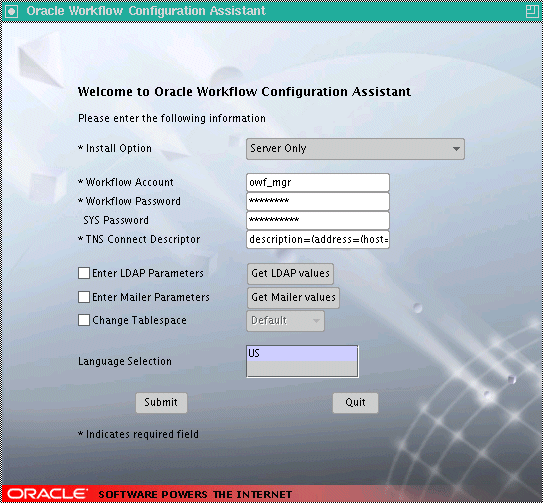
Provide the following parameters for the Oracle Workflow Configuration Assistant:
Install Option: Select Server Only.
Workflow Account: Leave the default, owf_mgr.
Workflow Password: Enter the same password as the Oracle Content Services schema password.
SYS Password: Enter the password for the database user SYS. You must supply this value.
TNS Connect Descriptor: Copy this value from the tnsnames.ora file, located in ORACLE_HOME/network/admin. For example:
(DESCRIPTION=(ADDRESS=(PROTOCOL=TCP)(HOST=myhost.mydomain.com)(PORT=1521))(CONNECT_DATA=(SERVER=DEDICATED)(SERVICE_NAME=orcl.mydomain.com)))
Do not select Enter LDAP Parameters, Enter Mailer Parameters, or Change Tablespace.
Click Submit.
Configure Oracle Content Services using the Oracle Collaboration Suite Control, specifying the external database as the Oracle Collaboration Suite Database. See Appendix B, "Configuring, Unconfiguring, and Reconfiguring Oracle Content Services" for more information about configuring Oracle Content Services using the Oracle Collaboration Suite Control.
Users can view notifications about pending and approved workflow tasks from the Reports pane of the Oracle Content Services Web client. In addition to the notifications displayed in the Reports pane, you can configure Oracle Workflow to send e-mail notifications to users to inform them of workflow tasks. To do this, you must configure the Oracle Workflow notification mailer using the Oracle Collaboration Suite Control.
To configure the Oracle Workflow notification mailer:
Create an e-mail account for the notification mailer administrator (for example, wfadmin). The workflow account you create should only be used by the notification mailer system. Concurrent connections to this account are not allowed.
Create three folders for this e-mail account: one to use as an inbox, one to store processed messages, and one to store discarded messages. The default values for these folders in the notification mailer configuration wizard are INBOX, PROCESS, and DISCARD.
Ensure that all Oracle Workflow and e-mail server processes are running.
Access the Oracle Collaboration Suite Control on the computer where Oracle Workflow is running and go to the Collaboration Suite Home page.
In the System Components table, click Oracle Workflow.
On the Workflow Home page, click Service Components in the Related Links: Configuration section.
In the Service Components table, select Workflow Notification Mailer and click Edit.
Ensure that Automatic is selected for Startup Mode and click Next.
Click Next on the following page.
In the Inbound EMail Account section, provide the following information:
Server Name: Enter the fully-qualified host name for the incoming e-mail server.
Username: Enter the e-mail address you created for the workflow notification mailer administrator.
Password: Enter the password for the workflow notification mailer administrator e-mail address.
Inbox Folder: If the folder you created to use as an inbox has a name different from the default, provide the name of the inbox folder. The name for this folder is case-insensitive.
In the Outbound EMail Account section, in the Server Name field, provide the fully-qualified host name for the outgoing e-mail server.
In the EMail Processing section, provide the names of the Processed Folder and Discard Folder. The names for these folders are case-sensitive.
Click Next.
In the Send section, provide the following information:
Reply-to Address: Enter the e-mail address you created for the workflow notification mailer administrator.
HTML Agent: Enter the base URL that identifies the HTML Web agent that handles HTML notification responses, in the format:
http://applications_tier_host:oracle_http_server_port/pls/wf
Click Next on all the remaining pages, then click Finish on the Review page.
Return to the Collaboration Suite Home page, select Service_Component_Container, and click Restart.
For more information about setting up the Oracle Workflow notification mailer, see the Oracle Workflow Help pages in the Oracle Collaboration Suite Control.
If you deinstall an Oracle Content Services Applications tier on which Oracle Workflow has been configured, Oracle Workflow is also deinstalled from that Applications tier.
If you had only one Applications tier, and you reinstall and reconfigure Oracle Content Services, Oracle Workflow will be automatically reconfigured.
If you have multiple Oracle Content Services Applications tiers, Oracle Workflow will not be configured automatically, even if you reinstall and reconfigure Oracle Content Services on a new Applications tier. Instead, you must manually configure Oracle Workflow by running the Oracle Workflow Configuration Assistant on one of the Oracle Content Services Applications tiers. To do this, follow these steps:
On the Applications tier computer, launch the Oracle Workflow Configuration Assistant using the executable file appropriate for your platform:
UNIX: ORACLE_HOME/wf/install/wfinstall.csh
Windows: ORACLE_HOME\wf\install\wfinstall.bat
Figure 3-2 Oracle Workflow Configuration Assistant: Configure Middletier Installation Option
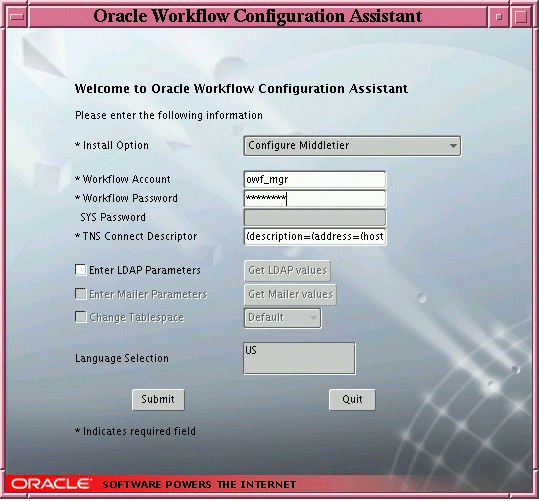
Provide the following parameters for the Oracle Workflow Configuration Assistant:
Install Option: Select Configure Middletier.
Workflow Account: Leave the default, owf_mgr.
Workflow Password: Enter the same password as the Oracle Content Services schema password.
TNS Connect Descriptor: Copy this value from the tnsnames.ora file, located in ORACLE_HOME/network/admin. For example:
(DESCRIPTION=(ADDRESS=(PROTOCOL=TCP)(HOST=myhost.mydomain.com)(PORT=1521))(CONNECT_DATA=(SERVER=DEDICATED)(SERVICE_NAME=orcl.mydomain.com)))
Do not select Enter LDAP Parameters.
Click Submit.
If you were previously using the Oracle Workflow notification mailer, you must reconfigure the notification mailer after manually configuring Oracle Workflow. See "Setting Up E-mail Notifications in Oracle Workflow" for more information.
Oracle Workflow background engine processes serve three purposes: to handle activities deferred by the Workflow Engine, to handle timed out activities, and to handle stuck processes.
When the Workflow Engine initiates and performs a process, it completes all necessary activities before continuing to the next eligible activity. In some cases, an activity can require a large amount of processing resource or time to complete. Oracle Workflow lets you manage the load on the Workflow Engine by setting up supplemental engines to run these costly activities as background tasks. In these cases, the costly activity is deferred by the Workflow Engine and run later by a background engine. The main Workflow Engine can then continue to the next available activity, which may occur on some other parallel branch of the process.
A background engine can also handle timed out notification activities. When the Workflow Engine comes across a notification activity that requires a response, it calls the Notification System to send the notification to the appropriate performer, and then sets the notification activity to a status of NOTIFIED until the performer completes the notification activity. Meanwhile, a background engine set up to handle timed out activities periodically checks for NOTIFIED activities and whether these activities have time out values specified. If a NOTIFIED activity does have a time-out value, and the current date and time exceeds that time-out value, the background engine marks that activity as timed out and calls the Workflow Engine. The Workflow Engine then resumes by trying to execute a <timeout> transition activity.
Additionally, a background engine can handle stuck processes. A process is identified as stuck when it has a status of ACTIVE, but cannot progress any further. For example, a process could become stuck in the following situations:
A thread within a process leads to an activity that is not defined as an End activity but has no other activity modeled after it, and no other activity is active.
A process with only one thread loops back, but the pivot activity of the loop has the On Revisit property set to Ignore.
An activity returns a result for which no eligible transition exists. For instance, if the function for a function activity returns an unexpected result value, and no default transition is modeled after that activity, the process cannot continue.
The background engine sets the status of a stuck process to ERROR:#STUCK and executes the error process defined for it.
You can define and start up as many background engines as you like to check for deferred and timed out activities. A background engine is set up by default for Oracle Content Services.
Background engines can be restricted to handle activities associated with specific item types, and within specific cost ranges. A background engine runs until it completes all eligible activities at the time it was initiated. Generally, you should set up background engines to run periodically.
Ensure that you have at least one background engine that can check for timed out activities, one that can process deferred activities, and one that can handle stuck processes. At a minimum, you need to set up one background engine that can handle both timed out and deferred activities as well as stuck processes. Generally, you should run a separate background engine to check for stuck processes at less frequent intervals than the background engine that you run for deferred activities, normally not more often than once a day. Run the background engine to check for stuck processes when the load on the system is low.
See Oracle Workflow Administrator's Guide for more information on background engines.
To view background engine database jobs:
Access the Oracle Collaboration Suite Control and navigate to the Collaboration Suite Home page.
Click Oracle Workflow.
On the Workflow System page, click the Background Engines status icon.
For each background engine, the Background Engines page displays the job number, the interval, and the PL/SQL code being executed in the database job.
You run a background engine by submitting a background engine database job. When you start a new background engine, you can restrict the engine to handle activities associated with specific item types, and within specific cost ranges. You can submit several database jobs to schedule different background engines to run at different times.
To submit a background engine database job, click Submit New on the Background Engines page. Then, specify the parameters and schedule options for the background engine and click OK.
For information on specific parameters, refer to the Oracle Enterprise Manager online help for Oracle Workflow.
In addition to the default workflow processes that come with Oracle Content Services, you can define custom BPEL workflows in Oracle BPEL Process Manager, then register them for use in Oracle Content Services.
This section provides information about the following topics:
Custom workflows can be created in Oracle BPEL Process Manager, an Oracle product that provides a framework for designing, deploying, monitoring, and administering processes based on BPEL standards. Custom workflows are only available to the default Site in Oracle Content Services; additional Sites cannot use custom workflows.
After you have created a custom workflow in Oracle BPEL Process Manager, you can use the Oracle Collaboration Suite Control to register the workflow in Oracle Content Services. You must provide detailed information about the workflow, including the names of the launch event and cancel event, as well as specific parameters that are used in the workflow. Custom workflows are disabled by default; before you can access the Custom Workflow pages in the Oracle Collaboration Suite Control, you must set the IFS.DOMAIN.WORKFLOW.BPEL.CreationEnabled domain property to true.
Custom workflows can be blocking or nonblocking. A blocking workflow is one that requires an action for it to complete. For example, you can create a blocking workflow to handle document approval for publication: action on the part of the approvers is required before a document is published. An example of a nonblocking workflow is one that handles sending out notifications for published documents; in this case, a document can be published without waiting for the notifications to be sent.
The Business Process Execution Language (BPEL) is an XML-based language for enabling task-sharing across multiple enterprises using a combination of Web services. BPEL is based on the XML Schema, Simple Object Access Protocol (SOAP), and Web Services Description Language (WSDL). Using BPEL, you design a business process that integrates a series of discrete services into an end-to-end process flow. For more information about BPEL and Oracle BPEL Process Manager, see Oracle BPEL Process Manager Developer's Guide.
For information about using Oracle BPEL Process Manager, see Oracle BPEL Process Manager Developer's Guide. For information about creating custom workflows for use with Oracle Content Services, see the Oracle Content Services developer documentation.
After the custom workflow has been created in Oracle BPEL Process Manager, you can register the custom workflow with Oracle Content Services using the Oracle Collaboration Suite Control. Before you can register the workflow, you must first enable BPEL workflow creation by setting the IFS.DOMAIN.WORKFLOW.BPEL. CreationEnabled domain property to true.
To enable BPEL workflow creation in Oracle Content Services:
Connect to the Oracle Collaboration Suite Control and go to the Content Services Home page.
In the Administration section, click Domain Properties.
Click IFS.DOMAIN.WORKFLOW.BPEL.CreationEnabled. You may need to move to the next page to find this property, or you can use the Search field.
Set the Value to true.
Click OK.
Return to the Content Services Home page and click Restart Domain.
To register custom workflows in Oracle Content Services:
Connect to the Oracle Collaboration Suite Control and go to the Content Services Home page.
In the Administration section, click Custom Workflows. You cannot access the custom workflow pages unless you have enabled BPEL workflow creation in Oracle Content Services.
Click Register Workflow.
Enter a name for the workflow. The name you provide must match the name of the workflow you created in Oracle BPEL Process Manager.
Enter a description of the workflow (optional).
Enter the Launch Event for the workflow. The event you provide must match the name of the corresponding Partner Link Correlation ID in Oracle BPEL Process Manager. The Launch Event cannot exceed 30 characters.
Enter the Cancel Event for the workflow. If you have a corresponding Partner Link Correlation ID in Oracle BPEL Process Manager, the event you provide must match the name of the Correlation ID. The Cancel Event cannot exceed 30 characters.
Typically, the Cancel Event is not used. If this is the case, you can provide any string for this field (for example, CANCEL_MY_WORKFLOW).
Select Blocking if this workflow is a blocking workflow. A blocking workflow is one that requires an action for it to complete.
Select Approvers Required if this workflow requires approvers.
Click Add to add parameters for this workflow.
On the Register Workflow - Add Parameter page, specify information for the parameter you want to add:
Name: The name you provide must match the name of the parameter in Oracle BPEL Process Manager. The parameter name cannot exceed 30 characters.
Description: Enter an optional description of the parameter.
Fixed Value: Select this option if you do not want to allow changes to this parameter after the workflow has been created.
Required: Select this option if this parameter is required for the workflow to complete.
Type: Select one of the following type options for this parameter:
String
Boolean
Integer Number Range
String Enumeration
Date
Decimal Number Range
Path
Time Period
User/Group
If you select Integer Number Range, Decimal Number Range, or Time Period, you can optionally specify a minimum and maximum value for this parameter. If you select String Enumeration, you must specify values for this parameter. To do this, specify a value and click Add. You can manage the list of enumerated values by using the arrows provided to alter the order of the list. You can remove values by clicking Remove.
Click OK on the Register Workflow - Add Parameter page.
Optionally, provide a default value for the parameter by specifying a value in the Default Value column of the Parameters table. If you selected Fixed Value for this parameter, you must provide a default value. Note the following:
To specify a default for a Date type parameter, click the calendar icon to ensure that the date you specify appears in the correct format (MM/dd/yyyy).
For a Path type parameter, you must supply a valid Oracle Content Services path (for example, /mysite/mylibrary/myfolder).
For a User/Group type parameter, you must supply a valid Oracle Content Services user or group name.
Repeat Steps 10 through 13 to add additional parameters as needed. You can modify parameters that you have already added by clicking the parameter name.
Click OK on the Register Workflow page.
You cannot edit a registered workflow. If you need to make any changes, you must delete the custom workflow, then register it again.
You can use the Oracle Collaboration Suite Control to delete custom workflows. If any folder or Library in Oracle Content Services has been configured to use a particular custom workflow, the custom workflow cannot be deleted.
To delete custom workflows:
Connect to the Oracle Collaboration Suite Control and navigate to the Content Services Home page.
In the Administration section, click Custom Workflows. You cannot access the custom workflow pages unless you have enabled BPEL workflow creation in Oracle Content Services.
Select the workflow you want to delete and click Delete.
Click OK on the warning page. The workflow will be deleted as soon as the last active workflow completes.