| Oracle® Real-Time Collaboration Administrator's Guide 10g Release 1 (10.1.2) Part Number B25460-03 |
|
|
View PDF |
| Oracle® Real-Time Collaboration Administrator's Guide 10g Release 1 (10.1.2) Part Number B25460-03 |
|
|
View PDF |
Oracle Real-Time Collaboration is a secure, presence-aware, integrated platform designed to meet all the real-time collaboration needs of an enterprise. It lets individuals and groups meet, communicate, and collaborate in a seamless and unified manner. This chapter provides an overview of the Oracle Real-Time Collaboration product, its main features, overall architecture, and process flow. It contains the following sections:
Oracle Real-Time Collaboration Client Connections and Run-Time Flows
Oracle Real-Time Collaboration Ports and Network Connectivity
Oracle Real-Time Collaboration consists of client and server applications that let users publish their availability for collaborative tasks, create and participate in online conferences, and hold real-time chat sessions and chat conferences. From a user's perspective, the Oracle Real-Time Collaboration system has the following features:
Each feature is described in the following sections.
The Web Client is a series of pages displayed in a Web browser to let users do any of the following:
Schedule a conference: Plan a conference in advance, send e-mail invitations, and designate materials to be reviewed before the conference.
Schedule an enrollable conference: Schedule a conference that requires attendees to enroll, so you can capture attendee information and statistics for a Web seminar or sales presentation.
Schedule a conference that someone else will host: Schedule a conference and allow someone else to host it, with all host privileges.
Create an instant conference: Create a conference and host it right away.
Join a conference: Easily join a conference through an e-mail invitation, a list of available conferences, or through the Join Conference area on the home page.
Manage materials: Store materials such as documents, bookmarks, messages, and polls in your own repository, and use items from the repository during a conference.
Play back a conference: Play back archived conferences any time.
Publish archives: Publish the recorded conference and any information about the conference, such as the public chat transcript, list of conference attendees, and conference duration.
System administrators also use the Oracle Real-Time Collaboration Web Client to monitor system performance, create custom sites, and review reports about system performance. See "Oracle Real-Time Collaboration Administration Features" for an overview of administration and management features. Figure 1-1 shows the system administrator's view of the Oracle Real-Time Collaboration Web Client.
Figure 1-1 Oracle Real-Time Collaboration Web Client: System Administrator's View
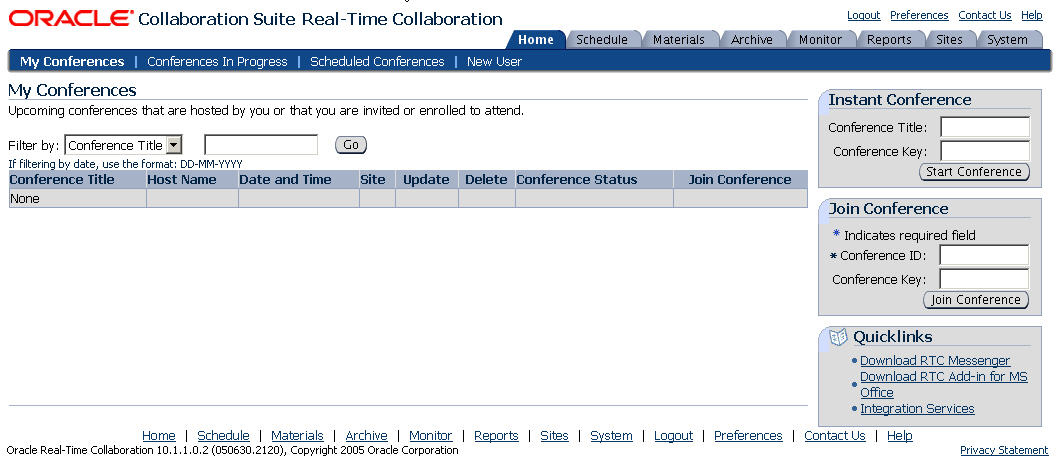
|
Note: In Figure 1-1, the Monitor and Reports tabs are available only to users assigned the business monitor or business administrator role. The Sites and System tabs are available only to users assigned the business administrator role. See "Oracle Real-Time Collaboration User Management and User Roles" for more details about user privileges. |
The Oracle Web Conferencing Console automatically downloads as users join or start a conference for the first time. Conference participants run the console on their desktops. Console features include:
Desktop sharing: Lets the presenter share applications from a Windows-based computer with other attendees in real time. Options include sharing any region or multiple regions, any application including a Web browser, or the entire desktop. Web browsing includes filling out Web forms with support for real-time individual character display, and navigation to Web pages by selecting user-defined bookmarks.
Document presentation: Lets conference hosts and attendees select and display documents from a personal materials repository. Presentation of the following formats is supported: Microsoft Word, Excel, PowerPoint, HTML, ASCII text, and images (.gif and .jpg).
Whiteboard: Provides mark-up and drawing tools for the visual review and annotation of shared content, or as an aid in making presentations.
Voice streaming: Provides live, listen-only streaming of voice from any telephone or teleconference system through the Oracle Web Conferencing Console, or live streaming of voice using each attendee's PC microphone and speakers, allowing different presenters to "pass the microphone" during a conference.
Polling: Allows hosts to create instant polls or present polls they prepared earlier. Multiple polls can be active at the same time. Hosts can publish and display poll results to attendees in real time.
Chat: Provides live chat with all attendees, a group of attendees, or with just the conference host. Users can predefine messages for use during chat.
Shared control: Lets hosts share control of the conference with attendees. (The conference host always has ultimate control.)
Designated control: Allows the person who schedules the conference to let someone else host the conference, with all appropriate host privileges.
Conference recording: Enables recording of voice synchronized with any on-screen data collaboration for on-demand playback of the conference.
Figure 1-2 shows the Oracle Web Conferencing console.
Figure 1-2 Oracle Web Conferencing Console

Users download a native Windows client to participate in individual and group chat sessions with Oracle Messenger. This presence and messaging system is built on the industry-standard XMPPFoot 1 protocol. Users can:
Chat with others: Send and receive chat messages with other users.
Hold chat conferences: Chat with multiple colleagues in a chat conferencing window.
Hold multiple chat sessions or chat conferences: Switch between multiple chat sessions with individuals or between multiple chat conferences.
Start a Web conference from chat: Start an instant Web conference from the Oracle Messenger console or directly from a chat session or chat conference.
Set status indicators: Set a message showing current availability for chat.
Exchange files while chatting: Send and receive files during chat sessions. (For security reasons, this feature is available only within a company Intranet.)
Hold secure voice chat sessions: Send and receive full-duplex voice chat messages with another Oracle Messenger user, within a company intranet, or over a virtual private network (VPN). If users are securely connected to Oracle Messenger, then all voice chat sessions are secure.
Log chat sessions: Log and view past chat sessions.
Use chat community groups: Use community groups reflecting the company's reporting structure.
Conduct secure chats: Chat securely using Secure Sockets Layer (SSL) connections. Unlike other instant messaging programs, all Oracle Messenger instant messages and chat conferences are secure.
Broadcast messages: Broadcast chat messages to multiple users or community groups.
Manage contact lists: Add and remove contacts from a list, group colleagues, and conveniently check how many contacts in a large contact list are currently on line.
Interact with group presence: Interact with a group of users created by the administrator for a specific task, such as customer support or sales. Group presence lets sales or customer support teams queue individual chat messages from users and allow available team members to respond in real time. See "Managing Groups for Group Presence" for details.
Figure 1-3 shows the Oracle Messenger console.
The Oracle Real-Time Collaboration Add-In for Microsoft Office provides a convenient way to schedule web conferences, start instant conferences, or chat with other Oracle Messenger users from within Microsoft Office applications such as Excel, Outlook, PowerPoint, or Word. Registered users can download the add-in client from the Oracle Real-Time Collaboration Web Client.
The Oracle Real-Time Collaboration Add-In for Microsoft Office lets users do any of the following from within an Office application:
Start an instant web conference and host it right away
Schedule a web conference from Outlook
Join a web conference from Outlook
Update or delete a web conference they scheduled
Start a text chat using Oracle Messenger (if they are signed in to Oracle Messenger)
View Oracle Messenger contacts
View Web conference archives
Specify default settings for Web conferences they host
Figure 1-4 shows the Oracle Real-Time Collaboration Add-In for Microsoft Office as it appears in a Microsoft Office application.
Figure 1-4 Oracle Real-Time Collaboration Add-In for Microsoft Office

|
Note: If you integrate Oracle Calendar with Outlook, you should not use the Oracle Real-Time Collaboration Add-In for Microsoft Office to schedule web conferences. |
Information about Oracle Real-Time Collaboration features can be found in the End-User Documentation Portal. The End-User Documentation Portal is a set of customizable HTML pages that provide an overview of Oracle Collaboration Suite features, including Oracle Real-Time Collaboration, as well as information about how to download, install, and configure the end-user components. The End-User Documentation Portal also includes links to the FAQ & Troubleshooting site on the Oracle Technology Network (OTN) as well as to Oracle Collaboration Suite end-user tutorials.
Administrators can easily host the End-User Documentation Portal. The default content can be customized, additional content can be added, and administrators can choose which content they want to show or hide.
The End-User Documentation Portal is included with the Oracle Collaboration Suite installation CD as a ZIP file. For End-User Documentation Portal installation instructions, see the Oracle Collaboration Suite Installation Guide for your platform. For information about deploying the End-User Documentation Portal, see "Managing the End-User Documentation Portal" in Chapter 5 of the Oracle Collaboration Suite Administrator's Guide.
Oracle Real-Time Collaboration lets administrators create individual sites for different lines of business (for example, sales and support) and customize system, application, and conference level properties for those sites. Many of the features previously described for Web conferencing or messaging can be customized for these sites. Users assigned the businessadmin role as described in "Oracle Real-Time Collaboration User Management and User Roles" can configure sites with the rtcctl utility and use the Sites tab to monitor sites. Users can also be assigned specific administrative or end-user privileges for a particular site. See Chapter 8 for details about creating and using sites.
One or more users must be provisioned as an administrative user (businessadmin) before any users can perform system administration. This section covers the following topics:
The Oracle Real-Time Collaboration system uses the Oracle Internet Directory to manage user data and the Oracle Internet Directory store, which uses LDAP (Lightweight Directory Access Protocol), to authenticate users. The Oracle Internet Directory host is specified at installation. Users of this Oracle Internet Directory must be provisioned to use Oracle Real-Time Collaboration. See the Oracle Collaboration Suite Administrator's Guide for information on provisioning users.
Users in the Oracle Internet Directory can be managed using the oiddas interface. This is typically available at http://<ldaphostname>:7777/oiddas. A user with the Oracle Internet Directory administrator account, typically orcladmin, can create, update, and delete users. See Oracle Internet Directory Administrator's Guide for details about Oracle Internet Directory.
In addition to basic provisioning, which lets users schedule and hold conferences, send and receive instant messages, view and publish presence, or manage conference and message materials and archives, some Oracle Real-Time Collaboration users can be assigned roles to let them use administrative features. An administrator uses the rtcctl modifyRole command to assign roles to Oracle Real-Time Collaboration users (see "Setting User Roles" for more details). There are three roles, described in the following sections.
Note that each of the following roles can only be assigned to a registered user, that is, a user provisioned in the Oracle Internet Directory to use the Oracle Real-Time Collaboration system.
Users who are not provisioned in the Oracle Internet Directory can be invited to conferences. Administrators can prevent such nonregistered users from accessing any part of the Oracle Real-Time Collaboration system using the GuestUserAccessEnabled property, as described in "Preventing Guest User Access".
The end user role, enduser, is the default role given to any user in the Oracle Internet Directory store. This role is intended for all regular users of Oracle Real-Time Collaboration.
The business monitor role, businessmonitor, is assigned to users who need to monitor the system and view usage, feedback, quality of service, and other reports run on the system. Users with this role have access to the Monitor and Reports tabs in the Oracle Real-Time Collaboration Web Client, as well as end-user tabs.
The business administrator role, businessadmin, is assigned to users who administer the Oracle Real-Time Collaboration deployment. This includes users who are responsible for supporting the end-users. Users with this role have access to the Site and System tabs in the Oracle Real-Time Collaboration Web Client, as well as all other tabs. You must assign at least one user the businessadmin role for an Oracle Real-Time Collaboration system.
Site Roles
Administrators can customize a single Oracle Real-Time Collaboration deployment for several different lines of business; each such custom presentation of Oracle Real-Time Collaboration is called a site. Each of the roles described previously (enduser, business monitor, and business administrator) can be assigned to a user for a particular site. For more about sites, see Chapter 8.
The Oracle Real-Time Collaboration system includes a number of features to provide security for your conference and messaging data, to provide secure access to your servers, and to let you manage users and monitor usage. This section provides a brief overview of the features; for more details, see "Securing Oracle Real-Time Collaboration" in Chapter 2 of the Oracle Collaboration Suite Security Guide.
The Oracle Real-Time Collaboration system provides secure access for clients from within the intranet, from the open Internet, across transparent proxies, and from behind a firewall. See "Oracle Real-Time Collaboration Client Connection Details" for details.
An administrator can set an entire Oracle Real-Time Collaboration deployment, or just a Oracle Real-Time Collaboration site, to use Secure Sockets Layer (SSL) encryption connections during Web conferences or when sending instant messages. See "ConfiguringSSL Security" for details.
An administrator can choose to prevent any user not authenticated in the Oracle Internet Directory from accessing Oracle Real-Time Collaboration features. See "Preventing Guest User Access" for details.
An administrator can control what programmatic access can be made to the Oracle Real-Time Collaboration system using Integration Services, by enabling or disabling various services. See "Enabling Integration Services" and "Integrating Applications with a Site" for details.
Administrators can set properties to control the Oracle Real-Time Collaboration features available to users of a system or site. See "Configuring the Oracle Real-Time Collaboration Web Client Pages" and "Configuring Web Conferences" for details.
Individual Web conferences can be set to prevent access to unauthenticated users, and to control access to only those registered users who have been specifically invited. See the online Help for the Schedule tab.
Oracle Real-Time Collaboration conference and message archives are available only to the users who participated in the meeting or message; a meeting host can further control access to meeting archives and prevent even attendees from seeing information. Administrators do not have special privileges to view archive details. See Chapter 7 for details.
A Security report is available from the Reports tab, to let administrators identify how many security features are being used to protect conferences on the system, and to determine whether there have been suspicious numbers of failed attempts to join conferences. See "Oracle Real-Time Collaboration Security Report" for details.
Business monitors and business administrators can use the following tools to manage the Oracle Real-Time Collaboration system:
The rtcctl utility
Oracle Enterprise Manager Grid Control
Oracle Enterprise Manager Application Server Control for Oracle Collaboration Suite (OCS Control)
Oracle Real-Time Collaboration monitoring interfaces to non-Oracle applications (servlets)
Oracle Real-Time Collaboration administrative Web pages
Table 1-1 compares the tasks that can be accomplished with different Oracle Real-Time Collaboration administrative tools.
Table 1-1 Oracle Real-Time Collaboration Administrative Tools and Their Functions
| Tasks | rtcctl | Grid Control | OCS Control | Monitoring Servlets | Oracle Real-Time Collaboration Web Client |
|---|---|---|---|---|---|
|
Configure Real-Time Collaboration |
Yes |
No |
Yes |
No |
Yes (user and site preferences only) |
|
Monitor current processes |
Yes |
Yes |
Yes |
Yes |
Yes |
|
Monitor system alerts |
Yes |
Yes |
No |
No |
Yes |
|
Run diagnostics |
Yes |
No |
No |
Yes |
No |
|
Start and stop components |
Yes |
No |
Yes |
No |
No |
|
Troubleshoot the system |
Yes |
No |
No |
Yes |
Yes |
|
View diagnostics |
Yes |
Yes |
No |
No |
Yes |
|
View historical data |
No |
Yes |
No |
No |
Yes |
|
View quality of service reports |
No |
No |
No |
No |
Yes |
|
View service availability, uptime reports |
No |
Yes |
No |
Yes |
Yes |
rtcctl Utility
The rtcctl utility provides a command-line interface for administering and configuring the Oracle Real-Time Collaboration system. The utility lets administrators:
Start, stop, or restart Real-Time Collaboration instances
Configure system attributes, such as features available in conferences
Monitor the system
Run diagnostics on the system
Troubleshoot system issues
See Chapter 4 for more details about this utility.
Oracle Enterprise Manager Grid Control
Oracle Enterprise Manager Grid Control is used to manage the Oracle components on which Oracle Real-Time Collaboration depends. Grid Control can also be used to see various metrics about the Oracle Real-Time Collaboration system, such as conference server usage, total memory used by Web conferencing, number of users using messaging, total CPU usage by Oracle Real-Time Collaboration processes, and so forth. See Oracle Enterprise Manager Configuration for Oracle Collaboration Suite for more information.
Oracle Enterprise Manager Application Server Control for Oracle Collaboration Suite
The Oracle Enterprise Manager Application Server Control for Oracle Collaboration Suite provides basic instance management operations, such as starting and shutting down an instance, configuring a Oracle Real-Time Collaboration component, and viewing system statistics such as system up time, CPU usage, and memory usage. See Oracle Enterprise Manager Administrator's Guide for more information.
Oracle Real-Time Collaboration Monitoring Interfaces (Servlets)
Real-Time Collaboration Monitoring Interfaces are available to plug in to any external management framework. With the interfaces, you can run service availability tests and get real-time monitoring data that can be collected periodically and used for historical analysis to tune the system. See Chapter 5 for more details about these interfaces.
Oracle Real-Time Collaboration Administrative Web Pages
Oracle Real-Time Collaboration lets administrators monitor system usage and manage business-related activities using 4 administrative tabs available from the Oracle Real-Time Collaboration Web Client pages. These tabs are visible only to users with administrator privileges. See Figure 1-5 for a picture of the tabs.
A user with business monitor privileges can use the 4 end-user tabs and the following 2 tabs.
Monitor tab: Lets administrators view the processes of currently running conferences, including conference details, diagnostics, and information about conference attendees. Administrators can even end server processes from this area. See Chapter 5 for more details
Reports tab: Displays historical information about each conference run on the system, equivalent to the Monitor real-time data. Additional reports provide details about Web conferencing and messaging system usage, rollup of conference host feedback about the system, and quality of service reports that show key performance metrics and information about 'incidents' (failures) of Real-Time Collaboration tasks. See Chapter 6 for more details.
A user with business administrator privileges can use the end-user tabs, both of the business monitor tabs, and the following 2 tabs:
Sites tab: Lets administrators customize a single Oracle Real-Time Collaboration deployment for several different lines of business. Each line of business can have its own appearance and its own customized integration with the Oracle Real-Time Collaboration system. Administrators must create sites in order to use the Oracle Real-Time Collaboration integration services APIs and Web services. See Chapter 8 for more details.
System tab: Lets administrators record and view information about each host for this Oracle Real-Time Collaboration system, and monitor the activity of instances and components running within the Real-Time Collaboration system. Administrators can expand or contract hierarchical lists of instances and their components, and see additional details about current conference sessions, application sessions, and sites. They can also start or stop instances and components. See Chapter 6, "Historical and Statistical Reports for Oracle Real-Time Collaboration" for more details about the reports available from this tab
Figure 1-5 shows all of the Oracle Real-Time Collaboration Web Client tabs, for end users, business monitors, and business administrators.
Figure 1-5 Oracle Real-Time Collaboration Tabs and Administrator Levels
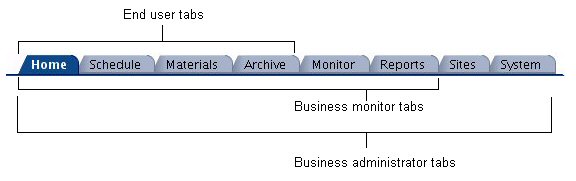
Figure 1-6 shows the architecture of the Oracle Real-Time Collaboration system.
Figure 1-6 Oracle Real-Time Collaboration High-Level Architecture
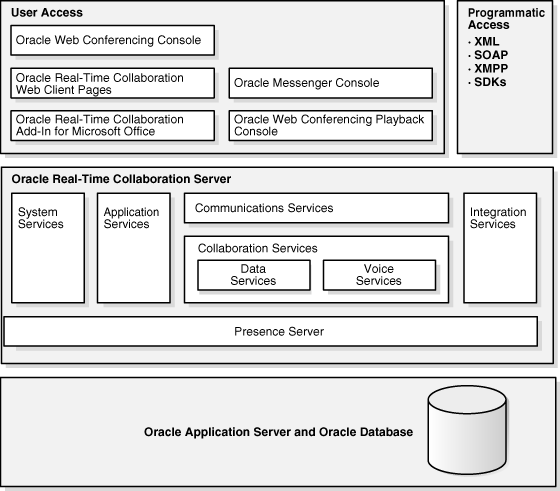
User and Programmatic Access
End users access the Oracle Real-Time Collaboration system using the Oracle Web Conferencing console, by playing back conferences in the playback console (a subset of the conferencing console), by using Oracle Messenger, or by using the Oracle Real-Time Collaboration Add-In for Microsoft Office. Users also interact with the system through the Web Client pages that let them schedule and join conferences, download clients, and view archived conferences and messages.
Programmers using the Oracle Real-Time Collaboration Integration Services can connect to the system using a number of different Web services and software development kits (SDKs). See Oracle Real-Time Collaboration Application Developer's Guide for details about all programmatic access methods.
Oracle Real-Time Collaboration Server
The Oracle Real-Time Collaboration communications layer responds to both user and programmatic requests to the system, and allows connections to the Data Services that control sharing of Web conferencing screen data and chat text data, and the Voice Services that handle streaming voice data within conferences or voice chat sessions.
Additional services include:
System Services that provide system management through properties, statistics reporting, and process monitoring.
Application Services that provide the scheduling and reporting features of the Web Client pages.
Integration Services that can be used to tightly integrate any application to the Oracle Real-Time Collaboration functions. For example, using Integration Services, multiple users can interact with a group of contacts.
Underneath all of these services, the Oracle Real-Time Collaboration Presence Server supports the declaration and detection of individual and group presence (availability for chat and other collaboration tasks).
See Oracle Real-Time Collaboration Server in the Glossary for definitions of these services.
Oracle Real-Time Collaboration Repository
The Oracle Real-Time Collaboration repository consists of database schemas residing in an Oracle Collaboration Suite 10g Database. There are 4 schema accounts for Oracle Real-Time Collaboration:
RTC: Contains all the database tables, views, indexes, triggers, sequences, stored procedures and packages.
RTC_REP: Contains all the database objects that deal with transient and reporting data.
RTC_APP: Contains the appropriate synonyms pointing to tables, views, and sequences in the rtc and rtc_rep accounts. This account has appropriate privileges to modify and select data from the tables.
RTC_IM: Contains all the database objects for Oracle Messenger, including presence, statistics, messages, chat rooms, and so forth.
The schemas contain the following data:
System map: Configuration information for all the instances and components in the system.
User roles: Roles assigned to users setting system privileges. The user authentication information itself is stored in Oracle Internet Directory.
Conference and chat information: Scheduled conferences, conference archives, chat archives, user documents loaded for use during a conference.
Data for internal use by Oracle Real-Time Collaboration, such as application menu definitions.
See Appendix D for more details about the database accounts and tablespaces.
The Oracle Real-Time Collaboration system consists of a number of different components. Each component is a set of processes that perform an identical function. Some components are only a single process, others can consist of multiple processes. Each component has a component type and component name, which can be used when configuring the system using the rtcctl utility (see Chapter 4). You can use the rtcctl listComponents command to see a list of components.
Table 1-2 shows all of the components, their component names and types, and the number of processes that can be run.
Table 1-2 Oracle Real-Time Collaboration Components
| Full Component Name | Component Type | Component Name for rtcctl | Number of Processes |
|---|---|---|---|
|
Client Connection Manager |
rtc-connmgr |
1 or more |
|
|
Document Conversion Server |
rtc-docconv |
1 |
|
|
Multiplexer |
rtc-mx |
1 or more |
|
|
OC4J_imeeting; J2EE Application |
oc4j_imeeting |
1 or more |
|
|
Oracle Presence Server |
rtc-imrtr |
1 |
|
|
Oracle Web Conferencing Server |
rtc-confsvr |
1 or more |
|
|
Process Manager |
rtcpm |
1 |
|
|
Redirector |
rtc-rdtr |
1 |
|
|
Voice Conversion Server |
rtc-voiceconv |
1 |
|
|
Voice Proxy Server |
rtc-voiceproxy |
1 |
All but two of the components listed in the table are considered core components of Oracle Real-Time Collaboration. The Voice Conversion Server and Document Conversion Server are additional optional components used to support streaming voice data over PSTN in conferences, playback of recorded conferences, and conversion of documents in the Oracle Real-Time Collaboration materials repository. Figure 1-7 shows how components in the Oracle Real-Time Collaboration system interact with each other.
Figure 1-7 Oracle Real-Time Collaboration Interactions
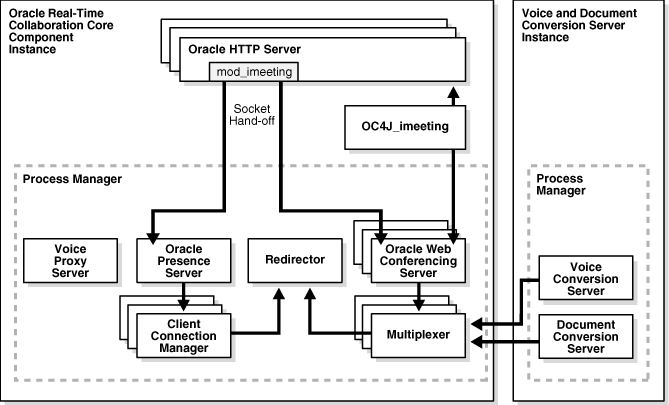
The following sections describe each Oracle Real-Time Collaboration component and its role in more detail.
Oracle HTTP Server and mod_imeeting
The Oracle HTTP Server is used as the only listening point for end-user connection requests over the Internet to the Oracle Real-Time Collaboration system. The mod_imeeting plug-in helps hand off the Oracle HTTP Server requests to the Oracle Real-Time Collaboration components. See "Oracle Real-Time Collaboration Client Connection Details" for more information about how the Oracle HTTP Server and mod_imeeting plug-in interact.
Redirector
The Redirector redirects accepted connections to the appropriate Oracle Real-Time Collaboration communication processes: the Multiplexer for Web conferences or the Client Connection Manager for chat sessions. The Redirector also load balances between all requests, sending the connections to whichever multiplexer or connection manager is available as appropriate.
OC4J_imeeting
OC4J_imeeting is the Oracle Real-Time Collaboration J2EE Application running in Oracle10gAS Containers for J2EE. It does the following:
Provides the Web-based user interface to Oracle Real-Time Collaboration for end users (the Web Client pages)
Provides integration with external applications such as Oracle Calendar
Interfaces with Oracle Internet Directory for user management
Multiplexer
The Multiplexer component acts as a communications hub between Oracle Web Conferencing console clients (end users participating in a conference) and Oracle Web Conferencing Servers. It does the following:
Accepts inbound connections from Oracle Web Conferencing console clients and Oracle Web Conferencing Servers.
Routes data traffic between all clients and all Oracle Web Conferencing Servers on a system.
Oracle Web Conferencing Server
The Oracle Web Conferencing Server component provides the services for a Web conference. It does the following:
Manages all the conference attendees' states and their permissions within the conference.
Intelligently distributes real-time data for all the collaboration modes that are active during the conference.
Provides services for the recording and archiving of the conference.
Client Connection Manager
The Client Connection Manager handles all connections between Oracle Messenger clients (end users participating in chat sessions) and the Oracle Presence Server.
Oracle Presence Server
The Oracle Presence Server provides the services required for instant messaging, chat conferences, and publishing the presence of Oracle Messenger users. There can be more than one Oracle Presence Server in an Oracle Real-Time Collaboration deployment, but only one server runs at a time. If the first goes down, a special high-availability process associated with each server will start the next. See "High-Availability Process Manager for Oracle Presence Server Process" for details.
Process Manager
The Process Manager watches all the other Oracle Real-Time Collaboration processes (except for OC4J_imeeting processes), and provides high availability by restarting processes if they are down. This process itself is monitored by the Oracle Process Management and Notification system.
Voice Conversion Server
The Voice Conversion Server is used to support streaming voice data during a Web conference and playback of recorded conferences. During a Web conference, it dials in to a voice conferencing system, captures the analog voice stream, digitizes it, and streams it to an Oracle Web Conferencing Server process through the multiplexer. In Figure 1-7, the Voice Conversion Server is shown residing on another physical computer than most other Oracle Real-Time Collaboration processes. The Voice Conversion Server must be installed on a computer running the Windows operating system, and has associated hardware requirements as mentioned in "About Document and Voice Conversion Servers".
Document Conversion Server
The Document Conversion Server converts Microsoft Office documents to HTML for document presentation. The Oracle Real-Time Collaboration Web Client provides the front end for a user to convert a document. Like the Voice Conversion Server, the Document Conversion Server must be installed on a computer running the Windows operating system.
Voice Proxy Server
The Voice Proxy Server handles real-time, two-way voice communications during voice chat sessions in Oracle Messenger. It interacts directly with the Oracle Messenger client, and provides STUN services for NAT traversal and proxying services for voice chat media sessions with the intranet.
When you install Oracle Real-Time Collaboration, you can install the components described in "Oracle Real-Time Collaboration Components and Processes" on one or more Applications tiers. As noted in that section, you can run one or multiple processes of some components. See "Increasing Component Processes and Connections" for more details about increasing component processes.
Each group of Oracle Real-Time Collaboration components installed on a single Applications tier is an instance.
Figure 1-8 shows an example of the core components and processes that can be installed on an Oracle Real-Time Collaboration instance. Note that multiple processes are running for the Multiplexer, Client Connection Manager, and Oracle Web Conferencing Server components.
Figure 1-8 Oracle Real-Time Collaboration Instance
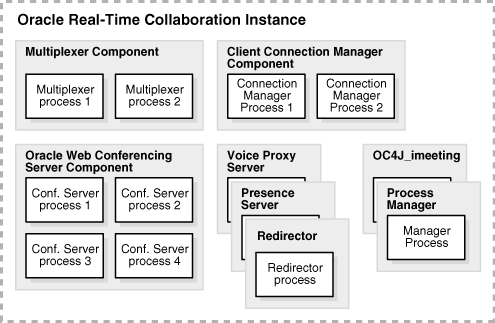
Because the Document and Voice Conversion Servers must be installed on a computer running the Windows operating system, an Oracle Real-Time Collaboration deployment will generally include at least two instances, one with the core components and one with Document and Voice Conversion Servers. You can choose to deploy Oracle Real-Time Collaboration without the Document and Voice Conversion Servers if you don't need the features they provide.
Instances can be grouped together into a cluster. Clusters are generally used to support multiple locations. However, a group of clusters can still share the same database.
The set of all instances that share the same Oracle Real-Time Collaboration Repository is considered a single Oracle Real-Time Collaboration system. Because instances can be part of clusters, the Oracle Real-Time Collaboration system can be thought of as a set of all instances and (optionally) clusters. Figure 1-9 illustrates the nested nature of the Oracle Real-Time Collaboration hierarchy. This sample Oracle Real-Time Collaboration system includes two clusters. Each cluster includes two instances, each with their own components and processes. The system uses a single database. Note that there is only one instance with Voice and Document Conversions servers, which are shared by the whole system.
Figure 1-9 Oracle Real-Time Collaboration System
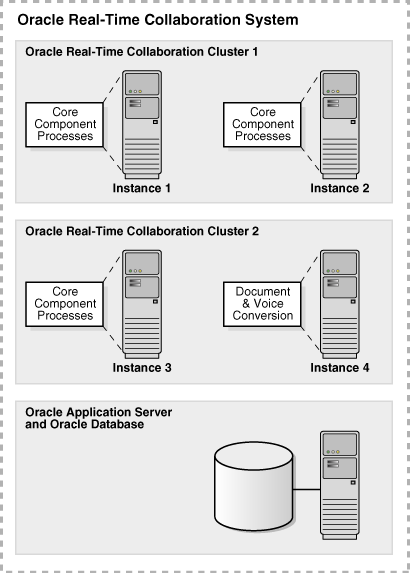
The following sections provide more details about how users connect to the Oracle Real-Time Collaboration system, and describe the flow of events as users join a conference or send an instant message.
Figure 1-10 shows how users connect to either the Web Conference Server for a Web conference or to the Oracle Presence Server for instant messaging. All connections fall into one of three categories:
Users connect directly to Oracle Real-Time Collaboration without traversing any firewall. Example: all users are in the corporate intranet.
Users connect to Oracle Real-Time Collaboration from the Internet crossing a company firewall. Example: Oracle Real-Time Collaboration is deployed in a company demilitarized zone (DMZ), and users connect over the Internet.
Users connect through the Internet from their own company's corporate intranet through their proxy.
Figure 1-10 Client Connections to Oracle Real-Time Collaboration
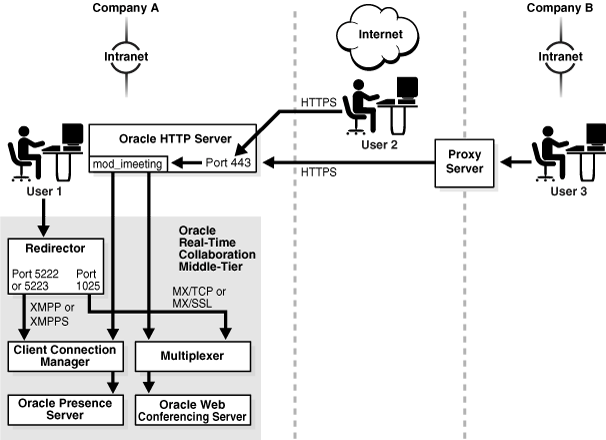
The Oracle Web Conferencing and Oracle Messenger console clients attempt to connect to the Oracle Real-Time Collaboration system using one of the following methods, attempting them in the following order until successful:
Direct TCP/IP: Clients within a corporate intranet connect directly to the RTC Redirector, which hands off connections to the Client Connection Manager (for instant messages) or Multiplexer (for Web conferences), using XMPP/XMPPS for messaging, or proprietary protocols (MX) with TCP/IP or SSL for Web Conferences. (See "Configuring Client Connections" for details about the IMXMPPDirectConnEnabled property that allows direct access to XMPP/XMPPS.)
HTTPS direct: Clients in the open Internet or across transparent proxies connect using HTTPS. The mod_imeeting plug-in uses the Oracle HTTP Server as the single listening point over port 443, then hands the socket off to the Connection Manager or Multiplexer, and the console connects directly to one of these.
HTTPS tunnel: Clients in a different intranet coming through their own internal proxy provide the console with proxy information from the browser settings. The console establishes a connection to the Oracle HTTP Server, which hands the connection off to the Connection Manager or Multiplexer over an HTTPS tunnel through the remote proxy. Again, the listening port is 443.
See "Oracle Real-Time Collaboration Ports and Network Connectivity" for a list of all ports used to make Oracle Real-Time Collaboration connections.
Note that for scenarios 2 and 3 to succeed, port 443 must be open to the Internet. The next three sections provide more details about Internet access requirements and considerations.
Oracle Real-Time Collaboration connections do not work over reverse proxies. If you want to allow connections over the Internet to Oracle Real-Time Collaboration, the middle tier must have an Internet-routable address. You can either:
Deploy the middle tier in your company's DMZ, with its IP address publicly routable, with ports 80 (for HTTP) and 443 (for HTTPS) accessible.
Use a Network Address Translation (NAT) machine to map the internal IP address to an external IP address, with ports 80 (for HTTP) and 443 (for HTTPS) accessible.
See the Oracle Collaboration Suite Deployment Guide for more details about deploying Oracle Real-Time Collaboration.
Third-party clients for instant messaging, such as Gaim, can connect only using the direct TCP/IP method, assuming the client's user is provisioned in the Oracle Internet Directory. If you want to allow third-party client access to instant messaging over the Internet, you must do one of the steps described in "Allowing Direct Access to XMPPS Over the Internet".
To ensure that all users access Oracle Real-Time Collaboration through secure connections, you must enable HTTPS connections for instant messages by setting the IMSSLRequiredForXMPP property to true. This requires all users to connect using HTTPS. See "ConfiguringSSL Security" for more details about this property.
If you want to support direct connections to XMPPS over the Internet, you must do one of the following:
Open your XMPPS port (typically 5223), on a machine with its IP address publicly routable.
Use a Network Address Translation (NAT) machine to map the internal IP address to an external IP address, and map port 5223 to the externally accessible port 443.
Oracle Real-Time Collaboration provides the following audio services:
Streaming voice data from a PSTN source, such as an external phone conference vendor, to listen-only Oracle Web Conferencing clients over an IP network
Voice over IP data from a PC microphone to listen-only Oracle Web Conferencing
Full-duplex voice chat between two Oracle Web Conferencing attendees using PC speakers and microphones when there are only two attendees present
Synchronous data and voice playback from a Web conference recording
Full-duplex voice chat between two Oracle Messenger users, within a company intranet
The following sections describe how voice data is passed for these audio services.
Figure 1-11 show the voice data is passed between clients and the Oracle Web Conferencing Server during an audio Web conference.
For conferences that share data from the PC microphone and speakers, and conferences that share audio data from a PSTN network, clients receive the streaming data in GSM format, compressed to 13 kilobits for each second (Kb/second). In addition to the GSM stream, the Voice Conversion Server also sends the uncompressed G.711 stream (64 Kb/second) that the Oracle Web Conferencing server stores in the Oracle Real-Time Collaboration repository for recording and playback. For conferences using one-way PC voice streaming, only the GSM stream is sent if the conference is not being recorded. If the conference is being recorded, both the GSM and G.711 streams are sent to the server.
Two Oracle Web Conferencing users can engage in a full-duplex voice chat using PC speakers and microphones as long as they are the only two attendees present. A voice stream is sent from each client to the server, and the server sends the correct voice stream to the two attendees. This voice stream uses a variable bit-rate codec, which ranges from 5 Kb/second to 62 Kb/second. This full-duplex voice chat cannot be recorded.
For recorded conferences, the GSM stream is synchronized with other conference data (desktop sharing, whiteboard, polls, and chat messages) and stored in the repository. Clients access the conference recording through the Oracle Real-Time Collaboration Web Client pages. Users can play back the recording as a G.711 stream at 64 Kb/second, or download it for later playback. (The GSM stream is sent to clients during the conference, but is never used for playback.) The recording is in a proprietary format and must be played back by the Oracle Web Conferencing Playback Console.
The Voice Conversion Server is used only when hosts stream audio data from a PSTN line (for example, a phone-based voice conferencing service), rather than the PC microphone. The Voice Conversion Server has a digital T1 connection to the PSTN network (it does not have to be connected to a PBX). It uses specialized media processing hardware from Intel/Dialogic to interact with the PSTN network. It receives a PCM voice stream at 64 Kb/second, which is then compressed to GSM format at 13 Kb/second and distributed to the conference clients.
Figure 1-11 Flow for Oracle Web Conferencing Audio
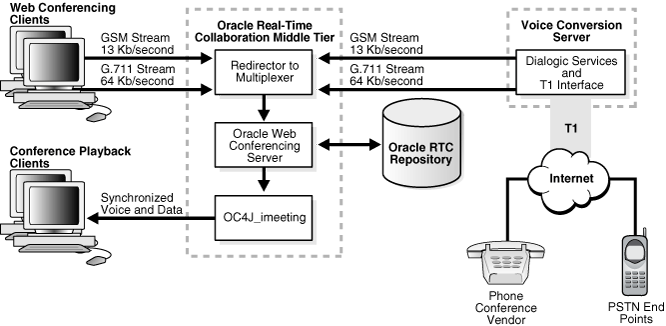
Figure 1-12 shows how two Oracle Messenger clients communicate during a one-to-one voice chat. The Oracle Presence Server handles the initial connection for the chat, using XMPP or TINS over TCP. LDAP information needed to identify the clients is obtained from the Oracle Real-Time Collaboration repository. The voice connection uses RTP/UDP protocols, and is handled in one of two methods:
If possible, the clients communicate through peer-to-peer voice streaming
If peer-to-peer communications are not possible, the clients communicate through the Voice Proxy Server
Figure 1-12 Flow for Oracle Messenger Voice Chat
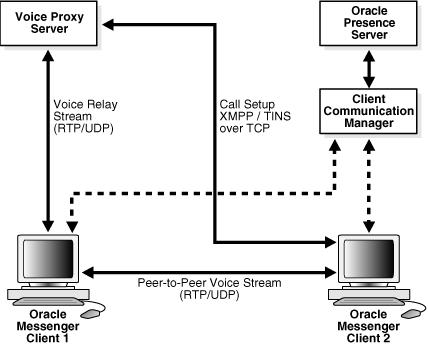
When an attendee joins a conference through the Oracle Web Conferencing client, an e-mail invitation, or through an application that is integrated with Oracle Web Conferencing, the following events take place:
The application looks up the conference record from the database and retrieves the list of Oracle Web Conferencing Servers that can host the conference. The application authorizes the request based on the person joining and the attributes of the conference the person intends to join.
The application chooses an Oracle Web Conferencing Server process, starts the session, and records the association between the conference ID and the server process.
The list of client parameters for the Oracle Web Conferencing Console to connect is generated:
The OC4J_imeeting application returns the RTC Redirector host and port parameters for connecting to the multiplexer process.
HTTPS connection information is taken from the description that identifies which Oracle HTTP Server and mod_imeeting process can be used to redirect the connection (if not a direct TCP/IP connection).
An encrypted client authentication token is generated.
The application refreshes the Web browser window to display an Oracle Web Conferencing Console Installer with the client parameters.
The console installer performs compatibility checks. If compatibility checks are successful, it checks the version of the Oracle Web Conferencing Console available on the client system.
If the console is not installed on the client system, or if the console version does not match the current one, the new console package is downloaded and installed.
The console installer starts the Oracle Web Conferencing Console with all parameters.
The console tries to establish connection to a multiplexer through the Redirector or mod_imeeting, using the algorithm described in detail in "Oracle Real-Time Collaboration Client Connection Details". Then:
If all attempts fail, the client receives an error message.
If a connection is established, then the console creates a virtual channel through the multiplexer to the conference session and continues with the next steps.
The console sends an authorization token identifying the client to the server.
The Oracle Web Conferencing Server sends all conference state information (list of attendees, shared content, chat transcripts, and so on) to the console to initialize it.
The Oracle Web Conferencing Console opens and the conference begins.
When a user who is connected to Oracle Messenger as described in "Oracle Real-Time Collaboration Client Connection Details" sends an instant message using Oracle Messenger, the following events occur:
The client machine passes a message through the existing connection to the Oracle Presence Server.
The Presence Server determines whether the person to whom the message is addressed has a running messaging session.
If the second user has a running messaging session, the Presence Server sends the message through the existing connection to the second user's Oracle Messenger (or third-party messaging client).
If the second user does not have a running messaging session (the user is offline), the Presence Server sends an offline message.
The offline message is either e-mailed to the second user (if the user set the "Enable offline email" option under Email in the Options dialog from the Tools command), or is sent to offline storage in the Oracle Real-Time Collaboration repository, where it is held until it can be resent when the user logs in again.
The following sections describe how the Oracle Real-Time Collaboration processes interact both within an instance and across instances.
Figure 1-7 shows how processes interact within a single instance of Oracle Real-Time Collaboration core components. To summarize:
OC4J_imeeting connects to any Multiplexer and to any Client Connection Manager in the cluster to which the instance belongs. OC4J_imeeting is initially connected to one of these processes when required, and from then on caches the connection.
Each Oracle Web Conferencing Server process in an instance is always connected to each multiplexer in that instance.
Each connection manager process is always connected to the Oracle Presence Server, no matter what instance it is running on. Only one Oracle Presence Server can be running at a time; if one goes down, another is started and all connection manager processes move to that one.
The mod_imeeting process, when used for socket handoff, connects to each connection manager and multiplexer in the instance.
In addition, clients connect to the instance processes as follows:
Each conference participant connects through the Oracle Web Conferencing Console to one of the multiplexer processes, either directly or through a socket handoff as described in "Oracle Real-Time Collaboration Client Connection Details".
Each message participant connects through the Oracle Messenger Console to one of the connection manager processes, either directly or through a socket hand-off as described in "Oracle Real-Time Collaboration Client Connection Details".
The Voice Conversion Server and Document Conversion Server processes in an instance connect to all the multiplexer processes in any other instance that they have been configured to service. By default, The Voice and Document Conversion Server processes are configured to service all multiplexer processes. See "Configuring Clusters" for details about how to configure Voice and Document Conversion Servers to support clusters of components in specific locations.
Only one Oracle Presence Server is running at any time. All other instances with Client Connection Manager processes connect to the instance with the running server.
Oracle Real-Time Collaboration components make both virtual channel connections between components and direct connections to the Oracle Real-Time Collaboration Repository (the database).
Virtual Channel Connections
All Oracle Web Conferencing processes connect to the Multiplexer, which acts as a communication hub. The following virtual channels are created:
The Oracle Web Conferencing Console connects to the Oracle Web Conferencing Server process through the multiplexer during a conference.
The OC4J_imeeting processes connect to the Document Conversion Server process through the multiplexer used for document conversions.
Each Oracle Web Conferencing Server process connects to the Voice Conversion Server process through the multiplexer for voice streaming during a conference.
All Oracle Messenger client processes connect to the Client Connection Manager, which passes connections to the Oracle Presence Server.
Direct Connections to the Database
Each Oracle Web Conferencing Server process maintains a pool of connections to the Oracle Real-Time Collaboration Repository.
Each OC4J_imeeting process maintains a pool of connections to the Oracle Real-Time Collaboration Repository.
Each Document Conversion Server maintains a connection to the Oracle Real-Time Collaboration Repository.
Each Oracle Real-Time Collaboration Process Manager maintains a connection to the Oracle Real-Time Collaboration Repository.
The Oracle Presence Server maintains a connection to the Oracle Real-Time Collaboration Repository.
Table 1-3 contains port and network connectivity information for Oracle Real-Time Collaboration. Use this table to determine which ports should be open for connections between different Oracle Real-Time Collaboration components, and in which direction the connection should be available. The table also shows the Oracle Real-Time Collaboration properties that can be used to reset the port values; see Chapter 3, "Configuring Oracle Real-Time Collaboration" for more details about all properties listed.
Many port values are set during installation, so some of the defaults in Table 1-3 may not be the actual values for your system, depending on what port IDs are available during installation. You can use the Oracle Enterprise Manager to determine the current settings for ports used by Oracle Real-Time Collaboration, or use the getProperty command to view the values of any of the port properties listed in Table 1-3. See "Setting and Displaying Properties" for details about using getProperty.
Table 1-3 External Ports and Network Connectivity
| Component | Protocol | Port Number | No. of Ports | Required Accessibility | Optional Accessibility | Configuration Property |
|---|---|---|---|---|---|---|
|
80 |
1 |
From all RTC clients; must be open for connections from outside the intranet. |
Not Applicable. |
|
||
|
Oracle HTTP Server mod_imeeting |
443 |
1 |
From all RTC clients; must be open for connections from outside the intranet. |
Not Applicable. |
|
|
|
Oracle HTTP Server mod_imeeting |
443 |
1 |
From all RTC clients; must be open for connections from outside the intranet. |
Not Applicable. |
|
|
|
Assigned at install |
1 or more |
From all Oracle Web Conferencing Servers on this Applications tier. From the Oracle Presence Server and Document and Voice Conversion Servers. Hands off the socket to the multiplexer or communication manager. |
Use a firewall to close this port from outside. |
|
||
|
Redirector |
mxFoot 1 |
1025 Assigned at install |
1 or more |
From Oracle Web Conferencing Clients. There are as many ports as there are multiplexer processes. To increase processes, see "Increasing Component Processes and Connections". |
Not Applicable. |
|
|
Redirector |
5222 Assigned at install |
1 |
Not Applicable. |
Oracle Presence Server and third-party messaging clients. |
|
|
|
Redirector |
5223 Assigned at install |
1 |
Not Applicable |
Oracle Presence Server and third-party messaging clients. |
|
|
|
HTTP |
2455 Assigned at install |
1 |
From all systems with the Oracle Real-Time Collaboration Core Components that this Voice Conversion Server supports. |
For remote status. |
|
|
|
UDP |
3478 Assigned at install |
1 |
Requires access from Oracle Messenger clients within the intranet (including VPN) for two way voice chat communication. |
Not Applicable. |
|
Footnote 1 mx is an Oracle Real-Time Collaboration internal proprietary protocol.
For deployments that are accessible from the Internet, it is usually enough for Internet-facing or extranet-facing firewalls of the DMZ to have just the traditional ports (443 and 80) open. See "Oracle Real-Time Collaboration Client Connection Details".
If you also want to provide access to third-party instant messaging clients (such as Gaim) through the Internet, the XMPP or XMPPS port should be open as well. Typically you would use the XMPPS port, 5223, for Secure Sockets-Layer connections.
Footnote Legend
Footnote 1: Oracle's implementation is largely XMPP 1.0 compliant, except that TLS and SASL are not supported for secure connections. Third-party XMPP clients must use "old" SSL for secure connections to the Oracle Presence Server.