| Oracle® Collaboration Suite Administrator's Guide 10g Release 1 (10.1.2) for Windows or UNIX Part Number B25490-05 |
|
|
View PDF |
| Oracle® Collaboration Suite Administrator's Guide 10g Release 1 (10.1.2) for Windows or UNIX Part Number B25490-05 |
|
|
View PDF |
This chapter provides a summary of the tools available for managing the various Oracle Collaboration Suite components. It is primarily comprised of short descriptions of the tools and tasks related to each component, along with direct links to detailed information in the component documentation.
This chapter describes the administration of the following Oracle Collaboration Suite components in detail:
Oracle Discussions
Oracle Collaboration Suite Search
End-User Documentation Portal
Oracle Web Access Client
Oracle Workspaces
This chapter contains the following topics:
Administrating Oracle Collaboration Suite Components using Component Administration Tools
Overview of Typical Administration Tasks for Oracle Collaboration Suite Components
Managing Oracle Application Server Portal and Oracle Collaborative Portlets
Adding Applications to your Oracle Collaboration Suite Deployment
This section introduces the various component-specific tools used to administer Oracle Collaboration Suite components. This section serves only as an introduction to these tools. For detailed component administration instructions, see the relevant component Administrator's Guide.
This section includes the following topics:
At the component level, Oracle Calendar offers two methods of administration. Administrators have the choice of using command-line utilities and the Oracle Calendar administrator.
The Oracle Calendar server comes with a number of command-line utilities that provide control over a wide range of Calendar server information, features, and administrative tasks. These command-line utilities are installed in the $ORACLE_HOME/ocal/bin subdirectory.
For a complete list of the utilities included for calendar and details on their operation, refer to Chapter 6, "Calendar Server Utilities" of the Oracle Calendar Reference Manual.
The Oracle Calendar administrator is an on-line server management tool that allows users and administrators to manage user accounts, resources, event calendars, groups and holidays in the Calendar server database. In addition, the Oracle Calendar administrator provides easy access to basic system administration tasks such as viewing the status of calendar nodes and databases, and starting or stopping nodes and servers.
Access the Oracle Calendar Administrator by using the following URL:
http://host_name:port/ocad-bin/ocad.cgi?object=nodeadm
For more information on administering Oracle Calendar using the Oracle Calendar administrator, refer to the Oracle Calendar Administrator's Guide.
This section includes the following topics:
Use the Oracle WebMail client to manage Oracle Mail objects, including domains, users, distribution lists, aliases, newsgroups and peer servers, and filters and routing of mail.
Access the Oracle WebMail client at the following URL:
http://host_name:port/um/traffic_cop
Enter the host name of the system upon which Oracle Mail is installed and enter the Oracle Application Server Web Cache port number.
Click the appropriate sub-tab in the Administration tab of the Oracle WebMail client to perform domain, user, list, alias, news, and policy management tasks.
|
See Also:
|
Use the Oracle Collaboration Suite Control Console to administer the various Oracle Mail server processes located on the Applications tier, including Housekeeper, IMAP, NNTP Inbound and Outbound, POP, List Server, SMTP Inbound and Outbound, and Virus Scrubber.
|
See Also: Chapter 3, "Oracle Mail Server Processes" of Oracle Mail Administrator's Guide for more information about using the Oracle Collaboration Suite Control Console to administer Oracle Mail server processes |
With Grid Control, you can monitor the performance of Oracle Mail and drill down to analyze specific performance metrics. The Grid Control Console provides a convenient grouping and summarization of Oracle Mail status and performance.
|
See Also: "Monitoring Oracle Mail Using Oracle Enterprise Manager 10g Grid Control Console" in Chapter 7 of Oracle Mail Administrator's Guide for more information about using Oracle Enterprise Manager Grid Control 10g to monitor Oracle Mail |
There are various utilities an administrator can employ from the command-line to perform various administrative tasks.
|
See Also: Appendix D, "Oracle Mail Command-Line Reference" of Oracle Mail Administrator's Guide for more information about Oracle Mail command-line utilities |
Oracle Content Services Administrator's Guide details a number of advanced administration tasks for Oracle Content Services. This section describes the various tools that you can use specifically to administer Oracle Content Services, along with links to relevant topics in other guides.
Administrators of the Oracle Content Services application, such as Category or Container Administrators, can switch to Administration Mode in Oracle Content Services to perform administration tasks for their Site.
For detailed information about Oracle Content Services Administration Mode, see Oracle Content Services Application Administrator's Guide.
You can use the Oracle Content Services command-line tools to create Oracle Content Services groups, update Oracle Content Services groups, create Libraries, and update Libraries. The Oracle Content Services command-line tools were formerly known as the Bulk Tools. See "Oracle Content Services Command-line Tools" in Chapter 9 of Oracle Collaboration Suite Migration and Coexistence Guide for more information.
This section gives an overview of each of the tools administrators can use to manage the Oracle Real-Time Collaboration system and components. For more information, see Chapter 1, "Introduction to Oracle Real-Time Collaboration" of Oracle Real-Time Collaboration Administrator's Guide.
This section includes the following topics:
The rtcctl utility provides a command-line interface for administering and configuring the Oracle Real-Time Collaboration system. The utility lets administrators:
Start, stop, or restart Oracle Real-Time Collaboration instances
Configure system attributes, such as features available in conferences
Monitor the system
Run diagnostics on the system
Troubleshoot system issues
See Chapter 4, "rtcctl Command-Line Utility for Oracle Real-Time Collaboration" of Oracle Real-Time Collaboration Administrator's Guide for details about how to use rtcctl commands.
Oracle Real-Time Collaboration Web client lets administrators monitor system usage and manage business-related activities using four administrative tabs available from the Oracle Real-Time Collaboration Web client pages. These tabs are visible only to users with administrator privileges. The installing administrator can assign privileges to selected users by using the rtcctl modifyRole command and assigning one of the following roles:
Business Monitor: A business monitor can view and user the four default tabs available to all users (Home, Schedule, Materials, and Archive) as well as the following tabs:
Monitor tab lets administrators view currently running conferences, including conference details, diagnostics, and information about conference attendees. Administrators can even end server processes from this area.
Reports tab displays information about each conference run on the system, details about web conferencing and messaging system usage, rollup of conference host feedback about the system, a security report showing what security features have been used in conferences, and quality of service reports that show key performance metrics and information about successes and failures of Oracle Real-Time Collaboration processes.
Business Administrator: A business administrator can see both of the tabs above, as well as the following tabs:
Sites tab lets administrators customize a single Oracle Real-Time Collaboration deployment for several different lines of business. Each line of business can have its own appearance and its own customized integration with the Oracle Real-Time Collaboration system. Administrators must create sites in order to use the Oracle Real-Time Collaboration integration services.
System tab lets administrators record and view information about each host for this Oracle Real-Time Collaboration system, and monitor the activity of instances and components running within the Real-Time Collaboration system.
Figure 5-1 shows all of the Oracle Real-Time Collaboration Web client tabs available to end users, business monitors, and business administrators. See "Setting User Roles" in Chapter 4 of Oracle Real-Time Collaboration Administrator's Guide for details about how to assign user roles with modifyRoles.
The Oracle Real-Time Collaboration system includes servlet interfaces to let administrators monitor the availability of various Oracle Real-Time Collaboration services and components. Administrators can output this information into their own administrative tools, if desired, and display the output in a custom availability report that they can appear from the Reports tab.
See"Oracle Real-Time Collaboration Monitoring Interfaces" in Chapter 5 of Oracle Real-Time Collaboration Administrator's Guide for details.
Administrators can run configuration tests to make sure that Oracle Real-Time Collaboration components are running and providing services. The tests include:
Web conference service tests
Voice conversion service tests
Document conversion service tests
Oracle Messenger router service tests
See "Monitoring Service Availability" in Chapter 5 of Oracle Real-Time Collaboration Administrator's Guide for details.
You can use the following tools to manage Oracle Voicemail & Fax:
Enterprise Manager Grid Control
For Oracle Voicemail & Fax, Enterprise Manager Grid Control is the primary administrative tool. Enterprise Manager Grid Control gives you system-wide management capabilities, allowing you to manage all Oracle Voicemail & Fax groups in your Oracle environment. You can start and stop processes, view the status of the components within the Oracle Voicemail & Fax hierarchy, monitor the performance of the system, and configure the components.
See Chapter 6, "Managing Oracle Voicemail & Fax," in Oracle Voicemail & Fax Administrator's Guide for more information.
Oracle Collaboration Suite Control
Oracle Collaboration Suite Control allows you to start and stop the Oracle Voicemail & Fax application on a particular Applications tier. However, the functionality of the Oracle Collaboration Suite Control for Oracle Voicemail & Fax differs slightly from other Oracle Collaboration Suite components. You cannot use Oracle Collaboration Suite Control to manage the individual services on the Applications tier. You can only use it to start and stop the entire application.
See Chapter 6, "Managing Oracle Voicemail & Fax," in Oracle Voicemail & Fax Administrator's Guide for more information.
Oracle Voicemail & Fax Accounts Manager
Oracle Voicemail & Fax Accounts Manager is a command-line tool that allows you to create, delete, and manage voice mail accounts. You can also use the tool to create voice mail accounts in bulk.
See "Oracle Voicemail & Fax Accounts Manager Tool" in Chapter 5 of Oracle Voicemail & Fax Administrator's Guide for information about managing user accounts using the Voicemail & Fax Accounts Manager.
Interactive Voice Response Manager
The Interactive Voice Response (IVR) Manager is a command-line tool that allows you to create and manage simple, auto-attendant applications. An auto-attendant application guides callers through a series of menu options directing them to a specific person or department.
See "Interactive Voice Response Manager Commands" in Appendix E of Oracle Voicemail & Fax Administrator's Guide for more information on the Interactive Voice Response Manager commands.
The Oracle Mobile Collaboration administration pages, accessed from the Mobile Collaboration link in the System Components table of the Application Server Control Home page, include features that enable you to manage the client applications that provide client devices with Oracle Mobile Push Mail support and synchronization with Oracle Collaboration Suite 10g Calendar. In addition, the administration pages enable you to manage the voice support for the voice access to user directories by generating the Dual Tone Multi-Frequency (DTMF) equivalents and grammars of the user names stored in the Oracle Internet Directory (OID). The DTMF equivalents enable users to look up names using a keypad and the grammars enable users to find names through a speech-recognition engine.
Oracle Application Server Wireless System Management
Because the Oracle Mobile Collaboration Server depends upon the proper configuration of Oracle Application Server Wireless, the Home page of the Oracle Mobile Collaboration administration provides a link to the OracleAS Wireless System Manager. This tool enables you configure and manage the OracleAS Wireless Server. Using the System Manager, you can perform such tasks as:
Starting and Stopping the OracleAS Wireless Server.
Monitoring the health of the OracleAS Wireless Server through performance metrics.
Configuring the Messaging Server, its drivers and its processes.
Entering the entry points for the voice gateway and the access points for Async services, which enable users to access services through asynchronous technologies, such as SMS and e-mail.
|
Note: You can also access the OracleAS Wireless System Manager through the Wireless link in the System Components table. Clicking the administration icon enables you to access the OracleAS Wireless tools. For more information, see Oracle Application Server Wireless Administrator's Guide |
This section describes the typical tasks that you or another administrator will perform, specific to each of the Oracle Collaboration Suite components. Each task includes a link to the detailed task instructions in the relevant component Administrator's Guide.
This section includes the following topics:
Oracle Calendar server's typical administration tasks can be divided into two possible sections: monitoring and maintenance.
Use the following command-line utilities to monitor Oracle Calendar
unilogons: Display Calendar server SIGNON/SIGNOFF statistics. For details on how to use the unilogons utility, refer to the Oracle Calendar Reference Manual.
unimem: Display information on memory usage. For details on how to use the unimem utility, refer to the Oracle Calendar Reference Manual.
unireqdump: View, and optionally delete, requests in the queue of the Corporate-Wide Services (CWS) daemon. For details on how to use the unireqdump utility, refer to the Oracle Calendar Reference Manual.
User the following command-line utilities for Calendar server maintenance:
unidbbackup: Create a backup of the calendar server. For details on how to use the unidbbackup utility, refer to the Oracle Calendar Reference Manual.
unidbfix: Check, repair, defragment and maintain a calendar server node database. For details on how to use the unidbfix utility, refer to the Oracle Calendar Reference Manual.
unirmold: Remove old events and tasks from agendas in a calendar server node database. For details on how to use the unirmold utility, refer to the Oracle Calendar Reference Manual.
Typical administration tasks for Oracle Mail include:
Managing Oracle Mail objects including domains, users, distribution lists, aliases, and news objects
Managing Oracle Mail servers processes including SMTP, IMAP, POP, NNTP, Housekeeper, Virus Scrubber, and List Server
Managing Oracle Mail security, including anti-spam and anti-virus protection
Managing Oracle Mail policies including managing filters, routing control, and setting archive policies for messages
Monitoring Oracle Mail performance using the Grid Control Console, and the oesmon and oeschart utilities
Oracle Content Services Administrator's Guide provides detailed information about a variety of Oracle Content Services administrative tasks. Specifically, system administrators can:
Set up Oracle Content Services for various deployment scenarios, such as enabling the FTP or FTPS protocols, integrating Oracle Content Services with an antivirus solution, integrating with a retention hardware solution, setting up BFILE storage, or setting up the OmniPortlet. See Chapter 2, "Oracle Content Services Deployment Options" in Oracle Content Services Administrator's Guide for more information.
Set up the Oracle Workflow notification mailer, as well as create and register custom BPEL workflows for use with Oracle Content Services. See Chapter 3, "Managing Workflows in Oracle Content Services" in Oracle Content Services Administrator's Guide for more information.
Manage Oracle Content Services processes using the Oracle Collaboration Suite Control or OPMN. See Chapter 5, "Managing Oracle Content Services Processes" in Oracle Content Services Administrator's Guide for more information.
Change configuration settings for Oracle Content Services domain properties, nodes, services, and servers using the Oracle Collaboration Suite Control. See Chapter 6, "Changing Oracle Content Services Configuration Settings" in Oracle Content Services Administrator's Guide for more information.
Monitor Oracle Content Services domain, node, service, and server performance using the Oracle Collaboration Suite Control. See Chapter 7, "Monitoring Domain, Node, Service, and Server Performance" in Oracle Content Services Administrator's Guide for more information.
Manage formats using the Oracle Collaboration Suite Control. See "Chapter 8, Managing Oracle Content Services Formats" in Oracle Content Services Administrator's Guide for more information.
Manage Sites using the Oracle Collaboration Suite Control. See "Chapter 9, Managing Oracle Content Services Sites" in Oracle Content Services Administrator's Guide for more information.
Optimize Oracle Content Services performance and scalability. See Chapter 10, "Maintenance and Tuning" in Oracle Content Services Administrator's Guide for more information.
Configure or unconfigure Oracle Content Services Applications tiers. See Appendix B, "Configuring and Unconfiguring Oracle Content Services" in Oracle Content Services Administrator's Guide for more information.
Manage and maintain the Oracle Text index. See Appendix C, "Oracle Text Reference" in Oracle Content Services Administrator's Guide for more information.
In addition, Oracle Content Services Application Administrator's Guide provides information about Oracle Content Services application administration tasks, such as allocating quota or restricting access to content.
Administrators will perform the following tasks for Oracle Real-Time Collaboration. All of these tasks are covered in the Oracle Real-Time Collaboration Administrator's Guide.
Add or modify properties to customize the Oracle Real-Time Collaboration system, instances, and components, or to configure the behavior of the clients used for web conferencing or messaging. See Chapter 3, "Configuring Oracle Real-Time Collaboration" and Chapter 4, "rtcctl Command-Line Utility for Oracle Real-Time Collaboration" of Oracle Real-Time Collaboration Administrator's Guide for details
Monitor system behavior and running processes. See Chapter 5, "Monitoring Oracle Real-Time Collaboration Processes" of Oracle Real-Time Collaboration Administrator's Guide for details.
Evaluate system performance. See Chapter 6, "Historical and Statistical Reports for Oracle Real-Time Collaboration" of Oracle Real-Time Collaboration Administrator's Guide for details.
Manage Oracle Real-Time Collaboration archives. See Chapter 7, "Managing Oracle Real-Time Collaboration Archives" of Oracle Real-Time Collaboration Administrator's Guide for details.
Create custom sites for integrating applications. See Chapter 8, "Oracle Real-Time Collaboration Sites" of Oracle Real-Time Collaboration Administrator's Guide for details.
The following are the administrative tasks that a system administrator will typically need to perform on an Oracle Voicemail & Fax system:
Check the status of the services, making sure that all required services are up and running. See Chapter 6, Managing Oracle Voicemail & Fax, in the Oracle Voicemail & Fax Administrator's Guide for more information.
Monitor the message recording metric (the length of time it takes to record a voice mail message) and the message retrieval metric (the length of time it takes to retrieve a voice mail message from the Oracle Collaboration Suite Database). See Chapter 10, Performance and Monitoring, in the Oracle Voicemail & Fax Administrator's Guide for more information.
Add and delete voice mail accounts.
Make changes to voice mail accounts, including changing the user's location, resetting passwords, and enabling and disabling features.
See Chapter 5, Managing Oracle Voice Mail & Fax Accounts, in Oracle Voicemail & Fax Administrator's Guide for more information.
Monitor log files to resolve users' issues. See Appendix A, Troubleshooting, in Oracle Voicemail & Fax Administrator's Guide for more information.
Add new sites, for example, when a new office is added or when migrating from a boarded deployment to a VoIP (Voice over IP) deployment. See Chapter 12, Scaling the Oracle Voicemail & Fax System in Oracle Voicemail & Fax Administrator's Guide for more information.
The Oracle Mobile Collaboration Administration page, which you access by clicking the Mobile Collaboration check box in the System Components table of the Application Server Control Home page, enables you to manage the Oracle Mobile Push Mail clients and Oracle Mobile Data Sync clients as well as the voice support for the user directories.
Managing Mobile Push Mail Clients and Oracle Mobile Data Sync Clients
Management tasks related to the Oracle Mobile Push Mail clients and Oracle Mobile Data Sync clients include making these client applications available to user devices by adding them to the repository. You can also remove a client application from the repository. For security, you can remotely shut down and then delete client programs on user devices that have been lost, stolen, or have been used maliciously in the system.
Managing Voice Support
Voice support management includes generating the Dual Tone Multi-Frequency (DTMF) equivalents and the grammars of user names stored in the Oracle Internet Directory (OID).
In addition to these administrative tasks, you can also configure the logging level of the Oracle Mobile Push Mail Server as well as set the number of users for the Oracle Mobile Push Mail Server. You can also monitor the performance of mobile text access, mobile voice access, and mobile browser access. For more information, see Chapter 3, "Administering Mobile Collaboration" in Oracle Mobile Collaboration Administrator's Guide.
Oracle Collaboration Suite Search is a cross-application search tool. It uses the Oracle Ultra Search framework for conducting searches of Oracle Content Services, Oracle Mail, Oracle Calendar, and an Oracle Ultra SearchWeb crawler instance, combining the results into a single set. The searches of Oracle Content Services, Oracle Mail, and Oracle Calendar are managed through a set of 'searchlet' processes. The searchlets regularly update their respective indexes, allowing Oracle Collaboration Suite Search to produce combined results quickly. Users can perform searches which will check all of this indexed content to present a combined set of results. Users can also specify which source or sources they wish to search.
You can view performance data on Oracle Collaboration Suite Search from Oracle Collaboration Suite Control Console. You can administer Oracle Collaboration Suite Search by using the Oracle Ultra Search administration pages, available when you log in to the Oracle Ultra Search Web application with administration privileges. You can also configure the application searchlets individually.
To administer Oracle Collaboration Suite Search, connect to the Oracle Ultra Search administration tool:
http://<host>:<port>/ultrasearch/admin_sso/index.jsp
The <host> is the Applications tier hosting Oracle Collaboration Suite Search. The default <port> is 7777. Log in using an account with administrator privileges, such as orcladmin.
By default, the Oracle Calendar searchlet indexes meeting title, location, task title, daily notes, and daily events.
The Oracle Calendar searchlet searches a user's agenda for meetings, daily notes and day events by searching the title, location or description. The Oracle Calendar searchlet does not index the information; it retrieves it from the Oracle Calendar Server and caches it for the Search UI to display it. The Oracle Calendar searchlet maintains a 2-minute cache by default.
You can configure the time which the Oracle Calendar searchlet maintains its cache by editing a file. To configure the time:
Open the file ORACLE_HOME/j2ee/OC4J_OCSClient/connectors/CalendarSearchlet/CalendarSearchlet/META-INF/oc4j-ra.xml on the Applications tier hosting Oracle Calendar.
Add the exact syntax below:
<?xml version="1.0"?>
<!DOCTYPE oc4j-connector-factories PUBLIC "-//Oracle//DTD Oracle Connector 9.04//EN" "http://xmlns.oracle.com/ias/dtds/oc4j-connector-factories-9_04.dtd">
<oc4j-connector-factories>
<connector-factory location="eis/oracle/oracleCalendar/CalendarSearchlet" connector-name="Calendar Search Adapter">
<config-property name="webClientBaseURL " value=""/>
<config-property name="webServiceURL " value=""/>
<config-property name="verbose" value=""/>
<config-property name="cacheTimeOut" value=""/>
</connector-factory>
</oc4j-connector-factories>
You do not need to enter a value for webClientBaseURL or webServiceURL. These values are specified in the Oracle Internet Directory Service Registry. However, if you do enter values for these properties, the values you enter will be used by the searchlet instead of those found in the Service Registry.
Set a new value for cacheTimeOut to equal the desired cache timeout period, in minutes. The default period is two minutes. Enter any integer between 0 and 4,000,000,000. If you use a value of 0, caching is disabled.
You can specify a boolean value for verbose (True or False). By default verbose is false. If you set it to True, you will greatly increase the amount of information logged, which may impact the performance of the searchlet.
Save and close the file.
Oracle Mail
By default, the Oracle Mail searchlet indexes only the subject line of messages. You can enable body text indexing through Oracle Internet Directory Provisioning Console by setting a user's Text Indexing attribute.
You can modify the OJMA properties. In addition, you can modify the baseurl property by editing the ra.xml file for the Oracle Mail searchlet. This is the base URL for the client which will be used to display messages returned by the search.
|
See Also: For more information about editing Oracle Mail user attributes, see "Modifying User Entries" |
Oracle Collaboration Suite Search performs searches against the content of files stored in Oracle Content Services. You can change which formats are indexed, and you can manage those DBMS jobs that control the indexing.
Oracle Content Services administrators can designate whether certain formats (MIME types) should be indexed, like .doc or .htm. For instructions on designating searchable formats, see "Default Formats" in Chapter 8 of Oracle Content Services Administrator's Guide
There are two DBMS jobs that run automatically, Sync Job and Optimize Job, that control the Oracle Text indexing. Sync Job calls ctx.ddl.sync_index, which synchronizes the index by adding and deleting items that have changed since the last sync. Sync Job runs by default every 30 minutes. Optimize Job calls ctx_ddl.optimize_index, which optimizes the index to prevent it from becoming fragmented. Optimize Job runs by default every 24 hours, starting at midnight. You can also synchronize the index manually. For more information, refer to "Creating and Maintaining the Oracle Text Index" in Appendix C of Oracle Content Services Administrator's Guide.
The Oracle Content Services searchlet writes to the OPMN log for the Oracle Collaboration Suite Search OC4J instance.
Oracle Ultra Search
Oracle Ultra Search is a default component of Oracle Application Server which is included as part of Oracle Collaboration Suite.
You can view performance metrics for Oracle Ultra Search by selecting the icon in the Administration column for the Search component, from the Oracle Collaboration Suite Control Console Applications tier home page.
|
Note: Oracle Ultra Search configuration settings are applied in two ways: to the Oracle Ultra Search Web crawler instance, which you may use to index and search your Intranet Web-based resources, and to Oracle Collaboration Suite Search, which aggregates results from both the Oracle Ultra Search Web crawler index, and the Application-specific searchlet indexes. Any changes you make to the configuration settings apply to both types of search. |
|
See Also: Oracle Ultra Search Administrator's Guide for more information about managing Oracle Ultra Search |
You can monitor Oracle Collaboration Suite Search from its Oracle Collaboration Suite Control Console home page.
To monitor Oracle Collaboration Suite Search performance:
From the Oracle Collaboration Suite home page, click Search in the System Components list. The Collaboration Suite Search home page is displayed.
Select All Metrics from the Related Links list. The All Metrics page for Oracle Collaboration Suite Search is displayed.
From the All Metrics page, you can drill down to view any of 23 collected search performance metrics.
You can configure the Default Timeout and Maximum Results parameters.
Oracle Ultra Search provides the Federator, which is used by the Oracle Collaboration Suite Search application to submit search requests to 'Web', 'Oracle Content Services', 'Oracle Mail', and 'Oracle Calendar' sources. The Federator is the technology framework, not a GUI; it is not exposed to end users or administrators.
Oracle Ultra Search itself supports the Web search (Oracle Content Services, Oracle Mail, and Oracle Calendar searches are performed by the searchlets described previously in this chapter). When you submit a search request to a Web source from the Oracle Collaboration Suite Search application, it will send the request to the Oracle Ultra Search repository through the Federator.
To configure Oracle Collaboration Suite Search, you use the Oracle Ultra Search Web application.
To log in to the Oracle Ultra Search interface:
From the Oracle Collaboration Suite home page of the Applications tier on which Oracle Collaboration Suite Search is hosted, find Search in the System Components table. Select the icon in the Administration column. The Single Sign-On page is displayed.
Log in using an account with Administrator privileges, such as the orcladmin account. The Oracle Ultra Search administration console is displayed.
There is a single Oracle Ultra Search default instance wk_inst, which hosts Oracle Collaboration Suite Search. Select the instance in the drop-down box, and click Apply. You can now make configuration changes using the Oracle Ultra Search menu bar.
Alternatively, you can connect directly to the Oracle Ultra Search administration tool:
http://<host>:<port>/ultrasearch/admin_sso/index.jsp
The <host> is the Applications tier hosting Oracle Collaboration Suite Search. The default <port> is 7777. Log in using an account with administrator privileges, such as orcladmin.
Some common tasks that you might wish to perform:
From the Queries tab, select the Configuration sub-tab to manage configuration parameters for the Federation engine. You can manage the following parameters:
Timeout Threshold: The maximum wait time for getting search results from each of the repositories. The unit is in milliseconds.
Maximum Number of Hits: The larger the number, the slower the search results.
Parallel Query: Parallel query mode will make the search more efficient, but it also will consume more memory.
Minimum / Maximum Thread Pool Size: Use a larger number if there are more users running the search application concurrently. A larger pool consumes more resources.
From the Queries tab, select the Query Statistics sub-tab to set up query statistics gathering. If you enable this option, you can monitor the queries that your users are performing.
Select the Web Access tab to manage proxy settings for the Web search
Select the Schedules tab to manage how often various data synchronization processes are performed
From the Schedules tab, select the Index Optimization sub-tab to manage the index optimization schedule and to set a maximum limit for how long this process may run
From the Globalization tab, select the Federator Attribute Name sub-tab to change the translation language used for the federator.
From the Users tab, select the Privileges or Super-Users sub-tabs to grant administrator privileges or super-user privileges to other users. You can grant privileges to any Oracle Collaboration Suite Single Sign-On user.
|
See Also: Oracle Ultra Search Administrator's Guide for complete information on managing and configuring Oracle Ultra Search |
Oracle Collaboration Suite 10g Contacts is a feature of Oracle Collaboration Suite which users can access using Oracle Web Access Client, Oracle WebMail, Oracle Calendar, and Oracle Connector for Outlook. It contains the personal contacts for each user. Oracle Contacts is a schema in the Oracle Internet Directory which is used for storing the personal contacts of all Oracle Collaboration Suite users in the Oracle Collaboration Suite Database.
There are two features of Oracle Contacts which you can manage. This section describes the following tasks:
Users of Oracle Web Access Client and Oracle Connector for Outlook can assign Oracle Contacts entries to various categories. By default, Oracle Collaboration Suite provides a list of default categories to which users can assign their contacts. Users can also create new categories. Categories created in one client (such as Microsoft Outlook or Oracle Web Access Client) are shown consistently across other clients.
You can add, edit, and delete the default categories for all users, by using the Oracle Directory Manager to edit the Oracle Internet Directory.
To add, edit, or delete default categories:
Start the Oracle Directory Manager:
Unix:
ORACLE_HOME/bin/oidadmin
Windows:
Start > Programs > Oracle Application Server > OracleHome > Integrated Management Tools > Oracle Directory Manager
When you start Oracle Directory Manager, it will prompt you for connection information. Enter the following information to connect to your Oracle Internet Directory, typically hosted in the Oracle Collaboration Suite Database on your Oracle Collaboration Suite Infrastructure:
Host: <infrahost.yourdomain.com> Port: 389 Username: cn=orcladmin Password: <password>
Port 389 is the default port used by Oracle Internet Directory. You may be using a different port. If so, enter the correct Oracle Internet Directory port.
If you have configured your Oracle Internet Directory to be accessed using Secure Socket Layers (SSL), select the SSL Enabled checkbox. Otherwise, leave it blank.
Select Login to log in to the Oracle Internet Directory. When the connection is successful, the Oracle Internet Directory management screen is displayed. See Figure 5-2, "Accessing Oracle Internet Directory with Oracle Directory Manager".
Figure 5-2 Accessing Oracle Internet Directory with Oracle Directory Manager
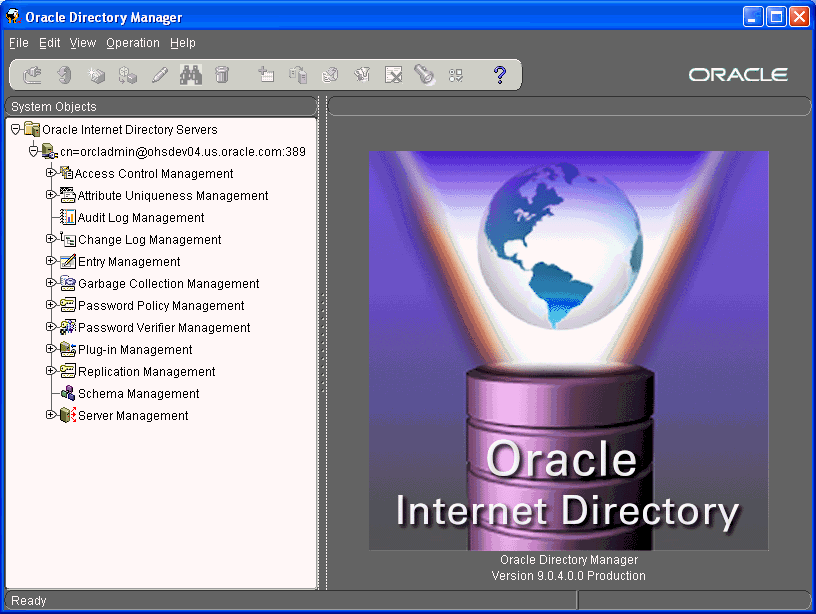
Navigate to the global preferences object of the Common Address Book:
Select Entry Management
Select the top level, second level, and additional levels of your domain, in that order. For example, if your domain is company.us.mydomain.com, select:
dc=com dc=mydomain dc=us dc=company
Select cn=OracleContext
Select cn=Products
Select cn=CommonAddressBook
Select cn=Preferences
Select cn=Global
Add, edit, or delete the default category entries in the orcladdressbookcategory parameter field
When you have finished making changes, select Apply. If you wish to revert to the existing values without making changes, select Revert.
Log in to Oracle Collaboration Suite Control for each Applications tier which hosts Oracle Web Access Client, and restart the OC4J_OCSClient system component.
Alternatively, you may restart the OC4J_OCSClient component from the command line:
[ORACLE_HOME]/opmn/bin/opmnctl restartproc ias-component=OC4J_OCSClient
One the process restarts, your changes will take affect.
|
Note: If you change or delete a default category, users which have already assigned contacts to that category will continue to see the original category name available for use in their address books. If they later remove all of their contacts from that original category, it will disappear from their list of available categories.Users which have no contacts assigned to the old category will no longer see the old category in their list of available categories. |
By default, Oracle Collaboration Suite sets a maximum number of 2000 Oracle Contacts entries per user. You can change this default value by using the Oracle Directory Manager to edit the Oracle Internet Directory.
To change the maximum address book entries parameter:
Start the Oracle Directory Manager:
Unix:
ORACLE_HOME/bin/oidadmin
Windows:
Start > Programs > Oracle Application Server > OracleHome > Integrated Management Tools > Oracle Directory Manager
When you start Oracle Directory Manager, it will prompt you for connection information. Enter the following information to connect to your Oracle Internet Directory, typically hosted in the Oracle Collaboration Suite Database on your Oracle Collaboration Suite Infrastructure:
Host: <infrahost.yourdomain.com> Port: 389 Username: cn=orcladmin Password: <password>
Port 389 is the default port used by Oracle Internet Directory. You may be using a different port. If so, enter the correct Oracle Internet Directory port.
If you have configured your Oracle Internet Directory to be accessed using Secure Socket Layers (SSL), select the SSL Enabled checkbox. Otherwise, leave it blank.
Select Login to log in to the Oracle Internet Directory. When the connection is successful, the Oracle Internet Directory management screen is displayed. See Figure 5-2, "Accessing Oracle Internet Directory with Oracle Directory Manager".
Navigate to the global preferences object of the Common Address Book:
Select Entry Management
Select the top level, second level, and additional levels of your domain, in that order. For example, if your domain is company.us.mydomain.com, select:
dc=com dc=mydomain dc=us dc=company
Select cn=OracleContext
Select cn=Products
Select cn=CommonAddressBook
Select cn=Preferences
Select cn=Global
Edit the orcladdressbookmaxentries field to the new maximum entries value
When you have finished making changes, select Apply. If you wish to revert to the existing values without making changes, select Revert.
Log in to Oracle Collaboration Suite Control for each Applications tier which hosts Oracle Web Access Client, and restart the OC4J_OCSClient system component.
Alternatively, you may restart the OC4J_OCSClient component from the command line:
[ORACLE_HOME]/opmn/bin/opmnctl restartproc ias-component=OC4J_OCSClient
One the process restarts, your changes will take affect.
|
Note: If you lower the value of the maximum entries parameter and any users already have more than the new number of Oracle Contacts entries allowed, those users will keep all existing entries, but will be unable to create any new entries (unless they delete existing entries to bring their total number of entries down below the new maximum). |
Oracle Discussions users can access and interact with discussion forums using various paths: the Oracle Discussions Web user interface, RSS clients, Oracle Mail IMAP clients, and Oracle Web Access Client. Oracle Discussions provides RSS feeds to access and browse its forums and discussions. When accessing Oracle Discussions through e-mail clients such as Oracle Web Access Client, discussion forums will be visible as Shared Folders.
This section includes the following topics:
Oracle Discussions is organized in message forums. Each forum is dedicated to the discussion of a given theme. Forums are grouped under categories; categories can be nested, containing other categories. When a message is posted to a forum, a new message topic is started. Topics are defined as a set of messages stemming out of the same root message. The subject of the root message of a topic defines the name of the topic. The messages of a topic are organized in a tree structure where every reply becomes a child of the message it replies to.
Oracle Discussions leverages Oracle Mail for messages storage. Oracle Discussions stores its messages in the Oracle Collaboration Suite Database using the Oracle Mail message store schema. The ES_MAIL schema has been enhanced, adding a few Oracle Discussions-specific tables. Oracle Discussions Java SDK relies on Oracle Java Mail APIs to establish and manage connections to both the database and Oracle Internet Directory.
By storing Oracle Discussions messages in the Oracle Mail store, e-mail clients accessing the Oracle Mail IMAP Server have access to the Oracle Discussions forums as shared folders. End users can then read forum messages in an e-mail client application and, through the Oracle Discussions e-mail participation feature, post new topics and replies.
Oracle Discussions uses Oracle Mail Shared Folders for its message storage. An Oracle Discussions category is mapped to a Shared Folder holding other folders. An Oracle Discussions forum is mapped to a Shared Folder holding all the messages posted to that forum. When creating a new category or forum, Oracle Discussions interacts with Oracle Mail to create the corresponding Shared Folder.
At Oracle Discussions installation time, administrators select one Oracle Mail store to be enabled for Oracle Discussions storage. Consequently, a new internal Oracle Mail user will be created and associated with that storage. This internal Discussions user for a mail store whose database SID is <dbsid> will be named discussions_<dbsid>. This user will be used internally by Oracle Discussions APIs to create and manage all the Shared Folders used by Oracle Discussions in that Oracle Mail store. The corresponding Oracle Internet Directoryuser has a randomized password, and it is Single Sign-On disabled.
At Oracle Discussions installation time, administrators also select an Oracle Mail domain to be associated to the Oracle Discussions Applications tier. During installation, the discussions_<dbsid> user will be provisioned for the selected Oracle Mail domain, thus associating the Applications tier with that Oracle Mail domain. The discussions_<dbsid> user is also provisioned as an Oracle Mail System Administrator role, with unlimited quota, and enabled for Oracle Text Indexing of messages.
Oracle Mail allows for a deployment scenario where e-mail data is stored in different Oracle Mail stores and each Oracle Mail store is associated with a database instance. Oracle Mail stores are partitioned according to users so that all mail messages of one user will be stored in the same Oracle Mail store. The same rule applies to Shared Folders where the e-mails of a Shared Folder will be stored in the same Oracle Mail store of the Shared Folder creator.
Oracle Discussions leverages the deployment scenario of multiple Oracle Mail stores by allowing administrators to select the mail store to be used for Discussions during installation.
Each Oracle Discussions Applications tier is associated to an internal Oracle Discussions admin account. Therefore eachOracle Discussions Applications tier is associated with a Oracle Mail store and an e-mail domain. The association between the Oracle Discussions Applications tier and the corresponding admin account is stored in the Oracle Internet Directory Service Registry. The association with an e-mail domain is particularly important as Oracle Mail Shared Folders can only be shared among users provisioned for the same e-mail domain. This means that users connecting to an Oracle Discussions instance must be provisioned for the same e-mail domain associated with that Oracle Discussions instance. Upon user login, Oracle Discussions will check if the user has been provisioned for the e-mail domain associated with this Applications tier.
|
See Also: For more information about the Oracle Internet Directory 10g Service Registry, see "Managing the Oracle Internet Directory Service Registry" |
An Oracle Discussions Applications tier installation can only be associated with one e-mail domain. Discussions users of a given Applications tier will be able to share forum access as long as they have been provisioned for the e-mail domain associated with that Applications tier. For example, an installation on Applications tier "forums.cs.univ.edu" could have all the forums for users that are part of the "cs.univ.edu" e-mail domain. Only users that have been e-mail provisioned for the "cs.univ.edu" domain will be able to login to such Discussions instance and be forum members in that instance.
To decide how to support users in multiple e-mail domains, you must consider whether you require those users to share forums with one another.
Sharing a Discussions Instance Among Users Provisioned for Different E-mail Domains
If a requirement exists for users provisioned for different e-mail domains to share forums, those users must also be provisioned for a common base domain. For example, users can also be provisioned for the e-mail base domain univ.edu and a Discussions installation can be associated with the forums.univ.edu domain. This Discussions instance can then contain those forums that should be accessible to all users.
Installing Multiple Discussions Instances with One Instance per E-mail Domain
This approach requires Oracle Discussions 10g version 10.1.2.1 or greater to be installed. The approach requires multiple instances of the Discussions Applications tier, with each Applications tier instance associated with a different e-mail domain. There are two possible configurations that achieve this:
Install each Applications tier against a separate mail store with its own e-mail domain. For specific instructions, see Chapter 6 section 6.11 "Installing Oracle Collaboration Suite Applications" of the Oracle Collaboration Suite Installation Guide for your platform.
Install a single mail store for all Applications tiers, and associate each Applications tier with a separate e-mail domain. You must perform the following post installation steps on each Applications tier to completely enable incoming e-mail to a forum:
|
Note: The workaround assumes<OC4J_Discussions> is the instance where the Oracle Discussions application is installed. |
Change directory to your Applications tier Oracle home
Shutdown <OC4J_Discussions>:
opmn/bin/opmnctl stopproc process-type=<OC4J_Discussions>
Extract the ejb-jar.xml from the inboundMDB.jar:
jar xvf j2ee/<OC4J_Discussions>/applications/discussions/inboundMDB.jar META-INF/ejb-jar.xml
Edit META-INF/ejb-jar.xml:
Uncomment <!--message-selector>domain = 'your.email.domain'</message-selector-->
Replace your.email.domain with the domain this Applications tier is associated with
Update the inboundMDB.jar:
jdk/bin/jar uvf j2ee/<OC4J_Discussions>/applications/discussions/inboundMDB.jar META-INF/ejb-jar.xml
Update DCM repository so that the changes are reflected:
dcm/bin/dcmctl updateconfig oc4j
After all Applications tiers are updated, start all <OC4J_Discussions> instances:
opmn/bin/opmnctl startproc process-type=<OC4J_Discussions>
|
Note: You cannot associate an Oracle Mail store database to more than one Oracle Discussions instance. |
The Oracle Discussions access control model is based on roles. On a given category or forum, roles can be granted or revoked to Oracle Collaboration Suite users. For a given Discussions instance, grantees must have been provisioned for the same Email domain associated to this instance. The following access control roles defined:
Global Administrator can be granted to Oracle Collaboration Suite users and grants system level administration for the whole Oracle Discussions system
Users granted a Global Administrator role represent the super users of the system. They are granted the permission of executing all tasks on all objects in the system.
|
Note: Users provisioned for Oracle Mail with the Domain Administrator role will automatically be granted the Oracle Discussions Global Administrator role when they log in to Oracle Discussions. |
Category Administrator is the role granted to those users who may administer a given category. Category Administrators have permission to administer only the categories and forums within the assigned category. Category Administrators can post Announcements for the category they administer.
Category Creator can be granted to Oracle Collaboration Suite users. These users can create new categories and forums within the category for which they are granted this role. Category creators are automatically granted category administrator and forum moderator roles for the categories and forums they create.
Category Writer can be granted to Oracle Collaboration Suite users. These users automatically have forum writer privileges for all the forums within the category for which they are granted this role.
Forum Creator roles can be granted to Oracle Collaboration Suite users on a given category. Forum creators on a given category have the privilege of creating forums within that category
Forum Moderator role can be granted to Oracle Collaboration Suite users on a given forum. Users granted this role on a given forum have the authority of managing the content within that forum. Forum moderators can post Announcements for the forum they moderate.
Forum Writer maps to a participant in the Oracle Discussions system. Forum Writers can post new topics or reply to existing ones. They may be able to edit messages that they posted (depending on forum policies), but never messages posted by other users. The forum writer role can be granted to Oracle Collaboration Suite users on a given forum.
Forum Reader can be granted to Oracle Collaboration Suite users on a given forum. Forum readers will only have read access to forums on which they have been granted the role. Forum readers do not have permission to post new messages or reply to existing topics.
Oracle Discussions role resolution is hierarchical, so that a user granted Category Administrator on a given category would also be Category Administrator for all the sub-categories under it. Similarly, Category Administrator on a given category would be Forum Moderator for all the forums under such category or any of its sub-categories. For a given object, the access control granted to a given user would be the most powerful of all the roles granted to him on that object or any of its parents.
For example, consider a forum named 'f1' within a category named 'c1'; assume that a user is granted Category Administrator role for category c1 and Forum Writer for forum f1. The user will actually have Forum Moderator role in for forum f1, because his Category Administrator role grants maximum privileges to all categories, forums, topics, and messages within his assigned categories.In Oracle Discussions 10g Release 1 (10.1.2), the grantee for a category or forum role can only be a user. There is no support for Oracle Internet Directory 10g groups as grantees for role assignments in this release.
Table 5-1, "Oracle Discussions Role Permissions" shows the set of actions each role grants a user to perform on a category or forum.
Table 5-1 Oracle Discussions Role Permissions
| Action | Global Admin | Category Admin | Category Creator | Category Writer | Forum Creator | Forum Moderator | Forum Writer | Forum Reader |
|---|---|---|---|---|---|---|---|---|
|
Create Categories |
Yes |
Yes |
Yes |
No |
No |
No |
No |
No |
|
Edit Category Settings |
Yes |
Yes |
YesFoot 1 |
No |
No |
No |
No |
No |
|
Delete Categories |
Yes |
Yes |
YesFootref 1 |
No |
No |
No |
No |
No |
|
View Categories and its Forums |
Yes |
Yes |
Yes |
Yes |
Yes |
Yes |
Yes |
Yes |
|
Create Forum |
Yes |
Yes |
Yes |
No |
Yes |
No |
No |
No |
|
Edit Forum Settings |
Yes |
Yes |
YesFootref 1 |
No |
YesFootref 1 |
Yes |
No |
No |
|
Delete Forums |
Yes |
Yes |
YesFootref 1 |
No |
YesFootref 1 |
No |
No |
No |
|
View Forum |
Yes |
Yes |
Yes |
Yes |
Yes |
Yes |
Yes |
Yes |
|
Post Announcement |
Yes |
Yes |
YesFootref 1 |
No |
YesFootref 1 |
Yes |
No |
No |
|
Post Topic |
Yes |
Yes |
Yes |
Yes |
Yes |
Yes |
Yes |
No |
|
Post Reply |
Yes |
Yes |
Yes |
Yes |
Yes |
Yes |
Yes |
No |
|
Edit Message |
Yes |
Yes |
Yes |
Yes |
Yes |
Yes |
YesFoot 2 |
No |
|
Hide Message |
Yes |
Yes |
Yes |
No |
Yes |
Yes |
YesFootref 2 |
No |
|
Delete Message |
Yes |
Yes |
Yes |
No |
Yes |
Yes |
No |
No |
|
Move Topics |
YesFoot 3 |
YesFootref 3 |
Yes |
No |
YesFootref 3 |
YesFootref 3 |
No |
No |
|
Mark as Favorite |
Yes |
Yes |
Yes |
Yes |
Yes |
Yes |
Yes |
Yes |
|
Subscribe |
Yes |
Yes |
Yes |
Yes |
Yes |
Yes |
Yes |
Yes |
|
Search |
Yes |
Yes |
Yes |
Yes |
Yes |
Yes |
Yes |
Yes |
Footnote 1 Only for categories/forums they created
Footnote 2 Follows forum policies, defined as a property of each forum
Footnote 3 Must have ForumWriter permissions in the destination forum
When a user first logs in or first accesses a category or forum, the user's role is cached in the Applications tier for performance reasons. The user's role will be cached while the user is performing read-like operations, and is refreshed before allowing the user to perform any kind of write operation.
For example, if John is granted the Forum Writer role for a forum, the first time he accesses the forum, his Forum Writer role will be cached. While John reads topics and messages of the forum, his role is cached and will show up as forum writer.
If a forum moderator downgrades John to Forum Reader, this will not have an immediate impact on John's active session and his role will still be shown as Forum Writer. However, when John tries to post a message, before executing this operation his role will be refreshed, Oracle Discussions will discover that his role is now Forum Reader, and therefore an error will be reported.
Similarly, when a user logs into Oracle Discussions, the full list of categories and forums he has access to will be fetched and cached in the Applications tier. If, during the lifetime of the user's session, the user is granted access to a new category or forum, the category or forum will not be automatically visible to the user. To access the newly granted category or forum, the user must log out and log back in, allow his session to expire (and then log back in), or force a full refresh of the category or forum list by clicking on the Last Refresh link on the top right corner of a category browsing page.
When you first install Oracle Discussions, no user is provisioned the Global Administrator role. Using the Provisioning Console, create a new user or provision an existing user as an Oracle Mail Domain Administrator for the e-mail domain used by this Oracle Discussions instance.
|
See Also: Chapter 4, "Managing Oracle Collaboration Suite Users and Groups" for instructions on creating and provisioning users. |
You can then login into Oracle Discussions using the new administrator account. You will be able to start creating new categories and forums and grant access to other users.
For instructions on assigning roles for categories and forums, see the Oracle Discussions Web Client online help.
There are a variety of administrative tasks that will be performed in the course of maintaining Oracle Discussions.
The following tasks are described in this section:
Global administrators can execute all tasks on all items in the Oracle Discussions system, including adding and removing other global administrators. Only global administrators can create root categories in the Oracle Discussions system and post system-level announcements.
Category creators can create new categories and forums within the category for which they are granted this role. Category creators are automatically granted category administrator and forum moderator rights for the categories and forums they create.
Select the Administration tab from the top of any Oracle Discussions page.
Select the Global Membership link. A list of the current global administrators is displayed.
Click Change Membership.
Select the Enable Global Category Creator check box if you want to allow logged in users to create categories and forums at the root category level.
Use the Add Global Membership section of the page to add global administrators and category creators:
To add a user, enter the user's name in the User ID field or search for the user by clicking the Flashlight icon. Select a role from the as drop-down list and click Add.
To add a group of users, enter the group name Users in Group ID field or search for the group name by clicking the Flashlight icon. Select a role from the as drop-down list and click Add. All the users in the group are granted the same role.
Use the Global Membership section of the page to change membership or remove members:
To change a member's role, select the member from the Global Membership column and select the new role from the Role drop-down list.
To remove a member, select the member and click Remove.
When you are finished making global membership changes, click Done.
A category is a container used to group related categories and forums. A category cannot contain messages or attachments. Categories can be used to group discussions based on any hierarchical criteria. For example, in an on-line forum for Oracle products, a category could be defined to contain all forums related to Java Database Connectivity (JDBC) drivers.
Global administrators may create root categories. Category administrators and creators can only create new categories within the categories they administer. During category creation, an administrator can configure the category properties and settings described below, including granting other users access to the category.
Once a category is created, category administrators can edit its properties and settings, including changing the category description. A category administrator is also able to control access to the category by determining which users are granted what roles.
A category administrator may delete a category that he administers. Deleting a category recursively deletes all the contained categories, forums, and messages.
A category has the following properties and settings:
Name: The name of the category as chosen by its creator. In each level of the category hierarchy, category names need to be unique so that there are no two sibling categories with the same name. Upon creation, category names will be converted to a format where the first letter will be upper case and the following letters will be lower case. Category names are not editable once a category is created. When accessing Oracle Discussions through IMAP, the category name will be used.
Display Name: The display name of the category as chosen by its creator. The display name is used in the Oracle Discussions Web client and in the RSS feeds. In each level of the category hierarchy, category display names need to be unique so that there are no two sibling categories with the same name. Category display names can be changed after the category is created.
Description: A short description suggesting the theme of the sub-categories and forums that this category contains. Category descriptions are always editable in the lifetime of a category.
Access Control List: the list of users and corresponding roles that have access to this category. See "Oracle Discussions Access Control" for details.
Forums resemble physical bulletin forums in the real world. Forums differ from categories in that they contain topics and messages. Forums are generally organized by theme, as all the messages posted to a forum are related to a given subject. Users may post messages into a forum and expect responses, or may just browse existing messages and their replies. In the Internet community, forums are often referred to as forums or on-line forums; other forum products use similar definitions.
When creating a forum, you can specify the following properties and settings:
Name: The name of the forum as chosen by its creator. In each level of the category hierarchy, forum names need to be unique so that there are no two siblings forums with the same name. Upon creation, forum names are converted to a format where the first letter is upper case and the following letters are lower case. Forum names are not editable once a forum is created. When accessing Oracle Discussions through IMAP, the forum names are used.
Display Name: The display name of the forum as chosen by its creator. The display name is used in the Oracle Discussions Web client and in the RSS feeds. In each level of the category hierarchy, forum display names need to be unique so that there are no two sibling forums with the same name. Forum display names can be changed after the forum is created.
Description: A short description suggesting the theme of messages posted in this forum. Forum descriptions are always editable in the lifetime of a forum.
Forum Configuration: Forum Configuration allows you to set policies used to customize the forum behavior. The following policies can be configured:
Message Attachments: Controls whether or not users can add attachments to messages they post. If you enable message attachments, you can also set the maximum allowed attachment size.
Message Reply Policy:
Reply's subject prefix: Controls how you want the subject line of message replies to appear.
Quote original message: Controls whether you want the original message included in replies, and if so, how the original message is formatted using the following tokens:
${msg-sent-date}: Include the date of the quoted message.
${msg-author}: Include the name, if available, of the author of the quoted message.
${msg-from}: Include the e-mail address of the author of quoted message.
${msg-subject}: Include the subject of the quoted message
ForumModerators have full control of forums in which they have been granted the moderator role. This includes editing and changing all properties and settings for the forum and managing the whole content of the forum. Forums moderators can take different actions to manage the forum content. For example they can:
Edit or hide inappropriate posts
Delete old or inappropriate topics and/or messages from the system
Move topics from one forum to a different more related one
Clip topics that grow too long or off-topic into separate topic
Lock a topic or even a full forum
Forum Moderators can also post Announcement messages for the forum they moderate.
Forum writers can post new topics into a forum and reply to existing topics and messages. Forum writers may be able to post and reply via e-mail, depending on the forum e-mail policies. Forum writers may be able to edit and/or delete messages depending on the forum policies.
ForumReaders can browse a forum and its topics. They can see posted messages, search across the forums they have access to and mark categories, forums and topics as favorites. In forums marked as Public, the access control settings are relaxed allowing guest users to act as Forum Readers without having been explicitly granted the role and allowing valid Oracle Internet Directory 10g users logged-in to act as Forum Writers without the explicit role being granted. The same access control rules apply for participation in the Forum through e-mail.
Once a message is posted in the forum, the message author may or may not be allowed to edit his post, depending on the message editing policies. Any message modified after the original post will be explicitly marked as "edit after the original post" and a message annotation will be used to keep track of the message edit history. Administrators can specify whether forum writers can edit or hide messages.
The default message edit policy will be specified in the global settings. Forum moderators may choose one of the three message editing policies shown in Table 5-2, "Forum Message Editing and Hiding Policies" for each of the forums they administer to override the default message edit policy.
Table 5-2 Forum Message Editing and Hiding Policies
| Policy | Description |
|---|---|
|
Never allow message editing or hiding |
Forum writers cannot hide or edit their messages. |
|
Allow editing and hiding only for messages with no replies |
Forum writers can only hide or edit their messages if no replies have been received yet. |
|
Always allow message editing and hiding |
Forum writers can hide or edit their messages at any time. |
When a message is hidden, forum moderators will be able to see the body of the hidden message as a strike-through, while forum writers and forum readers will instead see a "Message Deleted" message.
Administrators can configure the defaults settings for the Web client message editor and the topic view. The following settings are available:
Flat View: Displays all messages within a topic on one page, sorted by date and time. Use this setting if most of your topics contain many short replies. Enter the maximum number of replies allowed per page in the Number of replies per page box
Threaded View: Displays each message in a topic one at a time along with the full thread structure. Use this setting if most of your topics contain a few long replies.
Plain Text Editor: Use this option if you want a plain text editor used by default for posts and replies.
Rich Text Editor: Use this option if you want a rich text editor used by default for posts and replies. This enables users to format the text of the messages.
Locking a message forum or a topic prevents any new messages from being created within that forum or topic. Once a forum or topic is locked, nobody other than moderators can add or change content. This prevents forum writers from posting new topics or replies, or editing or hiding messages. Often a topic is locked because it contains informative posts, which many people will read, and replies by individuals are deemed inappropriate. Sometimes a forum or topic is locked because a new topic or different forum has been created for the same topic, and the older information is considered to be deprecated.
When you lock a forum, the forum will not be shown as locked for users currently connected to the system until they try to post a new message. Similarly, when unlocking a forum, the forum will not be shown as unlocked for other users currently connected to the system until they log out and log back in or their J2EE session expires.
To learn how to lock and unlock message forums and topics, see the Oracle Discussions online help.
It is possible to move a topic of messages from one forum to another forum. Commonly this is done because the topic is deemed to contain content that is more appropriate for the topic designated for a different forum. For the operation to be allowed, the connected user must be granted (at least) Forum Moderator role in the source forum and (at least) Forum Writer role in the destination forum.
To learn how to move a topic from one forum to another forum, see the Oracle Discussions online help.
It is possible to clip a topic, moving one of the topic messages and all its replies into a new topic. Commonly this is done because the topic grew too long, or its replies went off-topic and are therefore more appropriate into a brand new topic.
To learn how to clip a topic from one forum to another forum, see the Oracle Discussions online help.
Categories and forums have announcements associated with them. Announcements have high visibility in a category or forum page, which makes them useful for highlighting certain topics. For example, you might have an announcement in which the rules for discussion of the forum topic are explained. By posting this announcement, everyone who visits the forum in the future will see this important topic right away. Another common use is to highlight a topic in which frequently asked questions (FAQs) are answered, to prevent new users from asking the same questions.
To learn how to post Announcements, see the Oracle Discussions online help.
This section contains the following topics:
A forum can be assigned an e-mail address. E-mail messages sent to that e-mail address will be stored in the forum and threaded accordingly. If the sent message does not have any parent message, it will be stored as a new topic; otherwise, it will be correctly stored as a reply of the parent topic. Threading of replies is ensured. Forum e-mail policies will dictate whose e-mails will be stored in the forum, based on the e-mail author.
When enabling a forum for e-mail, the forum e-mail address will be registered as an e-mail alias for the internal account discussions_<dbsid>@<emaildomain> associated to that Oracle Discussions instance. All e-mails sent to a forum will be initially received in the discussions_<dbsid>@<emaildomain> INBOX. An E-Mail server-side rule defined for the discussions_<dbsid>@<emaildomain> will notify the Oracle Discussions Applications tier upon new posts. The notification is achieved through Oracle JMS using a queue in the database and a Message Driven Bean (MDB) deployed as part of the Discussions J2EE application.
There are two ways by which messages posted through the Oracle Discussions Web client can be forwarded to an e-mail address:
Users can subscribe to a category, forum, or topic and receive an e-mail notification when new messages are posted. The e-mail notification reply to address will be the forum e-mail address, so that further replies will be posted to the forum. If no forum e-mail address is defined, the message author's e-mail address is used.
Moderators can set up an e-mail forwarding policy so that all messages posted through the Oracle Discussions Web client are forwarded to a given e-mail address. The format of the forwarded message is customizable as part of the forum e-mail settings. The reply-to address for forwarded e-mails will be the forwarding e-mail address itself, allowing Distribution List integration.
The following settings can be used to customize the forum e-mail integration:
Incoming e-mail policy:
Ignore all: Incoming e-mails to the forum are not posted.
Restricted: Incoming e-mails to the forum are posted only if the sender is a forum writer.
Open: All incoming e-mails to the forum are posted.
E-mail forwarding policy:
Do not forward any messages: Select this option if you do not want messages posted to the forum to be forwarded to another e-mail address.
Forward all messages to the following email address: Select this option if you want messages posted to the forum to be forwarded to a distribution list, and enter the distribution list address in the space provided. Select how you want the message forwarded: As Original Message or As Subscription Notification. When forwarding a message, the reply-to address of the forward will be the forwarding address itself. This is useful for Distribution List integration.
Subscription notification formats:
Subject Format and Body Format: Configure how the subject and body text should be formatted in subscription notifications by using HTML tags, or by using the following tokens:
${msg-forum}: Include the display name of the forum where the message was posted.
${msg-topic}: Include the subject of the topic under which the message was posted.
${msg-from}: Include the e-mail address of the author of the message.
${msg-author}: Include the name of the author of the message.
${msg-subject}: Include the subject of the newly posted message.
${msg-sent-date}: Include the date of the newly posted message.
${msg-body}: Include the text body part of the newly posted message
${msg-forum-url}: Include the URL to access the forum where the message was posted.
${msg-topic-url}: Include the URL to access the topic where the message was posted.
${msg-url}: Include the URL to access the newly posted message.
Forums can be easily be configured to archive email Distribution Lists. E-mail messages sent to Distribution Lists will be stored and threaded into a forum and, at the same time, messages posted to that forum from the Oracle Discussions Web client will be forwarded to the Distribution List.
To integrate a forum with a Distribution List:
Create a Distribution List and add the forum e-mail address as a member of the Distribution List. This ensures that all messages sent to the Distribution List will also be stored in the forum.
Specify the Distribution List e-mail address as the e-mail forwarding policy for that forum, so that all messages posted to the forum will also be forwarded to the Distribution List. The Oracle Discussions server also makes sure that the messages are never forwarded in an infinite circular loop between the Distribution List and the forum e-mail address.
Oracle Discussions exposes RSS newsfeeds for browsing and querying discussion topics. End users can use desktop RSS readers to browse forums and topics. RSS feeds can also be leveraged for basic application integration. Access to the RSS feeds is protected by HTTP Basic Authentication using JAZN/JAAS. The Oracle Discussions Web client features a small orange XML icon wherever an RSS feed is available. RSS feeds are available for browsing lists of containers, list of topics in a forum, list of messages in a topic, 'popular' topics, 'favorites', 'my posts', replies to 'my posts', and search results.
The URL used for the RSS feed is based on the value of the labeleduri;rss attribute of the Oracle Discussions Virtual Service in the Oracle Internet Directory Service Registry. The links in the RSS feed referring back to the Oracle Discussions application are built using the value the labeleduri;webui attribute for the Oracle Discussions Virtual Service in the Oracle Internet Directory Service Registry.
|
See Also: For instructions for editing the Oracle Internet Directory Service Registry, see "Managing the Oracle Internet Directory Service Registry" |
Oracle Discussions users can participate in forum discussions through their desktop e-mail clients. Discussions forums are accessible in desktop e-mail clients as e-mail shared folders. Users can browse the topics and messages of a given forum through Shared Folders. On e-mail clients that support grouping and threading, messages can be threaded and grouped by their topic. Users can post new topics from their e-mail clients by sending an e-mail to the forum e-mail address. Users can reply to existing topics by replying to messages contained in the 'forum' shared folder
Oracle Discussions search functionality leverages the indices provided in the ES_MAIL schema. The Discussions internal account <discussions_<dbsid>@<emaildomain> is enabled for Oracle Text indexing of its messages. The indexing of Oracle Discussions message bodies and attachments is periodically performed by Oracle Text. The index update frequency is a parameter controlled in the Oracle Mail Housekeeper process.
Oracle Collaboration Suite ships with an End-User Documentation Portal that provides an overview of Oracle Collaboration Suite clients as well as instructions on how to download, install, and configure the clients. If you choose to host the End-User Documentation Portal, you have the ability to customize the information that it contains to suit your business needs. The End-User Documentation Portal comes with an administration panel to facilitate customization.
The End-User Documentation Portal uses PHP (recursive acronym for "PHP: Hypertext Preprocessor"). You must configure PHP in order to use the End-User Documentation Portal.
For information about installing the End-User Documentation Portal, see the chapter "End-User Documentation Portal Installation" in the Oracle Collaboration Suite installation guide of your platform. These instructions include directions for configuring PHP for the End-User Documentation Portal and securing the End-User Documentation Portal administration panel with Apache basic authentication.
If you do not want to use PHP, you may use the static version of the End-User Documentation Portal instead. However, you will not be able to use the administration panel to customize the End-User Documentation Portal; you will have to customize it manually with an HTML or text editor.
This section describes how to manage and customize the End-User Documentation Portal. It contains the following topics:
The End-User Documentation Portal Figure 5-3 displays two panels. In the left panel, a collapsible tree of topics is displayed. In the right panel, documents selected by the user are displayed.
Access the End-User Documentation Portal by navigating to the URL:
http://<web host>/eupd/index.html
Where <web host> is the Web location where you host the End-User Documentation Portal.
Figure 5-3 The End-User Documentation Portal
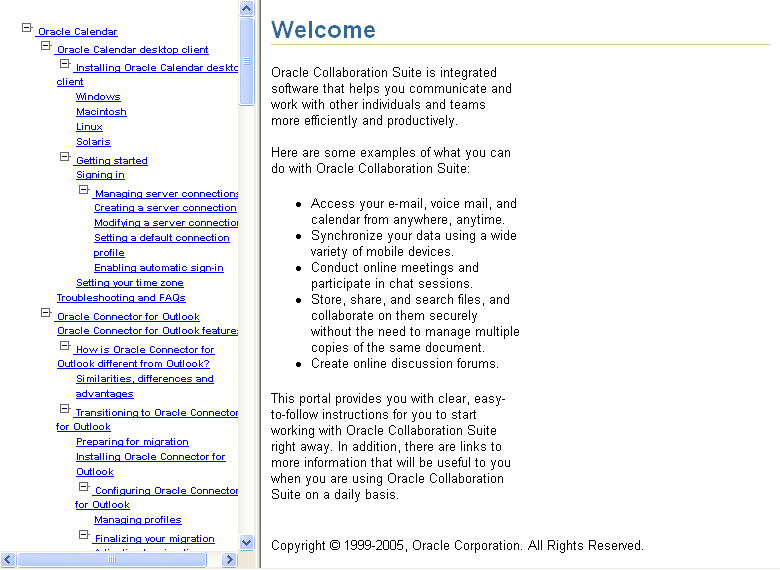
You can customize the End-User Documentation Portal from the Views page. Figure 5-4 shows the End-User Documentation Portal Views page. From this page, you can create one or more Views, which are customized versions of the End-User Documentation Portal.
Access the Views page by navigating to the URL:
http://<web host>/eupd/admin/view.php
Where <web host> is the Web location where you host the End-User Documentation Portal.
Figure 5-4 End-User Documentation Portal Views page
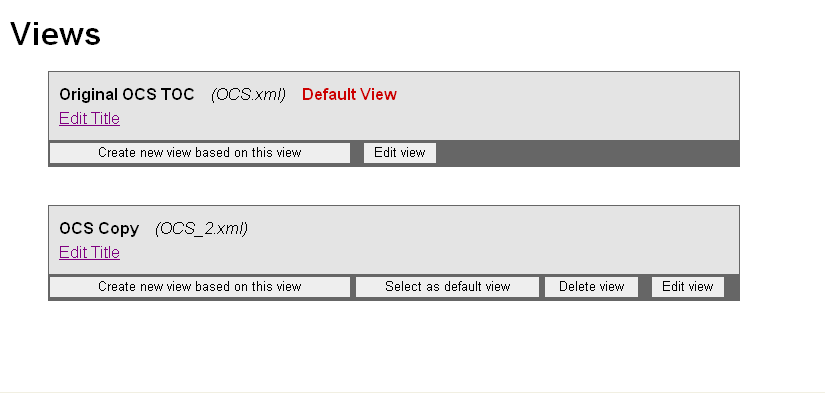
By default, the End-User Documentation Portal comes with four views. These views correspond to the Oracle Collaboration Suite licensing options:
Oracle Collaboration Suite (this View contains all of the topics for all of the Oracle Collaboration Suite applications)
Oracle Unified Messaging
Oracle Real-Time Collaboration
Oracle Content Services
If you decide to present a different set of information to your users, you can edit the View to hide various topics, and to add your own custom topics. You may also create one or more custom Views, based on the original View provided with Oracle Collaboration Suite.
|
Note: The safest practice is to create a copy of the original view, customize it, and then display this new copy. This way the original View remains available, in case you need to revert back to it for any reason. |
To create a new View:
Select Create new view based on this view on an existing view.
The New View page is shown.
Enter a title and file name for the new view, and select Save file.
The new view is created.
One view is always set to be the Default View. This is the view which users will see when they navigate to the End-User Documentation Portal. Figure 5-4 shows two Views; one has been set to Default View and the other is an inactive copy.
To set any existing View to be the default view, select Select as default view. The view is immediately set to be the default view, and will be displayed when users visit the End-User Documentation Portal.
You can delete any View which you have created. You cannot delete any views that were shipped with the End-User Documentation Portal. To delete a View, select Delete view. The View is deleted.
You can customize any View by editing it. To edit a View, select Edit view. The Edit View page is displayed, showing a collapsible tree of topics and subtopics. Figure 5-5 shows the Edit View page for a sample View called 'My Company'.
Figure 5-5 End-User Documentation Portal Edit View page
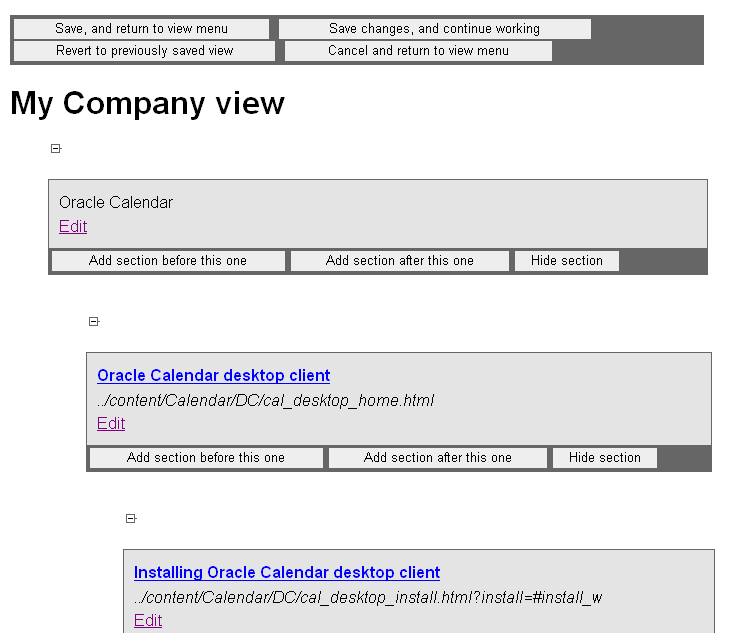
From the Edit View page, you can make all of your desired customizations.
When you are finished making your customizations, select Save, and return to view menu.
If you are making many customizations, you may want to periodically save your work. To do so, select Save changes, and continue working.
If you made some customizations but decided to revert back to the last saved version of this View, select Revert to previously saved view.
If you want to return to the View menu without applying any changes you made, select Cancel and return to view menu. Any changes you made since the last time you saved will be lost.
The End-User Documentation Portal lets you make the following customizations:
Hide any visible section
Show any hidden section
Add a new section before or after any existing section
Edit any section's title or URL
Delete any custom section you added
You can hide one or more topics from view. For example, if your deployment of Oracle Collaboration Suite does not include Oracle Calendar, you might want to hide all of the Oracle Calendar documentation sections.
Sections are hierarchical. If you hide a parent section, it and all of its child sections are hidden from view.
To hide a section:
Scroll down through the Edit View window until you find the section you want to hide. If you collapsed any sections (by selecting the minus (-) sign) you may need to expand those sections (by selecting the plus (+) sign) to locate the section you want to hide.
Select Hide section.
The section and all of that section's child sections (if there are any) are marked as 'hidden'. They will no longer appear on the End-User Documentation Portal.
If you previously hid any topics from view, you can decide later to show on them on the End-User Documentation Portal.
To show a section:
Scroll down through the Edit view window until you find the hidden section you wish to show. If you collapsed any sections (by selecting the minus (-) sign) you may need to expand those sections (by selecting the plus (+) sign) to locate the section you wish to expand.
Select Show section.
The section and all of that section's child sections (if there are any) are unmarked. They will now appear on the End-User Documentation Portal.
You can add custom sections to the End-User Documentation Portal. Once you add a new section, you should give it a title and enter a URL. The content found at the URL will display in the right panel of the End-User Documentation Portal whenever a user selects the title of your custom section in the left panel.
You may add your new section at any point in the topic tree.
To add a new section:
Scroll down through the Edit View window until you find the point where you want to add a new section. You can expand or collapse sections to find the exact point where you want to add your new section. Select the minus (-) and plus (+) signs to collapse or expand a section.
Select Add section before this one or Add section after this one from an existing section. A new section will be created before or after the existing section, at the same level of hierarchy as the section.
After you add a new section, you should Edit it to give it a title and URL.
You can edit any section to change its title (which appears in the hierarchical view of topics in the End-User Documentation Portal) or URL (which determines the content displayed when a user selects the section's title).
To edit a section:
Scroll down through the Edit View window until you find the section you want to edit. You can expand or collapse sections to find a child section you want to edit. Select the minus (-) and plus (+) signs to collapse or expand a section.
Select Edit. The section will expand, providing fields for the Section title and the URL.
Figure 5-6 shows a custom section, called 'Example new section', after selecting Edit.
Make your desired changes to the Section title and URL. When you finished making changes, select Submit changes to apply them. Select Cancel to stop editing the section without applying any changes.
After you submit changes, the section contracts and the title and URL are saved. Test the new URL by selecting the title of the section; the browser will attempt to access the URL you provided.
Figure 5-6 End-User Documentation Portal - Editing a section
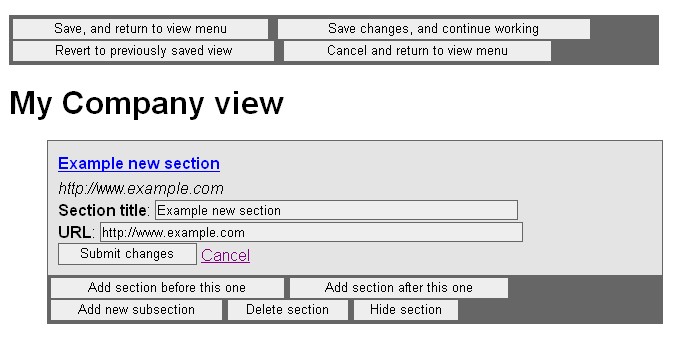
You can delete any custom section that you previously added to a View. You cannot delete the default sections. If you need to prevent users from seeing one of the default sections, you may hide it.
|
Tip: If you need to prevent users from seeing one of the default sections, you may hide it. See "Hiding Sections". |
To delete a custom section:
Scroll down through the Edit View window until you find the section you want to delete. You can expand or collapse sections to find a child section you want to delete. Select the minus (-) and plus (+) signs to collapse or expand a section.
Select Delete section. The Delete section button is only visible on custom sections that were added to the End-User Documentation Portal. Default sections may not be deleted.
A confirmation window will pop up to confirm that you want to delete this section. Select OK to delete the section, or select Cancel.
The custom section is deleted.
The End-User Documentation Portal uses PHP to generate the table of contents and control the administration panel. You may use the static version of the End-User Documentation Portal if you do not want to use PHP. This version contains all the End-User Documentation Portal content.
Access the static version of the End-User Documentation Portal by navigating to the URL:
http://<web host>/eupd/index.static.html
Where <web host> is the Web location where you host the End-User Documentation Portal.
You cannot customize the static version of the End-User Documentation Portal with the administration panel. To customize the table of contents of the static version of the End-User Documentation Portal, edit the file eudp/menu.html in a text or HTML editor.
This section describes the directory structure of the End-User Documentation Portal and the files that it contains.
The following is the directory structure of the End-User Documentation Portal:
eudp
admin
content
temp
views
This directory contains the main entry points of the End-User Documentation Portal, as well as PHP files that contain the code that controls the End-User Documentation Portal and its administration panel.
Do not edit the files in this directory except those that are specified in this section.
This directory includes the following files. Do not edit these files:
index.html: The main entry point for the End-User Documentation Portal
menu.php: PHP file that generates the table of contents based on a particular view (which has been chosen from the administration panel)
AdminTree.php: PHP file that contains the code for the End-User Documentation Portal administration panel. It also contains code that parses XML view files.
ViewTree.php: PHP file that contains the code that manages views
This directory includes the following files that you may edit:
blank.html: The first HTML file that users will see when they access the End-User Documentation Portal
index.static.html: The main entry point for the static version of the End-User Documentation Portal. This is for servers that do not have PHP installed. This page will display all the contents of the End-User Documentation Portal; you will not be able to use the End-User Documentation Portal administration panel to edit the contents of this page.
menu.html: The table of contents used by index.static.html. This is simply an unordered list of links. Edit this file if you wish to change the table of contents for the static version of the End-User Documentation Portal.
This directory contains the main entry point of the End-User Documentation Portal administration panel. To restrict users from the administration panel, use Apache's htpasswd utility to protect this directory. See Apache's documentation for more information about restricting users access to directories.
Do not edit files in this directory.
This directory includes the following files:
view.php: The main entry point for the End-User Documentation Portal administration panel
constants.inc: Contains text labels used by End-User Documentation Portal administration panel
messages.inc: Contains status, warning, and error text used by End-User Documentation Portal administration panel
Configuration.php: PHP file that contains code that generates the custom table of contents based on a particular view
main.php: PHP file that contains code that manipulates a particular view. Do not access the administration panel with this file; only access the administration file with view.php.
This directory contains HTML end-user documentation. You may edit these files depending on your Oracle Collaboration Suite installation. This directory contains directories that correspond to each of Oracle Collaboration Suite's components.
The End-User Documentation Portal administration panel uses this directory to store temporary changes to the End-User Documentation Portal.
Do not edit files in this directory.
This directory contains Views that come with the End-User Documentation Portal and Views that you have created with the administration panel. Views are stored as XML files.
Do not edit files in this directory.
This directory includes the following files:
config.xml: XML file that contains configuration information pertaining to views
masterlist.xml: XML file that lists all the views
ocs.xml: View that contains all of the topics for all of the Oracle Collaboration Suite applications
You may edit content of the End-User Documentation Portal as well as add pages to it. You may add any URL to the End-User Documentation Portal; it will accept any HTML page. You do not even have to store your HTML pages in the eudp/content directory.
This section describes the structure of the HTML pages in the End-User Documentation Portal. This information will allow you to create Web pages with a similar look-and-feel to those included in the End-User Documentation Portal.
The following is the structure of HTML pages in the End-User Documentation Portal:
<!DOCTYPE html PUBLIC "-//W3C//DTD XHTML 1.0 Strict//EN" "http://www.w3.org/TR/xhtml1/DTD/xhtml1-strict.dtd"> <html xmlns="http://www.w3.org/1999/xhtml" xml:lang="en"> <head> <title>Title of Your Web Page</title> <meta http-equiv="Content-Type" content="text/html; charset=ISO-8859-1" /> <style type="text/css" media="screen"> @import url("blafdoc.css"); <!-- Ensure the location of this style sheet is in same directory as this file, or that you have the correct path to this style sheet --> </style> </head> <body> <div id="header"><h1>Title of Your Web Page</h1></div> <div id="content"> <p>Insert the content of your Web page here.</p> <p class="last"> </p> <!-- Do not delete --> </div> </div> <div id="footer">Enter your copyright statement here.</div> </body> </html>
The following lists in detail the characteristics of HTML pages in the End-User Documentation Portal:
These pages use the style sheet blafdoc.css. You should be able to find this file in any directory in the eudp/content directory. Copy this style sheet in the same directory as your HTML page.
These pages use three <div> tags:
header: This contains the title of your Web page. Wrap the title of your Web page with <h1> tags.
content: This contains the content of your Web page. Note that the <div id="content"> tag is embedded in the <div id="header"> tag. Ensure that you add a non-breaking space wrapped with a <p class="last"> tag to the end of your content.
footer: This contains the copyright statement of your Web page.
Oracle Application Server Portal is a feature of Oracle Application Server. Oracle Collaboration Suite leverages OracleAS Portal by using Oracle Collaborative Portlets, a set of portlets which combine to present users with a summarized version of each Oracle Collaboration Suite application.
OracleAS Portal uses Oracle Application Server Web Cache together with OracleAS Portal's own file-based caching to cache page definitions and content in memory, to boost performance. OracleAS Portal is closely integrated with OracleAS Web Cache to improve Portal's overall availability, scalability, and performance.
This section contains the following topics:
Oracle Collaboration Suite Control Console can be used for monitoring, diagnostics, and for the configuration of OracleAS Portal specific integration and performance settings. The Grid Control Console can be used for monitoring OracleAS Portal, and tracking historical trends, but not for configuration.
To monitor and administer OracleAS Portal, select Portal:<portal schema name> in the System Components list on the Oracle Collaboration Suite home page for the Applications tier instance hosting OracleAS Portal. The default portal schema name is portal. Note that OC4J_Portal is the container for portal servlets, and not the actual portal servlet to monitor.
The main page for monitoring OracleAS Portal that is displayed, is shown in Figure 5-7, "Oracle Collaboration Suite Control - Main OracleAS Portal Monitoring Page".
You can also access this page directly from OracleAS Portal. Log in to the portal with an administrator account, click the Administer tab on the Portal Builder page and then click Portal Service Monitoring (located on the Portal sub-tab).
Figure 5-7 Oracle Collaboration Suite Control - Main OracleAS Portal Monitoring Page
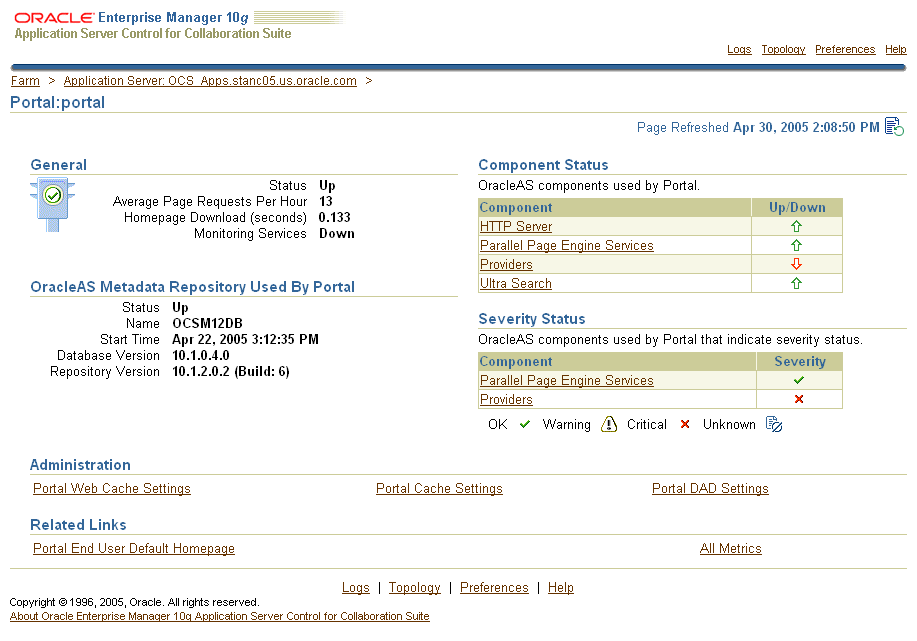
From the Oracle Collaboration Suite Control Console, you can specify the OracleAS Web Cache settings that OracleAS Portal should use. Select the Portal Web Cache Settings link, under Administration, to display the Portal Web Cache Settings page. When you set OracleAS Web Cache properties on this page, the Portal Dependency Settings file located on this Applications tier is updated automatically, and the OracleAS Portal schema is also updated
|
Notes:
|
|
See Also: Oracle Application Server Portal Configuration Guide for information about changing the portal web cache settings of OracleAS Portal |
Setting the E-mail Client to be Linked from OracleAS Portal
You can set which e-mail client (Oracle WebMail or Oracle Web Access Client) is linked from the OracleAS Portal Oracle Mail portlet.
To toggle between these two clients:
Log in to OracleAS Portal using an admin account (such as orcladmin)
If the homepage is not the Oracle Collaboration Suite Home page (with portlets) then:
Select Navigator
Select View Root Page for the Oracle Collaboration Suite page group
Select Edit
Select Edit Defaults link (the pencil icon)
Select WebMail or Oracle Web Access Client from the dropdown box
Select Apply
The client you selected is now the default client.
During an Applications tier installation that includes OracleAS Portal, you can specify if you want to configure, and automatically start OracleAS Portal at the end of the installation. If you select that option, Oracle Universal Installer will configure OracleAS Portal in two phases:
OracleAS Portal Applications tier deployment
OracleAS Portal schema configuration in the OracleAS Metadata Repository
If you choose not to configure OracleAS Portal during installation, and want to do this later, you need to:
Use Oracle Collaboration Suite Control Console to deploy OracleAS Portal on the Applications tier. Refer to "Adding Applications to your Oracle Collaboration Suite Deployment" for more information.
Use the Portal Dependency Settings file and tool, to perform the OracleAS Portal schema configuration in the OracleAS Metadata Repository. You need to perform this step, because OracleAS Metadata Repository configuration is not performed by default, when you use Oracle Collaboration Suite Control Console, so that existing configuration entries in the OracleAS Metadata Repository are not automatically overwritten. Refer to Appendix A of Oracle Application Server Portal Configuration Guide for more information.
You can update the OracleAS Metadata Repository with any changes made to the Portal Dependency Settings file iasconfig.xml, related to Applications tier component properties, such as OracleAS Web Cache, and Oracle Enterprise Manager 10g.
Portal does not support serving two Applications tiers from a single repository, unless it is front-ended by a load balancing router (LBR). Refer to Oracle Collaboration Suite Installation Guide for Solaris Operating System or Oracle Collaboration Suite Installation Guide for Microsoft Windows for instructions on how to set up OracleAS Portal with an LBR. If you want to add additional Applications tiers to a farm that is already using OracleAS Infrastructure Services, you do not want to overwrite the existing configuration entries during the deployment. In this case, you would install the additional Applications tier without configuring OracleAS Portal, then configure OracleAS Portal, using Oracle Collaboration Suite Control Console, and finally update the Portal Dependency Settings file.
|
Note: By default,iasconfig.xml resides in ORACLE_HOME/portal/conf. If the Portal Dependency Settings file is accessible over a network file system, you can share the file across multiple hosts, avoiding the need to manually replicate it every time the file is modified. If the installation is running on an operating system that supports symbolic links, it is recommended that you use this mechanism to reference a shared file. If, however, the Portal Dependency Settings file is not accessible over the network, you must ensure that the file is kept up-to-date with changes to your site topology. Refer to Refer to Appendix A of Oracle Application Server Portal Configuration Guide for more information. |
To use Oracle Collaboration Suite Control Console to deploy OracleAS Portal on the Applications tier, follow the steps outlined in "Adding Applications to your Oracle Collaboration Suite Deployment".
At this point, your OracleAS Portal Applications tier components are deployed and configured. The DAD has been created, and the Portal Dependency Settings file iasconfig.xml has been updated.
To update the OracleAS Metadata Repository with any changes made to the Portal Dependency Settings file iasconfig.xml, run the script ptlconfig, located in the directory ORACLE_HOME/portal/conf, as follows:
ptlconfig -dad portal
Additional Applications tiers are often added to production sites, to improve scalability. The two-phased process described in the preceding text allows the flexibility of adding additional Applications tiers, without system downtime.
Oracle Collaborative Portlets requires special procedures different than other Oracle Collaboration Suite applications when updating or making changes to its configuration.
This section contains the following topics:
Changing the Host or Port on an Applications Tier hosting Oracle Collaborative Portlets
Configuring Oracle Collaborative Portlets with Multiple Applications Tiers
If the host name or port is changed on the Oracle Collaborative Portlets Applications tier then the Portlet Providers need to be re-registered. This is done by invoking the Oracle Collaborative Portlets Configuration Assistant from the command line, and passing in the new host or port values as parameters.
To run the Oracle Collaborative Portlets Configuration Assistant from the command-line:
On UNIX:
[ORACLE_HOME]/ocsprovs/bin/ocsprovs_installer.sh -mode complete -ouser <oid_admin_user> -opass <oid_admin_password> -ipass <ias_password> [-host <host_name>] [-clist <listen_port>] [-cinv <invalidation_port>]
On Windows:
[ORACLE_HOME]\ocsprovs\bin\ocsprovs_installer.bat -mode complete -ouser <oid_admin_user> -opass <oid_admin_password> -ipass <ias_password> [-host <host_name>] [-clist <listen_port>] [-cinv <invalidation_port>]
|
Note: When running theocsprovs_installer script, -host, -clist and -cinv will default to the values stored in webcache.xml (these values shoul be the same as those listed in portlist.ini) if they are left out. You only need to enter these values if you want them to be different from what is configured on the Applications tier, such as when you are setting up a High-Availability environment. |
Set -host to the host name that Collaborative Portlets will be accessed through. In a load-balancer (LBR) environment, this is the LBR host name; otherwise it is the Applications tier host name. A typical value might be us.mycompany.com.
Set -clist to the Oracle Web Cache HTTP listen port. This is the same port that all the applications are accessed on. You can find this value in ORACLE_HOME\install\portslist.ini if it has not been changed since install. In a load-balancer (LBR) environment, use the port which the LBR uses for incoming HTTP requests.
Set -cinv to the OracleAS Web Cache invalidation port. You can find this value in ORACLE_HOME\install\portslist.ini if it has not been changed since install. In a load-balancer (LBR) environment, use the port which the LBR uses for incoming invalidation requests.
|
Note: Running the Oracle Collaborative Portlets Configuration Assistant will re-generate the OracleAS Portal home page, so if the page has been modified (edited) or users have customized their portlets the changes will be lost, and settings restored back to the default out-of-the-box values. |
Oracle Collaboration Suite supports multiple instances of Oracle Collaborative Portlets (on multiple Applications tiers), but only if you use a load-balancer.
|
See Also: For information on deploying Oracle Collaboration Suite in various High Availability configurations, see Oracle Collaboration Suite Installation Guide for Solaris Operating System or Oracle Collaboration Suite Installation Guide for Microsoft Windows |
During installation of an Oracle Collaboration Suite Applications tier, Collaborative Portlets is always a selectable component.
If you select Collaborative Portlets, the installer checks the OracleAS Metadata Repository to see if a OracleAS Portal has already been configured against it. This might be the case if you have an existing OracleAS Portal and OracleAS Infrastructure which you are installing Oracle Collaboration Suite applications into. If the installer detects that this is the case it will show the following message:
The Metadata Repository that you have chosen to use already has an existing Oracle Portal instance configured against it. If you would like to continue to use this Portal instance, select `Yes` and the Oracle Collaborative Portlets will be configured to use this existing Portal instance. If you would like to create a new Portal instance during this install instead, choose `No` NOTE: Choosing to install a new Portal instance during this install will cause any existing Portal instances in this Metadata Respository to stop functioning.
If you select Collaborative Portlets, the installer also checks the OracleAS Metadata Repository to see if BOTH a OracleAS Portal and Collaborative Portlets have been configured against it. This might be the case if you are performing a second Oracle Collaboration Suite Applications tier installation against the same Infrastructure, and you selected Collaborative Portlets in the first Applications tier install (meaning OracleAS Portal and Collaborative Portlets were configured against the OracleAS Metadata Repository in the first Applications tier installation). If so, the installer shows the following message:
The installation has detected that Oracle Collaborative Portlets has already been configured in the Metadata Repository you have selected. Oracle Collaborative Portlets will be unselected for configuration.
No choice is given here. In this case you must use a load balancer (LBR) to support multiple OracleAS Portal and Collaborative Portlets Applications tiers, and you should consult the High Availability documentation.
If you select Collaborative Portlets during the Applications tier install, and neither OracleAS Portal nor Collaborative Portlets are configured against the OracleAS Metadata Repository (as is the case in the first Oracle Collaboration Suite Applications tier installation), then no messages are shown.
In order to set up multiple instances of Oracle Collaborative Portlets for a load-balanced, High Availability deployment, you will have to run the Configuration Assistant.
|
See Also: For instructions on setting up load-balanced Applications tiers, including load-balancing Collaborative Portlets, see Oracle Collaboration Suite Installation Guide for Solaris Operating System or Oracle Collaboration Suite Installation Guide for Microsoft Windows |
If you choose to host instances of Oracle Collaborative Portlets on different Applications tiers than OracleAS Portal (for example, if OracleAS Portal is configured on apps1 and Oracle Collaborative Portlets is configured on apps2) then the images within the Oracle Collaborative Portlets will break. This is because the images are stored with relative pathnames, on the assumption that OracleAS Portal can find Oracle Collaborative Portlets images on the same machine. To fix this problem, you must edit the pathnames to be fully-qualified; that is, to point to the image file locations on the Oracle Collaborative Portlets host machine (or in a load-balancer environment, the LBR virtual host name).
To correct broken images in this situation:
Edit the file ocsprovs.properties in the Applications tier Oracle home hosting the OracleAS Portal instance having broken images:
[ORACLE_HOME]/ocsprovs/classes/oracle/webdb/install/resource/ocsprovs.properties
Change each image path to point to the URL of an Applications tier hosting Oracle Collaborative Portlets
Fix the Oracle Collaboration Suite logo from the OracleAS Portal configuration page:
Change the relative URL to an absolute URL of the Applications tier hosting Oracle Collaborative Portlets
Oracle Collaborative Portlets uses HTTP internally to communicate with Oracle Collaboration Suite component application Web services (such as Oracle Mail and Oracle Calendar) to obtain application data. The use of SSL is not supported at this level.
In addition, if you configure SSL for Oracle Collaboration Suite and turn off the non-SSL (HTTP) port, then Oracle Collaborative Portlets will stop functioning. In other words, Oracle Collaborative Portlets requires the Web Cache non-SSL (HTTP) port to remain open.
|
Note: This is applicable for internal HTTP communication only. This does not affect external HTTP-based communication between browsers and Oracle Collaboration Suite. |
You can hide the links that appear in the Links portlet on the main portal page.
The file that controls the contents of the Links portlet is [ORACLE_HOME]/j2ee/OC4J_Portal/applications/ocsprovs/ocsprovs/WEB-INF/providers/ocs_links_provider.xml
This file lists all of the links listed in the portlet. To remove an unwanted link, comment out the link information in the ocs_links_provider.xml file, and then restart OC4J_Portal process. Make sure to back up this file before making changes or updates.
For example, to comment out Oracle Content Services and Oracle Workspaces, surround the related quickLinkRenderer lines with a comment <!-- ... -->:
<!-- removed temporarily <quickLinkRenderer class="oracle.webdb.ohs.links.FilesRenderer"/> --> <-- ! removed temporarily <quickLinkRenderer class="oracle.webdb.ohs.links.CollaborativeWorkspacesRenderer"/> -->
Remember to restart the OC4J_Portal process after making changes.
Oracle Web Access Client is a browser-based application that looks, feels, and performs like a desktop application. It provides access to various features of Oracle Collaboration Suite, including:
E-mail with support for HTML editing
Personal and shared Address Books with Corporate Directory (Global Address Book) integration and support for shared contacts
TimeBar view of calendar appointments and reminders, with direct access to the Oracle Calendar Web client for creating and editing meetings
Oracle Web Access Client supports standard Web browsers, including Internet Explorer, Mozilla and Mozilla Firefox. Personal preferences are stored on the server.
Oracle Web Access Client makes use of Directory Cache, a component of Oracle Mail that, when enabled, builds an in-memory cached copy of Contacts, enabling faster lookup of user information when using the Oracle Web Access Client.
You can perform administration tasks for Oracle Web Access Client using the Oracle Collaboration Suite Control Console.
To view the general monitoring information and performance metrics for Oracle Web Access Client:
Log in to the Oracle Collaboration Suite Control Console
From the Oracle Collaboration Suite home page, select the Applications server that is hosting Oracle Web Access Client
Select Web Access from the System Components list
The Web Access control page opens, showing the Home tab. See Figure 5-8.
Figure 5-8 Oracle Collaboration Suite Control - Oracle Web Access Client Control Page
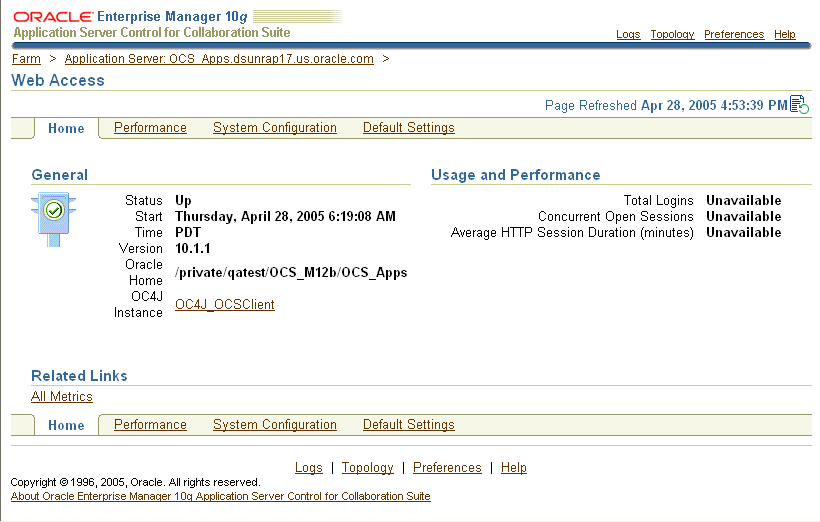
This section contains the following topics:
Configuring Oracle Web Access Client for Non-Single Sign-On IMAP Mode
Using an Alternate Search Base for Entries Returned by Oracle Web Access Client
Placing Constraints on Directory Entries Returned by Oracle Web Access Client
You can view in-depth performance metrics for Oracle Web Access Client, by viewing the Oracle Web Access Client Performance tab in the Oracle Collaboration Suite Control Console.
To view in-depth performance metrics for Oracle Web Access Client:
Log in to the Oracle Collaboration Suite Control Console
From the Oracle Collaboration Suite home page, select the Applications server that is hosting Oracle Web Access Client
Select Web Access from the System Components list
The Web Access control page opens, showing the Home tab. See Figure 5-8.
Select the Performance tab
The Web Access Performance tab opens, displaying in-depth performance metrics for Oracle Web Access. See Figure 5-9
Figure 5-9 Oracle Web Access Client Performance Metrics
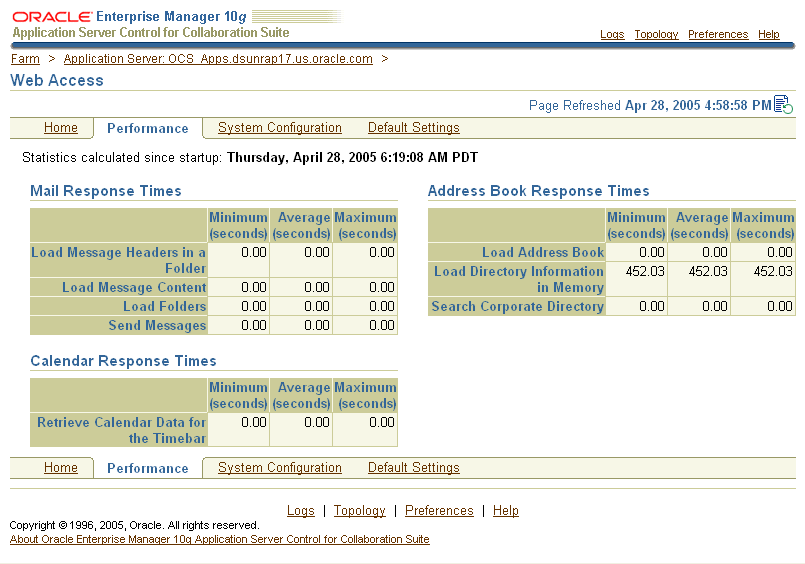
You can reconfigure the behavior of Oracle Web Access Client by using the System Configuration tab in the Oracle Collaboration Suite Control Console.
Table 5-3, "Oracle Web Access Client System Configuration Parameters" shows the parameters which you can modify, their default and available values, and a description of each parameter.
In Oracle Collaboration Suite 10g, Release 1 (10.1.2.2) or later, you can also specify exact times at which the Oracle Web Access Client directory cache should update. See "Setting the Update Time for Directory Cache in Oracle Web Access Client" for details.
Table 5-3 Oracle Web Access Client System Configuration Parameters
| Parameter | Default Value | Available Values | Description |
|---|---|---|---|
|
General |
|||
|
Use GZIP compression for all dynamic and static content |
<checked> |
<checked>, <unchecked> |
Determines whether content should be compressed prior to transmission between the server and the client. Leave this enabled (checked) unless GZIP compression causes compatibility problems with users' browser clients and Oracle Support recommends disabling it. |
|
Logging |
|||
|
Log Level |
INFO |
ALL, OFF, FINEST, FINER, FINE, CONFIG, INFO, WARNING, SEVERE |
Sets the verbosity of the Oracle Web Access Client log. |
|
Rotation Number |
20 |
1-1000 |
Sets the maximum number of log files that the system may create. |
|
File Size (MB) |
10 |
0-2000 |
Sets the maximum size for each log file. Setting this value to zero disables logging. |
|
File Location |
ocsclient/log |
<any valid path> |
Sets the location for Oracle Web Access Client log files to be created, relative to the [ORACLE_HOME]. |
|
Directory Cache |
|||
|
Store directory information in memory |
<checked> |
<checked>, <unchecked> |
Whether to cache directory information in RAM. Doing so improves directory lookup performance at the expense of memory usage. Leave this enabled (checked) unless directory caching results in excessive memory consumption and Oracle Support recommends disabling it. |
|
Update Interval (hours) |
24 |
1-32768 |
Time elapsed before the Directory Cache is refreshed. If directory caching is enabled, changes in the directory (such as newly-provisioned users or updated user information) will not be visible in Oracle Web Access Client until the next time the directory cache is updated or the |
|
Search Type |
Starts With |
Contains, Starts With |
Sets the type of directory lookup search users may perform in Oracle Web Access Client. This setting determines whether the directory cache index is optimized for substring or prefix search. For example, if the Search Type is set to "contains," a search for "ter" would match both "Peterson" and "Terry," while if the Search Type is set to "starts with," a search for "ter" would only match "Terry" but not "Peterson." In general, a Search Type of "contains" will result in more matches than a search type of "starts with." In case of East Asian locales (such as Chinese, Japanese, or Korean), Oracle recommends setting Search Type to "contains," while for other locales, the recommended Search Type is "starts with." |
|
Address Book |
|||
|
Search Results |
1000 |
1-32768 |
Sets the maximum number of results to return from a directory lookup search. Note: if this value is set to be higher than the internal value of |
|
Messaging |
|||
|
Send Mail Mode |
SMTP |
OJMA, SMTP |
Sets the protocol to be used for send mail actions. |
|
Message Size (KB) |
5120 |
0-51200 |
Sets the maximum outgoing message size, including headers, body, and attachments. If you set this value to zero, it will be reset back to the default value. |
|
Signature Size (KB) |
128 |
1-512 |
Sets the maximum size of a user's signature in outgoing messages |
|
Initial Download |
3000 |
0-32768 |
Sets the maximum number of messages to attempt to download when a user first connects to Oracle Web Access Client. If this value is set to zero, all headers are downloaded. Since Oracle Web Access Client is a pure thin client with no persistent local storage, it must download e-mail message headers each time the user logs in. This setting can be used to limit the number of message headers fetched by Oracle Web Access Client when a user opens an e-mail folder (such as the Inbox). Message headers are downloaded in most-recent-first order, up to the total number of headers in the folder or this limit, whichever comes first. Older message headers can still be accessed using Mail Search, or users may choose to download all message headers on demand. |
|
Search Results |
1000 |
1-5000 |
Sets the maximum number of results returned when a user searches for messages. Oracle recommends setting this value to no more than 1,000 (the default). Higher numbers result in much longer response times when there are thousands of results for a search term. |
|
Auto-Complete |
|||
|
Characters |
3 |
2-10 |
Sets the minimum number of characters a user must enter before auto-complete shows a drop-down of possible choices. In case of East Asian locales (such as Chinese, Japanese, or Korean), Oracle recommends setting this to the lowest value, 2. For other locales, and for organizations with tens of thousands of users in the directory, Oracle recommends settings of 3 or 4. |
|
Results Limit |
30 |
10-50 |
Sets the maximum number of results in an auto-complete drop-down list. |
To manage system configuration parameters for Oracle Web Access Client:
Log in to the Oracle Collaboration Suite Control Console
From the Oracle Collaboration Suite home page, select the Applications server that is hosting Oracle Web Access Client
Select Web Access from the System Components list
The Web Access control page opens, showing the Home tab. See Figure 5-8, "Oracle Collaboration Suite Control - Oracle Web Access Client Control Page".
Select the System Configuration tab
The Web Access System Configuration tab opens, displaying configuration parameters for Oracle Web Access. See Figure 5-10, "Oracle Web Access Client System Configuration"
Figure 5-10 Oracle Web Access Client System Configuration
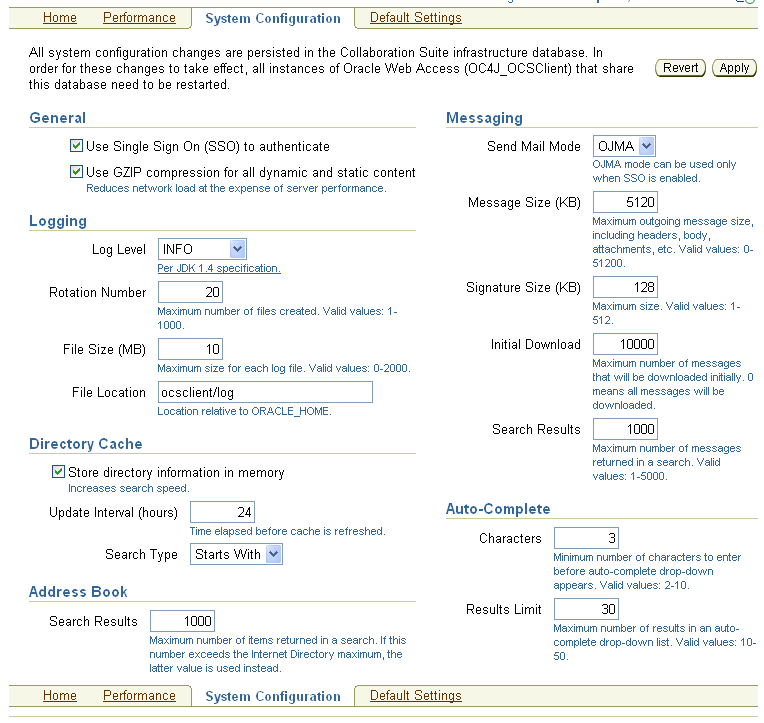
Make your desired changes. When you are finished, select Apply to save your changes, or select Revert to revert to the stored values without applying any changes you have made.
Restart all instances of Oracle Web Access Client (OC4J_OCSClient) for your changes to take effect. You can restart Oracle Web Access Client from the Applications tier home page in Oracle Collaboration Suite Control Console, or by running the following command from the ORACLE_HOME of your Applications tier:
[ORACLE_HOME]/opmn/bin/opmnctl restartproc ias-component=OC4J process-type=OC4J_OCSClient
|
See Also:
|
|
Note: The feature described in this section was added to Oracle Web Access Client in the Oracle Collaboration Suite Cumulative Patchset 10.1.2.2. It is only available in Oracle Collaboration Suite 10g release 1 (10.1.2.2) or later. |
In addition to the parameters which you can adjust using the System Configuration tab of the Oracle Collaboration Suite Control Console, you can also adjust a property stored in the ORACLE_HOME/j2ee/OC4J_OCSClient/config/oc4j.properties file which determines the times at which the Directory Cache should be updated during the day. This allows you to schedule the directory cache updates for times when users won't be on the system. The valid values for this parameter are ordered, comma separated lists of integers from 0 to 23 (inclusive). The integers must be in ascending order. These integers represent the hours of the day, as in the following examples:
oracle.ocsclient.directory.cache.update.times=4 (cache updates at 4am) oracle.ocsclient.directory.cache.update.times=0,12 (cache updates at midnight and noon) oracle.ocsclient.directory.cache.update.times=3,15 (cache updates at 3am and 3pm)
If you set this property, it takes precedence over the Directory Cache Update Interval value set in the Oracle Web Access System Configuration properties described in Table 5-3, "Oracle Web Access Client System Configuration Parameters".
You can set the default values for various user-configurable settings in Oracle Web Access Client. Users can override the default values for these settings, by changing their Preferences from within the Oracle Web Access Client client interface. You can also reset all user's preference selections back to the default values by selecting Reset.
Table 5-4, "Oracle Web Access Client Default Settings Parameters" shows the parameters which you can modify, their default and available values, and a description of each parameter.
|
Note: Note that changing the default folder names as shown in this table only impacts the internal name of the IMAP folder created in the Oracle Mail server. End users will continue to see localized, user-friendly folder names in the Oracle Web Access Client UI. To change how folder names are displayed to end users, you must customize Oracle Web Access Client. |
Table 5-4 Oracle Web Access Client Default Settings Parameters
| Parameter | Default Value | Available Values | Description |
|---|---|---|---|
|
E-mail Folder Names |
|||
|
Sent Items |
Sent Items |
<Any text up to 100 characters> |
Sets the default name of the folder used to store sent items |
|
Deleted Items |
Deleted Items |
<Any text up to 100 characters> |
Sets the default name of the folder used to store deleted items |
|
Drafts |
Drafts |
<Any text up to 100 characters> |
Sets the default name of the folder used to store drafts |
|
Templates |
Templates |
<Any text up to 100 characters> |
Sets the default name of the folder used to store templates |
|
Character Encoding |
|||
|
Character Set |
Unicode UTF-8 |
(varies, depending on deployment) |
Sets the default character set to use for incoming messages when Oracle Mail cannot determine the correct character set |
|
Messaging |
|||
|
Show deleted messages |
<unchecked> |
<checked>, <unchecked> |
This option is presented for the purposes of backwards compatibility with older e-mail clients, such as Netscape Messenger and Outlook Express. These older e-mail clients leave deleted messages in their original folder until the user manually compacts the folder. This setting governs whether to show or hide messages such as these. Messages deleted using Oracle Web Access Client will always be moved to the Deleted Items folder immediately, and this setting doesn't affect them. |
|
Automatically check for new messages |
<checked> |
<checked>, <unchecked> |
Sets whether the Oracle Web Access Client client will attempt to check for new messages periodically while it is open |
|
Frequency (minutes) |
10 |
5, 10, 15, 30, 60 |
Sets the default frequency to check for new messages if 'Automatically check for new messages' is <checked> |
|
Appearance |
|||
|
Layout |
T-Pane |
T-Pane, 3-Pane, 2-Pane |
Sets the default appearance of the Oracle Web Access Client client interface |
|
Skin |
Traditional |
Traditional, Custom (Modern, any custom skins added) |
Selects the default skin to use for the Oracle Web Access Client client interface. |
|
Menus and Toolbars |
Default |
Default, Custom (Modern, any custom menus and toolbars added) |
Selects the default appearance of menus and toolbars in the Oracle Web Access Client client interface. |
To manage Oracle Web Access Client default settings:
Log in to the Oracle Collaboration Suite Control Console
From the Oracle Collaboration Suite home page, select the Applications server that is hosting Oracle Web Access Client
Select Web Access from the System Components list
The Web Access control page opens, showing the Home tab. See Figure 5-8, "Oracle Collaboration Suite Control - Oracle Web Access Client Control Page".
Select the Default Settings tab
The Web Access Default Settings tab opens, displaying default setting parameters for Oracle Web Access. See Figure 5-11, "Oracle Web Access Client Default Settings"
Figure 5-11 Oracle Web Access Client Default Settings
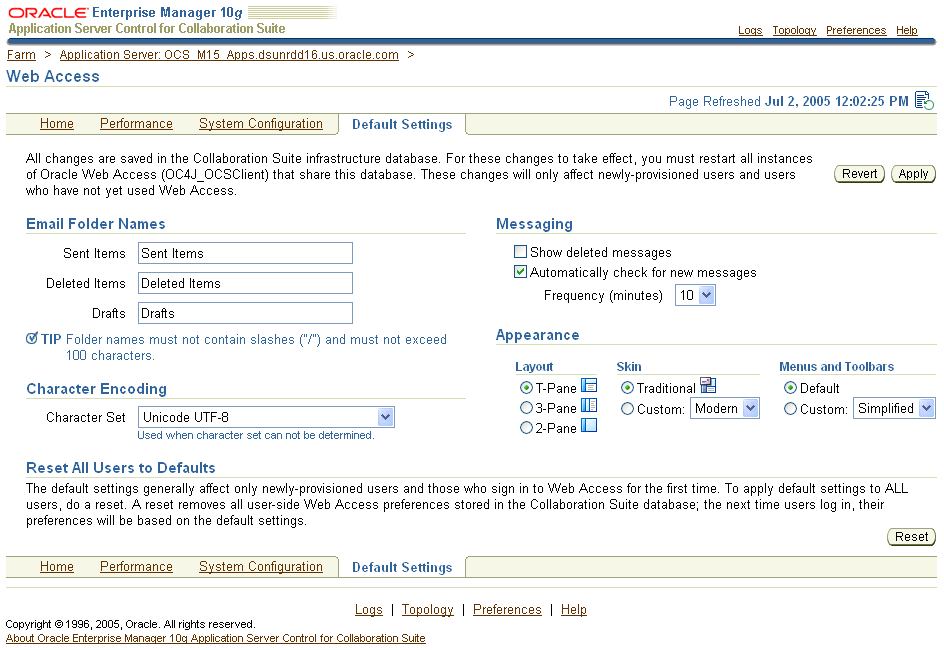
Make your desired changes. When you are finished, select Apply to save your changes, or select Revert to revert to the stored values without applying any changes you have made.
Restart all instances of Oracle Web Access Client (OC4J_OCSClient) for your changes to take effect. You can restart Oracle Web Access Client from the Applications tier home page in Oracle Collaboration Suite Control Console, or by running the following command from the ORACLE_HOME of your Applications tier:
[ORACLE_HOME]/opmn/bin/opmnctl restartproc ias-component=OC4J_OCSClient
|
Note: Changing the default settings does not affect current Oracle Web Access Client users. The defaults are only applied when a new user first logs in to Oracle Web Access Client. You can revert all existing users back to the default values by selecting Reset. |
|
See Also:
|
By default, neither attachments nor inline images are cached on the client's disk (for security and privacy reasons). Due to a bug in Internet Explorer, this prevents users from opening attachments inline using that browser. For example, clicking on a text attachment and selecting Open from the attachment dialog will fail (the default text editor application for the user will launch, and then generate an error that the file could not be found).
If you have deployed SSL, attempting to download attachments to disk will also fail.
Documentation of the details of this Microsoft Internet Explorer bug can be found in the following Microsoft Knowledge Base articles:
"Internet Explorer Cannot Download" Error Message When You Use an HTTPS URL to Open an Office Document or PDF File:
http://support.microsoft.com/default.aspx?scid=kb;en-us;812935
INFO: Prevent Caching When You Download Active Documents over SSL:
http://support.microsoft.com/default.aspx?scid=kb;en-us;815313
Internet Explorer file downloads over SSL do not work with the cache control headers:
http://support.microsoft.com/default.aspx?scid=kb;en-us;323308
You have two alternatives for working around this issue. You can use a different browser, or, you can relax the caching settings, which improves useability at the expense of security.
Caching settings are defined and configurable in ORACLE_HOME/ocsclient/config/ocsclient_apache.conf. You can alter caching behavior by editing this file. The file is commented with instructions indicating which lines to comment or uncomment in order to achieve different caching behavior. When you have finished editing this file, be sure to restart the HTTP Server:
[ORACLE_HOME]/opmn/bin/opmnctl restartproc ias-component=HTTP_Server
|
Note: If you enable SSL in Oracle Web Access Client, you must relax caching settings or attachments will not be downloadable at all using Internet Explorer. Doing so causes Internet Explorer to download attachments to the browser cache, which remains even after the client window is closed. This behavior is not obvious to the user. This may constitute a security vulnerability. |
Under normal operation, Oracle Web Access Client is integrated with Oracle Application Server Single Sign-On for user authentication. This involves making a connection to Oracle Internet Directory. However, it is possible to run Oracle Web Access Client as a stand-alone application, using IMAP protocol to authenticate users. This section describes how to enable and disable IMAP mode for Oracle Web Access Client.
In order to enable IMAP mode, you must set up your own IMAP and SMTP servers.
To enable IMAP mode:
Install Oracle Web Access Client, which will be connected to Oracle Internet Directory for SSO by default. For more information about installing Oracle Web Access Client, see the Oracle Collaboration Suite Installation Guide for your platform.
Edit the file [ORACLE_HOME]/j2ee/OC4J_OCSClient/config/oc4j.properties on the Applications tier where Oracle Web Access Client is installed, to add the properties listed as required, below. For each property, replace values in angle-brackets (such as <PORT>) with the appropriate value.
|
Tip: Before editing the file, you may wish to make a backup copy of it. If you ever need to reverse this procedure (to restore normal Oracle Application Server Single Sign-On operation with Oracle Internet Directory integration), it will be easy to restore the backup copy of the file. |
Turn off SSO mode (Required):
oracle.ocsclient.sso.enable=false
Enter host and port values for the IMAP and SMTP servers you will use (Required):
oracle.ocsclient.imap.host=<IMAP SERVER> oracle.ocsclient.imap.port=<IMAP PORT> oracle.ocsclient.smtp.host=<SMTP SERVER> oracle.ocsclient.smtp.port=<SMTP PORT>
Set login user IDs to use a domain name (Optional):
# If this is set, add "@" + <this> to user's login name if it doesn't already contain "@" - optional oracle.ocsclient.imap.defaultlogindomain=<YOUR.DOMAIN.COM>
Set the domain name to use for outgoing user mail, if user names do not already include domain names (Required):
# If this is set, add "@" + <this> to user's login name if it doesn't already contain "@" when # setting from address on sent messages - mandatory oracle.ocsclient.imap.defaultemaildomain=<YOUR.DOMAIN.COM>
Set connect information to use to connect to any Oracle database which is storing Oracle Web Access Client user preferences (Optional):
# Connect information for an OCS database in which to store user IC preferences - optional oracle.ocsclient.db.icsys.pwd=<PASSWORD> oracle.ocsclient.db.connstr=(DESCRIPTION=(ADDRESS=(PROTOCOL=TCP)(HOST=<DATABASE HOSTNAME>)(PORT=<DATABASE PORT>))(CONNECT_DATA=(SERVER=DEDICATED)(SERVICE_NAME=<DATABASE NAME>))
Set connect information to an Oracle calendar server (Optional):
# Connect information for an Oracle calendar server - optional oracle.ocsclient.calendar.sdk.ocalhost=x-oracle-calendar://collabsuite-cal.oracle.com oracle.ocsclient.calendar.sdk.ocasurl=http://collabsuite.oracle.com/ocas-bin/ocas.fcgi?sub=web
Set connect and configuration information for LDAP directory cache support (Optional):
# Connect and config information for directory cache support - optional oracle.ocs.ldappool.host=<LDAP SERVER> oracle.ocs.ldappool.port=<LDAP SERVER PORT> oracle.ocs.ldappool.user_dn=<USER DN TO USE WHEN LOGGING IN TO LDAP SERVER TO SEARCH FOR USERS> oracle.ocs.ldappool.user_password=<PASSWORD TO USE FOR PERFORMING USER SEARCH> oracle.ocsclient.directory.ldap.userSearchBase=<SEARCHBASE UNDER WHICH USERS WILL BE FOUND>
Restart the OC4J_OCSClient process to enable IMAP mode.
Some Oracle Internet Directory fields (such as displayname) are not indexed by default. Because of this, some Corporate Directory searches will appear to return no results in the Oracle Web Access client, or will cause errors. Affected attributes could include:
displayname givenname middlename sn title departmentnumber telephonenumber homephone facsimiletelephonenumber mobile pager homepostaladdress c l postalcode st street mail
To find out which of these attributes is not being searched, try querying them with a tool such as ldapsearch and see which returns an error code 53.
You can either manually index the affected attributes so that they can be searched with the Oracle Web Access client, or silently exclude them from queries so that search errors will no longer occur. Oracle recommends indexing the attributes, since excluding them from searches may lead to confusion for users.
Manually Indexing an Attribute
Before you index attributes, you must shut down Oracle Internet Directory or set it to Read Only mode. See Oracle Internet Directory Administrator's Guide for more information.
|
Note: These steps are written with the understanding that the following environment variables are used:
|
Change to the /ldap/bin directory as follows:
cd $ORACLE_HOME/ldap/bin
Index the attribute as follows:
./catalog.sh -connect $ORACLE_SID -add \
-attr attribute_name
Where attribute_name is the attribute you want to index; for example, displayname.
Repeat the previous step for each attribute you want to index.
Open oc4j.properties; this file can be found at a location similar to the following:
$ORACLE_HOME/j2ee/OC4J_OCSClient/config/oc4j.properties
For each attribute you indexed (as described in steps 2 and 3), update the appropriate entry in oc4j.properties as follows:
oracle.ocsclient.directory.capability.search.attr.attribute_name=enabled
Where attribute_name is the attribute you want to index; for example, displayname.
Excluding Attributes from Queries
To exclude attributes from queries, update the appropriate entry in oc4j.properties as follows:
oracle.ocsclient.directory.capability.search.attr.attribute_name=disabled
Where attribute_name is the attribute you want to exclude; for example, displayname.
On a default installation, web access is able to automatically determine the user and distribution list search base on startup. However, some systems may require a manual configuration of the search bases. There is a configuration for these special cases. In these cases, Oracle recommends that you also view the objectclass value for user and distribution list objects to make sure the default value is correct (See "Placing Constraints on Directory Entries Returned by Oracle Web Access Client").
Indicators that this configuration might be necessary include:
The OCS_client log files (in ORACLE_HOME/ocsclient/log) contain one of the following strings:
"Unable to get the user search base from LDAP." "Unable to get the DL search base from LDAP."
Users and/or distribution lists are never returned in Oracle Web Access Client searches. Be sure to confirm this by trying the 'All Internet Addresses' search in Oracle Web Access Client using the e-mail address of the user or distribution list.
To override the user and distribution list search bases:
# note that dlobjectandcondition and userobjectandcondition may have to be # revised for such a configuration (see next section). oracle.ocsclient.directory.ldap.userSearchBase=dc=<your_domain>,dc=com oracle.ocsclient.directory.ldap.dlSearchBase=cn=dlcontainerOCS,dc=<your_domain>,dc=com
Where <your_domain> is the user or distribution list base domain.
The Oracle Web Access Client uses a connection pool that connects as the e-mail container entity (cn=EmailServerContainer,cn=Products,cn=OracleContext). This means that Corporate Directory queries executed in the Oracle Web Access Client may reveal entries that are normally hidden from end-users. Until this connection method is restructured, a special configuration has been provided so that administrators can define an 'AND' criteria restricting the LDAP objects that are returned. Whenever access controls are added to restrict the visibility of end-user directory data, Oracle Web Access Client administrators should consider overriding these values. (4495854)
Currently, there are only two types of objects returned by the Oracle Web Access Client Corporate Directory:
Public Users
Public Distribution Lists
There are two available configurations, one for each data type. They can be overridden in oc4j.properties (located in ORACLE_HOME/j2ee/OC4J_OCSClient), and should be formatted as follows:
# <dl_condition> and <user_condition> should be replaced by # RFC 2254-compliant query strings. oracle.ocsclient.directory.ldap.dlobjectandcondition=dl_condition oracle.ocsclient.directory.ldap.userobjectandcondition=user_condition
The default value of dl_condition is (objectclass=orclmailgroup) whereas the default value for user_condition is (objectclass=orclUserV2). The value of each of these and conditions determines the constraints that will be placed on each end-user query. When overriding this value, you must always include a condition that ensures a distinct objectclass for the two supported object types (usually composed of the defaults values above).
The following are examples of custom search constraints; notice that objectclass=condition is retained for all customized values.
# hide all users which have '_hidden@' as part of their e-mail address. oracle.ocsclient.directory.ldap.userobjectandcondition=(&(objectclass=orclUserV2)(!(mail=*_hidden*)))
# hide all users that have been disabled in Oracle Internet Directory oracle.ocsclient.directory.ldap.userobjectandcondition=(&(objectclass=orclUserV2)(!(orclisenabled=DISABLED)))
# use an objectclass other than 'orclmailgroup' for DLs # (to support older Oracle Internet Directory setups).oracle.ocsclient.directory.ldap.dlobjectandcondition=(objectclass=mailgroups)
For more information on LDAP or LDAP query strings, see Oracle Internet Directory Administrator's Guide.
Oracle Workspaces is an online application that enables groups of users to:
Manage complex projects using workspace containers.
Share, organize and collaborate on documents in a secure environment.
Communicate easily and securely in a number of different ways: meetings, discussion forums and e-mail messages.
Collaborate in real time through Web conferencing and instant messaging.
Track the timeline and progress of a project using the workspace calendar and tasklist.
Manage content access using workspace roles.
By assembling together relevant content for a project, including documents, tasks, meetings and forums, workspace members have a powerful framework within which they can organize their collaborative efforts. To assist users in managing this content, Oracle Workspaces uses a role-based access control model that provides read-only, write, or administrative access.
In addition, workspace administration is user-driven with minimal involvement by the global system administrator. Essentially, workspace creators are the workspace administrators, managing all workspace configuration issues such as membership and resource configuration directly. A user can create a workspace, add members with the appropriate roles, connect to all required services and start collaborating without the need for intervention by a system administrator.
|
See Also: For instructions on using all of the features of the Oracle Workspaces Web client, see the Oracle Workspaces online help.For instructions on sizing and tuning Oracle Workspaces, see "Tuning Oracle Workspaces" |
This section contains the following topics:
Oracle Workspaces provides a common interface for using other Oracle Collaboration Suite components (Oracle Mail, Oracle Content Services, Oracle Calendar, Oracle Messenger, Oracle Web Conferencing, and Oracle Discussions). It provides operations to help integrate these components, known as services (or resources), smoothly:
Registration of newly deployed components to workspace applications.
For example, you might initially deploy Oracle Collaboration Suite with only Oracle Workspaces, Oracle Content Services, and Oracle Discussions. Later on, if you choose to deploy Oracle Calendar as well, users can immediately choose to add calendaring functionalities to existing and new workspaces with minimal configuration.
Tolerance to component down time.
For example, if the Oracle Content Services server is unavailable because of scheduled downtime or unexpected server issues, Oracle Workspaces will continue to operate smoothly, with a message indicating that the Oracle Content Services resource is temporarily unavailable.
Oracle Workspaces content (files, meetings, discussions, and so on) is stored in each native application repository. For example, when a file is added to a workspace, it is stored in the Oracle Content Services repository.
Users can access Oracle Workspaces content using the Oracle Workspaces Web client, or directly by using Oracle Collaboration Suite Web user interfaces (Oracle Discussions Web client, Oracle Calendar Web client, and so on).
Privileges and roles are honored across the Oracle Collaboration Suite Web clients. For example, if a user has read-only access to a file through the Oracle Workspaces interface, they will also have read-only access through the Oracle Content Services interface.
|
See also: For more information on using Oracle Collaboration Suite Web clients to access Oracle Workspaces content, see Table 5-12, "Oracle Workspaces Support for Oracle Collaboration Suite Web Client Access" |
All user authentication and authorization is performed using Oracle Internet Directory.
This section describes the bootstrap work that Oracle Workspaces does to initialize the Library service.
Each time the Oracle Workspaces server starts up, it contacts Oracle Content Services and performs the following steps:
Checks if the Oracle Workspaces admin user for Oracle Content Services exists. If the user does not exist, the user is created.
Checks for the existence of the root container in Oracle Content Services. The root container (called workspaces, by default) contains all the Oracle Workspaces specific Library content in Oracle Content Services.
If the container does not exist:
Oracle Workspaces logs in as orcladmin
Oracle Workspaces creates the root container
Oracle Workspaces grants admin privileges on the container to the Oracle Content Services admin user for Oracle Workspaces
If the orcladmin account does not have admin privileges, or if there is already a container with the name workspaces, this initialization process will fail.
If the initialization fails, then a Oracle Workspaces Application Admin needs to reinitialize the Library Service from the Oracle Workspaces Web application, by performing the following steps:
From the Administration tab in Oracle Workspaces, select Services.
The status for the Library service will be 'Down'.
Select the Library service and click Re-initialize.
If prompted, provide a new user name, new container name, or both. By default, if you do not specify a new user or container name, the orcladmin user name is used and the container name workspaces will be used.
Click OK. The service is re-initialized.
If the rei-initialization fails, examine the J2EE application log for more details.
There are two categories of roles used in Oracle Workspaces. The application level role applies to a user's privileges in the Oracle Workspaces system, defining the actions a user can perform at the application level. The workspace level role applies to a user's privileges within one workspace, defining the user's access to content within the workspace.
There are two application level roles:
Application Administrator: Users granted this role can manage the entire Oracle Workspaces application. Some functions include granting/revoking application level roles, setting application level configuration properties and template management. Application Administrators can also perform any operation in any workspace; they can proxy as workspace administrators for any workspace.
Workspace Creator: Users granted this role can create workspaces. If the workspace creation policy is Restricted, then only users with the Workspace Creator role can create workspaces. If the workspace creation policy is Public, then any user can create workspaces.
When Workspace Creators create workspaces, they are granted Workspace Administrator privileges for that workspace. Workspace Creators do not have Administrator privileges over workspaces which they did not create.
There are three workspace level roles:
Reader: Users granted this role have read-only access to the workspace. They cannot add new content or edit existing content.
Writer: Users granted this role have both read and write access to the workspace. They can create new folders, upload files, schedule meetings, create tasks, participate in discussions and manage relationships.
Administrator: Users granted this role can do everything that workspace writers can do as well as manage workspace configuration and membership.
The following tables describe the possible roles a user may have and the corresponding actions permitted in Oracle Workspaces:
Table 5-5 Oracle Workspaces Workspace Management
| Action | Workspace Reader | Workspace Writer | Workspace Administrator | Application Administrator | Workspace Creator |
|---|---|---|---|---|---|
|
List my workspaces View workspace |
Yes |
Yes |
Yes |
YesFoot 1 |
Yes |
|
Customization of workspace |
No |
No |
Yes |
YesFootref 1 |
Yes |
|
Creation of root workspace |
No |
No |
No |
YesFootref 1 |
Yes |
|
Deletion of root workspace |
No |
No |
Yes |
YesFootref 1 |
Yes |
|
List all workspaces |
No |
No |
No |
Yes |
No |
Footnote 1 An Application Administrator can proxy as the workspace owner to perform this action
Table 5-6 Oracle Workspaces Membership Management
| Action | Workspace Reader | Workspace Writer | Workspace Administrator | Application Administrator | Workspace Creator |
|---|---|---|---|---|---|
|
Add, remove, and change workspace membership and roles |
No |
No |
Yes |
YesFoot 1 |
Yes |
|
List members of a workspace Retrieve membership information of a member |
Yes |
Yes |
Yes |
YesFootref 1 |
Yes |
Footnote 1 An Application Administrator can proxy as the workspace owner to perform this action
Table 5-7 Oracle Workspaces Template Management
| Action | Workspace Reader | Workspace Writer | Workspace Administrator | Application Administrator | Workspace Creator |
|---|---|---|---|---|---|
|
Generate a template from an existing workspace |
No |
No |
Yes |
Yes |
Yes |
|
Store/Delete templates in/from the repository |
No |
No |
No |
Yes |
No |
|
View and list templates |
No |
No |
No |
Yes |
Yes |
Table 5-8 Oracle Workspaces Application Management
| Action | Workspace Reader | Workspace Writer | Workspace Administrator | Application Administrator | Workspace Creator |
|---|---|---|---|---|---|
|
Change workspace application configuration and policy |
No |
No |
No |
Yes |
Yes |
|
Change owner of workspace |
No |
No |
Yes |
Yes |
Yes |
Table 5-9 Oracle Content Services Access in Oracle Workspaces
| Action | Workspace Reader | Workspace Writer | Workspace Administrator | Application Administrator |
|---|---|---|---|---|
|
Read a file |
Yes |
Yes |
Yes |
YesFoot 1 |
|
Create a file or folder |
No |
Yes |
Yes |
YesFootref 1 |
|
Delete or edit a file or folder |
No |
Yes |
Yes |
YesFootref 1 |
Footnote 1 An Application Administrator can proxy as the workspace owner to perform this action
Table 5-10 Oracle Calendar Access in Oracle Workspaces
| Action | Workspace Reader | Workspace Writer | Workspace Administrator | Application Administrator |
|---|---|---|---|---|
|
Read meeting details |
Yes. |
Yes. |
Yes |
YesFoot 1 |
|
Create a meeting |
No |
Yes |
Yes |
YesFootref 1 |
|
Delete a meeting or edit meeting details |
No |
Yes |
Yes |
YesFootref 1 |
Footnote 1 An Application Administrator can proxy as the workspace owner to perform this action
Table 5-11 Oracle Discussions Access in Oracle Workspaces
| Action | Workspace Reader | Workspace Writer | Workspace Administrator | Application Administrator |
|---|---|---|---|---|
|
Create a discussion board |
No |
Yes |
Yes |
YesFoot 1 |
|
Create a discussion message |
No |
Yes |
Yes |
YesFootref 1 |
|
Read a discussion message |
Yes |
Yes |
Yes |
YesFootref 1 |
|
Delete discussion board |
No |
Yes. |
Yes |
YesFootref 1 |
Footnote 1 An Application Administrator can proxy as the workspace owner to perform this action
Table 5-12, "Oracle Workspaces Support for Oracle Collaboration Suite Web Client Access" shows how users can access various Oracle Workspaces contents using various clients of their choice, in addition to the Oracle Workspaces client.
Table 5-12 Oracle Workspaces Support for Oracle Collaboration Suite Web Client Access
| Resource or Resource Item | Web Clients | Exposed as | Actions Supported |
|---|---|---|---|
|
Document Library: Oracle Content Services files and folders |
Oracle Content Services Web client WebDAV |
A document library is seen as a Oracle Content Services shared folder identified by the workspace name under the path |
All typical actions, including read, update, create, delete and version files and folders. It is possible to perform some actions that the Oracle Workspaces client would disallow. Oracle Workspaces makes a best effort to recover from them. |
|
Oracle Discussions forums and messages |
Oracle Discussions Web client |
Workspace discussion forums are categorized in the Oracle Discussions application under the Facility |
All typical message actions, including view, create, and reply messages. Creation and deletion of forums. |
|
Oracle Discussions forums and messages |
Oracle Mail IMAP mail clients |
A workspace forum is seen as an IMAP shared folder under a shared folder with the same name of the workspace. |
All typical message actions, including view, create, and reply messages. |
|
Oracle Calendar meetings |
Oracle Calendar Web client Oracle Connector for Outlook Oracle Calendar desktop client |
Any Oracle Workspaces meetings that an individual is invited to are displayed in the user's personal calendar, along with the user's personal events and meetings. |
View the details of the meetings. |
Generally, Oracle Workspaces requires little administration, because individual users manage the configuration of their own workspaces.
You can monitor the performance and usage statistics of Oracle Workspaces from the Oracle Collaboration Suite Control.
As the Oracle Workspaces top-level administrator, you may need to perform one or more of the following tasks:
Set application-level policies and properties:
Set the workspace creation policy to Restricted or Public.
If the workspace creation policy is set to Restricted, then only users with the Workspace Creator role can create new workspaces. If it is set to Public, than any Oracle Collaboration Suite user can create new workspaces.
Manage connection information of the dependent Oracle Collaboration Suite components, such as the server of the Oracle Content Services application, SMTP server location, and so on.
Set default user interface preferences.
Set the default template to be used for workspace creation
Enable and disable e-mail notification
Set templates for e-mail notification messages
See the online help for instructions on performing all of the above tasks in Oracle Workspaces.
You can configure any Oracle Collaboration Suite application which you have not already configured, at any time, to add it to your running Oracle Collaboration Suite deployment. For example, you might have selected only Oracle Mail and Oracle Content Services during installation, and now you would like to add Oracle Real-Time Collaboration to your deployment.
|
Note: Do not use the Deploy Ear File or Deploy War File options in Oracle Collaboration Suite Control to deploy a new J2EE application on your Oracle Collaboration Suite OC4J instances.Deploying a new application could cause problems with the Oracle Collaboration Suite JVM or Oracle Collaboration Suite environment, including introducing incompatibility problems with the Oracle Collaboration Suite user applications. |
To add an application to your Oracle Collaboration Suite deployment, you must first decide whether to configure the new application on an existing Applications tier, or to create a new Applications tier to host the new application. There are trade-offs for either of these options. For information about deployment scenarios and the trade-offs made, see the Oracle Collaboration Suite Deployment Guide
Configuring a New Application on a New Applications Tier
If you choose to create a new Applications tier, you can configure the new application by using the Oracle Collaboration Suite installation CD. Use the Oracle Universal Installer to create a new Applications tier, and configure the desired applications on that tier. Provide the connection information for your Infrastructure tier(s) when prompted, and the new applications will be properly configured by the installer.
|
See also: Oracle Collaboration Suite Installation Guide for Solaris Operating System or Oracle Collaboration Suite Installation Guide for Microsoft Windows for instructions on installing and configuring an Oracle Collaboration Suite Applications tier. |
Configuring a New Application on an Existing Applications Tier
To configure a new application (one which you have not configured on any Applications tier in your deployment):
Open the Oracle Collaboration Suite Control Console and select the Applications tier on which you wish to configure the new application.
From the Applications tier home page, select Configure Component.
The Configure Component page displays the components which have not been configured on this Applications tier.
From the Components table, select the application you wish to configure, and select Continue.
Enter the connection passwords and other information requested by the Configuration Assistant. The information required differs for each Oracle Collaboration Suite application.
If you are configuring an application which affects an existing Oracle Calendar instance (such as Oracle Real-Time Collaboration, Oracle Mobile Collaboration, or Oracle Mail), you must restart the Oracle Calendar server in order to import new configuration information into unison.ini.
If you are configuring Oracle Application Server Portal using Oracle Enterprise Manager, you must perform some additional steps to complete the configuration. These are described in "Configuring OracleAS Portal After Installation" in Oracle Application Server Administrator's Guide.
You must restart the OC4J_OCSClient and HTTP_Server processes. From the Oracle Collaboration Suite home page, select each of these processes and click Start.
After you configure an Oracle Collaboration Suite component using the Oracle Collaboration Suite Control, click the Refresh Data icon in the upper right corner of the Oracle Collaboration Suite home page. This causes the Administration URL for the configured component to appear in the Administration column of the System Components table.
When the configuration process is complete, you have finished adding the new application to your deployment.
|
Note: If you are setting up additional OracleAS Portal instances, you must perform additional steps after running the Configuration Assistant. See "Configuring OracleAS Portal After Installation". |