







|
Before you install BEA AquaLogic Data Services Platform, you need to verify that your system meets minimum requirements. This chapter provides information about supported platforms, system hardware and software requirements, and describes installation prerequisites. The chapter also provides an overview of what is installed.
The following sections are included:
| Note: | AquaLogic Data Services Platform was initially named Liquid Data. Some instances of the original name remain in the product, installation path, and components. |
This section provides a high level overview of the steps required to install AquaLogic Data Services Platform, illustrated in Figure 1-1.
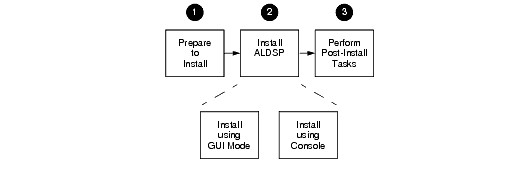
To install AquaLogic Data Services Platform:
Preparing to install AquaLogic Data Services Platform involves checking the supported platforms and databases, and verifying that you have the installation prerequisites in place. You can also familiarize yourself with a description of what gets installed on your system. To prepare to install the software, complete the remaining sections of this chapter.
| Note: | The Uninstall option does not remove any AquaLogic Data Services Platform or other Workshop applications that you have created. |
You can install the AquaLogic Data Services Platform software either in GUI mode, featuring an easy to use graphical installer application, or in interactive Console mode, suitable on UNIX systems without a graphics (windowing) workstation. Alternatively, you can choose to install AquaLogic Data Services Platform on Windows and UNIX systems using Silent mode, which reads an installer properties file to determine the install options.
For more information about using GUI mode, see Installing AquaLogic Data Services Platform Using GUI Mode. For more information about using Console mode and Silent mode, see Installing AquaLogic Data Services Platform Using Console or Silent Mode.
Following installation, you can verify that the installation was successful, and explore Windows shortcuts and UNIX paths to key components. For more information, see Post-Installation Tasks.
Supported operating systems, DBMS vendors, and other configurations are described under Supported Configurations in AquaLogic Data Services Platform Release Notes.
Some additional software will need to be installed with AquaLogic Data Services Platform. Minimally you will need a supported version of WebLogic Server 8.1 and, possibly, additional WebLogic Platform 8.1 components, depending on your needs.
For details on such minimal requirements see the Supported Development and Client Configurations topic in AquaLogic Data Services Platform Release Notes.
WebLogic Platform components may be obtained from the BEA Download Center:
See the WebLogic Platform Installation Guide for instructions on installing WebLogic Platform.
| Note: | If you are running Windows 2000, the maximum classpath size can be exceeded. For this reason it is recommended that when you install AquaLogic Data Services Platform, you install it into <beahome> directory with a directory name of four characters or less such as <bea>. |
The complete installation of AquaLogic Data Services Platform results in the installation of the following principal components on the system:
The following documents contain information that is useful to refer to after installing AquaLogic Data Services Platform:
AquaLogic Data Services Platform Administration Guide.
When you install AquaLogic Data Services Platform, a valid evaluation license is automatically included with the installation.
The full AquaLogic Data Services Platform installation provides a preconfigured samples domain, as shown in Table 1-1.
| Note: | <WL_HOME> is the home location of your WebLogic installation. On Windows the default <WL_HOME> is: |
| Note: | c:\bea\weblogic81 |
For a detailed explanation of domains, see Creating WebLogic Configurations Using the Domain Control Wizard in the WebLogic Platform documentation.
AquaLogic Data Services Platform is internationalized and supports multi-byte data from the underlying data sources. Specifically, AquaLogic Data Services Platform works with Japanese character sets, where the underlying databases are running in Japanese locales.


|