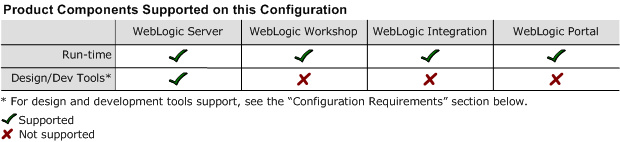8.1 Supported Configurations: IBM AIX 5.1 on pSeries
|
|
|
IBM AIX 5.1 on pSeries with WebLogic Platform 8.1
Note: WebLogic Platform 8.1 includes WebLogic Server 8.1 Service Pack 1 (SP1).
This section provides the following information:
Related Information
- For information about supported database configurations, Web servers, and browsers, plus support for interoperability tools and WebLogic Platform product support information, see WebLogic Platform 8.1 Supported Configurations.
- For information about IBM AIX 5.1, visit IBM's Web site:
http://www.ibm.com.
Configuration Requirements
|
AIX 5L V5.1-ML4 with Recommended Maintenance Package AIX 5100-04; APAR IY39794 and any later compatible level |
||
|
IBM SDK 1.4.1 32-bit (IY47536) JavaTM 2 Runtime Environment, Standard Edition (build 1.4.1) Classic VM (build 1.4.1, J2RE 1.4.1 IBM AIX build ca141-20030703a (JIT enabled: jitc)) |
Download the IBM SDK from the IBM Web site and install it, manually, before installing WebLogic Platform. For instructions, see Download and Installation Instructions. Use of JVM debug mode with the IBM JVM significantly degrades application performance and debugging effectiveness. The JVM debug mode is enabled by default on WebLogic Platform; BEA strongly recommends that you manually disable it when running WebLogic Platform on AIX. For instructions, see JVM Debug Mode Impact. |
|
|
The WebLogic Workshop IDE and WebLogic Integration Format Builder are not supported on IBM AIX systems. IBM AIX is supported for the production deployment of applications developed in the WebLogic Workshop IDE. Debugging of applications developed in the WebLogic Workshop IDE, for deployment on AIX, should be accomplished to the extent possible on the Workshop development system; use of JVM debug mode with the IBM JVM significantly degrades application performance and debugging effectiveness. IBM AIX is also supported for the development and production deployment of WebLogic Server applications developed with other tools. |
||
Known Issues
This section provides workarounds for the following problems:
- IBM JVM Updates For DST
- WebLogic Server Clustering Limitation
- IIOP Thin Client Not Supported
- Insufficient Buffer Size for UDP_SENDSPACE
- JVM Debug Mode Impact
- JAXP Incompatibility Causes Problems with Using SDK Built-in XML Parsers on WebLogic Platform 8.1 GA
- Database Cannot Be Loaded on AIX
- Problem in getClass.getResourceAsStream()
- Running xbean.jar with the JIT Enabled May Cause Problem
For more information about known issues with any components of this release, see the appropriate Release Notes document. For a complete list of Release Notes supporting WebLogic Platform 8.1, see:
http://download.oracle.com/docs/cd/E13196_01/platform/docs81/interm/relnotes.html
IBM JVM Updates For DST
IBM has released a Timezone Update Utility to update DST data without the need to upgrade Java. See IBM Time Zone Update Utility for JavaTM.
WebLogic Server Clustering Limitation
If you want to support WebLogic Server clustering on an AIX 5.1 configuration, open the file $BEA_HOME/weblogic81/common/bin/commEnv.sh in a text editor, and append the following line to the IBM section under $JAVA_VENDOR:
export JAVA_OPTIONS="$JAVA_OPTIONS -Djava.net.preferIPv4Stack=true"
IIOP Thin Client Not Supported
The IIOP thin client is not supported on AIX due to dependencies on the JVM. Only thin-client applications are affected by this issue.
To work around this issue, run WebLogic Server on AIX and your thin client on another operating system.
Insufficient Buffer Size for UDP_SENDSPACE
The default buffer size for UDP_SENDSPACE is 9216 (9 KB), but WebLogic Server sends fragments up to 32 KB [to UDP_SENDSPACE]. As a result, use of a buffer smaller than 32 KB may cause an I/O exception.
To prevent I/O exceptions due to insufficient space in the UDP_SENDSPACE buffer:
JVM Debug Mode Impact
Use of JVM debug mode with the IBM JVM significantly degrades application performance and debugging effectiveness. Therefore, whenever you run WebLogic Platform on an AIX configuration, BEA strongly recommends that you disable the JVM debug mode (which, by default, is enabled by WebLogic Platform). Disabling debug mode is recommended for all domains, both existing ones and domains created using the Configuration Wizard.
JAXP Incompatibility Causes Problems with Using SDK Built-in XML Parsers on WebLogic Platform 8.1 GA
Note: This limitation is reported, in CR112245, in the "Known Limitations" section of the WebLogic Platform 8.1 Release Notes.
WebLogic Platform 8.1 is based on JAXP 1.1, and IBM SDK 1.4.1.2 is based on JAXP 1.2. This incompatibility causes problems with using the JDK built-in XML parsers.
To compensate for this incompatibility:
export IBM_JAVA_OPTIONS="$IBM_JAVA_OPTIONS -Djavax.xml.parsers.SAXParser
Factory=weblogic.xml.jaxp.RegistrySAXParserFactory
-Djavax.xml.parsers.Document
BuilderFactory=weblogic.xml.jaxp.RegistryDocumentBuilderFactory -Djavax.xml.
transform.TransformerFactory=weblogic.xml.jaxp.RegistrySAXTransformerFactory"
Database Cannot Be Loaded on AIX
Note: This limitation is reported, in CR112867, in "Problems Fixed in Service Pack 2" in the WebLogic Platform 8.1 Release Notes.
Using the Configuration Wizard on an AIX platform, you can perform all but one of the steps necessary to configure a domain. The exception is the task of loading the database. This task must be performed on an operating system other than AIX. The remainder of this section provides instructions for doing so.
Note: The alternative procedure for loading the database must be performed for any template in which WebLogic Portal and/or WebLogic Integration functionality is included. If you are using a custom template, this procedure is necessary only if your template includes a script that initializes the database. Keep in mind that a template may not provide all the connection pools required for your domain or application.
Now load your database by completing the following steps:
- Select the Create a new WebLogic configuration option. The Select a Configuration Template window is displayed.
- Select the same template you used to create a new domain on your AIX system. Click Next. The Choose Express or Custom Configuration window is displayed.
After you finish configuring all connection pools, click Next. The Configure JDBC MultiPools window is displayed.
Note: If multiple connection pools reference the same database, perform this step for only one of them.
Now all your databases are loaded. You can return to the domain that you created initially, on your AIX system, and start running it with the fully populated databases.
Problem in getClass.getResourceAsStream()
A problem in getClass.getResourceAsStream(), IBM PMR 16136,004, prevents installation of some examples and turns off the execution bit for all run scripts upon completion of the installation.
To avoid these limitations, download and apply the vendor fix APAR IY46206.
Running xbean.jar with the JIT Enabled May Cause Problem
Sometimes the JVM crashes when the xbean.jar is run while the JIT is enabled (IBM PMR 19060,004).
To work around this issue, run either of the following commands:
-Dcom.ibm.jit.compileopt=NQCOMMONING_COSTBENEFIT-Dcom.ibm.jit.compileopt=NQCOMMONING_COSTBENEFIT{com/bea/xbean/common/XmlWhitespace}{collapse}
Download and Installation Instructions
This section provides instructions for the following tasks:
Downloading and Installing the IBM SDK
Before you can run WebLogic Platform 8.1 on IBM AIX, you must have an SDK at the following level: IBM SDK 1.4.1 32-bit PTF: ca141-20030703a. Because this SDK is not delivered with WebLogic Platform, you must download and install it manually before installing WebLogic Platform.
Note: You cannot use an older version of the IBM SDK, even if one is already installed on your system. You must download and install IBM SDK 1.4.1 32-bit PTF with APAR IY43555, APAR IY46206, and APAR IY47536.
To download IBM SDK 1.4.1 32-bit PTF: ca141-20030703a, complete the following procedure:
- OS level: From the drop-down list, select the appropriate OS level.
- Search by: APAR number or abstract
- Search string: IY43555
Following the instructions and/or prompts displayed on the screen, make the selections required for your configuration and proceed to the next step.
- In step 2, specify the following value for Search string: IY46206.
- In step 3, download and install one fileset:
Java14.sdk.1.4.1.1.
Downloading and Installing WebLogic Platform 8.1
Complete the following procedure:
- From the BEA download site (
http://commerce.bea.com), download: - AIX-specific installer for BEA WebLogic Platform 8.1
- Supplemental JAR file for 8.1:
aix_supplement.jar -
Note: For details, see Installing BEA WebLogic Platform at the following URL:
http://download.oracle.com/docs/cd/E13196_01/platform/docs81/install/index.html - Rename the
aix_supplement.jarfile asweblogic_knex_patch.jar, and save the file in$BEA_HOME/weblogic81/server/lib.