


|

|
|
|
|
BEA MessageQ Main Menu and Utilities
The BEA MessageQ main menu enables you to run various management and configuration functions as well as restart and shut down the COM Server.
The following topics are covered in this chapter:
Note: The DMQ$MGR_UTILITY and DMQ$MONITOR utilities are described in Using BEA MessageQ System Management Utilities.
Using the BEA MessageQ Main Menu
The BEA MessageQ main menu provides access to many BEA MessageQ command procedures and utilities. Before you access the BEA MessageQ main menu, make sure that you run the DMQ$SET_LNM_TABLE command procedure to connect to the group's environment.
After you start a BEA MessageQ group, invoke the BEA MessageQ main menu by entering the following commands:
$ DMQ:==@DMQ$EXE:DMQ$MENU
$ DMQ
BEA MessageQ displays the main menu. Table 9-1 describes each BEA MessageQ main menu option and indicates where to find more information about each option.
Table 9-1 BEA MessageQMain Menu Options
|
Option |
Name |
Description |
|
1 |
Run IVP |
Executes the Installation Verification Procedure. |
|
2 |
Restart/Shutdown DMQ$COM_SERVER |
Starts up or shuts down a group's BEA MessageQ Servers. |
|
3 |
Run LLS_VERIFY |
Displays information about queues containing pending messages. |
|
4 |
Run LOOP |
Performs a loopback of messages to test communication. |
|
5 |
Run MONITOR |
Monitors and controls BEA MessageQ communications. |
|
6 |
Run TEST |
Sends and receives test messages. |
|
7 |
Run MGR_UTILITY |
Displays queue information, flush a queue, force a process to exit, and display the group name table, as well as recovery journal management, logging and tracing control. |
|
8 |
Run PSSVFY |
Verifies that a BEA MessageQ script is syntactically correct. |
|
9 |
@CUSTOMIZE procedure |
Changes the system configuration by editing the DMQ$BOOT.COM, DMQ$INIT.TXT, or DMQ$TYPCLS.TXT file. |
|
10 |
Run LOADER |
Adds a new name string, a new group, or changes the address associated with a named object. |
|
11 |
Change Bus and Group numbers |
Changes BEA MessageQ bus and group number for your process. See Changing Bus and Group Numbers. |
Running the IVP
Select Option 1 on the main menu to perform the Installation Verification Procedure (IVP). You may run IVP to verify whether the BEA MessageQ software is functioning properly on your system.
Starting and Shutting Down the COM Server
Select Option 2 on the main menu to restart or shut down the DMQ$COM_SERVER process. The system displays the following prompts:
Startup DMQ_C_001500001 [Y/N] (N):
Shutdown DMQ_C_001500001 [Y/N] (N):
The default is NO. To perform either a BEA MessageQ startup or shutdown, enter Y.
Note: Refer to Shutting Down BEA MessageQ for more information on the shutdown process.
Verifying Buffer Pool Configuration (DMQ$LLS_VERIFY)
The DMQ$LLS_VERIFY utility maps a message queuing group's buffer pool configuration and verifies the consistency of data structures for the global section. It validates the configuration specified in the Buffer Pool Configuration Table of the DMQ$INIT.TXT file.
To use this utility, select Option 3 on the main menu.
Testing BEA MessageQ Communications with DMQ$LOOP
The DMQ$LOOP utility tests message queuing bus communications by performing a loopback of messages, for both local and cross-group communications. This is a quick test to see if, and at what rate, messages of a specified size can be exchanged.
Note: The DMQ$LOOP utility can only be used with other local and cross-group OpenVMS groups. This utility is not supported for testing cross-group communications with groups on UNIX or Windows NT systems.
Note: When running DMQ$LOOP, large messages can fail if the screen queue quota on the OpenVMS system is too small.
Running DMQ$LOOP
When running this utility, you perform the following steps:
Message length (range 8:128000)?
Number of messages?
When you enter the data, a statistical data screen is displayed. Press Return to continue.
Enter Target Group: 1
Enter RCVW timeout [D:100]:
Message length (range 8:128000)?
Number of messages?
When you enter the data, an X-Group loop test statistics screen is displayed.
Note: Use the data verification option to control writing and checking of a data pattern within each message. With small messages, this overhead is insignificant, however, if the message size increases, the overhead may become a large percentage of the cost of sending a message.
Testing BEA MessageQ Services with DMQ$TEST
The DMQ$TEST utility tests BEA MessageQ API routines. It allows you to define, send, and receive messages interactively while being attached to a permanent or temporary queue. It also supports generating messages from a script.
To use this utility, choose Option 6 from the BEA MessageQ main menu. At the prompt, enter configuration information to set up the test.
Running the CUSTOMIZE Command Procedure
Select Option 9 from the BEA MessageQ main menu to access the @CUSTOMIZE command procedure. The @CUSTOMIZE option allows you to access and edit the DMQ$BOOT.COM and DMQ$INIT.TXT files to customize your BEA MessageQ configuration. The previous versions of the files should not be purged until the new configuration files have been tested. Note that the default action is to purge the files.
Customization Options
The CUSTOMIZE options are:
Refer to About the DMQ$BOOT Command Procedure as well as Defining the Message Queuing Environment,and Configuring Message Queues and Global Memory, for more information on using the DMQ$BOOT.COM file.
Enter Y and press Return to change information in the server logical command procedure. Refer to Managing a BEA MessageQ Environment, for more information.
Enter Y and press Return to change information in the server quota command procedure.
Refer to Sample DMQ$INIT.TXT File, for a sample of a complete DMQ$INIT.TXT file.
Enter Y to create new include files for DMQ$INIT.TXT. The following messages are displayed:
... Translating DMQ$INIT.TXT to language include files.
Translating for ADA
Translating for BASIC
Translating for BLISS
Translating for C
Translating for COBOL
Translating for FORTRAN
Translating for MACRO
Translating for PASCAL
Translating for PLI
Inserting files into library
Enter Y to add new classes and types. Refer to Sample DMQ$TYPCLS.TXT File, for the listing of all message types and class codes.
Enter Y if you have edited the DMQ$TYPCLS.TXT file. The system displays the following message:
Translating DMQ$TYPCLS.TXT message class and type file into
ADA, BASIC, BLISS, C, COBOL, FORTRAN, MACRO, PASCAL and
PL/I....
Inserting files into library...
Rebuild PAMScript symbols [Y/N]
Enter Y to customize the BEA MessageQ Script Facility to your present configuration.
The system displays the following message:
*This step takes from 1-30 minutes depending on system load, *
*processor type, and number of symbols in the files. *
Submit to batch [S], Run at terminal [T]... [S,T] (T):
Enter Y to complete BEA MessageQ customization. Then press Return to return to the main menu.
SYCUSTOMIZE.COM can be modified to archive these
changed modules:
DMQ$BOOT.COM
DMQ$INIT.TXT
DMQ$TYPCLS.TXT
9-OCT-1999 14:20:24
<CR> to continue:
About the DMQ$BOOT Command Procedure
For each BEA MessageQ message queuing group, you can modify the DMQ$BOOT command procedure either by using option 10 (@CUSTOMIZE) or editing the DMQ$STARTUP procedure.
Use the logicals defined in DMQ$BOOT to do the following:
Refer to Defining the Message Queuing Environment, for more information on the DMQ$BOOT.COM procedure.
About the DMQ$INIT.TXT File
The DMQ$INIT.TXT file contains nine sections that you must customize for each group. Each section begins with a percent sign (%) following the name or an abbreviation for the name of the section. Refer to Defining the Message Queuing Environment, for instructions on how to customize the group initialization file.
About the DMQ$TYPCLS.TXT File
BEA MessageQ software customization includes defining the symbolic names for type and class codes within BEA MessageQ application programs and the BEA MessageQ script facility. The DMQ$TYPCLS.TXT file contains symbolic definitions of type and class codes.
See Creating Global Names, for more information on how to edit this file.
Running the DMQ$LOADER Utility
You can dynamically reload the DMQ$INIT.TXT file at any time, without stopping BEA MessageQ, by running the program DMQ$EXE:DMQ$LOADER.EXE. Refer to Changing Parameters in the Running Group in Defining the Message Queuing Environment, for information on changing parameters in a running group.
Starting the LOADER Utility
Select Option 10 on the main menu to start the LOADER utility.
Restrictions on DMQ$LOADER
Note the following restrictions when using DMQ$LOADER:
Changing Bus and Group Numbers
Select Option 11 to change BEA MessageQ buses and groups on your process.
The following is an example of the prompt the system may display (for Bus 15):
Enter Bus ID to change to [0015] [? for list]:
Enter Group ID to change to [? for list]:
Enter a question mark (?) to display the list of existing LNM tables for the node.
Shutting Down BEA MessageQ
Use Option 2 to select the COM Server shutdown command. The system displays:
Startup DMQ_C_001500001 [Y/N] (N):
Shutdown DMQ_C_001500001 [Y/N] (N):
At the Shutdown DMQ_ prompt, enter Y.
Do not use the DCL command STOP to stop the COM Server.
When BEA MessageQ shuts down, it performs the following tasks:
%PAMS-F-PAMSDOWN, This MessageQ
group is down -
COM Server has exited
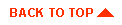
|
|
|
Copyright © 2000 BEA Systems, Inc. All rights reserved.
|