


|

|
|
|
|
The topic discusses the following sections:
Refer to Readme.txt
in the \basic
directory for troubleshooting information and the latest information about using the Basic sample application.
For an explanation of concepts associated with WLE applications and a description of the development process for WLE applications, see Getting Started.
The Basic sample application allows users to browse for available courses and get details on selected courses. Figure 3-1 illustrates how the Basic sample application works.
The Basic sample application demonstrates the following features:
How the Basic Sample Application Works
Figure 3-1 The Basic Sample Application

The first step in creating client and server applications is to specify all of the CORBA interfaces and their methods using OMG IDL. The Basic sample application implements the following CORBA interfaces:
Interface |
Description |
Operations |
|---|---|---|
Listing 3-1 shows the univb.idl
file that defines the CORBA interfaces in the Basic sample application. A copy of this file is included in the directory for the Basic sample application.
Listing 3-1
OMG IDL for the Basic Sample Application
module UniversityB { typedef unsigned long CourseNumber; struct CourseSynopsis typedef sequence<CourseSynopsis> CourseSynopsisList; typedef unsigned short Days; struct CourseDetails typedef sequence<CourseDetails> CourseDetailsList; interface RegistrarFactory
Note:
The CORBA client applications in the University sample applications use static invocation. For an example of using the dynamic invocation interface, see Creating Client Applications The interface specification defined in OMG IDL is used by the IDL compiler to generate client stubs for the client application and skeletons for the server application. The client stubs are used by the client application for all operation invocations. You use the skeleton, along with the code you write, to create the server application that implements the CORBA objects. For information about generating and using client stubs and skeletons, see Getting Started.
During the development process, you would use the idl
command to compile the OMG IDL file and produce client stubs and skeletons. This task has been automated in the makefile
for the Basic sample application. For a description of the idl
command, see the C++ Programming Reference.
The WLE software supports three types of client applications:
typedef sequence<CourseNumber> CourseNumberList;
{
CourseNumber course_number;
string title;
};
interface CourseSynopsisEnumerator
{
CourseSynopsisList get_next_n(
in unsigned long number_to_get,
out unsigned long number_remaining
);
void destroy();
};
const Days MONDAY = 1;
const Days TUESDAY = 2;
const Days WEDNESDAY = 4;
const Days THURSDAY = 8;
const Days FRIDAY = 16;
struct ClassSchedule
{
Days class_days; // bitmask of days
unsigned short start_hour; // whole hours in military time
unsigned short duration; // minutes
};
{
CourseNumber course_number;
double cost;
unsigned short number_of_credits;
ClassSchedule class_schedule;
unsigned short number_of_seats;
string title;
string professor;
string description;
};
interface Registrar
{
CourseSynopsisList
get_courses_synopsis(
in string search_criteria,
in unsigned long number_to_get, // 0 = all
out unsigned long number_remaining,
out CourseSynopsisEnumerator rest
);
CourseDetailsList get_courses_details(in CourseNumberList
courses);
{
Registrar find_registrar(
);
};
};Generating the Client Stubs and the Skeletons
Writing the Client Application
Note: The ActiveX client application is written in Visual Basic.
During the development process, you would write client application code that does the following:
C++, Java, and Visual Basic versions of the client application code in the Basic sample application are provided. For information about writing client applications, see Getting Started and Creating Client Applications During the development process, you would write the following:
Writing the Server Application
C++ code for the Server object and the method implementations in the University server application are provided.
During the development process, you use the genicf
command to create an Implementation Configuration File (ICF). You then edit the ICF file to define activation and transaction policies for the Registrar
, RegistrarFactory
, and CourseSynopsisEnumerator
objects. For the Basic sample application, the Registrar
, RegistrarFactory
, and CourseSynopsisEnumerator
objects have an activation policy of process
and a transaction policy of ignore
. An ICF file for the Basic sample application is provided.
For information about writing server applications, see Creating C++ Server Applications.
A key part of any WLE application is the UBBCONFIG
file. Although creating a UBBCONFIG
file is the task of the administrator, it is important for the client and server programmers to understand that the file exists and how the file is used. When system administrators create a configuration file, they are describing the WLE application using a set of parameters that the WLE software interprets to create a runnable application.
There are two forms of the configuration file:
Configuring the Basic Sample Application
For information about the UBBCONFIG
file and the tmloadcf
command, see Administration Guide.
Perform the following steps to build the Basic sample application:
Building the Basic Sample Application
The following sections describe these steps.
Note: Before you can build or run the Basic sample application, you need to perform the steps in Setting Up Your Environment.
The files for the Basic sample application are located in the following directories:
Windows NT
drive :\WLEdir\samples\corba\university \basic
UNIX
/usr/WLEdir/samples/corba/university /basic
In addition, you need to copy the utils directory into your work directory. The utils directory contains files that set up logging, tracing, and access to the University database.
Table 3-1 lists and describes the files you will use to create the Basic sample application.
During the installation of the WLE software, the sample application files are marked read-only. Before you can edit the files or build the files in the Basic sample application, you need to change the protection of the files you copied into your work directory, as follows:
Windows NT
prompt>attrib -r drive:\
workdirectory
\*.*
UNIX
prompt>chmod u+rw /
workdirectory
/*.*
Use the following command to set the environment variables used to build the client and server applications in the Basic sample application:
Windows NT
prompt>setenvb
UNIX
prompt>/bin/ksh
prompt>. ./setenvb.sh
Use the following command to initialize the University database used with the Basic sample application:
Windows NT
prompt>nmake -f makefileb.nt initdb
UNIX
prompt>make -f makefileb.mk initdb
Use the following command to load the UBBCONFIG
file:
Windows NT
prompt>tmloadcf -y ubb_b.nt
UNIX
prompt>tmloadcf -y ubb_b.mk
During the development process, you would use the buildobjclient
and buildobjserver
commands to build the client and server applications. However, for the Basic sample application, this step has been done for you.
The directory for the Basic sample application contains a makefile
that builds the client and server sample applications.
Use the following commands to build the CORBA C++ client and server applications in the Basic sample application:
Windows NT
prompt>nmake -f makefileb.nt UNIX
prompt>make -f makefileb.mk To build the CORBA Java client application:
Windows NT
prompt>nmake -f makefileb.nt javaclient UNIX
prompt>make -f makefileb.mk javaclient For information about building and using the ActiveX client application, see Starting the ActiveX Client Application.
For more information about the buildobjclient
and buildobjserver
commands, see the C++ Programming Reference.
Perform the following steps to run the Basic sample application:
Changing the Protection on the File for the Basic Sample Application
Setting the Environment Variables
Initializing the University Database
Loading the UBBCONFIG File
Compiling the Basic Sample Application
Running the Basic Sample Application
Start the system and sample application server applications in the Basic sample application by entering the following command:
prompt>tmboot -y
This command starts the following server processes:
The BEA TUXEDO system event broker.
The transaction management services, including the NameManager and the FactoryFinder services.
The Interface Repository server process. This server process is used only by ActiveX client applications.
The University server process.
The IIOP Listener/Handler process.
Before using another sample application, enter the following command to stop the system and sample application server processes:
prompt>tmshutdown
Start the CORBA C++ client application in the Basic sample application by entering the following command:
prompt>univb_client
To run the CORBA Java client application in the Basic sample application, perform the following steps:
Starting the CORBA C++ Client Application
Starting the CORBA Java Client Application
code="UnivBApplet.class"
codebase=.
to read as follows:
code="UnivBApplet"
archive="UnivBApplet.jar,m3envobj.jar"
Copy the class files in the Basic sample application directory that were generated by the makefile
into the tmp
directory, set the directory (cd
) to the tmp
directory, and issue one of the following commands to create a jar file that contains all the Basic sample application classes:
jar -cf ..\UnivBApplet.jar *.*
(Microsoft Windows NT systems)
jar -cf ../UnivBApplet.jar *
(UNIX systems)
Note: On Microsoft Windows NT systems, the node name needs to be in all uppercase characters. For example, if the node is specified as SERVER in the UBBCONFIG file and in the UnivBApplet.html file, set your browser to http://SERVER/UnivBApplet.html .
Note: For the University sample applications, the task of loading the OMG IDL for the CORBA interfaces into the Interface Repository is automated by the makefile .
Before you can start the ActiveX client application, you must use the Application Builder to create ActiveX bindings for the CORBA interfaces.
To create an ActiveX binding for a CORBA interface:
The Domain logon window appears.
The Application Builder logon window appears.
A confirmation window appears.
The Application Builder creates the following:
The type library file is named DI modulename_interfacename .tlb.
Perform the following steps to open the ActiveX client application:
A logon window appears.
The following sections briefly explain how to use the client applications that are included in the Basic sample application.
After starting the CORBA C++ client application, a menu with the following options appears:
<F> Find courses
<A> List all courses
<D> Display course details
<E> Exit
Perform the following steps to find courses the match a particular curriculum subject:
A list of all the courses that match that search string appears.
Perform the following steps to list all the courses in the database:
A list of ten courses appears.
Perform the following steps to display the details of a particular course:
100011
100039
-1
A summary of that course appears.
To exit the C++ CORBA client application, enter E at the Options prompt.
Perform the following steps to find courses that match a particular curriculum subject:
A list of all the courses that match that search string appears.
Perform the following steps to list all the courses in the database:
A list of all the courses in the course database appears.
Perform the following steps to display the details of a particular course:
A summary of details for the selected course appears.
To exit the CORBA Java client application, choose Quit from the Applet menu.
When you log on to the ActiveX client application, the Course Browser window appears. Use the Course Browser window to find courses available at the university.
Perform the following steps to find courses that match a particular curriculum subject:
A list of all the courses that match that search string appears.
Perform the following steps to display the details of a particular course:
A summary of details for the selected course appears.
To exit the ActiveX client application, choose Exit from the File menu.
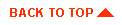
|
|
|
Copyright © 1999 BEA Systems, Inc. All rights reserved.
|